2019 VOLVO S90 TWIN ENGINE reset
[x] Cancel search: resetPage 474 of 669

||
STARTING AND DRIVING
* Option/accessory.472
1.Point the remote control at the HomeLink®
button to be programmed and hold it about2-8 cm (1-3 inches) from the button. Do not
obstruct the HomeLink® indicator light.
Note: Some remote controls are more effec-
tive at programming HomeLink® from a dis-tance of about 15-20 cm (6-12 inches). Trymoving the remote control closer or furtheraway if you are experiencing any difficultiesprogramming.
2. Press and hold both the remote control but-
ton and the HomeLink® button to be pro-grammed.
3. Do not release the buttons until the indicatorlight has stopped flashing slowly (about oncea second) and either flashes quickly (about10 times a second) or glows steadily.
>Steady glow: Indication that program-ming is complete. Press the programmedbutton twice to activate.
Flashing quickly: The device being pro-
grammed with HomeLink® may have asecurity function that requires an extrastep. Try pressing the programmed buttontwice to see whether the programmingworks. Otherwise, continue with the fol-lowing steps.
4. Locate the "training" button11 on thereceiver for the e.g. garage door opener. It isusually located near the antenna bracket onthe receiver.
5. Press and release the "training" button once.Programming must be completed within 30seconds after pressing the button.
6.Press and release the HomeLink® button tobe programmed. Repeat the press/hold/release sequence a second time. For somereceivers, the sequence may need to berepeated a third time.
>Programming is now completed and thegarage door, gate, etc. should now beactivated when the programmed button ispressed.
If you experience any difficulties programming,
please contact HomeLink® at:www.HomeLink.com, www.youtube.com/HomeLinkGentex or call 1-800-355-3515.
Programming individual buttons
To program an individual HomeLink® button:
1. Press and hold the desired button for about20 seconds.
2.When the indicator light on HomeLink®
starts flashing slowly, it is possible to pro-gram as usual.
Note: If the button you are reprogrammingdoes not program with a new device, it willreturn to the previously saved programming.
Resetting the HomeLink ®
buttons
It is only possible to reset all HomeLink® buttonsat once. It is not possible to reset individual but-tons. Individual buttons can only be reprogram-med.
–Press and hold the outer buttons (1 and 3)
on HomeLink® for about 10 seconds.
> When the indicator light goes from asteady glow to flashing, the buttons havebeen reset and are ready for reprogram-ming.
Related information
Using HomeLink®* (p. 473)
HomeLink®* (p. 471)
Type approval for HomeLink®* (p. 473)
11The name and color of the button varies depending on the manufacturer.
Page 492 of 669

AUDIO, MEDIA AND INTERNET
* Option/accessory.490
HD Radio™ limitations
Limitations
Main channel vs. sub-channels (FM only):The main channel is the only channel thatcan receive in hybrid mode (both digital andanalog). If a frequency has sub-channels,they are broadcast in digital mode only. Themain FM channel will be displayed as, forexample, "WRIF-FM HD1". The sub-FMchannels will be displayed as"WRIF-FMHD2", "WRIF-FM HD3", etc.
Reception coverage area: Due to currentIBOC transmitter power limitations, thereception coverage area in digital mode issomewhat more limited than the station'sanalog coverage area. Be aware that, like allradio transmission technology, terrain, time ofday, vegetation and buildings can have apositive or negative effect on radio reception.
Analog to digital/digital to analog blend-ing: Analog to digital blending will occur asthe signal strength reaches a preset thresh-old in the receiver. This will be noticeable infringe areas (areas with weak reception) andis normal.
NOTE
There may be a noticeable difference insound quality when a change from analogueto digital or digital to analogue occurs, suchas:
Volume increase or decrease
Equalizer settings, i.e., Bass/ Midrange/Treble cut or boost
Time alignment (Digital program materialin extreme cases can be as much as 8seconds behind the analogue). This willnoticeable as a "stuttering" effect.
The above items are dependant on thebroadcaster's equipment settings and donot indicate a fault in the vehicle's radioreceiver or antenna systems.
Related information
HD Radio™ (p. 487)
Activating and deactivating the HD Radio™(p. 488)
HD Radio™ sub-channels (p. 489)
SiriusXM® Satellite radio*
The SiriusXM® Satellite system broadcasts fromof a number of high elevation satellites in geo-synchronous orbit.
Listening to satellite radio
The digital signals from the satellites are line-of-sight, which means that physical obstructionssuch as bridges, tunnels, etc, may temporarilyinterfere with signal reception.
Avoid any obstructions, such as metallic objectstransported on roof racks or in a ski box, or otherantennas that may impede signals from the
SiriusXM® satellites.
Selecting SiriusXM ®
Satellite radio
mode
1. From the center display's Home view, swipefrom right to left to come to App view.
2.Tap the SiriusXM® Satellite radio icon.
Page 512 of 669

||
AUDIO, MEDIA AND INTERNET
* Option/accessory.510
5. Tap the desired app.
> The app will start up.
Starting CarPlay
CarPlay can be started as follows after an iPhoneis connected.
1. Connect an iPhone to the USB port. If thereare two USB ports, use the one with thewhite frame.
>If the auto start setting is selected -the name of the phone will be displayed.
2. Tap the name of the phone - the CarPlay tilewill open and compatible apps will be dis-played.
3.If the CarPlay tile does not open, tap AppleCarPlay in App view.
> The CarPlay tile will open and compatibleapps will be displayed.
4.Tap the desired app.
> The app will start up.
CarPlay will run in the background if another appis started in the same tile. To display CarPlay inthe tile, tap the CarPlay icon in App view.
Switching connection between CarPlay
and iPod
CarPlay to iPod
1.Tap Settings in the Top view.
2. Proceed to CommunicationAppleCarPlay.
3. Uncheck the box for the Apple device thatshould no longer start CarPlay automaticallywhen the USB cable is connected.
4.Remove and then reinsert the Apple deviceinto the USB port.
5.Open the iPod app from App view.
iPod to CarPlay
1.Tap Apple CarPlay in App view.
2. Read the information in the pop-up windowand then tap OK.
3. Remove and then reinsert the Apple deviceinto the USB port.
>The Apple CarPlay tile will open and com-
patible apps will be displayed8.
Related information
Connecting a device via the USB port(p. 507)
Apple® CarPlay®* (p. 509)
Settings for Apple® CarPlay®* (p. 510)
Connecting the vehicle to the Internet via aphone (Wi-Fi) (p. 525)
Connecting the vehicle to the Internet viavehicle modem (SIM card) (p. 526)
Voice control (p. 141)
Settings for Apple® CarPlay®*
Settings for an Apple device connected through
CarPlay9.
Automatic start
1.Tap Settings in the Top view.
2. Tap CommunicationApple CarPlay andselect the desired setting:
Check the box - CarPlay will start auto-matically when the USB cable is con-nected.
Uncheck the box - CarPlay will not startautomatically when the USB cable is con-nected.
A maximum of 20 Apple devices can be stored inthe list. When the list is full and a new device isconnected, the oldest one will be deleted.
To delete the list, the settings must be rest in thecenter display (factory reset).
System Volumes
1.Tap Settings in the Top view.
2. Tap SoundSystem Volumes to changethe settings for the following:
Voice Control
Navi Voice Guidance
Phone Ringtone
8Apple, CarPlay, iPhone and iPod are registered trademarks of Apple Inc.
Page 513 of 669
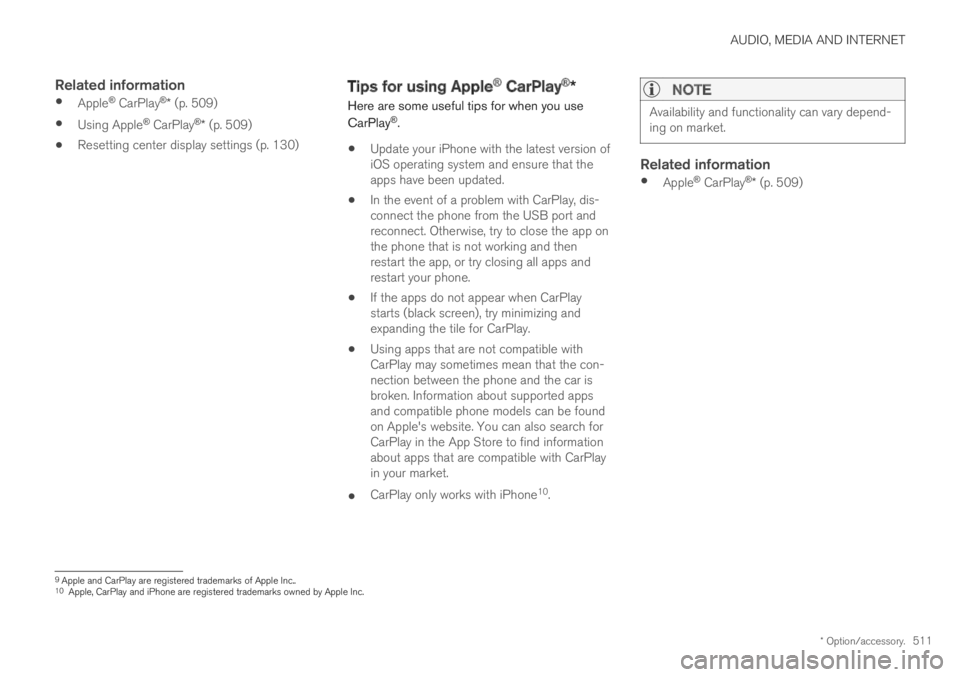
AUDIO, MEDIA AND INTERNET
* Option/accessory.511
Related information
Apple® CarPlay®* (p. 509)
Using Apple® CarPlay®* (p. 509)
Resetting center display settings (p. 130)
Tips for using Apple® CarPlay®*
Here are some useful tips for when you use
CarPlay®.
Update your iPhone with the latest version ofiOS operating system and ensure that theapps have been updated.
In the event of a problem with CarPlay, dis-connect the phone from the USB port andreconnect. Otherwise, try to close the app onthe phone that is not working and thenrestart the app, or try closing all apps andrestart your phone.
If the apps do not appear when CarPlaystarts (black screen), try minimizing andexpanding the tile for CarPlay.
Using apps that are not compatible withCarPlay may sometimes mean that the con-nection between the phone and the car isbroken. Information about supported appsand compatible phone models can be foundon Apple's website. You can also search forCarPlay in the App Store to find informationabout apps that are compatible with CarPlayin your market.
CarPlay only works with iPhone10.
NOTE
Availability and functionality can vary depend-ing on market.
Related information
Apple® CarPlay®* (p. 509)
9Apple and CarPlay are registered trademarks of Apple Inc..10Apple, CarPlay and iPhone are registered trademarks owned by Apple Inc.
Page 515 of 669

AUDIO, MEDIA AND INTERNET
* Option/accessory.513
From a previously connected Android device
1. Connect the device to the USB port.
>If the auto start setting is selected -the name of the phone will be displayed.
2. Tap the name of the phone - theAndroid Auto tile will open and compatibleapps will be displayed.
3.If the automatic start setting is not acti-vated - open the Android Auto app fromApp view.
> The Android Auto tile will open and com-patible apps will be displayed.
4.Tap the desired app.
> The app will start up.
Android Auto will run in the background ifanother app is started in the same tile. To displayAndroid Auto in the tile, tap the Android Autoicon in App view.
Related information
Android Auto* (p. 512)
Settings for Android Auto* (p. 513)
Connecting a device via the USB port(p. 507)
Voice control (p. 141)
Settings for Android Auto*
Settings for phones initially connected withAndroid Auto.
Automatic start
1.Tap Settings in the Top view.
2. Tap CommunicationAndroid Auto andselect setting:
Check the box - Android Auto will startautomatically when the USB cable is con-nected.
Uncheck the box - Android Auto will notstart automatically when the USB cable isconnected.
A maximum of 20 Android devices can be storedin the list. When the list is full and a new device isconnected, the oldest one will be deleted.
A factory reset must be performed to delete thelist.
System Volumes
1.Tap Settings in the Top view.
2. Tap SoundSystem Volumes to changethe settings for the following:
Voice Control
Navi Voice Guidance
Phone Ringtone
Related information
Android Auto* (p. 512)
Using Android Auto* (p. 512)
Resetting center display settings (p. 130)
Page 529 of 669

AUDIO, MEDIA AND INTERNET
}}
527
Vehicle modem settings
Your vehicle is equipped with a modem that canbe used to connect the vehicle to the Internet. Itis also possible to share this Internet connectionover Wi-Fi.
1.Tap Settings in the Top view.
2.Tap CommunicationVehicle ModemInternet and select settings:
Vehicle modem Internet - select this touse the vehicle's modem to connect to theInternet.
Data usage - tap Reset to reset the coun-ter for the amount of data received and sent.
Network
Select carrier - select a service providermanually or automatically.
Data roaming - if the box is checked, thevehicle modem will attempt to connect to theInternet when the vehicle is outside its homenetwork (e.g. if you are in another country).Please note that this could entail additionalcharges. Consult with your service providerfor data roaming terms under your contract.
SIM card PIN
Change PIN - a maximum of 4 digits can beentered.
Disable PIN - select whether a PIN codewill be required to access the SIM card.
Send request code - used to e.g. downloador check the balance remaining on a prepaidphone card. This function is specific to yourservice provider.
Related information
Connecting the vehicle to the Internet viavehicle modem (SIM card) (p. 526)
No or poor Internet connection (p. 528)
Sharing Internet from the vehicle viaWi-Fi hotspot (tethering)
When the vehicle is connected to the Internet,other devices may share the vehicle's Internet
connection14.
The network service provider (SIM card) mustsupport Internet sharing (tethering).
1.Tap Settings in the Top view.
Page 531 of 669

AUDIO, MEDIA AND INTERNET
* Option/accessory.529
Restarting the phone
If you experience any Internet connection prob-lems, it may help to restart your phone.
Related information
Internet-connected vehicle* (p. 523)
Wi-Fi technology and security (p. 529)
Deleting Wi-Fi networks
Networks that are not needed can be deleted.
1.Tap Settings in the Top view.
2. Proceed to CommunicationWi-FiSaved networks.
3.Tap Forget to delete the network.
4. Confirm the selection.
>The vehicle will no longer connect to thedeleted network.
Deleting all networks
All networks can be deleted at once by perform-ing a factory reset. Please note that all user dataand system settings will be restored to originaldefault factory settings.
Related information
Internet-connected vehicle* (p. 523)
No or poor Internet connection (p. 528)
Resetting center display settings (p. 130)
Connecting the vehicle to the Internet via aphone (Wi-Fi) (p. 525)
Wi-Fi technology and security
Networks must meet certain criteria in order forthe vehicle to connect.
It is possible to connect to the following types ofnetworks:
Frequency - 2.4 or 5 GHz15.
Standards - 802.11 a/b/g/n.
Security type - WPA2-AES-CCMP.
The vehicle's Wi-Fi system is designed to handleWi-Fi devices inside the vehicle.
Performance may be impaired if multiple devicesare using a frequency at the same time.
Related information
Internet-connected vehicle* (p. 523)
15Selecting a frequency is not possible on all markets.
Page 605 of 669

MAINTENANCE AND SERVICE
}}
603
Location
The start battery is located in the trunk.
WARNING
If the starter battery is disconnected, the func-tion for automatic opening and closing mustbe reset to function correctly. A reset isrequired in order for the pinch protection towork.
Specifications for start battery
Battery typeH8 AGM
Voltage (V)12
Cold start capacityA - CCAB (A)850
Dimensions, L×W×H353×175×190 mm (13.9×6.9×7.5 inches)
Capacity (Ah)95
AAccording to EN standard.BCold Cranking Amperes.
Volvo recommends that batteries are replaced byan authorized Volvo workshop.