2019 VOLVO S90 display
[x] Cancel search: displayPage 2 of 43

VÄLKOMMEN! This Quick Guide describes a selection of features and functions in your Volvo. Additional owner's information is available in your vehicle, in an app and on the Internet.
THE CENTER DISPLAY
The Owner's Manual is available in the center display in Top view.
MOBILE APP
The Owner's Manual is available as an app (Volvo Manual) for smart- phones and tablets. The app also contains instructional videos for certainfunctions.
VOLVO'S SUPPORT SITE
Go to Volvo Cars' support site (support.volvocars.com) for manuals and instructional videos. Additional assistance and information about yourvehicle and owning a Volvo is also available on the support site.
PRINTED INFORMATION
The glove compartment contains a printed supplement to the Owner
Page 3 of 43

CONTENT
01. GETTING TO KNOW YOUR VOLVOThis chapter gives you information on some of Volvo's systems and services, and an overview of the inside and out- side, and the center display.
02. INTERIOR AND CONNECTIONS This chapter provides information about features and functions in the passenger compartment e.g. seat settings andInternet connection.
03. CENTER DISPLAY VIEWS This chapter contains information about the center display's main views, which control many of the vehicle's func-tions.
04. SMART DRIVING This chapter describes several driver support functions and offers tips on how to drive more economically.
05. VOICE CONTROL This chapter provides a list of commands/phrases you can use with the voice control system.
06. SUPPLEMENTARY INFORMATION Warning, caution and note texts, which must be read.
All options and accessories, known at the time of publication, are marked with an asterisk: *.
Page 7 of 43

EXTERIOR OVERVIEW
Checking and calibration of tire pressure (TPMS)* is performed
via TPMS in the Car Status app in the center display's app view. If
inflation pressure is too low, the
symbol will be steadily illumi-
nated in the instrument panel. If inflation pressure is low, check and adjust the inflation pressure in all four tires and tap the calibrationbutton to start TPMS calibration.
The Car Status app is used to check engine oil level . You can
also view any status-related messages and schedule service and repairs *.
The door mirrors can be automatically * tilted down when reverse
gear is engaged. When the vehicle is locked/unlocked using the remote key, * the door mirrors will automatically fold in/out. Activate
these functions under
SettingsMy CarMirrors and
Convenience
in the center display's Top view.
Keyless locking/unlocking * makes it possible to lock or unlock
the vehicle simply by having a remote key in your possession, e.g. in a pocket. The remote key must be within approximately 1 meter(3 feet) from the vehicle. To unlock the vehicle, grasp one of the door handles or press the rubberized button under the trunk lid's handle. To lock the vehicle,press one of the indentations on the outside of a door handle.Avoid touching both the outside and inside of the door handles atthe same time.
The panoramic roof includes an opening glass section and sun
shade and can be operated using a control above the rearview mir- ror when the vehicle is in at least ignition mode I. Open to ventila-
tion position by pressing the control upward and close by pulling the control downward. To fully open the panoramic roof, pull thecontrol rearward twice. Close by pulling the control downward twice.
The power operated trunk lid * can be opened using the foot-
operated trunk lid function * by means of a slow forward kicking
motion under the left-hand part of the rear bumper. Close and lock the trunk lid by pressing the
button on the lower edge of the
trunk lid. You can also close the tailgate by moving your foot slowly under the rear bumper. For it to be possible to open the trunk lidusing the foot movement sensor, the vehicle must be equipped with keyless locking/unlocking *. The remote key must be within a range
of approximately 1 meter (3 feet) behind the vehicle for foot move- ment operation to be possible.
01
Page 9 of 43
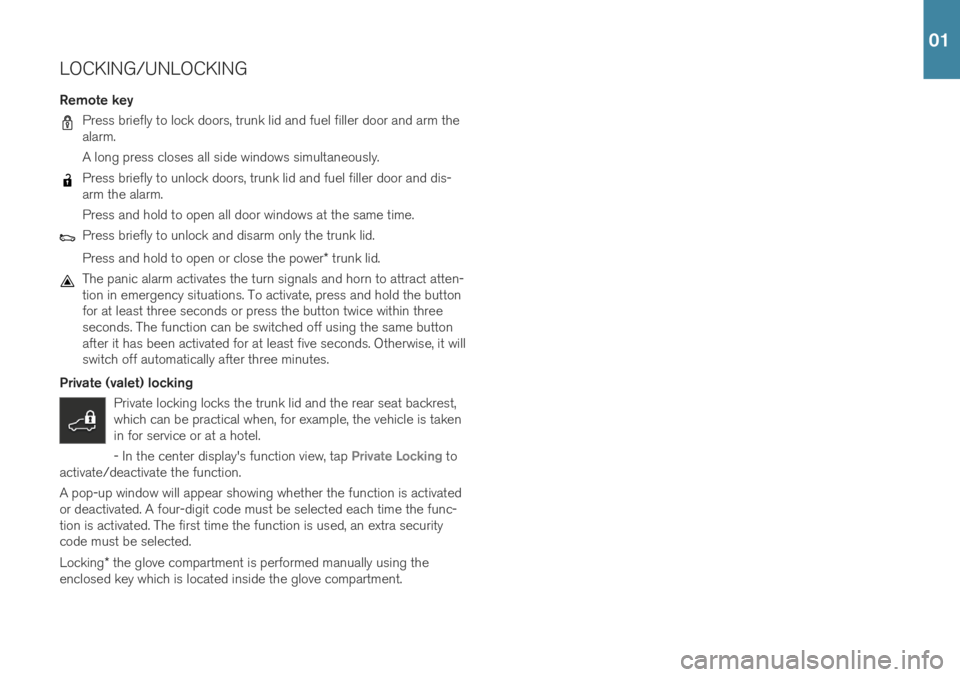
LOCKING/UNLOCKING
Remote key
Press briefly to lock doors, trunk lid and fuel filler door and arm the alarm. A long press closes all side windows simultaneously.
Press briefly to unlock doors, trunk lid and fuel filler door and dis- arm the alarm. Press and hold to open all door windows at the same time.
Press briefly to unlock and disarm only the trunk lid. Press and hold to open or close the power * trunk lid.
The panic alarm activates the turn signals and horn to attract atten- tion in emergency situations. To activate, press and hold the buttonfor at least three seconds or press the button twice within threeseconds. The function can be switched off using the same buttonafter it has been activated for at least five seconds. Otherwise, it willswitch off automatically after three minutes.
Private (valet) locking Private locking locks the trunk lid and the rear seat backrest,which can be practical when, for example, the vehicle is takenin for service or at a hotel. - In the center display's function view, tap
Private Locking to
activate/deactivate the function. A pop-up window will appear showing whether the function is activated or deactivated. A four-digit code must be selected each time the func-tion is activated. The first time the function is used, an extra securitycode must be selected.
Locking * the glove compartment is performed manually using the
enclosed key which is located inside the glove compartment.
01
Page 11 of 43
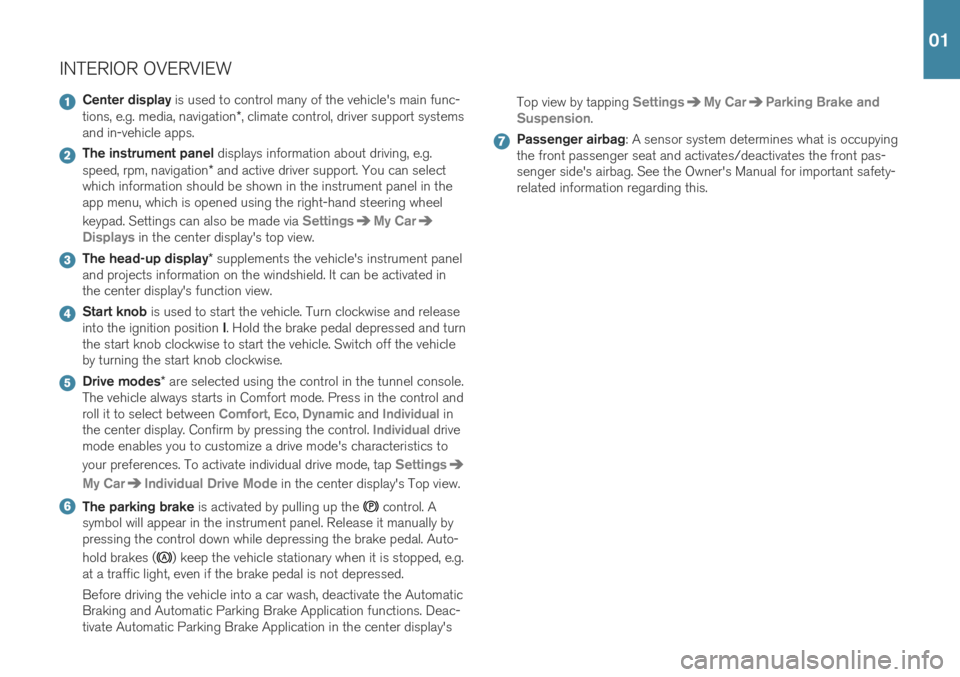
INTERIOR OVERVIEW
Center display is used to control many of the vehicle's main func-
tions, e.g. media, navigation *, climate control, driver support systems
and in-vehicle apps.
The instrument panel displays information about driving, e.g.
speed, rpm, navigation * and active driver support. You can select
which information should be shown in the instrument panel in the app menu, which is opened using the right-hand steering wheel keypad. Settings can also be made via
SettingsMy Car
Displays in the center display's top view.
The head-up display * supplements the vehicle's instrument panel
and projects information on the windshield. It can be activated in the center display's function view.
Start knob is used to start the vehicle. Turn clockwise and release
into the ignition position I. Hold the brake pedal depressed and turn
the start knob clockwise to start the vehicle. Switch off the vehicle by turning the start knob clockwise.
Drive modes * are selected using the control in the tunnel console.
The vehicle always starts in Comfort mode. Press in the control and roll it to select between
Comfort, Eco, Dynamic and Individual in
the center display. Confirm by pressing the control. Individual drive
mode enables you to customize a drive mode's characteristics to your preferences. To activate individual drive mode, tap
Settings
My CarIndividual Drive Mode in the center display's Top view.
The parking brake is activated by pulling up the control. A
symbol will appear in the instrument panel. Release it manually by pressing the control down while depressing the brake pedal. Auto- hold brakes (
) keep the vehicle stationary when it is stopped, e.g.
at a traffic light, even if the brake pedal is not depressed. Before driving the vehicle into a car wash, deactivate the Automatic Braking and Automatic Parking Brake Application functions. Deac-tivate Automatic Parking Brake Application in the center display's Top view by tapping
SettingsMy CarParking Brake and
Suspension
.
Passenger airbag : A sensor system determines what is occupying
the front passenger seat and activates/deactivates the front pas- senger side's airbag. See the Owner's Manual for important safety-related information regarding this.
01
Page 13 of 43
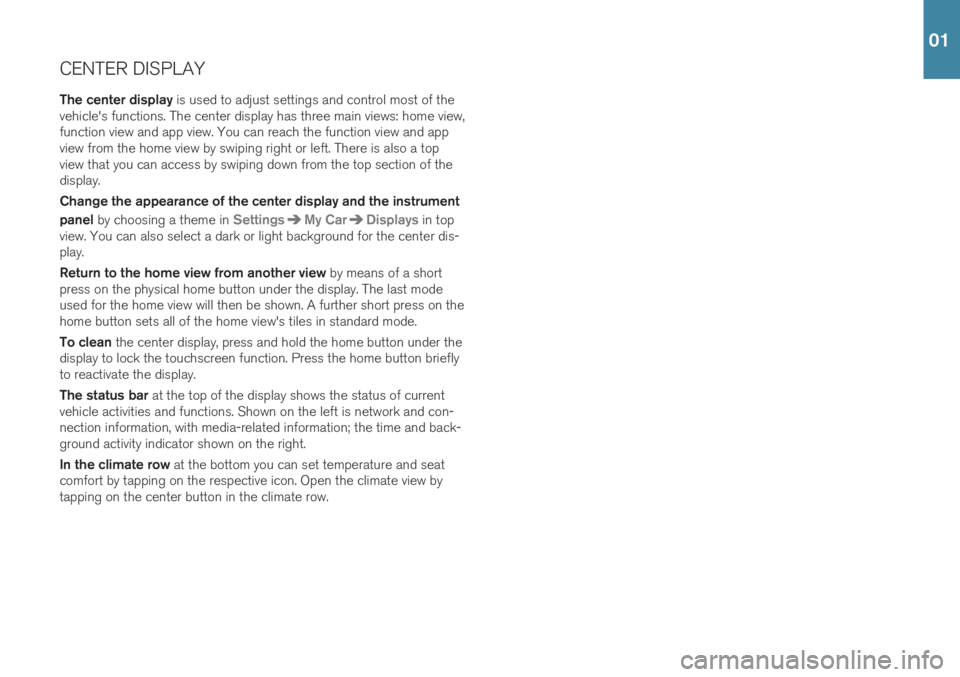
CENTER DISPLAYThe center display is used to adjust settings and control most of the
vehicle's functions. The center display has three main views: home view, function view and app view. You can reach the function view and appview from the home view by swiping right or left. There is also a topview that you can access by swiping down from the top section of thedisplay. Change the appearance of the center display and the instrument panel by choosing a theme in
SettingsMy CarDisplays in top
view. You can also select a dark or light background for the center dis- play. Return to the home view from another view by means of a short
press on the physical home button under the display. The last mode used for the home view will then be shown. A further short press on thehome button sets all of the home view's tiles in standard mode. To clean the center display, press and hold the home button under the
display to lock the touchscreen function. Press the home button briefly to reactivate the display. The status bar at the top of the display shows the status of current
vehicle activities and functions. Shown on the left is network and con- nection information, with media-related information; the time and back-ground activity indicator shown on the right. In the climate row at the bottom you can set temperature and seat
comfort by tapping on the respective icon. Open the climate view by tapping on the center button in the climate row.
01
Page 14 of 43
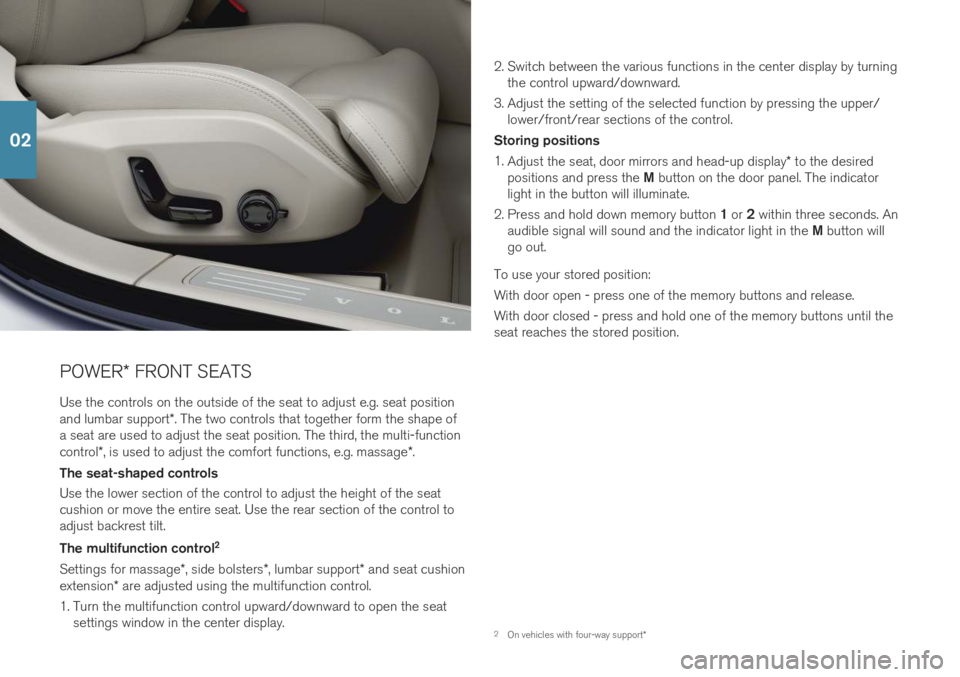
POWER* FRONT SEATS
Use the controls on the outside of the seat to adjust e.g. seat position and lumbar support *. The two controls that together form the shape of
a seat are used to adjust the seat position. The third, the multi-functioncontrol *, is used to adjust the comfort functions, e.g. massage *.
The seat-shaped controls Use the lower section of the control to adjust the height of the seat cushion or move the entire seat. Use the rear section of the control toadjust backrest tilt. The multifunction control 2
Settings for massage *, side bolsters *, lumbar support * and seat cushion
extension * are adjusted using the multifunction control.
1. Turn the multifunction control upward/downward to open the seat settings window in the center display. 2. Switch between the various functions in the center display by turning
the control upward/downward.
3. Adjust the setting of the selected function by pressing the upper/ lower/front/rear sections of the control.
Storing positions 1. Adjust the seat, door mirrors and head-up display * to the desired
positions and press the M button on the door panel. The indicator
light in the button will illuminate.
2. Press and hold down memory button 1 or 2 within three seconds. An
audible signal will sound and the indicator light in the M button will
go out.
To use your stored position: With door open - press one of the memory buttons and release. With door closed - press and hold one of the memory buttons until the seat reaches the stored position.
2 On vehicles with four-way support *
02
Page 17 of 43

Right-side steering wheel keypad The right-side steering wheel keypad controls the instrument panel.Open/close the app menu. From here, you can control the trip computer, media player, a connected cell phone and the naviga-
tion system.
Press the left/right arrows to scroll among the apps.
Select/deselect or confirm a choice, e.g. select the trip comput- er's menu or erase a message from the instrument panel.
Scroll among a selected app's functions by pressing the up/down arrows.
Raise/lower the media volume by pressing or . If no other
function is active these buttons serve as volume control. Voice control is activated by pressing the
button to give voice com-
mands for e.g. media, navigation * and climate systems. Say e.g. “
Radio”,
“Raise temperature” or “Cancel”.
See the chapter "Voice control" in this Quick Guide for additional voice commands. Trip computer The trip computer shows e.g. mileage, fuel consumption and average speed. You can choose the type of trip computer information that willbe displayed in the instrument panel. The trip computer calculates thedistance that can be driven on the amount of fuel remaining. Use thebuttons on the right-side steering wheel keypad to display the variousoptions. When “----” is displayed in the instrument panel, the fuel levelis too low to calculate the distance remaining. Refuel as soon as possi-ble.
02