2019 VOLVO S60T8 display
[x] Cancel search: displayPage 31 of 47
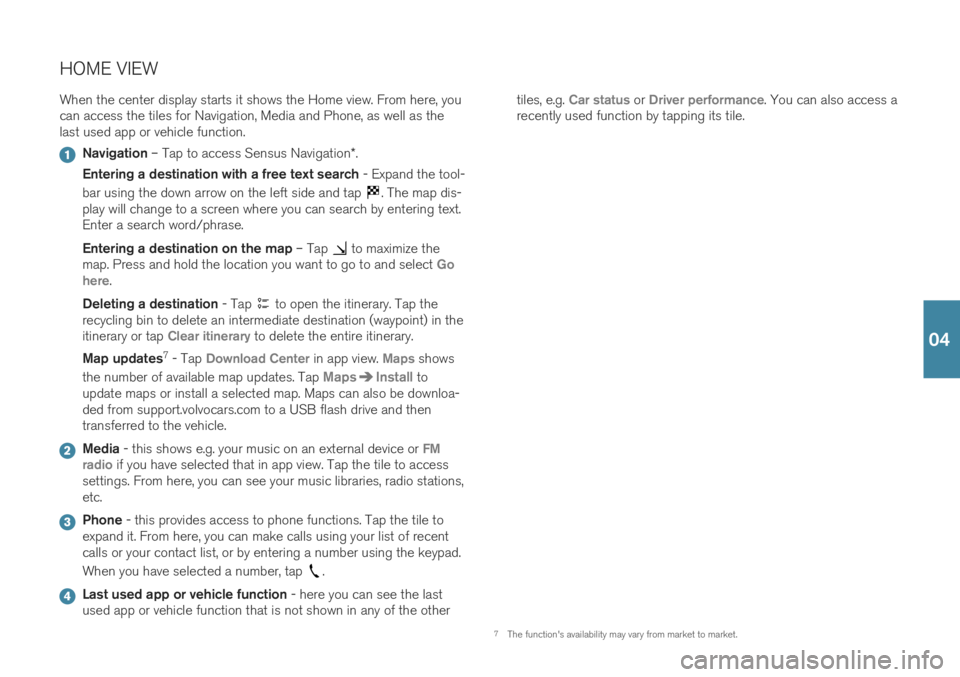
HOME VIEWWhen the center display starts it shows the Home view. From here, you can access the tiles for Navigation, Media and Phone, as well as thelast used app or vehicle function.
Navigation – Tap to access Sensus Navigation *.
Entering a destination with a free text search - Expand the tool-
bar using the down arrow on the left side and tap
. The map dis-
play will change to a screen where you can search by entering text. Enter a search word/phrase. Entering a destination on the map – Tap
to maximize the
map. Press and hold the location you want to go to and select Go
here.
Deleting a destination - Tap
to open the itinerary. Tap the
recycling bin to delete an intermediate destination (waypoint) in the itinerary or tap
Clear itinerary to delete the entire itinerary.
Map updates 7
- Tap
Download Center in app view. Maps shows
the number of available map updates. Tap
MapsInstall to
update maps or install a selected map. Maps can also be downloa- ded from support.volvocars.com to a USB flash drive and thentransferred to the vehicle.
Media - this shows e.g. your music on an external device or FM
radio if you have selected that in app view. Tap the tile to access
settings. From here, you can see your music libraries, radio stations, etc.
Phone - this provides access to phone functions. Tap the tile to
expand it. From here, you can make calls using your list of recent calls or your contact list, or by entering a number using the keypad. When you have selected a number, tap
.
Last used app or vehicle function - here you can see the last
used app or vehicle function that is not shown in any of the other tiles, e.g.
Car status or Driver performance. You can also access a
recently used function by tapping its tile.
7 The function's availability may vary from market to market.
04
Page 33 of 47

FUNCTION VIEW AND APP VIEW Function view In home view, swipe the screen from left to right8
to access function
view. From here, you can activate/deactivate various vehicle functions, such as
Head-up Display* and Park Assist. Activate/deactivate a func-
tion by tapping its symbol. Some functions open in their own windows. App view In home view, swipe from right to left 8
to access app view. This displays
the vehicle's factory-installed apps as well as any apps you have down- loaded and installed.
Managing and updating apps and systems
You can update many of the vehicle's systems in Download
Center in app view. The vehicle must be connected to the
Internet in order for this to be possible. In Download Center,
you can:
Download apps - Tap New apps and select the desired app. SelectInstall to download the app.
Update apps - Tap
Install all to update all apps. Or tap Application
updates to display a list of available updates. Select the desired app
and tap Install.
Uninstall apps - Tap
Application updates and select the desired app.
Tap Uninstall to delete the app.
Update system software - Tap
System updates to display a list of
updates that can be installed in the vehicle. Tap Install all at the bottom
of the list to update all software or Install to update specific software. If
you do not want a list, select Install all near the System updates but-
ton. Moving icons The apps and buttons for vehicle functions in app view and function view can be moved to customize these views. 1. Press and hold an app or button.
2. Drag the app or button to the desired location in the view and
release it.
8Applies for left-hand drive vehicles. For right-hand drive vehicles, swipe the opposite way.
04
Page 35 of 47

TOP VIEW There is a tab in the upper part of the display that you can pull down to access top view. This view provides access to
Settings, Owner's
manual, Profile and the vehicle's stored messages.
Personal settings Many personal settings can be changed under
Settings, e.g. displays,
mirrors, front seat, navigation *, audio and media systems, language and
voice control. Driver profiles
If the vehicle is used by more than one driver, each driver can have a personal driver profile. Each time you enter the vehicle,you can select your driver profile where your personal settingsare stored. The number of profiles displayed depends on how
many keys are detected in the vehicle. The
Guest profile is not con-
nected to any specific key. The most recently active driver profile will be activated when the vehicle is unlocked. To change the driver profile, select
Profile in top view.
Driver profiles can be linked to specific vehicle keys and when the vehi- cle is unlocked, settings will be automatically adapted to your personal settings. To link a key, tap
SettingsSystemDriver Profiles.
Select one of the driver profiles (the Guest profile cannot be linked).
Home view will reappear. Pull top view down again, repeat the above procedure and select
Edit for the selected profile and then Connect
key.
Individual drive mode To adapt the
Hybrid, Pure or Power drive modes to your personal pref-
erences, activate the drive mode by tapping
SettingsMy Car
Individual Drive Mode.
System volumes To adjust or switch off the volume of system sounds, e.g. screen tap sounds, go to
SettingsSoundSystem Volumes.
04
Page 37 of 47

DRIVER SUPPORT
Your vehicle is equipped with a number of functions to help you drive safely and help prevent accidents. These functions are activated in thecenter display's function view. Keep in mind that these driver supportfunctions are only aids. The driver always has full responsibility for oper-ating the vehicle in a safe manner. A selection of these is listed below: City Safety™ City Safety 9
can help assist the driver in critical situations in order to
help prevent or mitigate a collision with other vehicles, large animals, pedestrians or cyclists. Visual, acoustic and haptic signals are given toalert the driver of a collision and assist you to act in time to avoid it. Ifthe driver does not react quickly enough and a collision is imminent, thesystem can automatically apply the brakes. City Safety steering assis-tance can also strengthen your steering movements if you have begunevasive action and the system detects that the steering movements arenot sufficient to avoid a collision. City Safety is activated when theengine is started and cannot be disabled. Blind Spot Information (BLIS) *
BLIS can notify the driver of vehicles in your blind spot and of rapidly approaching vehicles in adjacent lanes.
Cross Traffic Alert (CTA) *
CTA with auto-brake is a supplementary driver support sys-
tem for BLIS that can alert the driver of crossing traffic behind the vehicle. If the driver does not notice the alert from CTA anda collision is unavoidable, the function can stop the vehicle.CTA is activated if reverse gear is engaged or if the vehicle isrolling backward.
Lane Keeping Aid
Lane Keeping Aid can help the driver reduce the risk of the vehicle unintentionally veering out of the lane. To select the type of assistance that should be provided, select
Settings
My CarIntelliSafeLane Keeping Aid Mode in the cen-
ter display's top view.
Steering assistance during collision risks
The Collision avoidance assistance function can help the
driver reduce the risk of the vehicle unintentionally veering out of the lane and/or colliding with another vehicle/obstacle byactively steering the vehicle back into the lane and/or swerv-ing out of the way. The function consists of the sub-functionsRun-Off Mitigation with steering assistance and Steeringassistance during collision risks from oncoming traffic.
Pilot Assist Pilot Assist 10
is a convenience function that can assist the driver in
keeping the vehicle in its own lane and at a set distance to the vehicle ahead. Pilot Assist is selected and activated using the left-side steeringwheel keypad. For steering assistance to be possible, certain conditionsmust be met, e.g. both of the driver's hands must be on the steeringwheel and the lane markings must be visible. When steering assistanceis active, a GREEN steering wheel symbol will be displayed in theinstrument panel.
9 Not available on all markets.
10 Depending on market, this function can be either standard or optional.
05
Page 39 of 47

PARKING ASSISTANCE SYSTEMS
Park Assist Pilot *
Park Assist Pilot can help the driver steer the vehicle while parking. The driver's task is to check the area around the vehicle, follow the instruc-tions provided in the center display, select the appropriate gear, controlthe vehicle's speed and be prepared to apply the brakes to stop thevehicle.
Parking with Park Assist Pilot
Do not drive faster than 30 km/h (20 mph) when parking. The distance between the vehicle and the parking spaceshould be about 1 meter (3 feet) when the function is look-ing for parking.
1. Tap
Park In in Function view or Camera view.
2. Be prepared to stop the vehicle when notified by a graphic and a message in the center display that a suita- ble parking space has been found. A pop-up window willappear.
3. Select
Parallel parking or Perpendicular parking and
engage reverse gear.
Pulling out of a parallel parking space with Park Assist Pilot
This function can only be used when the vehicle has been parallel parked.
1. Tap Park Out in Function view or camera view.
2. Use the turn signals to indicate the direction in which the vehicle will pull out of the parking space.
3. Follow the instructions in the center display.
Park Assist Camera *
The Park Assist Camera can help the driver steer the vehicle in tight spaces by alerting the driver to obstacles using the camera screen andgraphics in the center display. Camera views and guiding lines can beselected in the center display. Note that objects/obstacles may be closer to the vehicle than they appear on the display. The Park AssistCamera starts automatically when reverse gear is engaged. It can alsobe started manually from the center display.
–Tap the Camera button in Function view to manually
activate/deactivate the function.
05
Page 43 of 47

Raise fan speed/Lower fan speed
Turn on auto
Air condition on/Air condition off
Recirculation on/Recirculation off
Turn on defroster /Turn off defroster
Turn on max defroster/Turn off max defroster
Turn on rear defroster/Turn off rear defroster
Turn steering wheel heat on/Turn steering wheel heat off*
Raise steering wheel heat/Lower steering wheel heat*
Turn on seat heat/Turn off seat heat*
Raise seat heat/Lower seat heat*
Turn on seat ventilation/Turn off seat ventilation*
Raise seat ventilation/Lower seat ventilation*
Navigation system voice commands *
Navigation
Take me home
Go to [city]
Go to [address]
Add intersection
Go to [zip code]
Go to [contact]
Search [POI category]
Search [POI category] [city]
Search [POI name]
Change country/Change state13
,
14
Show favorites
Clear itinerary
Repeat voice guidance
Turn off voice guidance
Turn on voice guidance
11
Certain markets only.
12 Only certain phones can send messages via the vehicle. For additional information on compatibil- ity, see support.volvocars.com.
13 For European countries, "country" is used instead of "state".
14 For Brazil and India, the search area is changed using the center display.
06
Page 45 of 47

cle may swing out towards oncoming traffic during the parking maneuver. Before driving your vehicle, read all sections of the Owner's Manual concerning driver support systemsin the vehicle. VOICE COMMANDS The driver is always responsible for ensuring that the vehicle is operated in a safe manner and that allapplicable traffic regulations are followed.
CAUTION
INTERIOR OVERVIEW The information is projected from a head-up dis-
play unit * located in the dashboard. To help pre-
vent damage to the display unit's glass cover, do not place any objects on the glass and preventobjects from falling onto it. CENTER DISPLAY When cleaning the center display, use a microfiber
cloth that is free from sand and similar debris. When cleaning the center display, apply only lightpressure to the display. Pressing too hard coulddamage the display. Do not spray liquid or corrosive chemicals directly onto the center display. Do not use window clean-ers, cleaning agents, aerosol sprays, solvents, alco-hol, ammonia or detergents that contain abrasives.Never use abrasive cloths, paper towels or tissuepaper, as these may scratch the display. CHARGING THE HYBRID BATTERY Charging cable - Never connect the charging
cable if there is a risk of a thunderstorm or there is lightning. Never detach the charging cable from the120/240-volt outlet while charging is in progress –the 120/240-volt outlet could be damaged in suchcircumstances. Always interrupt charging first andthen disconnect the charging cable – first from thevehicle's charging socket and then from the120/240 V outlet. Power strips, extension cords, surge protectors or similar devices must not be used together with thecharging cable since this may involve a risk of fire,electric shocks, etc. An adapter may not be used between the 120/240-volt outlet and the chargingcable. Charge module
- Avoid exposing the charge mod-
ule and its plug to direct sunlight. In such cases, the overheating protection in the plug could reduce orcut off charging of the hybrid battery. Check that the 120/240-volt outlet has a power supply sufficient for charging electric vehicles – ifuncertain, you should have the outlet checked by aprofessional. Wipe the charging cable with a clean cloth lightly moistened with water or a mild detergent. Do notuse chemicals or solvents. Do not submerge thecharging cable. Only use the charging cable provided with your vehicle or a replacement cable purchased from aVolvo retailer.
Check the capacity of the socket.
Other electronic equipment connected on thesame fuse circuit must be disconnected if thetotal load is exceeded.
Do not connect the charging cable if the socketis damaged.
FOLDING THE BACKRESTS IN THE REAR SEAT When the backrest is folded down, make sure there are no objects in the rear seat, and the seat beltsare not buckled. The armrest * on the center seating position must
be in the stowed position. RIGHT-SIDE STEERING WHEEL LEVER Wiper blades in service position - Before placing
the wipers in service position, ensure that they have not frozen to the windshield. If the wiper arms inservice position are raised from the windshield, theymust be folded back against the windshield beforeactivating wiping, washing or rain sensor as well asbefore departure. This is to prevent scratching thepaint on the hood. CONNECTIONS Electrical outlet – Each 12-volt socket can supply
a maximum of 120 W (10 A). 120-volt sockets can supply a maximum of 150 W.
NOTE
EXTERIOR OVERVIEW Foot-operated trunk lid - There is a risk of
reduced or lost function if there are large amounts of snow, ice, dirt, etc. on the rear bumper. Makesure to keep the bumper clean. Please note that the function for foot-operated opening * of the trunk lid is only available in combi-
nation with the keyless locking/unlocking function *.
Please note that the system could be inadvertently activated in a car wash or similar if the remote keyis within range. Electromagnetic fields and obstructing objects may interfere with remote key functions . Avoid storing
the remote key near metal objects or electronic devices, e.g. cell phones, tablets, laptops or charg-ers – preferably no closer than 10-15 cm (4-6 in.). INTERIOR OVERVIEW With a cold start , idling speed may be considerably
higher than normal for certain engine types. This is done to get the emissions system up to normaloperating temperature as quickly as possible, whichminimizes exhaust emissions and protects the envi-ronment. Head-up display * – When a City Safety function is
activated, the information in the head-up display will be replaced by a City Safety graphic. This graphicwill illuminate even if the head-up display is turnedoff. The driver's ability to see information in the head-up display may be impeded by the use of e.g. polarizingsunglasses, a driving posture in which the driver isnot centered in the seat, objects on the displayunit's glass cover and/or unfavorable lighting condi-tions. People with certain types of vision problemsmay experience headaches or eye strain whenusing the head-up display. STEERING WHEEL Trip computer - Calculation of driving range may
vary if your driving style changes. PASSENGER COMPARTMENT CLIMATE Heating/cooling cannot be accelerated by choos- ing a higher/lower temperature than the desiredtemperature. Preconditioning
is only available when the vehicle
is connected to an electrical outlet. A charging post that is not always active, for example because of atimer, can cause loss of function for precondition-ing. If the vehicle is not connected to an electricalsocket it is still possible in a warm climate toachieve brief cooling of the passenger compart-ment by direct starting preconditioning. The vehicledoors and windows should be closed during pre-conditioning of the passenger compartment. CONNECTIONS Internet - Data (data traffic) is transfered when
using the Internet, which can incur additional costs. Activating data roaming and Wi-Fi hotspots canincur additional charges. Contact your networkoperator about data traffic costs. When download-ing using a phone, pay extra attention to the datatraffic costs. Data downloading can affect other services that
transfer data, e.g. web radio. If the affect on other services is experienced as problematic, the down-load can be interrupted. Alternatively, it may beappropriate to switch off or cancel other services.When downloading using a phone, pay extra atten-tion to the data traffic costs. Updating – If the phone's operating system is
being updated, it is possible that the Bluetooth con- nection will be interrupted. Delete the phone fromthe vehicle and reconnect. USING CONNECTED DEVICES Apple CarPlay and Android Auto - Volvo is not
responsible for the content of the CarPlay or Android Auto apps.
07