2019 VOLVO S60 TWIN ENGINE window
[x] Cancel search: windowPage 369 of 645

DRIVER SUPPORT
}}
367
1.Tap Park In in Function view or in Cameraview.
>PAP will search for a potential parkingspace and measure it to determine if it isbig enough.
2. Be prepared to stop the vehicle when agraphic and message in the center displayindicate that a suitable parking space hasbeen found.
> A pop-up window will appear.
3.Select Parallel parking or Perpendicularparking and engage reverse gear.
NOTE
The function searches for space for parking,shows instructions and guides the vehicle onits passenger side. But, if so desired the vehi-cle can be parked on the driver's side of thestreet:
Activate the turn signals on the driver'sside – the system will then search forspace to park on that side of the vehicleinstead.
Backing into a parking space
Parallel.
Perpendicular.
To back into a parking space:
1.Make sure the path behind your vehicle isclear and engage reverse gear.
2. Back up slowly and carefully without touch-ing the steering wheel and do not exceed aspeed of 7 km/h (4 mph).
3. Be prepared to stop the vehicle wheninstructed to do so by a graphic and mes-sage in the center display.
NOTE
Keep your hands away from the steeringwheel when the function is activated.
Make sure that the steering wheel is nothindered in any way and can rotate freely.
To achieve the best results – wait untilthe steering wheel is finished turningbefore beginning to drive forward/inreverse.
Page 397 of 645

STARTING AND DRIVING
* Option/accessory.395
Ignition modes
The vehicle's ignition can be put in variousmodes (levels) to make different functions availa-ble.
To enable the use of a limited number of func-tions when the engine is not running, the ignitioncan be put in one of three different levels: 0, Iand II. These levels are referred to as "ignitionmodes" in the Owner's Manual.
The following table shows which functions areavailable in each ignition mode:
ModeFunctions
0The odometer, clock and tem-
perature gauge are illuminatedA.
The power* seats can beadjusted.
The power windows can be used.
The center display is activated
and can be usedA.
The infotainment system can be
usedA.
In this mode, the functions are availa-ble for a limited time and then switchoff automatically.
IThe panoramic roof, power win-dows, 12-volt electrical socket inthe passenger compartment,Bluetooth, navigation, phone,blower and windshield wipers canbe used.
The power seats can be adjusted.
The 12-volt electrical socket* inthe trunk can be used.
Electrical current will be takenfrom the battery in this ignitionmode.
ModeFunctions
IIThe headlights illuminate.
Warning/indicator lights illumi-nate for 5 seconds.
A number of other systems areactivated. However, seat and rearwindow heating can only be acti-vated when the engine is running.
This ignition mode uses a lot ofcurrent from the battery andshould be avoided whenever pos-sible!
AAlso activated when the door is opened.
Related information
Starting the vehicle (p. 392)
Adjusting the steering wheel (p. 193)
Jump starting using another battery (p. 432)
Selecting ignition mode (p. 396)
Page 416 of 645

||
STARTING AND DRIVING
414
This drive mode is optimized for maximum drivingdistance with electric propulsion and is primarilyintended for use in city driving. Pure helps pro-vide the lowest possible consumption even whenthe hybrid battery is fully discharged. ECO climateis activated to control the climate in the passen-ger compartment, and in slippery road conditionsslightly more wheel spin may be permitted beforeall-wheel drive is automatically activated.
ECO Climate
In Pure mode, ECO climate is automatically acti-vated in the passenger compartment to helpreduce energy consumption.
NOTE
When the Pure drive mode is activated, set-tings for certain climate system and electricityconsuming functions are reduced. Some ofthese settings can be reset manually, but fullfunctionality will only be restored by leavingPure mode or adapting the Individual drivemode to full climate system functionality.
If condensation forms on the windows, tap themax defroster button, which will function normally.
Constant AWD
Improves the vehicle's traction and handlingby increasing all-wheel drive.
This drive mode locks the vehicle in all-wheeldrive. An optimal distribution between front andrear axle torque helps provide the best possible
control, stability and traction, e.g. on slipperyroads or when towing a heavy trailer or anothervehicle. The Constant AWD drive mode isalways available regardless of the hybrid battery'scharge status.
Both the combustion engine and the electricmotor are engaged to enable all-wheel drive,which results in higher fuel consumption.
In the other drive modes, the vehicle automati-cally adapts the need for all-wheel drive accord-ing to the road surface, and can activate the elec-tric motor or start the combustion engine as nee-ded.
Power
The vehicle gets sportier driving characteris-tics and a faster acceleration response.
This drive mode maximizes the combined powerfrom the combustion engine and the electricmotor by providing power to both the front andrear wheels. Gear shifting will be faster and moredistinct and the transmission will prioritize gearswith a higher traction force. Steering response isfaster and suspension is stiffer.
Both the combustion engine and the electricmotor are engaged to enable all-wheel drive,which results in higher fuel consumption.
This drive mode is optimized for maximum per-formance and throttle response. It changes thethrottle response, gear shifting program andturbo boost system. Chassis settings and steer-ing and brake response are also optimized. The
Power drive mode is always available regardlessof the hybrid battery's charge status.
Page 423 of 645

STARTING AND DRIVING
}}
* Option/accessory.421
Driving
Choose the Pure drive mode to help mini-mize electric power consumption.
Maintain a steady speed and a generous fol-lowing distance to traffic ahead to minimizebraking. This drive mode has the lowestpower consumption.
Balance energy requirements using theaccelerator pedal. Use the indicator on theinstrument panel to see available electricpower and avoid starting the combustionengine unnecessarily. The electric motor ismore effective than the combustion engine,especially at low speeds.
When braking is necessary, brake gentlyusing the brake pedal. This will help rechargethe hybrid battery. A regenerative function isintegrated in the brake pedal and can beaugmented by the electric motor's brakingcapacity when the gear selector is in modeB.
Higher speeds increase energy consumption- air resistance increases with speed.
Activate the Hold function in the Functionview at high speeds when traveling fartherthan is possible using the hybrid battery'scapacity.
Whenever possible, avoid using the Chargefunction to charge the hybrid battery. Charg-ing the battery using the combustion engine
increases fuel consumption and carbon diox-ide emissions.
In a cold climate, reduce heating of the wind-shield/rear window, mirrors, seats and thesteering wheel.
Maintain the correct pressure in the tires andcheck pressure regularly.
The type of tires used could affect energyconsumption - consult a retailer for advice onsuitable tires.
Remove unnecessary items from the vehicle- the heavier the load, the higher the fuelconsumption.
Roof loads increase air resistance andincrease fuel consumption. Remove roofboxes, ski racks, etc. that are not in use.
Avoid driving with the windows open.
Do not keep the vehicle still on an upwardgradient by using the accelerator pedal. Usethe brakes instead.
Related information
Drive-E ‒ purer driving pleasure (p. 27)
Energy distribution in hybrid mode using mapdata* (p. 417)
Factors affecting electric motor range(p. 421)
Hybrid gauge (p. 85)
Checking tire pressure (p. 519)
Factors affecting electric motorrange
A number of factors affect the electric motor'sdriving range. The ability to achieve a long driv-ing range varies according to the outside condi-tions and to how the vehicle is driven.
The certified value for the distance that can bedriven using the electric motor should not beconsidered an expected driving range. The actualrange is dependent on a number of factors.
Factors affecting driving range
The driver can influence some factors affectingdriving range, but not all.
The longest range is achieved under very favora-ble conditions when all factors positively influ-ence range.
Page 464 of 645
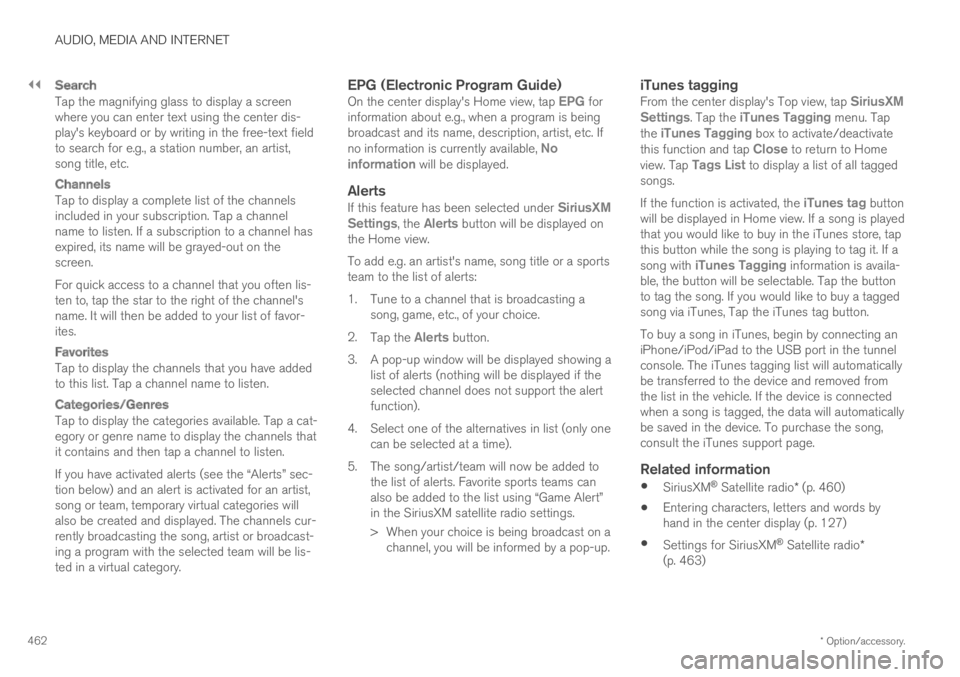
||
AUDIO, MEDIA AND INTERNET
* Option/accessory.462
Search
Tap the magnifying glass to display a screenwhere you can enter text using the center dis-play's keyboard or by writing in the free-text fieldto search for e.g., a station number, an artist,song title, etc.
Channels
Tap to display a complete list of the channelsincluded in your subscription. Tap a channelname to listen. If a subscription to a channel hasexpired, its name will be grayed-out on thescreen.
For quick access to a channel that you often lis-ten to, tap the star to the right of the channel'sname. It will then be added to your list of favor-ites.
Favorites
Tap to display the channels that you have addedto this list. Tap a channel name to listen.
Categories/Genres
Tap to display the categories available. Tap a cat-egory or genre name to display the channels thatit contains and then tap a channel to listen.
If you have activated alerts (see the “Alerts” sec-tion below) and an alert is activated for an artist,song or team, temporary virtual categories willalso be created and displayed. The channels cur-rently broadcasting the song, artist or broadcast-ing a program with the selected team will be lis-ted in a virtual category.
EPG (Electronic Program Guide)
On the center display's Home view, tap EPG forinformation about e.g., when a program is beingbroadcast and its name, description, artist, etc. Ifno information is currently available, Noinformation will be displayed.
Alerts
If this feature has been selected under SiriusXMSettings, the Alerts button will be displayed onthe Home view.
To add e.g. an artist's name, song title or a sportsteam to the list of alerts:
1.Tune to a channel that is broadcasting asong, game, etc., of your choice.
2.Tap the Alerts button.
3.A pop-up window will be displayed showing alist of alerts (nothing will be displayed if theselected channel does not support the alertfunction).
4. Select one of the alternatives in list (only onecan be selected at a time).
5. The song/artist/team will now be added tothe list of alerts. Favorite sports teams canalso be added to the list using “Game Alert”in the SiriusXM satellite radio settings.
> When your choice is being broadcast on achannel, you will be informed by a pop-up.
iTunes tagging
From the center display's Top view, tap SiriusXMSettings. Tap the iTunes Tagging menu. Tapthe iTunes Tagging box to activate/deactivatethis function and tap Close to return to Homeview. Tap Tags List to display a list of all taggedsongs.
If the function is activated, the iTunes tag buttonwill be displayed in Home view. If a song is playedthat you would like to buy in the iTunes store, tapthis button while the song is playing to tag it. If asong with iTunes Tagging information is availa-ble, the button will be selectable. Tap the buttonto tag the song. If you would like to buy a taggedsong via iTunes, Tap the iTunes tag button.
To buy a song in iTunes, begin by connecting aniPhone/iPod/iPad to the USB port in the tunnelconsole. The iTunes tagging list will automaticallybe transferred to the device and removed fromthe list in the vehicle. If the device is connectedwhen a song is tagged, the data will automaticallybe saved in the device. To purchase the song,consult the iTunes support page.
Related information
SiriusXM® Satellite radio* (p. 460)
Entering characters, letters and words byhand in the center display (p. 127)
Settings for SiriusXM® Satellite radio*(p. 463)
Page 482 of 645
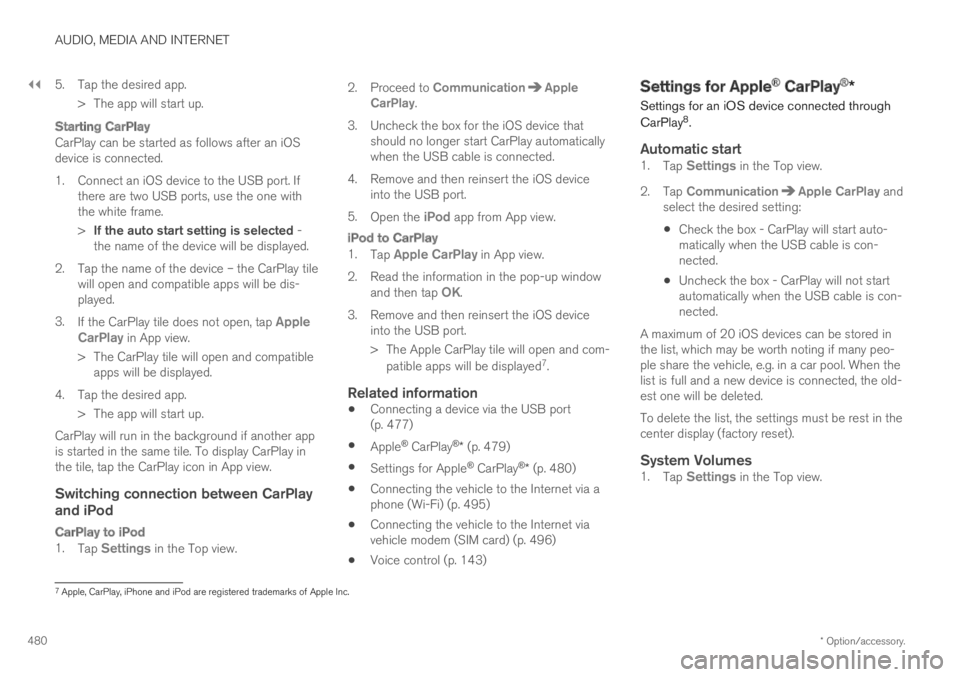
||
AUDIO, MEDIA AND INTERNET
* Option/accessory.480
5. Tap the desired app.
> The app will start up.
Starting CarPlay
CarPlay can be started as follows after an iOSdevice is connected.
1. Connect an iOS device to the USB port. Ifthere are two USB ports, use the one withthe white frame.
>If the auto start setting is selected -the name of the device will be displayed.
2. Tap the name of the device – the CarPlay tilewill open and compatible apps will be dis-played.
3.If the CarPlay tile does not open, tap AppleCarPlay in App view.
>The CarPlay tile will open and compatibleapps will be displayed.
4. Tap the desired app.
> The app will start up.
CarPlay will run in the background if another appis started in the same tile. To display CarPlay inthe tile, tap the CarPlay icon in App view.
Switching connection between CarPlay
and iPod
CarPlay to iPod
1.Tap Settings in the Top view.
2.Proceed to CommunicationAppleCarPlay.
3.Uncheck the box for the iOS device thatshould no longer start CarPlay automaticallywhen the USB cable is connected.
4. Remove and then reinsert the iOS deviceinto the USB port.
5.Open the iPod app from App view.
iPod to CarPlay
1.Tap Apple CarPlay in App view.
2.Read the information in the pop-up windowand then tap OK.
3.Remove and then reinsert the iOS deviceinto the USB port.
> The Apple CarPlay tile will open and com-
patible apps will be displayed7.
Related information
Connecting a device via the USB port(p. 477)
Apple® CarPlay®* (p. 479)
Settings for Apple® CarPlay®* (p. 480)
Connecting the vehicle to the Internet via aphone (Wi-Fi) (p. 495)
Connecting the vehicle to the Internet viavehicle modem (SIM card) (p. 496)
Voice control (p. 143)
Settings for Apple® CarPlay®*
Settings for an iOS device connected through
CarPlay8.
Automatic start
1.Tap Settings in the Top view.
2.Tap CommunicationApple CarPlay andselect the desired setting:
Check the box - CarPlay will start auto-matically when the USB cable is con-nected.
Uncheck the box - CarPlay will not startautomatically when the USB cable is con-nected.
A maximum of 20 iOS devices can be stored inthe list, which may be worth noting if many peo-ple share the vehicle, e.g. in a car pool. When thelist is full and a new device is connected, the old-est one will be deleted.
To delete the list, the settings must be rest in thecenter display (factory reset).
System Volumes
1.Tap Settings in the Top view.
7Apple, CarPlay, iPhone and iPod are registered trademarks of Apple Inc.
Page 488 of 645
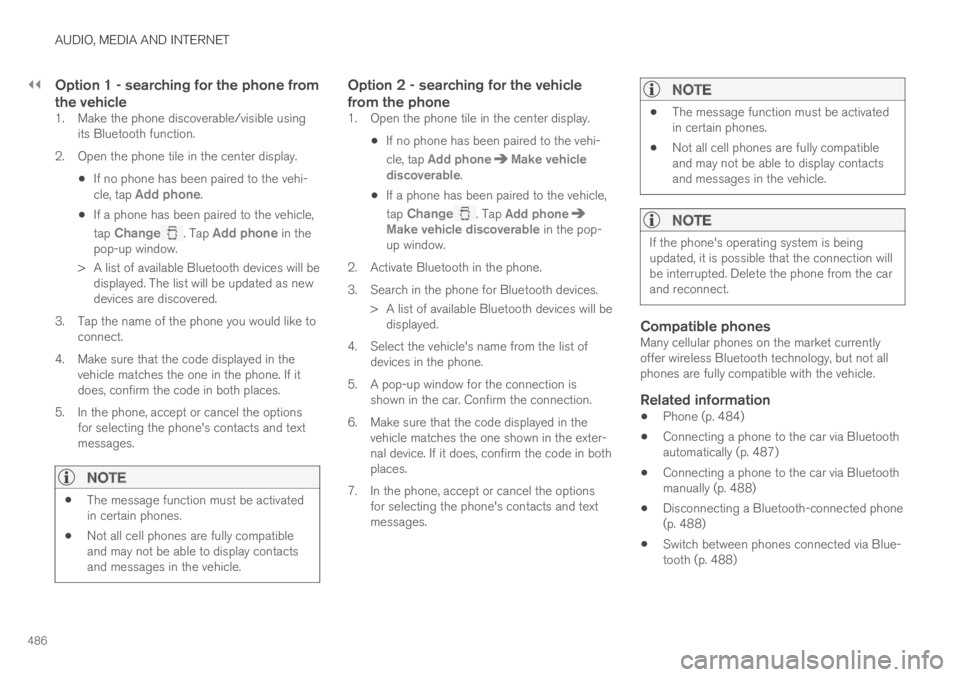
||
AUDIO, MEDIA AND INTERNET
486
Option 1 - searching for the phone from
the vehicle
1. Make the phone discoverable/visible usingits Bluetooth function.
2. Open the phone tile in the center display.
If no phone has been paired to the vehi-cle, tap Add phone.
If a phone has been paired to the vehicle,
tap Change. Tap Add phone in thepop-up window.
>A list of available Bluetooth devices will bedisplayed. The list will be updated as newdevices are discovered.
3. Tap the name of the phone you would like toconnect.
4. Make sure that the code displayed in thevehicle matches the one in the phone. If itdoes, confirm the code in both places.
5. In the phone, accept or cancel the optionsfor selecting the phone's contacts and textmessages.
NOTE
The message function must be activatedin certain phones.
Not all cell phones are fully compatibleand may not be able to display contactsand messages in the vehicle.
Option 2 - searching for the vehicle
from the phone
1. Open the phone tile in the center display.
If no phone has been paired to the vehi-
cle, tap Add phoneMake vehiclediscoverable.
If a phone has been paired to the vehicle,
tap Change. Tap Add phoneMake vehicle discoverable in the pop-up window.
2. Activate Bluetooth in the phone.
3. Search in the phone for Bluetooth devices.
> A list of available Bluetooth devices will bedisplayed.
4. Select the vehicle's name from the list ofdevices in the phone.
5. A pop-up window for the connection isshown in the car. Confirm the connection.
6. Make sure that the code displayed in thevehicle matches the one shown in the exter-nal device. If it does, confirm the code in bothplaces.
7. In the phone, accept or cancel the optionsfor selecting the phone's contacts and textmessages.
NOTE
The message function must be activatedin certain phones.
Not all cell phones are fully compatibleand may not be able to display contactsand messages in the vehicle.
NOTE
If the phone's operating system is beingupdated, it is possible that the connection willbe interrupted. Delete the phone from the carand reconnect.
Compatible phones
Many cellular phones on the market currentlyoffer wireless Bluetooth technology, but not allphones are fully compatible with the vehicle.
Related information
Phone (p. 484)
Connecting a phone to the car via Bluetoothautomatically (p. 487)
Connecting a phone to the car via Bluetoothmanually (p. 488)
Disconnecting a Bluetooth-connected phone(p. 488)
Switch between phones connected via Blue-tooth (p. 488)
Page 497 of 645

AUDIO, MEDIA AND INTERNET
}}
* Option/accessory.495
Connecting the vehicle to theInternet via a Bluetooth-connectedphone
Establish an Internet connection using Bluetoothand tethering from a phone and get access tomultiple connected services in your vehicle.
1. To connect the vehicle to the Internet via aBluetooth-connected phone, the phone mustfirst be paired with the vehicle via Bluetooth.
2.Make sure that the phone supports Internetsharing (tethering) and that the function isactivated. In an iPhone, the function is called"personal hotspot". In Android phones, thefunction can have different names, but isoften called "hotspot". For iPhone phones,the "personal hotspot" menu page must alsobe open until the Internet connection hasbeen made.
3. If the phone has been connected via Blue-tooth previously, tap Settings in the centerdisplay's Top view.
4.Tap CommunicationBluetoothDevices.
5.Mark the window for Bluetooth Internetconnection under the heading Internetconnection.
6.If a different connection is being used, con-firm the connection change.
> Your vehicle is now connected to theInternet via your Bluetooth-connectedphone.
NOTE
The cellular phone and network operatormust support tethering (sharing of Internetconnection) and the subscription mustinclude data traffic.
NOTE
When using Apple CarPlay, it is only possibleto connect the vehicle to the Internet usingWi-Fi or the vehicle's modem.
Related information
Internet-connected vehicle* (p. 494)
Connecting the vehicle to the Internet viavehicle modem (SIM card) (p. 496)
Connecting a phone to the car via Bluetoothfor the first time (p. 485)
Connecting the vehicle to the Internet via aphone (Wi-Fi) (p. 495)
Apple® CarPlay®* (p. 479)
No or poor Internet connection (p. 498)
Settings for Bluetooth devices (p. 493)
Connecting the vehicle to theInternet via a phone (Wi-Fi)
Establish an Internet connection using Wi-Fithrough Internet sharing (tethering) from a phoneand get access to the connected services inyour vehicle.
1. Make sure that the phone supports Internetsharing (tethering) and that the function isactivated. In an iPhone, the function is called"personal hotspot". In Android phones, thefunction can have different names, but isoften called "hotspot". For iPhone phones,the "personal hotspot" menu page must alsobe open until the Internet connection hasbeen made.
2.Tap Settings in the Top view.
3.Proceed to CommunicationWi-Fi.
4. Activate/deactivate by tapping to check/uncheck the Wi-Fi box.
5. If a different connection is being used, con-firm the connection change.
6. Tap the name of the network you would liketo connect.
7. Enter the network password.
> The vehicle will connect to the network.
Please note that certain cellular phones will disa-ble Internet sharing (tethering) when the connec-tion to the vehicle has been broken, e.g. when the