2019 VOLVO S60 TWIN ENGINE bluetooth
[x] Cancel search: bluetoothPage 487 of 645

AUDIO, MEDIA AND INTERNET
}}
485
Overview
Microphone.
Phone.
Phone handling in the center display.
Keypad for controlling phone functionsshown in the center display and voice com-mands.
Instrument panel.
Related information
Handling phone calls (p. 489)
Managing the phone book (p. 492)
Handling text messages (p. 490)
Connecting a phone to the car via Bluetoothfor the first time (p. 485)
Connecting a phone to the car via Bluetoothautomatically (p. 487)
Connecting a phone to the car via Bluetoothmanually (p. 488)
Disconnecting a Bluetooth-connected phone(p. 488)
Switch between phones connected via Blue-tooth (p. 488)
Disconnecting Bluetooth-connected devices(p. 489)
Phone settings (p. 492)
Voice control (p. 143)
Handling the App menu in the instrumentpanel (p. 102)
Sound settings (p. 448)
Connecting the vehicle to the Internet via aBluetooth-connected phone (p. 495)
Connecting a phone to the car viaBluetooth for the first time
Pair a Bluetooth-enabled phone to the vehicle tomake calls, send/receive text messages andwirelessly play media from the vehicle, or con-nect the vehicle to the Internet.
Two Bluetooth devices can be connected at thesame time, but in that case, only one will be usedfor wireless playback. The most recently pairedphone will be automatically connected to makecalls, send/receive text messages, play media oruse as an Internet connection. It is possible tochange what the phone is used for underBluetooth Devices via the settings menu in thecenter display's Top view. The cellular phonemust be equipped with Bluetooth and supporttethering.
After the device has been connected/registeredfor the first time via Bluetooth, the device nolonger needs to be visible/searchable. It justneeds to have Bluetooth activated. A maximum of20 paired Bluetooth devices can be stored in thevehicle.
There are two ways to pair a phone to the vehicle.Searching for the phone from the vehicle orsearching for the vehicle from the phone.
Page 488 of 645
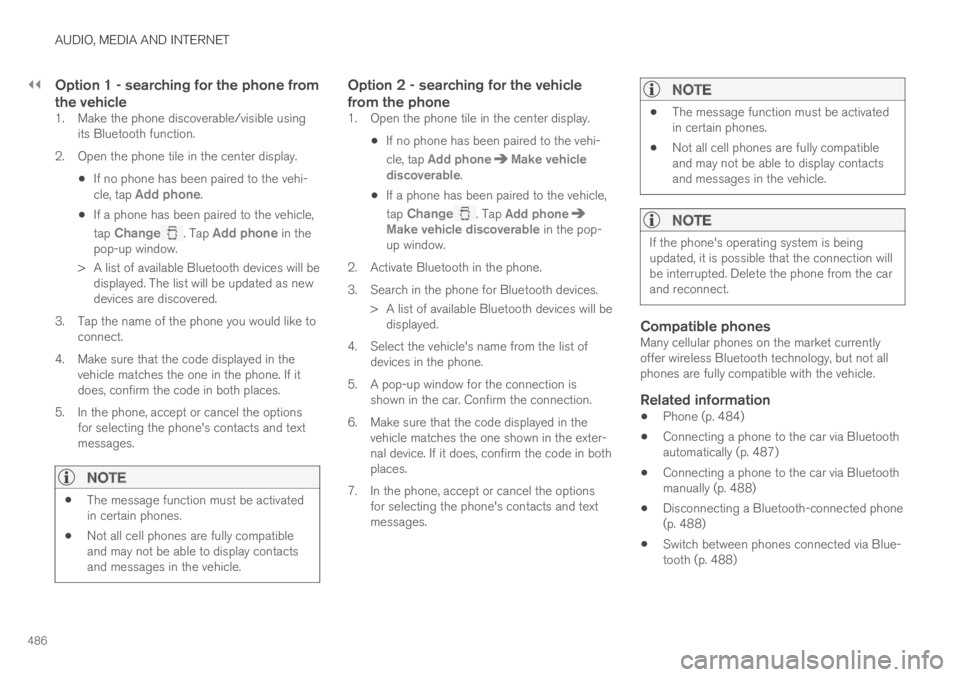
||
AUDIO, MEDIA AND INTERNET
486
Option 1 - searching for the phone from
the vehicle
1. Make the phone discoverable/visible usingits Bluetooth function.
2. Open the phone tile in the center display.
If no phone has been paired to the vehi-cle, tap Add phone.
If a phone has been paired to the vehicle,
tap Change. Tap Add phone in thepop-up window.
>A list of available Bluetooth devices will bedisplayed. The list will be updated as newdevices are discovered.
3. Tap the name of the phone you would like toconnect.
4. Make sure that the code displayed in thevehicle matches the one in the phone. If itdoes, confirm the code in both places.
5. In the phone, accept or cancel the optionsfor selecting the phone's contacts and textmessages.
NOTE
The message function must be activatedin certain phones.
Not all cell phones are fully compatibleand may not be able to display contactsand messages in the vehicle.
Option 2 - searching for the vehicle
from the phone
1. Open the phone tile in the center display.
If no phone has been paired to the vehi-
cle, tap Add phoneMake vehiclediscoverable.
If a phone has been paired to the vehicle,
tap Change. Tap Add phoneMake vehicle discoverable in the pop-up window.
2. Activate Bluetooth in the phone.
3. Search in the phone for Bluetooth devices.
> A list of available Bluetooth devices will bedisplayed.
4. Select the vehicle's name from the list ofdevices in the phone.
5. A pop-up window for the connection isshown in the car. Confirm the connection.
6. Make sure that the code displayed in thevehicle matches the one shown in the exter-nal device. If it does, confirm the code in bothplaces.
7. In the phone, accept or cancel the optionsfor selecting the phone's contacts and textmessages.
NOTE
The message function must be activatedin certain phones.
Not all cell phones are fully compatibleand may not be able to display contactsand messages in the vehicle.
NOTE
If the phone's operating system is beingupdated, it is possible that the connection willbe interrupted. Delete the phone from the carand reconnect.
Compatible phones
Many cellular phones on the market currentlyoffer wireless Bluetooth technology, but not allphones are fully compatible with the vehicle.
Related information
Phone (p. 484)
Connecting a phone to the car via Bluetoothautomatically (p. 487)
Connecting a phone to the car via Bluetoothmanually (p. 488)
Disconnecting a Bluetooth-connected phone(p. 488)
Switch between phones connected via Blue-tooth (p. 488)
Page 489 of 645
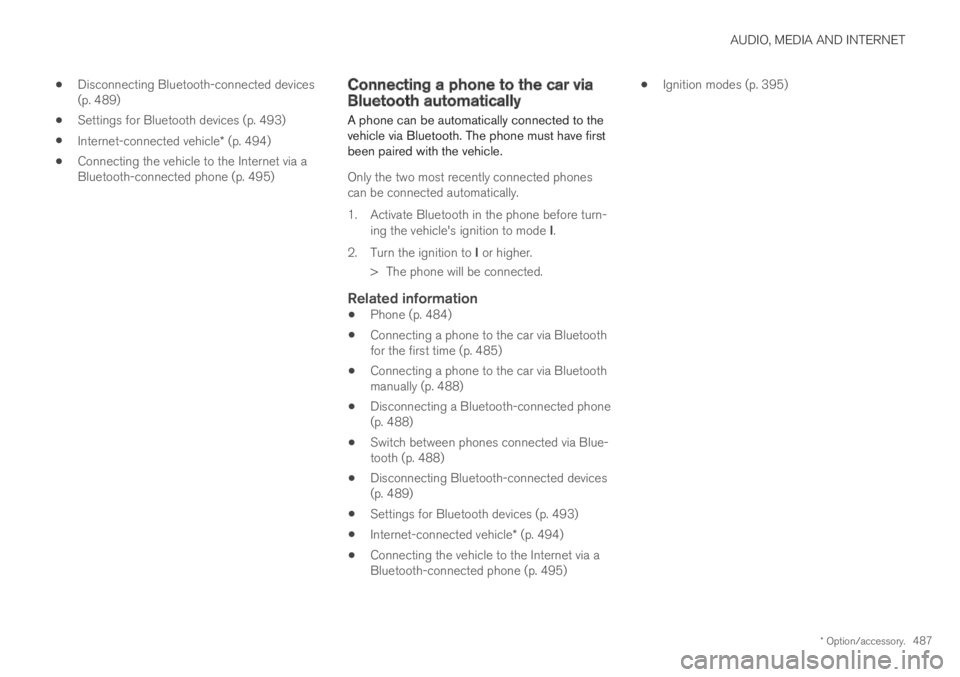
AUDIO, MEDIA AND INTERNET
* Option/accessory.487
Disconnecting Bluetooth-connected devices(p. 489)
Settings for Bluetooth devices (p. 493)
Internet-connected vehicle* (p. 494)
Connecting the vehicle to the Internet via aBluetooth-connected phone (p. 495)
Connecting a phone to the car viaBluetooth automatically
A phone can be automatically connected to thevehicle via Bluetooth. The phone must have firstbeen paired with the vehicle.
Only the two most recently connected phonescan be connected automatically.
1.Activate Bluetooth in the phone before turn-ing the vehicle's ignition to mode I.
2.Turn the ignition to I or higher.
> The phone will be connected.
Related information
Phone (p. 484)
Connecting a phone to the car via Bluetoothfor the first time (p. 485)
Connecting a phone to the car via Bluetoothmanually (p. 488)
Disconnecting a Bluetooth-connected phone(p. 488)
Switch between phones connected via Blue-tooth (p. 488)
Disconnecting Bluetooth-connected devices(p. 489)
Settings for Bluetooth devices (p. 493)
Internet-connected vehicle* (p. 494)
Connecting the vehicle to the Internet via aBluetooth-connected phone (p. 495)
Ignition modes (p. 395)
Page 490 of 645

AUDIO, MEDIA AND INTERNET
* Option/accessory.488
Connecting a phone to the car viaBluetooth manually
A phone can be manually connected to the vehi-cle via Bluetooth. The phone must have firstbeen paired with the vehicle.
1. Activate Bluetooth in the phone.
2.Open the phone tile.
> A list of available phones will be displayed.
3. Tap the name of the phone you would like toconnect.
> The phone will be connected.
Related information
Phone (p. 484)
Connecting a phone to the car via Bluetoothfor the first time (p. 485)
Connecting a phone to the car via Bluetoothautomatically (p. 487)
Disconnecting a Bluetooth-connected phone(p. 488)
Switch between phones connected via Blue-tooth (p. 488)
Disconnecting Bluetooth-connected devices(p. 489)
Settings for Bluetooth devices (p. 493)
Internet-connected vehicle* (p. 494)
Connecting the vehicle to the Internet via aBluetooth-connected phone (p. 495)
Disconnecting a Bluetooth-connected phone
A Bluetooth-connected phone can be discon-nected from the vehicle.
When the phone is out of range of the vehi-cle, it will be automatically disconnected. If acall is in progress when the phone is discon-nected from the vehicle, the call will be trans-ferred from the vehicle's speakers and micro-phone to the cellular phone.
The phone can also be disconnected bymanually deactivating Bluetooth.
Related information
Phone (p. 484)
Phone settings (p. 492)
Switch between phones connected via Blue-tooth (p. 488)
Disconnecting Bluetooth-connected devices(p. 489)
Settings for Bluetooth devices (p. 493)
Switch between phones connectedvia Bluetooth
It is possible to switch between Bluetooth-con-nected phones.
1. Open the phone tile.
2.Tap Change or pull down Top view and
tap SettingsCommunication
Bluetooth DevicesAdd device.
> A list of available Bluetooth devices will bedisplayed.
3. Tap the name of the phone you would like toconnect.
Related information
Phone (p. 484)
Connecting a phone to the car via Bluetoothfor the first time (p. 485)
Settings for Bluetooth devices (p. 493)
Disconnecting a Bluetooth-connected phone(p. 488)
Disconnecting Bluetooth-connected devices(p. 489)
Page 491 of 645
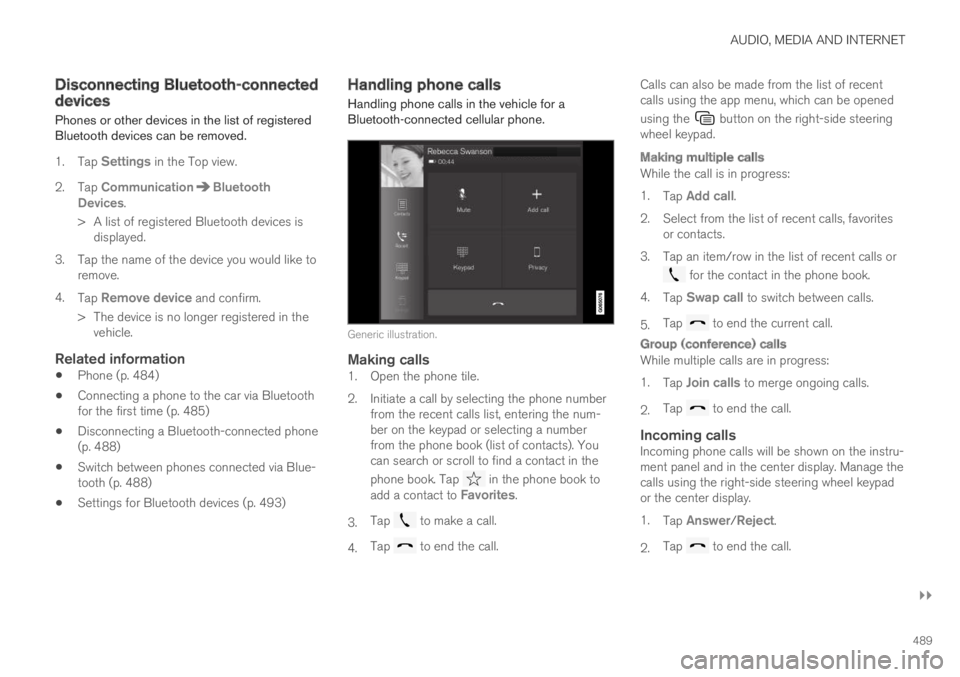
AUDIO, MEDIA AND INTERNET
}}
489
Disconnecting Bluetooth-connecteddevices
Phones or other devices in the list of registeredBluetooth devices can be removed.
1.Tap Settings in the Top view.
2.Tap CommunicationBluetoothDevices.
>A list of registered Bluetooth devices isdisplayed.
3. Tap the name of the device you would like toremove.
4.Tap Remove device and confirm.
>The device is no longer registered in thevehicle.
Related information
Phone (p. 484)
Connecting a phone to the car via Bluetoothfor the first time (p. 485)
Disconnecting a Bluetooth-connected phone(p. 488)
Switch between phones connected via Blue-tooth (p. 488)
Settings for Bluetooth devices (p. 493)
Handling phone calls
Handling phone calls in the vehicle for aBluetooth-connected cellular phone.
Generic illustration.
Making calls
1. Open the phone tile.
2. Initiate a call by selecting the phone numberfrom the recent calls list, entering the num-ber on the keypad or selecting a numberfrom the phone book (list of contacts). Youcan search or scroll to find a contact in the
phone book. Tap in the phone book toadd a contact to Favorites.
3.Tap to make a call.
4.Tap to end the call.
Calls can also be made from the list of recentcalls using the app menu, which can be opened
using the button on the right-side steeringwheel keypad.
Making multiple calls
While the call is in progress:
1.Tap Add call.
2.Select from the list of recent calls, favoritesor contacts.
3. Tap an item/row in the list of recent calls or
for the contact in the phone book.
4.Tap Swap call to switch between calls.
5.Tap to end the current call.
Group (conference) calls
While multiple calls are in progress:
1.Tap Join calls to merge ongoing calls.
2.Tap to end the call.
Incoming calls
Incoming phone calls will be shown on the instru-ment panel and in the center display. Manage thecalls using the right-side steering wheel keypador the center display.
1.Tap Answer/Reject.
2.Tap to end the call.
Page 492 of 645
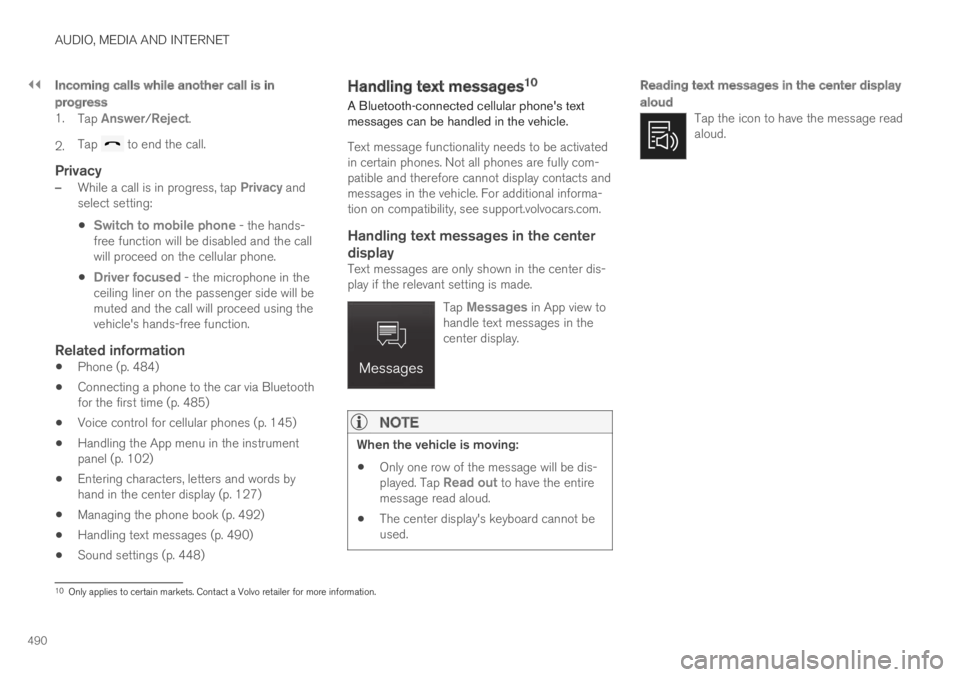
||
AUDIO, MEDIA AND INTERNET
490
Incoming calls while another call is in
progress
1.Tap Answer/Reject.
2.Tap to end the call.
Privacy
–While a call is in progress, tap Privacy andselect setting:
Switch to mobile phone - the hands-free function will be disabled and the callwill proceed on the cellular phone.
Driver focused - the microphone in theceiling liner on the passenger side will bemuted and the call will proceed using thevehicle's hands-free function.
Related information
Phone (p. 484)
Connecting a phone to the car via Bluetoothfor the first time (p. 485)
Voice control for cellular phones (p. 145)
Handling the App menu in the instrumentpanel (p. 102)
Entering characters, letters and words byhand in the center display (p. 127)
Managing the phone book (p. 492)
Handling text messages (p. 490)
Sound settings (p. 448)
Handling text messages10
A Bluetooth-connected cellular phone's textmessages can be handled in the vehicle.
Text message functionality needs to be activatedin certain phones. Not all phones are fully com-patible and therefore cannot display contacts andmessages in the vehicle. For additional informa-tion on compatibility, see support.volvocars.com.
Handling text messages in the center
display
Text messages are only shown in the center dis-play if the relevant setting is made.
Tap Messages in App view tohandle text messages in thecenter display.
NOTE
When the vehicle is moving:
Only one row of the message will be dis-played. Tap Read out to have the entiremessage read aloud.
The center display's keyboard cannot beused.
Reading text messages in the center display
aloud
Tap the icon to have the message readaloud.
10Only applies to certain markets. Contact a Volvo retailer for more information.
Page 493 of 645
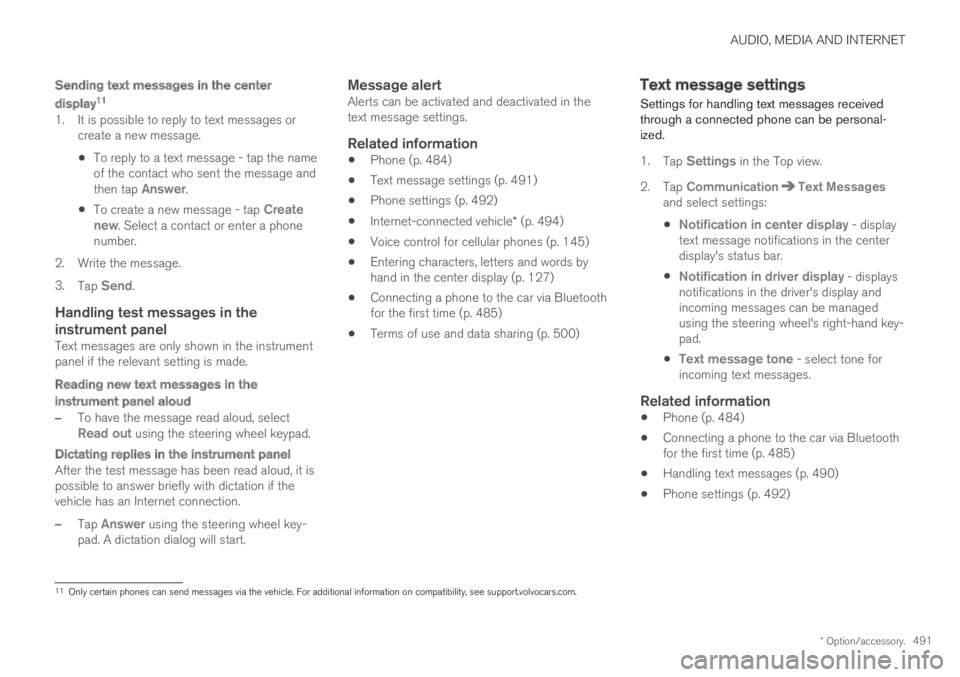
AUDIO, MEDIA AND INTERNET
* Option/accessory.491
Sending text messages in the center
display 11
1. It is possible to reply to text messages orcreate a new message.
To reply to a text message - tap the nameof the contact who sent the message andthen tap Answer.
To create a new message - tap Createnew. Select a contact or enter a phonenumber.
2.Write the message.
3.Tap Send.
Handling test messages in the
instrument panel
Text messages are only shown in the instrumentpanel if the relevant setting is made.
Reading new text messages in the
instrument panel aloud
–To have the message read aloud, selectRead out using the steering wheel keypad.
Dictating replies in the instrument panel
After the test message has been read aloud, it ispossible to answer briefly with dictation if thevehicle has an Internet connection.
–Tap Answer using the steering wheel key-pad. A dictation dialog will start.
Message alert
Alerts can be activated and deactivated in thetext message settings.
Related information
Phone (p. 484)
Text message settings (p. 491)
Phone settings (p. 492)
Internet-connected vehicle* (p. 494)
Voice control for cellular phones (p. 145)
Entering characters, letters and words byhand in the center display (p. 127)
Connecting a phone to the car via Bluetoothfor the first time (p. 485)
Terms of use and data sharing (p. 500)
Text message settings
Settings for handling text messages receivedthrough a connected phone can be personal-ized.
1.Tap Settings in the Top view.
2.Tap CommunicationText Messagesand select settings:
Notification in center display - displaytext message notifications in the centerdisplay's status bar.
Notification in driver display - displaysnotifications in the driver's display andincoming messages can be managedusing the steering wheel's right-hand key-pad.
Text message tone - select tone forincoming text messages.
Related information
Phone (p. 484)
Connecting a phone to the car via Bluetoothfor the first time (p. 485)
Handling text messages (p. 490)
Phone settings (p. 492)
11
Only certain phones can send messages via the vehicle. For additional information on compatibility, see support.volvocars.com.
Page 494 of 645
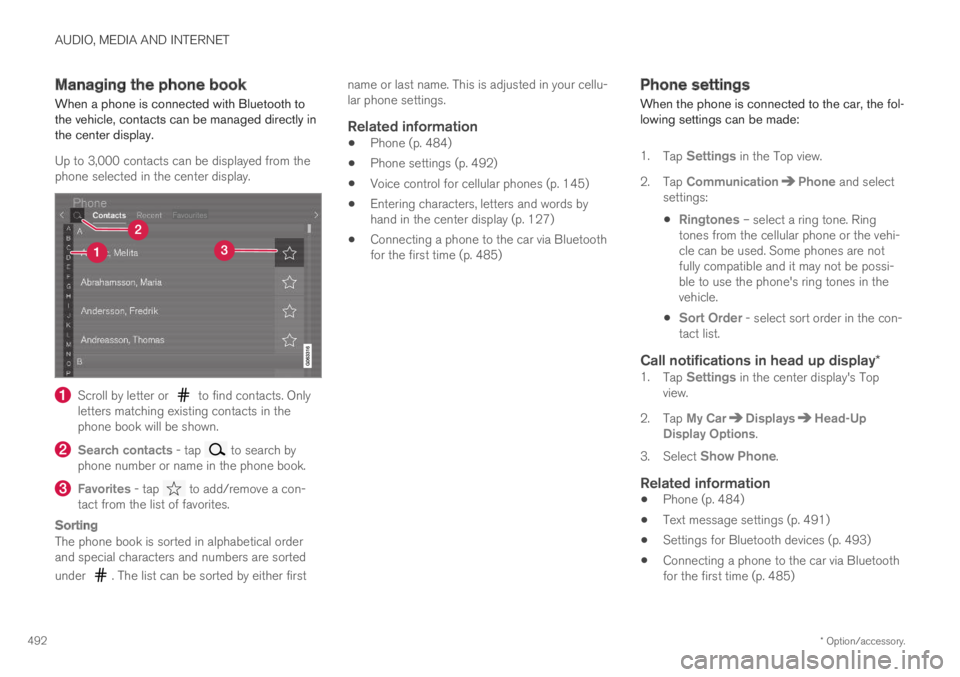
AUDIO, MEDIA AND INTERNET
* Option/accessory.492
Managing the phone book
When a phone is connected with Bluetooth tothe vehicle, contacts can be managed directly inthe center display.
Up to 3,000 contacts can be displayed from thephone selected in the center display.
Scroll by letter or to find contacts. Onlyletters matching existing contacts in thephone book will be shown.
Search contacts - tap to search byphone number or name in the phone book.
Favorites - tap to add/remove a con-tact from the list of favorites.
Sorting
The phone book is sorted in alphabetical orderand special characters and numbers are sorted
under . The list can be sorted by either first
name or last name. This is adjusted in your cellu-lar phone settings.
Related information
Phone (p. 484)
Phone settings (p. 492)
Voice control for cellular phones (p. 145)
Entering characters, letters and words byhand in the center display (p. 127)
Connecting a phone to the car via Bluetoothfor the first time (p. 485)
Phone settings
When the phone is connected to the car, the fol-lowing settings can be made:
1.Tap Settings in the Top view.
2.Tap CommunicationPhone and selectsettings:
Ringtones – select a ring tone. Ringtones from the cellular phone or the vehi-cle can be used. Some phones are notfully compatible and it may not be possi-ble to use the phone's ring tones in thevehicle.
Sort Order - select sort order in the con-tact list.
Call notifications in head up display *
1.Tap Settings in the center display's Topview.
2.Tap My CarDisplaysHead-UpDisplay Options.
3.Select Show Phone.
Related information
Phone (p. 484)
Text message settings (p. 491)
Settings for Bluetooth devices (p. 493)
Connecting a phone to the car via Bluetoothfor the first time (p. 485)