Page 486 of 645
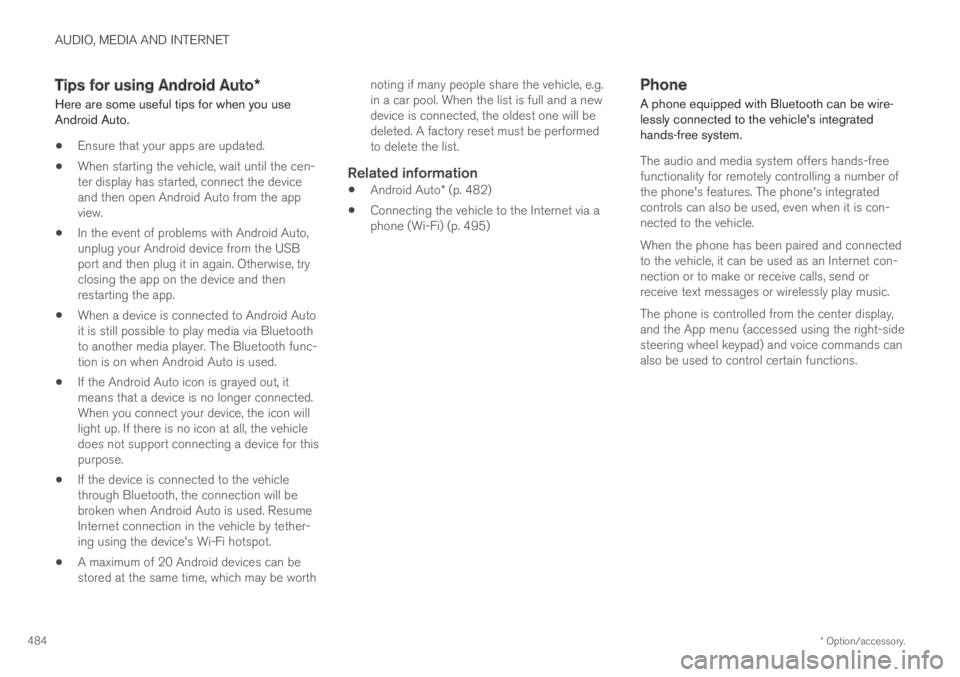
AUDIO, MEDIA AND INTERNET
* Option/accessory.484
Tips for using Android Auto*
Here are some useful tips for when you useAndroid Auto.
Ensure that your apps are updated.
When starting the vehicle, wait until the cen-ter display has started, connect the deviceand then open Android Auto from the appview.
In the event of problems with Android Auto,unplug your Android device from the USBport and then plug it in again. Otherwise, tryclosing the app on the device and thenrestarting the app.
When a device is connected to Android Autoit is still possible to play media via Bluetoothto another media player. The Bluetooth func-tion is on when Android Auto is used.
If the Android Auto icon is grayed out, itmeans that a device is no longer connected.When you connect your device, the icon willlight up. If there is no icon at all, the vehicledoes not support connecting a device for thispurpose.
If the device is connected to the vehiclethrough Bluetooth, the connection will bebroken when Android Auto is used. ResumeInternet connection in the vehicle by tether-ing using the device's Wi-Fi hotspot.
A maximum of 20 Android devices can bestored at the same time, which may be worth
noting if many people share the vehicle, e.g.in a car pool. When the list is full and a newdevice is connected, the oldest one will bedeleted. A factory reset must be performedto delete the list.
Related information
Android Auto* (p. 482)
Connecting the vehicle to the Internet via aphone (Wi-Fi) (p. 495)
Phone
A phone equipped with Bluetooth can be wire-lessly connected to the vehicle's integratedhands-free system.
The audio and media system offers hands-freefunctionality for remotely controlling a number ofthe phone's features. The phone's integratedcontrols can also be used, even when it is con-nected to the vehicle.
When the phone has been paired and connectedto the vehicle, it can be used as an Internet con-nection or to make or receive calls, send orreceive text messages or wirelessly play music.
The phone is controlled from the center display,and the App menu (accessed using the right-sidesteering wheel keypad) and voice commands canalso be used to control certain functions.
Page 496 of 645
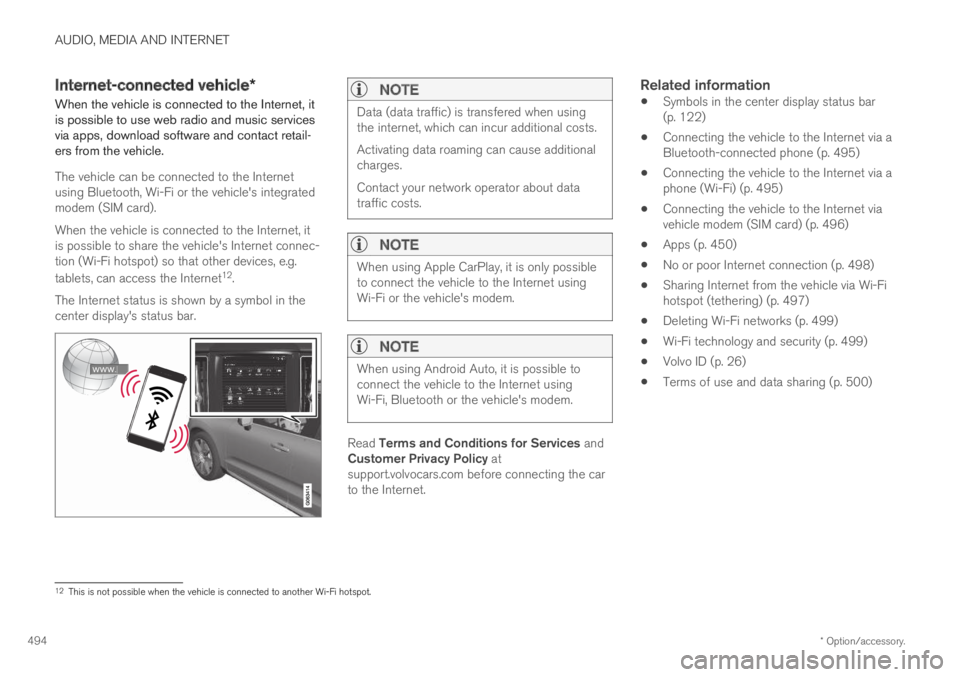
AUDIO, MEDIA AND INTERNET
* Option/accessory.494
Internet-connected vehicle*
When the vehicle is connected to the Internet, itis possible to use web radio and music servicesvia apps, download software and contact retail-ers from the vehicle.
The vehicle can be connected to the Internetusing Bluetooth, Wi-Fi or the vehicle's integratedmodem (SIM card).
When the vehicle is connected to the Internet, itis possible to share the vehicle's Internet connec-tion (Wi-Fi hotspot) so that other devices, e.g.
tablets, can access the Internet12.
The Internet status is shown by a symbol in thecenter display's status bar.
NOTE
Data (data traffic) is transfered when usingthe internet, which can incur additional costs.
Activating data roaming can cause additionalcharges.
Contact your network operator about datatraffic costs.
NOTE
When using Apple CarPlay, it is only possibleto connect the vehicle to the Internet usingWi-Fi or the vehicle's modem.
NOTE
When using Android Auto, it is possible toconnect the vehicle to the Internet usingWi-Fi, Bluetooth or the vehicle's modem.
Read Terms and Conditions for Services andCustomer Privacy Policy atsupport.volvocars.com before connecting the carto the Internet.
Related information
Symbols in the center display status bar(p. 122)
Connecting the vehicle to the Internet via aBluetooth-connected phone (p. 495)
Connecting the vehicle to the Internet via aphone (Wi-Fi) (p. 495)
Connecting the vehicle to the Internet viavehicle modem (SIM card) (p. 496)
Apps (p. 450)
No or poor Internet connection (p. 498)
Sharing Internet from the vehicle via Wi-Fihotspot (tethering) (p. 497)
Deleting Wi-Fi networks (p. 499)
Wi-Fi technology and security (p. 499)
Volvo ID (p. 26)
Terms of use and data sharing (p. 500)
12This is not possible when the vehicle is connected to another Wi-Fi hotspot.
Page 627 of 645
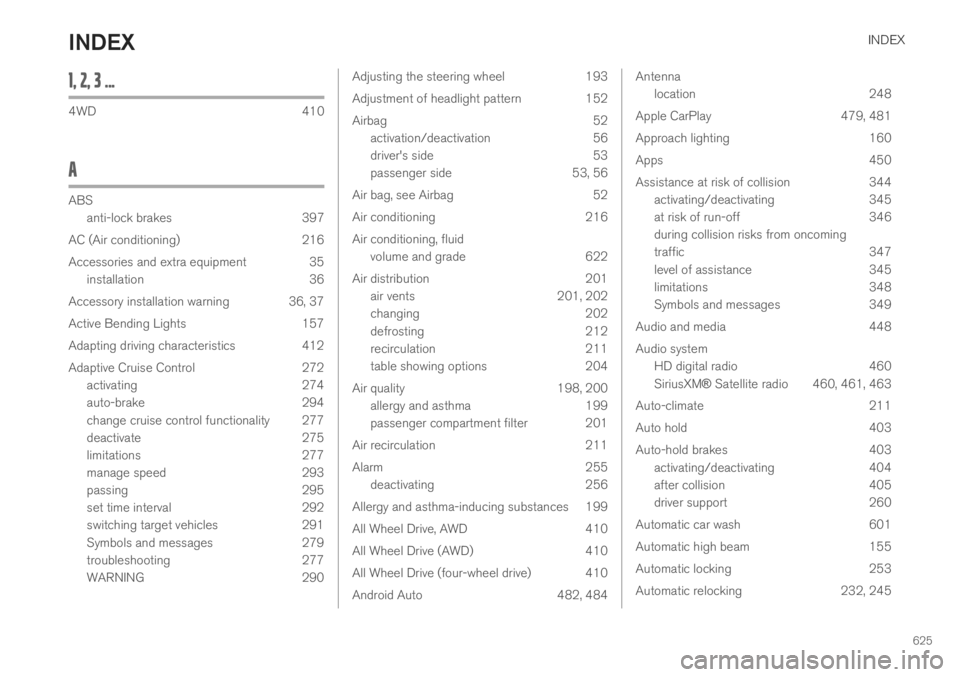
INDEX
625
1, 2, 3 ...
4WD410
A
ABS
anti-lock brakes397
AC (Air conditioning) 216
Accessories and extra equipment 35
installation 36
Accessory installation warning 36, 37
Active Bending Lights 157
Adapting driving characteristics 412
Adaptive Cruise Control 272
activating 274
auto-brake 294
change cruise control functionality 277
deactivate 275
limitations 277
manage speed 293
passing 295
set time interval 292
switching target vehicles 291
Symbols and messages 279
troubleshooting 277
WARNING 290
Adjusting the steering wheel193
Adjustment of headlight pattern152
Airbag52
activation/deactivation56
driver's side53
passenger side53, 56
Air bag, see Airbag52
Air conditioning216
Air conditioning, fluid
volume and grade622
Air distribution201
air vents201, 202
changing202
defrosting212
recirculation211
table showing options204
Air quality198, 200
allergy and asthma199
passenger compartment filter 201
Air recirculation211
Alarm255
deactivating256
Allergy and asthma-inducing substances 199
All Wheel Drive, AWD410
All Wheel Drive (AWD)410
All Wheel Drive (four-wheel drive) 410
Android Auto482, 484
Antenna
location248
Apple CarPlay 479, 481
Approach lighting 160
Apps 450
Assistance at risk of collision 344
activating/deactivating 345
at risk of run-off 346
during collision risks from oncoming
traffic 347
level of assistance 345
limitations 348
Symbols and messages 349
Audio and media 448
Audio system
HD digital radio 460
SiriusXM® Satellite radio 460, 461, 463
Auto-climate 211
Auto hold 403
Auto-hold brakes 403
activating/deactivating 404
after collision 405
driver support 260
Automatic car wash 601
Automatic high beam 155
Automatic locking 253
Automatic relocking 232, 245
INDEX