Page 13 of 43
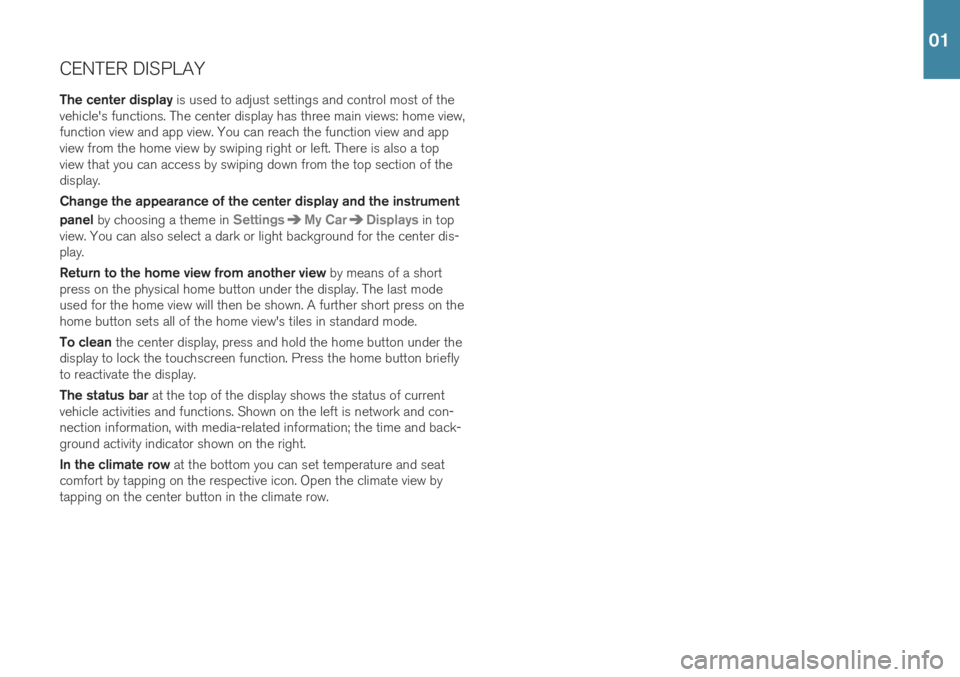
CENTER DISPLAYThe center display is used to adjust settings and control most of the
vehicle's functions. The center display has three main views: home view, function view and app view. You can reach the function view and appview from the home view by swiping right or left. There is also a topview that you can access by swiping down from the top section of thedisplay. Change the appearance of the center display and the instrument panel by choosing a theme in
SettingsMy CarDisplays in top
view. You can also select a dark or light background for the center dis- play. Return to the home view from another view by means of a short
press on the physical home button under the display. The last mode used for the home view will then be shown. A further short press on thehome button sets all of the home view's tiles in standard mode. To clean the center display, press and hold the home button under the
display to lock the touchscreen function. Press the home button briefly to reactivate the display. The status bar at the top of the display shows the status of current
vehicle activities and functions. Shown on the left is network and con- nection information, with media-related information; the time and back-ground activity indicator shown on the right. In the climate row at the bottom you can set temperature and seat
comfort by tapping on the respective icon. Open the climate view by tapping on the center button in the climate row.
01
Page 16 of 43
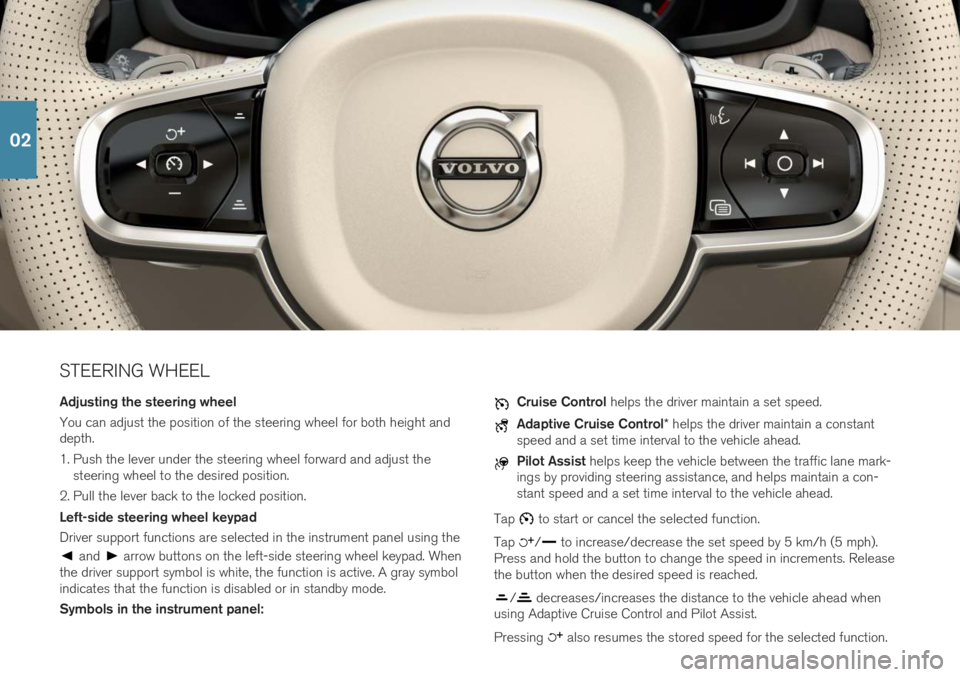
STEERING WHEEL Adjusting the steering wheel You can adjust the position of the steering wheel for both height and depth.
1. Push the lever under the steering wheel forward and adjust thesteering wheel to the desired position.
2. Pull the lever back to the locked position. Left-side steering wheel keypad Driver support functions are selected in the instrument panel using the
and arrow buttons on the left-side steering wheel keypad. When
the driver support symbol is white, the function is active. A gray symbol indicates that the function is disabled or in standby mode. Symbols in the instrument panel:
Cruise Control helps the driver maintain a set speed.
Adaptive Cruise Control * helps the driver maintain a constant
speed and a set time interval to the vehicle ahead.
Pilot Assist helps keep the vehicle between the traffic lane mark-
ings by providing steering assistance, and helps maintain a con- stant speed and a set time interval to the vehicle ahead.
Tap
to start or cancel the selected function.
Tap
/ to increase/decrease the set speed by 5 km/h (5 mph).
Press and hold the button to change the speed in increments. Release the button when the desired speed is reached.
/ decreases/increases the distance to the vehicle ahead when
using Adaptive Cruise Control and Pilot Assist. Pressing
also resumes the stored speed for the selected function.
02
Page 21 of 43
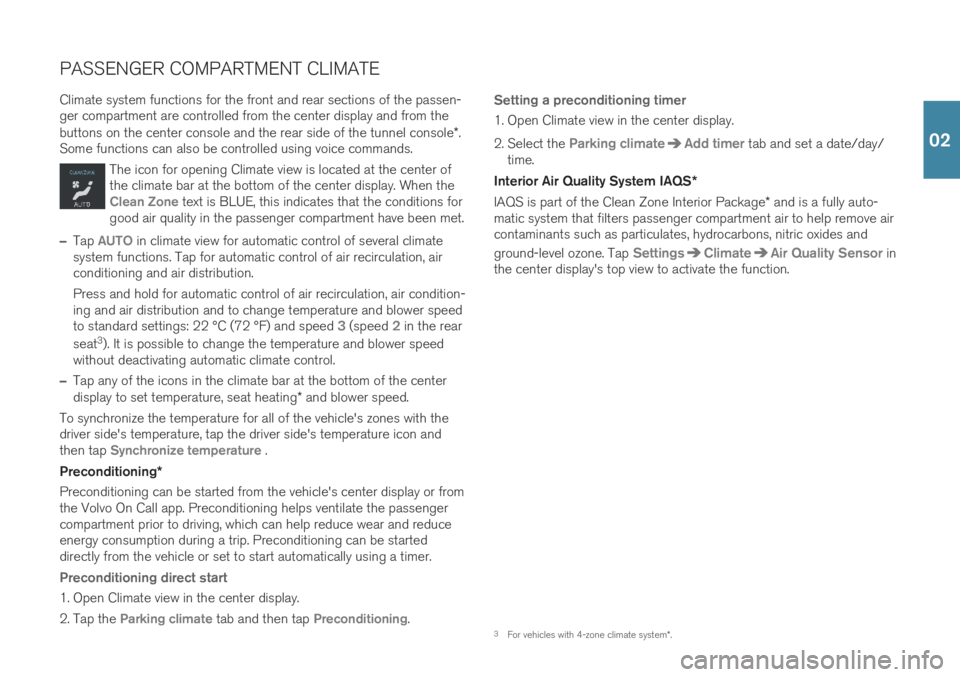
PASSENGER COMPARTMENT CLIMATE Climate system functions for the front and rear sections of the passen- ger compartment are controlled from the center display and from the buttons on the center console and the rear side of the tunnel console*.
Some functions can also be controlled using voice commands.
The icon for opening Climate view is located at the center of the climate bar at the bottom of the center display. When the
Clean Zone text is BLUE, this indicates that the conditions for
good air quality in the passenger compartment have been met.
–Tap AUTO in climate view for automatic control of several climate
system functions. Tap for automatic control of air recirculation, air conditioning and air distribution. Press and hold for automatic control of air recirculation, air condition- ing and air distribution and to change temperature and blower speedto standard settings: 22 °C (72 °F) and speed
3 (speed 2 in the rear
seat 3
). It is possible to change the temperature and blower speed
without deactivating automatic climate control.
–Tap any of the icons in the climate bar at the bottom of the center display to set temperature, seat heating * and blower speed.
To synchronize the temperature for all of the vehicle's zones with the driver side's temperature, tap the driver side's temperature icon andthen tap
Synchronize temperature .
Preconditioning *
Preconditioning can be started from the vehicle's center display or from the Volvo On Call app. Preconditioning helps ventilate the passengercompartment prior to driving, which can help reduce wear and reduceenergy consumption during a trip. Preconditioning can be starteddirectly from the vehicle or set to start automatically using a timer.
Preconditioning direct start
1. Open Climate view in the center display.
2. Tap the
Parking climate tab and then tap Preconditioning.
Setting a preconditioning timer
1. Open Climate view in the center display.
2. Select the
Parking climateAdd timer tab and set a date/day/
time.
Interior Air Quality System IAQS *
IAQS is part of the Clean Zone Interior Package * and is a fully auto-
matic system that filters passenger compartment air to help remove air contaminants such as particulates, hydrocarbons, nitric oxides and ground-level ozone. Tap
SettingsClimateAir Quality Sensor in
the center display's top view to activate the function.
3 For vehicles with 4-zone climate system *.
02
Page 31 of 43
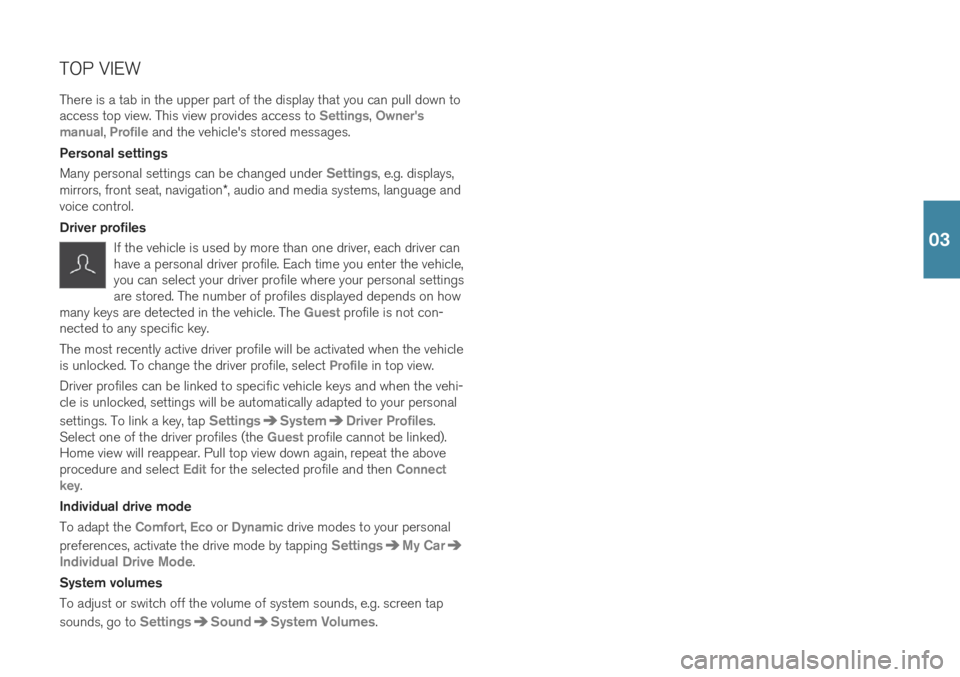
TOP VIEW There is a tab in the upper part of the display that you can pull down to access top view. This view provides access to
Settings, Owner's
manual, Profile and the vehicle's stored messages.
Personal settings Many personal settings can be changed under
Settings, e.g. displays,
mirrors, front seat, navigation *, audio and media systems, language and
voice control. Driver profiles
If the vehicle is used by more than one driver, each driver can have a personal driver profile. Each time you enter the vehicle,you can select your driver profile where your personal settingsare stored. The number of profiles displayed depends on how
many keys are detected in the vehicle. The
Guest profile is not con-
nected to any specific key. The most recently active driver profile will be activated when the vehicle is unlocked. To change the driver profile, select
Profile in top view.
Driver profiles can be linked to specific vehicle keys and when the vehi- cle is unlocked, settings will be automatically adapted to your personal settings. To link a key, tap
SettingsSystemDriver Profiles.
Select one of the driver profiles (the Guest profile cannot be linked).
Home view will reappear. Pull top view down again, repeat the above procedure and select
Edit for the selected profile and then Connect
key.
Individual drive mode To adapt the
Comfort, Eco or Dynamic drive modes to your personal
preferences, activate the drive mode by tapping
SettingsMy Car
Individual Drive Mode.
System volumes To adjust or switch off the volume of system sounds, e.g. screen tap sounds, go to
SettingsSoundSystem Volumes.
03