Page 3 of 127
Introduction.................................... 4
Radio ........................................... 47
CD Player .................................... 56
AUX input ..................................... 60
USB port ...................................... 62
Bluetooth music ........................... 65
External devices .......................... 71
Navigation .................................... 74
Voice recognition .......................103
Phone ........................................ 106
Index .......................................... 122Contents
Page 4 of 127
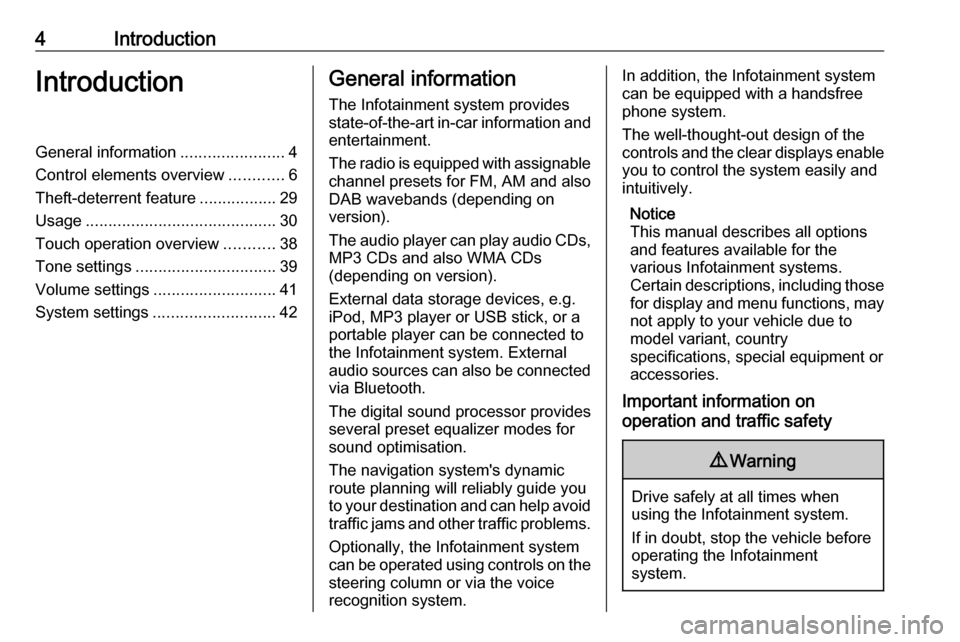
4IntroductionIntroductionGeneral information.......................4
Control elements overview ............6
Theft-deterrent feature .................29
Usage .......................................... 30
Touch operation overview ...........38
Tone settings ............................... 39
Volume settings ........................... 41
System settings ........................... 42General information
The Infotainment system provides
state-of-the-art in-car information and
entertainment.
The radio is equipped with assignable channel presets for FM, AM and also
DAB wavebands (depending on
version).
The audio player can play audio CDs, MP3 CDs and also WMA CDs
(depending on version).
External data storage devices, e.g.
iPod, MP3 player or USB stick, or a
portable player can be connected to
the Infotainment system. External
audio sources can also be connected
via Bluetooth.
The digital sound processor provides
several preset equalizer modes for
sound optimisation.
The navigation system's dynamic route planning will reliably guide you
to your destination and can help avoid
traffic jams and other traffic problems.
Optionally, the Infotainment system
can be operated using controls on the steering column or via the voice
recognition system.In addition, the Infotainment system can be equipped with a handsfree
phone system.
The well-thought-out design of the
controls and the clear displays enable
you to control the system easily and
intuitively.
Notice
This manual describes all options
and features available for the
various Infotainment systems.
Certain descriptions, including those for display and menu functions, may
not apply to your vehicle due to
model variant, country
specifications, special equipment or
accessories.
Important information on
operation and traffic safety9 Warning
Drive safely at all times when
using the Infotainment system.
If in doubt, stop the vehicle before operating the Infotainment
system.
Page 15 of 127
![VAUXHALL VIVARO 2019 Infotainment system Introduction151m: Switch on/off ....................30
2 ]: Decrease volume .............30
3 <: Increase volume ............... 30
4 M USB port ............................ 62
5 AUX input ........... VAUXHALL VIVARO 2019 Infotainment system Introduction151m: Switch on/off ....................30
2 ]: Decrease volume .............30
3 <: Increase volume ............... 30
4 M USB port ............................ 62
5 AUX input ...........](/manual-img/38/19566/w960_19566-14.png)
Introduction151m: Switch on/off ....................30
2 ]: Decrease volume .............30
3 <: Increase volume ............... 30
4 M USB port ............................ 62
5 AUX input .............................. 60
6 Clock ..................................... 30
7 yPHONE : Telephone
menu ................................... 106
8 ÿSETTINGS : Audio
settings, e.g. "Tone
settings" ................................ 39
"Volume settings" ..................41
Connectivity settings .............30
Display settings .....................30
System settings ..................... 42
9 æDark : Darken screen
(only clock and audio
system information are
displayed) .............................. 30
10 yNAVI : Navigation menu ......74
11 sMAP : View map .................74
12 èRADIO : Change audio
source to radio ......................4713tMEDIA : Change audio
source - USB, iPod ...............62
BT (Bluetooth) ....................... 65
AUX ....................................... 60
Page 17 of 127
![VAUXHALL VIVARO 2019 Infotainment system Introduction171m: Switch on/off ....................30
2 ]: Decrease volume .............30
3 <: Increase volume ............... 30
4 M USB port ............................ 62
5 AUX input ........... VAUXHALL VIVARO 2019 Infotainment system Introduction171m: Switch on/off ....................30
2 ]: Decrease volume .............30
3 <: Increase volume ............... 30
4 M USB port ............................ 62
5 AUX input ...........](/manual-img/38/19566/w960_19566-16.png)
Introduction171m: Switch on/off ....................30
2 ]: Decrease volume .............30
3 <: Increase volume ............... 30
4 M USB port ............................ 62
5 AUX input .............................. 60
6 Clock ..................................... 30
7 Outside temperature
(depending on version) .........30
8 Ý: Phone reception
(when connected) ...............106
Ü : Phone battery life
(when connected) ...............106
9 yPhone : Telephone menu . 106
10 ÿSetting : Audio settings,
e.g. "Tone settings" ...............39
"Volume settings" ..................41
Connectivity settings .............30
Display settings .....................30
System settings ..................... 42
11 ýNav : Navigation menu ........74
12 ÜSet Time : Programmed
engine start (disabled)13 Driving eco2 : Displays a
real-time overall score ........... 30
14 ñRadio : Change audio
source to radio ......................47
15 üMedia : Change audio
source - USB, iPod ...............62
BT (Bluetooth) .......................65
AUX ....................................... 60
16 æ: Darken screen (only
clock and audio system
information are displayed) ....30
Page 19 of 127
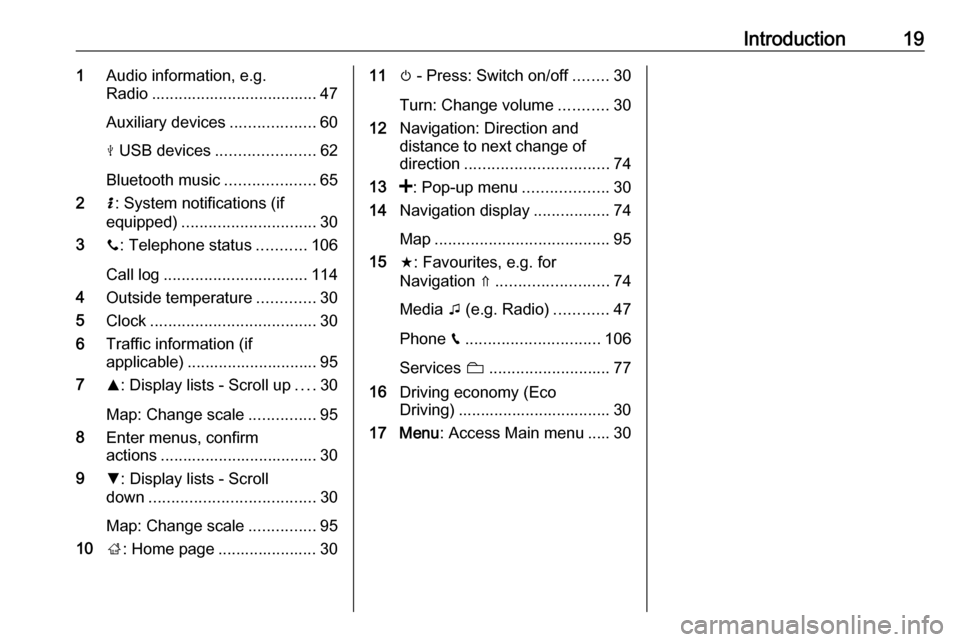
Introduction191Audio information, e.g.
Radio ..................................... 47
Auxiliary devices ...................60
M USB devices ...................... 62
Bluetooth music ....................65
2 H: System notifications (if
equipped) .............................. 30
3 y: Telephone status ...........106
Call log ................................ 114
4 Outside temperature .............30
5 Clock ..................................... 30
6 Traffic information (if
applicable) ............................. 95
7 R: Display lists - Scroll up ....30
Map: Change scale ...............95
8 Enter menus, confirm
actions ................................... 30
9 S: Display lists - Scroll
down ..................................... 30
Map: Change scale ...............95
10 ;: Home page ...................... 3011 m - Press: Switch on/off ........30
Turn: Change volume ...........30
12 Navigation: Direction and
distance to next change of direction ................................ 74
13 <: Pop-up menu ...................30
14 Navigation display .................74
Map ....................................... 95
15 f: Favourites, e.g. for
Navigation ⇑ ......................... 74
Media t (e.g. Radio) ............47
Phone g.............................. 106
Services N........................... 77
16 Driving economy (Eco
Driving) .................................. 30
17 Menu : Access Main menu ..... 30
Page 21 of 127
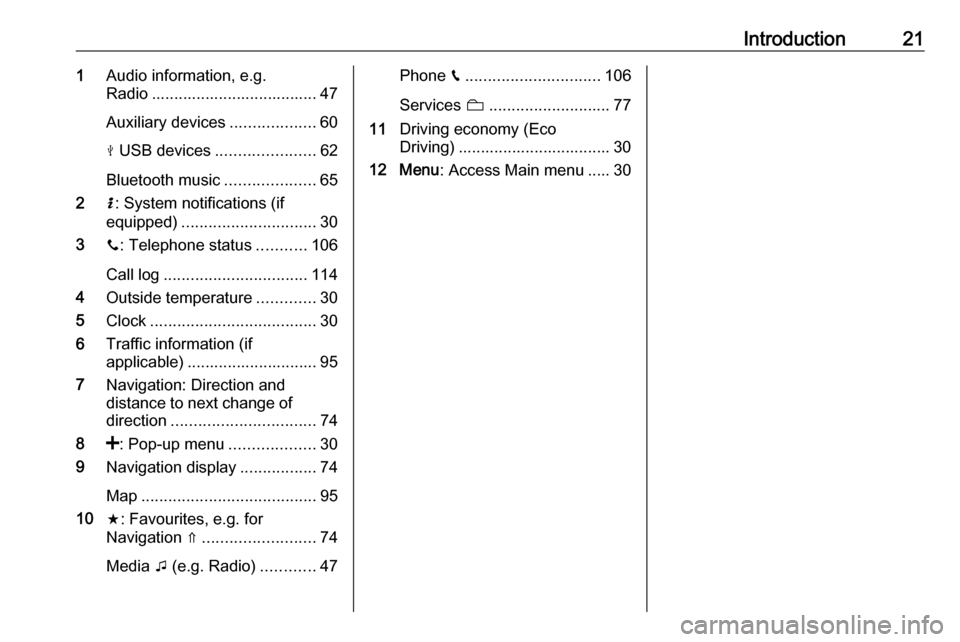
Introduction211Audio information, e.g.
Radio ..................................... 47
Auxiliary devices ...................60
M USB devices ...................... 62
Bluetooth music ....................65
2 H: System notifications (if
equipped) .............................. 30
3 y: Telephone status ...........106
Call log ................................ 114
4 Outside temperature .............30
5 Clock ..................................... 30
6 Traffic information (if
applicable) ............................. 95
7 Navigation: Direction and
distance to next change of
direction ................................ 74
8 <: Pop-up menu ...................30
9 Navigation display .................74
Map ....................................... 95
10 f: Favourites, e.g. for
Navigation ⇑ ......................... 74
Media t (e.g. Radio) ............47Phone g.............................. 106
Services N........................... 77
11 Driving economy (Eco
Driving) .................................. 30
12 Menu : Access Main menu ..... 30
Page 25 of 127
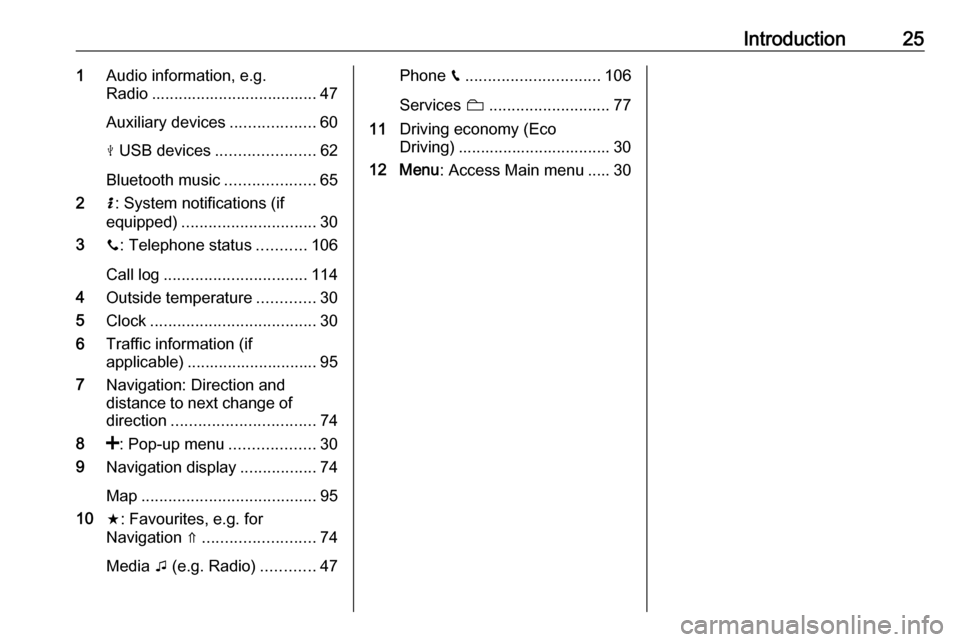
Introduction251Audio information, e.g.
Radio ..................................... 47
Auxiliary devices ...................60
M USB devices ...................... 62
Bluetooth music ....................65
2 H: System notifications (if
equipped) .............................. 30
3 y: Telephone status ...........106
Call log ................................ 114
4 Outside temperature .............30
5 Clock ..................................... 30
6 Traffic information (if
applicable) ............................. 95
7 Navigation: Direction and
distance to next change of
direction ................................ 74
8 <: Pop-up menu ...................30
9 Navigation display .................74
Map ....................................... 95
10 f: Favourites, e.g. for
Navigation ⇑ ......................... 74
Media t (e.g. Radio) ............47Phone g.............................. 106
Services N........................... 77
11 Driving economy (Eco
Driving) .................................. 30
12 Menu : Access Main menu ..... 30
Page 33 of 127
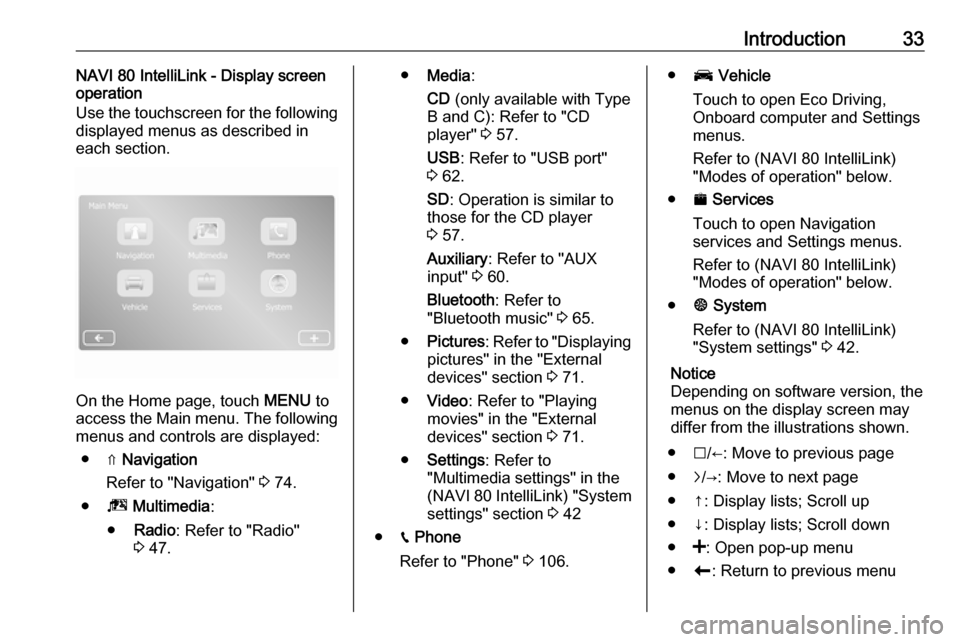
Introduction33NAVI 80 IntelliLink - Display screen
operation
Use the touchscreen for the following
displayed menus as described in
each section.
On the Home page, touch MENU to
access the Main menu. The following menus and controls are displayed:
● ⇑ Navigation
Refer to "Navigation" 3 74.
● ª Multimedia :
● Radio : Refer to "Radio"
3 47.
● Media :
CD (only available with Type
B and C): Refer to "CD player" 3 57.
USB : Refer to "USB port"
3 62.
SD : Operation is similar to
those for the CD player
3 57.
Auxiliary : Refer to "AUX
input" 3 60.
Bluetooth : Refer to
"Bluetooth music" 3 65.
● Pictures : Refer to "Displaying
pictures" in the "External
devices" section 3 71.
● Video : Refer to "Playing
movies" in the "External
devices" section 3 71.
● Settings : Refer to
"Multimedia settings" in the
(NAVI 80 IntelliLink) "System
settings" section 3 42
● g Phone
Refer to "Phone" 3 106.● J Vehicle
Touch to open Eco Driving,
Onboard computer and Settings
menus.
Refer to (NAVI 80 IntelliLink)
"Modes of operation" below.
● ¯ Services
Touch to open Navigation
services and Settings menus.
Refer to (NAVI 80 IntelliLink)
"Modes of operation" below.
● ± System
Refer to (NAVI 80 IntelliLink)
"System settings" 3 42.
Notice
Depending on software version, the menus on the display screen may
differ from the illustrations shown.
● I/←: Move to previous page
● j/→: Move to next page
● ↑: Display lists; Scroll up
● ↓: Display lists; Scroll down
● <: Open pop-up menu
● r: Return to previous menu