2019 VAUXHALL VIVARO ESP
[x] Cancel search: ESPPage 38 of 127
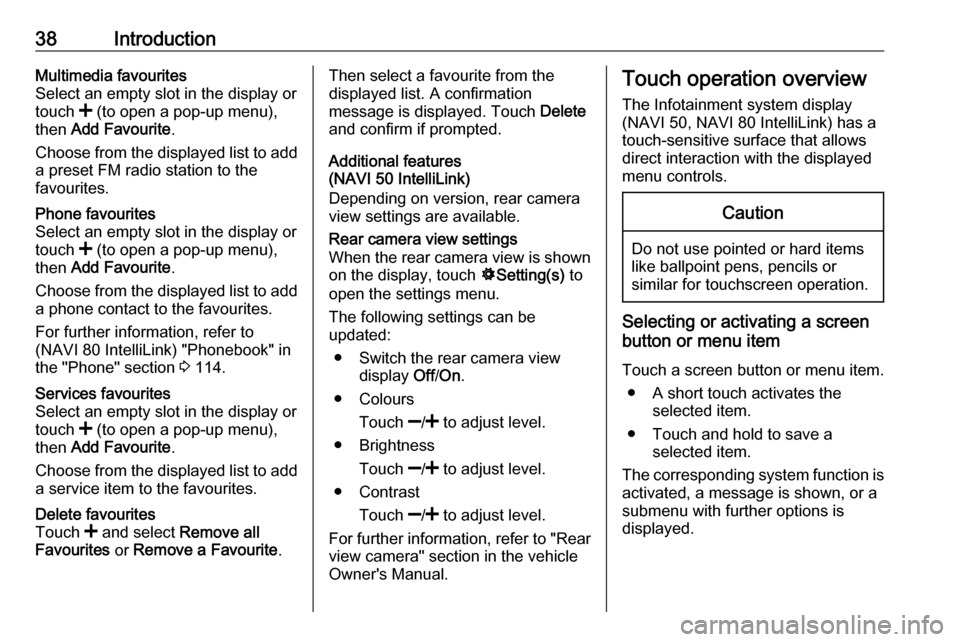
38IntroductionMultimedia favourites
Select an empty slot in the display or
touch < (to open a pop-up menu),
then Add Favourite .
Choose from the displayed list to add a preset FM radio station to the
favourites.Phone favourites
Select an empty slot in the display or
touch < (to open a pop-up menu),
then Add Favourite .
Choose from the displayed list to add
a phone contact to the favourites.
For further information, refer to
(NAVI 80 IntelliLink) "Phonebook" in
the "Phone" section 3 114.Services favourites
Select an empty slot in the display or
touch < (to open a pop-up menu),
then Add Favourite .
Choose from the displayed list to add a service item to the favourites.Delete favourites
Touch < and select Remove all
Favourites or Remove a Favourite .Then select a favourite from the
displayed list. A confirmation
message is displayed. Touch Delete
and confirm if prompted.
Additional features
(NAVI 50 IntelliLink)
Depending on version, rear camera view settings are available.Rear camera view settings
When the rear camera view is shown on the display, touch ÿSetting(s) to
open the settings menu.
The following settings can be
updated:
● Switch the rear camera view display Off/On .
● Colours
Touch ]/< to adjust level.
● Brightness
Touch ]/< to adjust level.
● Contrast
Touch ]/< to adjust level.
For further information, refer to "Rear
view camera" section in the vehicle
Owner's Manual.Touch operation overview
The Infotainment system display
(NAVI 50, NAVI 80 IntelliLink) has a
touch-sensitive surface that allows
direct interaction with the displayed
menu controls.Caution
Do not use pointed or hard items
like ballpoint pens, pencils or
similar for touchscreen operation.
Selecting or activating a screen
button or menu item
Touch a screen button or menu item. ● A short touch activates the selected item.
● Touch and hold to save a selected item.
The corresponding system function is activated, a message is shown, or a
submenu with further options is
displayed.
Page 56 of 127

56CD PlayerCD PlayerGeneral information.....................56
Usage .......................................... 57General information
The Infotainment system's CD player
can playback audio CDs, MP3 CDs
and also WMA CDs (depending on
version).
CD16 BT, CD18 BT: AAC and WAV
formats can also be played.
Important information about audio CDs and MP3/WMA CDsCaution
Under no circumstances place
DVDs, single-CDs with a diameter
of 8 cm or shaped CDs in the audio
player.
You must not put any stickers on
CDs. These discs can get jammed
in the CD drive and ruin the drive.
An expensive replacement of the
device will then be necessary.
● Audio CDs with copy protection, which are not in compliance with
the audio CD standard, may not
play correctly or not at all.
● Self-recorded CD-Rs and CD- RWs and WMA files with Digital
Rights Management (DRM) from
online music shops may not play
correctly or not at all.
● On mixed mode CDs (combinations of audio and data,
e.g. MP3), only the audio tracks
will be detected and played.
● Self-recorded CD-Rs and CD- RWs are more vulnerable to
mishandling than prerecorded
CDs. Correct handling,
especially in the case of self-
recorded CD-Rs and CD-RWs,
must be ensured; see below.
● Avoid leaving fingerprints when you change CDs.
● Put CDs back in their sleeves immediately after removing themfrom the CD player, in order to
protect them from dirt and
damage.
● Dirt and liquids on CDs can smear the lens of the audio
player inside the device and
cause faults.
Page 66 of 127

66Bluetooth musicR15 BT USB, R16 BT USB,
CD16 BT USB, CD18 BT USB -
Playing music via Bluetooth
Bluetooth connection
A connection must be set up between
the audio device and the Infotainment system via Bluetooth, i.e. the device
must be paired to the vehicle before
using it.
Refer to "Bluetooth connection" in the "Phone" section 3 110.
● A maximum of five audio devices
can be paired and saved in the
device list, but only one can be connected at a time.
● If the device has both audio player and telephone functions,
both functions will be paired.
Pairing a mobile phone 3 108.
● Phone functions will remain active while the audio player is inuse, and audio playback will be
suspended during phone use.Pairing an auxiliary audio device to
the Infotainment system
To pair the audio device, press TEL
and select Pair device by turning and
pressing OK. The Ready to Pair
screen is displayed.
Then, on the audio device, search for
Bluetooth equipment in the vicinity of
the device.
Select My Radio (i.e. the name of the
system) from the list on the audio device, then, if applicable, on the
audio device keypad enter the pairing
code shown on the Infotainment
system display screen.
Notice
If the audio device does not have a
screen, enter the default pairing
code on the device, then on the
Infotainment system. Refer to the
operating instructions for this default audio device pairing code, usually
0000 . Depending on the device, the
pairing code may need to be entered
in reverse order, i.e. on the
Infotainment system first.If pairing fails, the system returns to
the previous menu and a
corresponding message is displayed. Repeat procedure if necessary.
When pairing is completed, a
confirmation message followed by the
name of the paired audio device is shown on the Infotainment system
display screen.
Notice
When a Bluetooth connection is
active, controlling the audio device
via the Infotainment system will
discharge the audio device battery more rapidly.
Connecting an audio device
Audio devices are automatically
connected to the Infotainment system
after the pairing procedure is
completed.
To connect any audio device that has been paired, or to connect to a
different paired audio device than the
current one, press TEL and select the
Select Device menu. The device list
shows the audio devices already
paired.
Page 112 of 127

112Phonemaximum of 5 mobile phones can be
paired and stored in the device list,
but only one can be connected at a
time.
Notice
Depending on version of
NAVI 50 IntelliLink, a maximum of
eight mobile phones can be paired.
When pairing is completed, a
message with the name of the paired
phone is shown on the Infotainment
system display screen and the phone is automatically connected to the
handsfree phone system. The mobile phone can then be operated via the
Infotainment system controls.
Notice
When a Bluetooth connection is active, using the handsfree phone
system will discharge the mobile
phone battery more rapidly.R15 BT USB, R16 BT USB,
CD16 BT USB, CD18 BT USB -
Pairing a mobile phone
To pair a phone to the handsfree
phone system, press TEL and select
Pair device by turning and pressing
OK . The Ready to Pair screen is
displayed.
On the mobile phone, search for
Bluetooth equipment in the vicinity of
the device.
Select My Radio (i.e. the name of the
handsfree phone system) from the list on the mobile phone, then, on the
mobile phone keypad, enter the
pairing code shown on the
Infotainment system display screen.
If pairing fails, the system returns to
the previous menu and a
corresponding message is displayed.
Repeat procedure if necessary.
NAVI 50 IntelliLink - Pairing a mobile
phone
Touch 7 followed by ÿSETTING(S) .
Select Connectivity then either
Search for Bluetooth device or
External device authorisation .Alternatively, when in the Phone
menu screen, touch y.
On the mobile phone, search for Bluetooth equipment in the vicinity of
the device.
Select the name of the handsfree
phone system (e.g. MEDIA-NAV)
from the list on the mobile phone, then (if required), on the mobile phone
keypad, enter the pairing code shown
on the Infotainment system display
screen.
Notice
The pairing code may only be shown
on the Infotainment system display
for a limited time.
The default pairing code is 0000. To
change this pairing code before the
pairing procedure is started, select
Change passkey to update.
If pairing fails, repeat procedure if
necessary.
NAVI 80 IntelliLink - Pairing a mobile
phone
To access the Phone settings menu
from the Home page, touch MENU
then gPhone followed by Settings.
Page 116 of 127

116PhoneEntries can be corrected during input
with the k keyboard character.
Touch and hold k to delete all
numbers at once.
NAVI 80 IntelliLink - Entering a
number manually
From the Home page, select MENU
then gPhone followed by Dial a
number .
Enter the desired number using the
numerical keyboard and touch Call to
start dialling.
Entries can be corrected during input
with the k keyboard character.
Phonebook The phonebook contains contact lists available only to the current vehicle
user. For reasons of confidentiality,
each downloaded contacts list can
only be viewed when the
corresponding phone is connected.R15 BT USB, R16 BT USB,
CD16 BT USB, CD18 BT USB -
Phonebook
After pairing the mobile phone to the
Infotainment system, the contact list
in the mobile phone is downloaded to the handsfree phone system.
To dial a number from the
phonebook, with the Phone menu
displayed, select Phonebook and
select the desired contact from the
alphabetical list. Press OK to start the
dialling process.
NAVI 50 IntelliLink - Phonebook
After pairing the mobile phone to the
Infotainment system, the contact list
in the mobile phone is downloaded to the handsfree phone system.
With the yPhone menu displayed,
touch S in top left corner and select
Phone book from the list.
To dial a number from the
phonebook, select the desired
contact from the list.
Alternatively, select Search by Name,
then enter the name of the desired
contact using the keyboard.Refer to (NAVI 50 IntelliLink)
"Operating keyboards in the display"
in the "General information" section 3 106.
NAVI 80 IntelliLink - Phonebook
After pairing the mobile phone to the
Infotainment system, the contact list
in the mobile phone is downloaded to the handsfree phone system.
Notice
Data sharing must be authorised on
your phone. Refer to the operating
instructions for your mobile phone or consult your network provider.
The feature "Automatically
download phone data" must also be
switched on in the Infotainment
phone settings menu. Refer to
(NAVI 80 IntelliLink) "Phone
settings" below.
From the Home page, touch MENU
then gPhone followed by Phone
book .
To dial a number from the
phonebook, select the desired
contact from the list. If a contact has more than one saved number, select