2019 VAUXHALL VIVA display
[x] Cancel search: displayPage 74 of 111
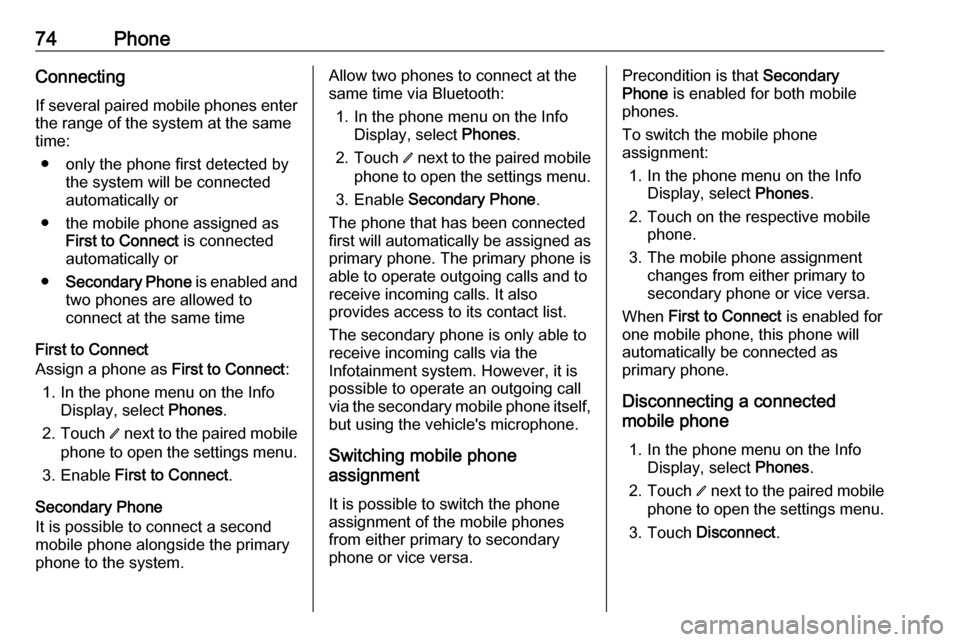
74PhoneConnecting
If several paired mobile phones enter
the range of the system at the same
time:
● only the phone first detected by the system will be connected
automatically or
● the mobile phone assigned as First to Connect is connected
automatically or
● Secondary Phone is enabled and
two phones are allowed to
connect at the same time
First to Connect
Assign a phone as First to Connect:
1. In the phone menu on the Info Display, select Phones.
2. Touch / next to the paired mobile
phone to open the settings menu.
3. Enable First to Connect .
Secondary Phone
It is possible to connect a second mobile phone alongside the primary
phone to the system.Allow two phones to connect at the
same time via Bluetooth:
1. In the phone menu on the Info Display, select Phones.
2. Touch / next to the paired mobile
phone to open the settings menu.
3. Enable Secondary Phone .
The phone that has been connected first will automatically be assigned as
primary phone. The primary phone is
able to operate outgoing calls and to
receive incoming calls. It also
provides access to its contact list.
The secondary phone is only able to
receive incoming calls via the
Infotainment system. However, it is
possible to operate an outgoing call
via the secondary mobile phone itself,
but using the vehicle's microphone.
Switching mobile phone
assignment
It is possible to switch the phone
assignment of the mobile phones
from either primary to secondary
phone or vice versa.Precondition is that Secondary
Phone is enabled for both mobile
phones.
To switch the mobile phone
assignment:
1. In the phone menu on the Info Display, select Phones.
2. Touch on the respective mobile phone.
3. The mobile phone assignment changes from either primary to
secondary phone or vice versa.
When First to Connect is enabled for
one mobile phone, this phone will
automatically be connected as
primary phone.
Disconnecting a connected
mobile phone
1. In the phone menu on the Info Display, select Phones.
2. Touch / next to the paired mobile
phone to open the settings menu.
3. Touch Disconnect .
Page 75 of 111

Phone75Deleting a paired mobile phone1. In the phone menu on the Info Display, select Phones.
2. Touch / next to the paired mobile
phone to open the settings menu.
3. Touch Forget Phone .
Using smartphone
applications
The phone projection applications
Apple CarPlay and Android Auto
display selected applications from a
smartphone on the Infotainment
screen and allow their operation
directly via the Infotainment controls.
Check with the device's manufacturer if this function is compatible with your
smartphone and if this application is
available in the country you are in.
Preparing the smartphone Android phone: Download the
Android Auto application to the
smartphone from the Google Play
Store.
iPhone ®
: Make sure Siri ®
is activated
on the smartphone.Activating phone projection in the
settings menu
Press ;, select Settings on the
homescreen and go to Apps.
Scroll through the list and select
Apple CarPlay or Android Auto .
Make sure the respective application
is activated.
Connecting the mobile phone
Connect the smartphone to the USB
port via an original cable provided by the manufacturer of the smartphone.
Returning to the Infotainment
screen
Press ;.
Page 76 of 111

76IndexAActivating phone projection ..........75
Android Auto ................................. 75
Apple CarPlay............................... 75
Audio ............................................ 71
Audio files ..................................... 71
B Basic operation ............................. 67
Bluetooth connection ....................73
Bottom bar .................................... 64
C Connecting a phone .....................73
Control elements .......................... 64
D
DAB announcements ...................71
DAB-DAB linking .......................... 71
DAB-FM linking............................. 71
Display operation ..........................67
E
Extended status view.................... 64
G
General information ......................73
H Homescreen ................................. 64I
Introduction .................................. 64
M Mainscreen ................................... 64
P Pairing a phone ............................ 73
Phone Bluetooth connection ................73
Phone projection .......................... 75
Playing audio ................................ 71
R
Radio ............................................ 71
S Second phone .............................. 73
Smartphone Phone projection .......................75
Sound settings .............................. 71
Steering wheel controls ................64
System settings ............................ 67
T Traffic programme ........................71
U USB port ....................................... 71
Using smartphone applications ....75
Page 80 of 111

80IntroductionIntroductionGeneral information.....................80
Theft-deterrent feature .................81
Control elements overview ..........82
Usage .......................................... 86General information
The Infotainment system provides
you with state-of-the-art in-car
infotainment.
Using the radio tuner functions, you
can register a large number of
stations on different favourites pages.
You can connect external data
storage devices to the Infotainment
system as further audio sources;
either via a cable or via Bluetooth ®
.
The digital sound processor provides
you with several preset equaliser
modes for sound optimisation.
In addition, the Infotainment system is equipped with a Phone portal that
allows comfortable and safe use of
your mobile phone in the vehicle.
Optionally, the Infotainment system
can be operated using the control
panel or the controls on the steering
wheel.
If provided by your mobile phone, the system can also be operated via
speech recognition.Notice
This manual describes all options
and features available for the
various Infotainment systems.
Certain descriptions, including those
for display and menu functions, may not apply to your vehicle due to
model variant, country
specifications, special equipment or
accessories.
Important information on
operation and traffic safety9 Warning
Drive safely at all times when
using the Infotainment system.
If in doubt, stop the vehicle before operating the Infotainment
system.
Page 83 of 111

Introduction831X........................................... 86
If switched off: short press:
switch power on
If switched on: short press: mute system; long press:
switch power off
Turn: adjust volume
2 RADIO
Activate radio or change
waveband .............................. 92
3 MEDIA
Activate media or change
media source ........................ 99
4 t v
Radio: short press: skip to
previous or next station;
press and hold: seek down or up ...................................... 92
External devices: short
press: skip to previous or
next track; press and hold:
rewind or fast forward ...........995PHONE
Short press: open phone
menu ................................... 101
6 BACK
Menu: one level back ............88
Input: delete last character
or entire entry ........................ 88
7 MENU ................................... 88
Turn: mark screen buttons or menu items; set
numeric values
Press: select/activate a
marked screen button or
menu item; confirm set
value; switch to different
setting option; open
application-specific menu
(if available)8 Softkeys
Favourites: press: select
favourites; press and hold: save radio stations as
favourites .............................. 93
Menu: press: select
corresponding screen
button .................................... 88
9 FAV
Press: display favourites
bar ......................................... 93
Page 85 of 111

Introduction851X........................................... 86
If switched off: short press:
switch power on
If switched on: short press: mute system; long press:
switch power off
Turn: adjust volume
2 RADIO
Activate radio or change
waveband .............................. 92
3 MEDIA
Activate media or change
media source ........................ 99
4 t v
Radio: short press: skip to
previous or next station;
press and hold: seek down or up ...................................... 92
External devices: short
press: skip to previous or
next track; press and hold:
rewind or fast forward ...........99
5 TONE
Display tone settings menu6 BACK Menu: one level back ............88
Input: delete last character
or entire entry ........................ 88
7 MENU ................................... 88
Turn: mark screen buttons or menu items; set
numeric values
Press: select/activate a
marked screen button or
menu item; confirm set
value; switch to different
setting option; open
application-specific menu
(if available)
8 AUX input
9 Softkeys
Favourites: press: select
favourites; press and hold: save radio stations as
favourites .............................. 93
Menu: press: select
corresponding screen
button .................................... 8810 FAV
Press: display favourites
bar ......................................... 93
Page 86 of 111

86IntroductionSteering wheel audio controls
1qw
Short press: accept phone
call ....................................... 101
or dial number in call list .....104
or switch between calls
when Phone portal active
and calls waiting: ................104
Long press: activate
speech recognition ..............100
2 SRC (Source) ........................ 86
Press: select audio source ....86
With radio active: turn
upwards/downwards to
select next/previous
preset radio station ...............92
With Phone portal active
and call list open: turn
upwards/downwards to
select next/previous entry
in call list ............................. 104
3 w
Increase volume .................... 86
4 ─
Reduce volume .....................86
5 xn
Short press: end/decline
call ....................................... 104
or close call list .................... 104
or deactivate speech
recognition .......................... 100
or activate/deactivate mute ...86Usage
Control elements
The Infotainment system is operated
via function buttons, a MENU knob
and menus that are shown on the
display.
Inputs are made optionally via: ● the control panel on the Infotainment system 3 82
● audio controls on the steering wheel 3 82
● the speech recognition 3 100
Switching the Infotainment
system on or off
Press X briefly. After switching on,
the last selected Infotainment source
becomes active.
Press and hold X again to switch the
system off.
Automatic switch-off
If the Infotainment system is switched
on by pressing X while the ignition is
switched off, it switches off again
automatically after 10 minutes.
Page 87 of 111

Introduction87Setting the volumeTurn m; the current setting is shown
on the display.
When the Infotainment system is
switched on, the last selected volume is set, provided that the volume is
lower than the maximum start-up
volume 3 89.
Speed compensated volume
When Auto volume is activated
3 89, the volume is adapted
automatically to make up for the road
and wind noises as you drive.
Mute function
Press m to mute the audio sources.
To cancel the mute function: turn m.
Modes of operation Radio
Press RADIO to open the radio main
menu or to toggle between the
different wavebands.
For a detailed description of the radio
functions 3 92.External devices
Press MEDIA repeatedly to activate
the playback mode for a connected
external device.
For a detailed description on
connecting and operating external
devices 3 97.
Phone
Press PHONE to establish a
Bluetooth connection between the
Infotainment system and a mobile phone.
If a connection can be established,
the main menu of the phone mode is
displayed.
For a detailed description of mobile
phone operation via the Infotainment
system 3 104.
If no connection can be established,
a corresponding menu is displayed.
For a detailed description of
preparing and establishing a
Bluetooth connection between the
Infotainment system and a mobile
phone 3 102.