2019 VAUXHALL COMBO E radio
[x] Cancel search: radioPage 62 of 89

62Introduction13Î
Short press: toggle
through the different
display modes ....................... 63
Long press: turn display off (while the sound remains
active) ................................... 63
14 SRC q
Short press: toggle
between the audio sources ...69
Long press: open phone
menu if phone connected .....82Steering wheel controls
1 SRC
Select audio source,
confirm selection with G....... 63
2 ä / å
Select next / previous
preset radio station when
radio active ............................ 69
or select next / previous
track when media sources
active ..................................... 74
or select next / previous
entry in call / contacts list
when phone function
active and call / contact list
open ...................................... 82
Confirm selection with G
3 G
Confirm selected item
Open list
4 x
Activate/deactivate mute
function ................................. 63
5 À / Á
Turn upwards /
downwards: increase /
decrease volume
6 v
Take phone call ....................82
or reject phone call ...............82
or open call / contacts list .....82
7 w
Activate voice pass-thru
application ............................. 78
Page 64 of 89

64IntroductionModes of operationRadio
Repeatedly press BAND to toggle
between the different wavebands and select the desired waveband.
For a detailed description of the radio
functions 3 69.
USB port
Repeatedly press SRCq to toggle
between the different audio sources
and select USB mode.
For a detailed description on
connecting and operating external
devices 3 74.
Bluetooth music
Repeatedly press SRCq to toggle
between the different audio sources
and select Bluetooth music mode.
For a detailed description on
connecting and operating external
devices 3 76.Phone
Before the phone function can be
used, a connection to a Bluetooth
device has to be established. For a detailed description 3 80.
Press MENU to display the home
page. Select Telephone by pressing
f and g and then press OK to
confirm. The phone menu is
displayed.
For a detailed description of mobile
phone operation via the Infotainment
system 3 82.
Page 69 of 89

Radio69RadioUsage.......................................... 69
Station search .............................. 69
Radio data system .......................70
Digital audio broadcasting ...........71Usage
Repeatedly press BAND to toggle
between the different wavebands.
Select the desired waveband.
As an alternative, repeatedly press
SRC q to toggle between all audio
sources and select the desired
waveband.
The station last selected in the
respective waveband is played.
Station search
Automatic station search Press f or g to play the previous or
next station in the station memory.
Manual station search
Press and hold f or g. Release
when the required frequency has
almost been reached.
A search is made for the next station
that can be received and it is played
automatically.
Station tuning Press or press and hold Y or Z to set
the desired frequency manually.
Stations lists
The stations received best in the
location you are in are stored in the
waveband-specific stations list.
Displaying the stations list
Press LIST to display the stations list
of the waveband currently active.
Scroll through the list and select the
desired station.
Notice
The station currently playing is
marked with 6.
Updating the stations list
Press and hold LIST until a message
indicating the update process is displayed.
The stations list is updated.
Page 70 of 89
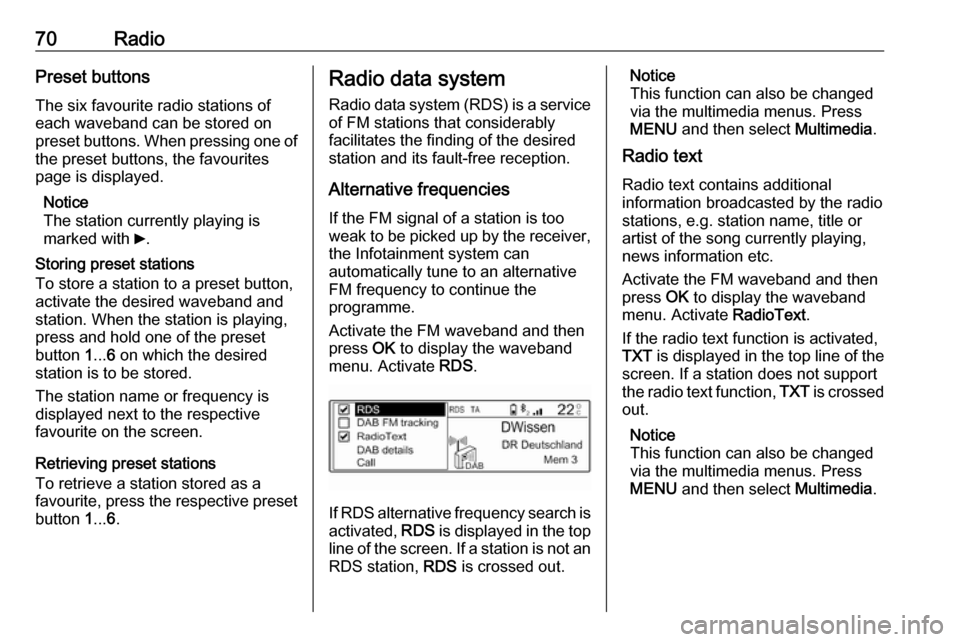
70RadioPreset buttons
The six favourite radio stations of each waveband can be stored on
preset buttons. When pressing one of the preset buttons, the favourites
page is displayed.
Notice
The station currently playing is
marked with 6.
Storing preset stations
To store a station to a preset button, activate the desired waveband and
station. When the station is playing,
press and hold one of the preset
button 1... 6 on which the desired
station is to be stored.
The station name or frequency is
displayed next to the respective
favourite on the screen.
Retrieving preset stations
To retrieve a station stored as a
favourite, press the respective preset button 1... 6.Radio data system
Radio data system (RDS) is a service
of FM stations that considerably
facilitates the finding of the desired
station and its fault-free reception.
Alternative frequencies If the FM signal of a station is too
weak to be picked up by the receiver,
the Infotainment system can
automatically tune to an alternative
FM frequency to continue the
programme.
Activate the FM waveband and then
press OK to display the waveband
menu. Activate RDS.
If RDS alternative frequency search is
activated, RDS is displayed in the top
line of the screen. If a station is not an
RDS station, RDS is crossed out.
Notice
This function can also be changed
via the multimedia menus. Press
MENU and then select Multimedia.
Radio text
Radio text contains additional
information broadcasted by the radio stations, e.g. station name, title or
artist of the song currently playing,
news information etc.
Activate the FM waveband and then
press OK to display the waveband
menu. Activate RadioText.
If the radio text function is activated,
TXT is displayed in the top line of the
screen. If a station does not support
the radio text function, TXT is crossed
out.
Notice
This function can also be changed
via the multimedia menus. Press
MENU and then select Multimedia.
Page 71 of 89

Radio71Traffic announcements (TA)
Radio traffic service stations are RDS stations that broadcast traffic news. If
this function is activated, only traffic service stations are searched for and played.
Radio and media playback is
interrupted for the duration of the
traffic announcements.
To activate or deactivate the traffic
announcement standby facility of the
Infotainment system, press TA. A
corresponding message is displayed
confirming your action.
If traffic announcements are
activated, TA is displayed in the top
line of the screen. If a station is not a
radio traffic service station, TA is
crossed out.
Digital audio broadcasting
Digital audio broadcasting (DAB)
broadcasts radio stations digitally.
DAB stations are indicated by the programme name instead of the
broadcasting frequency.General information
● With DAB, several radio programmes (services) can be
broadcasted on a single
ensemble.
● Besides high-quality digital audio
services, DAB is also able to
transmit programme-associated
data and a multitude of other data services including travel andtraffic information.
● As long as a given DAB receiver can pick up the signal sent out bya broadcasting station (even if
the signal is very weak), sound
reproduction is ensured.
● In the event of poor reception, the
volume is reduced automatically
to avoid the output of
disagreeable noises.
● Interference caused by stations that are on nearby frequencies (a
phenomenon that is typical of AM
and FM reception) does not
occur with DAB.
● If the DAB signal is reflected by natural obstacles or buildings,
the reception quality of DAB isimproved, whereas AM or FM
reception is considerably
impaired in such cases.
● When DAB reception is enabled, the FM tuner of the Infotainmentsystem remains active in the
background and continually
searches for the best receivable FM stations. If TA 3 70 is
activated, traffic announcements of the FM station with the best
reception are issued. Deactivate
TA if DAB reception should not
be interrupted by FM traffic
announcements.
Alternative frequencies If the DAB signal of a service is too
weak to be picked up by the receiver,
the Infotainment system can
automatically tune to an alternative
FM frequency to continue the
programme.
Activate the FM waveband and then
press OK to display the waveband
menu. Activate DAB FM tracking .
Page 72 of 89

72RadioNotice
This function can also be changed
via the multimedia menus. Press
MENU and then select Multimedia.
If DAB FM automatical tracking is
activated, DAB FM is displayed in the
top line of the screen. If a station does
not support this function, DAB FM is
crossed out.
DAB station details
Activate the FM waveband and then
press OK to display the waveband
menu.
Select DAB details to display detailed
information on the DAB station
currently playing.
Page 79 of 89

Phone79PhoneGeneral information.....................79
Bluetooth connection ...................80
Emergency call ............................ 81
Operation ..................................... 82
Mobile phones and CB radio equipment .................................... 84General information
The Phone function provides you with the possibility of having mobile phone conversations via a vehicle
microphone and the vehicle
loudspeakers as well as operating the
most important mobile phone
functions via the Infotainment system in the vehicle. To be able to use the
Phone function, the mobile phone
must be connected to the
Infotainment system via Bluetooth.
Not all functionalities of the Phone
function are supported by every
mobile phone. The possible
functionalities depend on the relevant
mobile phone and network provider.
You will find further information on
this in the operating instructions for
your mobile phone or you can enquire about them with your network
provider.Important information for
operation and traffic safety9 Warning
Mobile phones have effects on
your environment. For this reason safety regulations and directions
have been prepared. You should
be familiar with the related
directions before you use the
telephone function.
9 Warning
Use of the hands-free facility while
driving can be dangerous because
your concentration is reduced
when telephoning. Park your
vehicle before you use the hands- free facility. Follow the stipulations
of the country in which you find
yourself at present.
Do not forget to follow the special
regulations that apply in specific
areas and always switch off the
mobile phone if the use of mobile
phones is prohibited, if
Page 80 of 89

80Phoneinterference is caused by the
mobile phone or if dangerous
situations can occur.
Bluetooth
The Phone function is certified by the
Bluetooth Special Interest Group
(SIG).
You will find further information about the specification on the Internet at
http://www.bluetooth.com
Bluetooth connection
Bluetooth is a radio standard for the
wireless connection of e.g. a
telephone with other devices. Data
such as a telephone book, call lists,
the network operator's name, and
field strength can be transferred. The
functionality can be restricted
depending on the telephone type.
Pairing a Bluetooth device
Activate the Bluetooth function of the
Bluetooth device. For further
information, see the operating
instructions for the Bluetooth device.
Press MENU , select Connections and
press OK.
Select Search for a device and press
OK . As soon as the device is
detected, the list Devices detected is
displayed.
● If SSP (secure simple pairing) is supported: Confirm the
messages on the Infotainment
system and the Bluetooth device.
● If SSP (secure simple pairing) is not supported: On the
Infotainment system: a message
is displayed asking you to enter a
PIN code on your Bluetooth
device. On the Bluetooth device:
enter the PIN code and confirm
your input.
The device is automatically connected. In the top line of the
display, the Bluetooth symbol is
changed: The X of the symbol is
suppressed and N is shown.
Notice
Your mobile phone book will be
downloaded automatically. The
presentation and order of the
telephone book entries may bedifferent on the Infotainment
system's display and the mobile
phone's display.
If the Bluetooth connection has been
successfully performed: in case
another Bluetooth device had been
connected to the Infotainment
system, this device is now
disconnected from the system.
If the Bluetooth connection failed:
start the procedure described above again or consult the operating
instructions for the Bluetooth device.
Connecting another paired deviceActivate the Bluetooth function of the
Bluetooth device. For further
information, see the operating
instructions for the Bluetooth device.
Press MENU , select Connections and
press OK.
Select Connections management
and press OK. A list of all Bluetooth
devices currently paired to the
Infotainment system is displayed.