2019 VAUXHALL COMBO E USB port
[x] Cancel search: USB portPage 57 of 89

Introduction.................................. 58
Basic operation ............................ 65
Radio ........................................... 69
CD Player .................................... 73
USB port ...................................... 74
Bluetooth music ........................... 76
Speech recognition ......................78
Phone .......................................... 79
Index ............................................ 86Graphic Info Display
Page 61 of 89
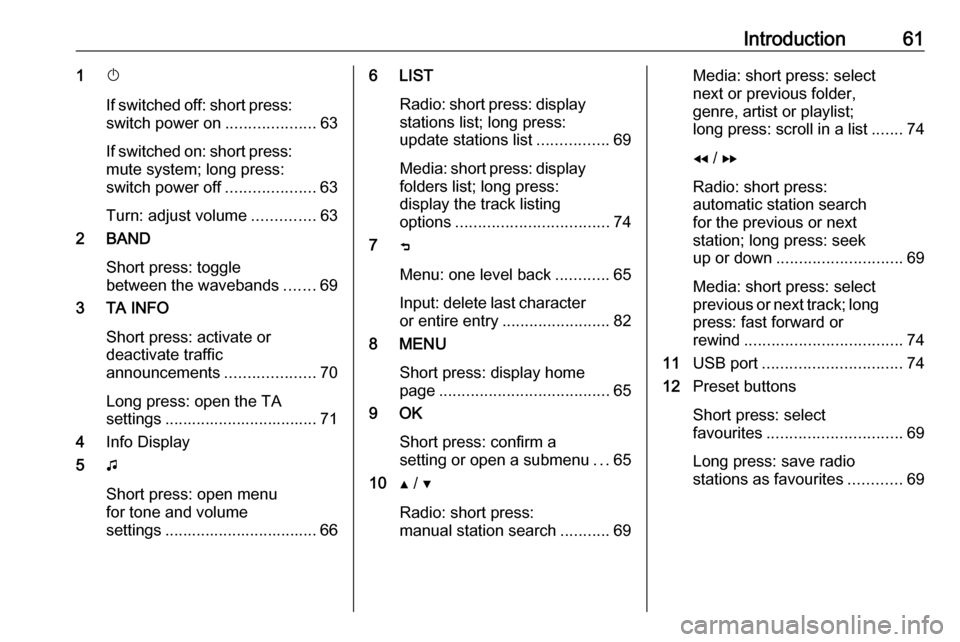
Introduction611X
If switched off: short press:
switch power on ....................63
If switched on: short press:
mute system; long press:
switch power off ....................63
Turn: adjust volume ..............63
2 BAND
Short press: toggle
between the wavebands .......69
3 TA INFO
Short press: activate or
deactivate traffic
announcements ....................70
Long press: open the TA
settings .................................. 71
4 Info Display
5 G
Short press: open menu
for tone and volume
settings .................................. 666 LIST
Radio: short press: displaystations list; long press:
update stations list ................69
Media: short press: display
folders list; long press:
display the track listing
options .................................. 74
7 ß
Menu: one level back ............65
Input: delete last character
or entire entry ........................ 82
8 MENU
Short press: display home
page ...................................... 65
9 OK
Short press: confirm a
setting or open a submenu ...65
10 Y / Z
Radio: short press:
manual station search ...........69Media: short press: select
next or previous folder,
genre, artist or playlist;
long press: scroll in a list .......74
f / g
Radio: short press:
automatic station search
for the previous or next
station; long press: seek
up or down ............................ 69
Media: short press: select
previous or next track; long
press: fast forward or
rewind ................................... 74
11 USB port ............................... 74
12 Preset buttons
Short press: select
favourites .............................. 69
Long press: save radio
stations as favourites ............69
Page 64 of 89

64IntroductionModes of operationRadio
Repeatedly press BAND to toggle
between the different wavebands and select the desired waveband.
For a detailed description of the radio
functions 3 69.
USB port
Repeatedly press SRCq to toggle
between the different audio sources
and select USB mode.
For a detailed description on
connecting and operating external
devices 3 74.
Bluetooth music
Repeatedly press SRCq to toggle
between the different audio sources
and select Bluetooth music mode.
For a detailed description on
connecting and operating external
devices 3 76.Phone
Before the phone function can be
used, a connection to a Bluetooth
device has to be established. For a detailed description 3 80.
Press MENU to display the home
page. Select Telephone by pressing
f and g and then press OK to
confirm. The phone menu is
displayed.
For a detailed description of mobile
phone operation via the Infotainment
system 3 82.
Page 74 of 89

74USB portUSB portGeneral information.....................74
Playing saved audio files .............74General information
On the control panel, there is a USB port for the connection of external
audio data sources.
Notice
The socket must always be kept
clean and dry.
Connecting a USB device
An MP3 player, USB device or SD
card (via USB connector / adapter)
can be connected to the USB port. A
USB hub is not supported. If required,
use the appropriate connection cable.
Notice
Not all auxiliary devices are
supported by the Infotainment
system. Check the compatibility list
on our website.
When connected to the USB port,
various functions of the above
devices can be operated via the
controls and menus of the
Infotainment system.
The Infotainment system
automatically creates playlists upon
connection.Disconnecting a USB device
Press SRCq to select a different
audio source and then remove the
USB storage device.Caution
Avoid disconnecting the device
during playback. This may
damage the device or the
Infotainment system.
File formats
The audio equipment supports
different audio file formats.
Playing saved audio files
Activating the USB music function If the device is not yet connected to
the Infotainment system, connect the
device.
The Infotainment system
automatically switches to USB music
mode.
Page 75 of 89

USB port75If the device is already connected,
repeatedly press SRCq to change to
USB music mode.
Playback of the audio tracks starts automatically.
Playing the next or previous track
Press g to play the next track.
Press f to play the previous track.
Fast forwarding and rewinding Press and hold f or g. Release to
return to normal playback mode.
Playing the next or previous
folder/artist/playlist
Press Z to play the next folder, artist,
album, or playlist depending on the track listing options.
Press Y to play the previous folder,
artist, album, or playlist depending on
the track listing options.
Browse menu
Using the browse menu, you can
search for a track via categories.
Browse function
To display the browse list, press
LIST . The tracks are sorted in
categories of folders, genres, artists,
and playlists.
Select the desired categories and choose a track. Select the track to
start playback.
Choice of track listing
Press and hold LIST to display a
selection menu. Scroll through the list and select the desired track listing
option. The browse menu is changed
accordingly.
Notice
Depending on the metadata stored
on the device, not all track listing
options may be available.Notice
This function can also be changed
via the multimedia menus. Press
MENU and then select Multimedia.
USB music menu
In the USB music menu, you can set
the play mode for the tracks on the
device connected.
Activate the USB music mode and then press OK to display the USB
music menu.
Activate the desired play mode.
Normal : The songs of the album,
folder or playlist chosen are played in
the usual order.
Random : The songs of the album,
folder or playlist chosen are played in
random order.
Random all : All tracks stored on the
device connected are played in random order.
Repeat : The album, folder or playlist
chosen is played repeatedly.
Page 87 of 89

87F
Factory default settings ................67
G General information 73, 74 , 76 , 78 , 79
Bluetooth music......................... 76
Infotainment system ..................58
Phone ........................................ 79
USB port.................................... 74
I Infotainment control panel ............60
M Menu operation............................. 65
Mobile phones and CB radio equipment ................................ 84
Mute.............................................. 63
O
Operation ................................ 76, 82
Bluetooth music......................... 76
CD ............................................. 73
Infotainment system ..................63
Menu ......................................... 65
Phone ........................................ 82
Radio ......................................... 69
USB port.................................... 74P
Personal settings ..........................67
Phone Activating................................... 82
Bluetooth ................................... 79
Bluetooth connection ................80
Call lists ..................................... 82
Control elements .......................79
Dialling a number ......................82
Emergency calls ........................81
Functions during a call ..............82
General information................... 79
Important information ................79
Incoming call ............................. 82
Phone book ............................... 82
Selecting the ring tone ..............82
Phone book .................................. 82
Playing saved audio files ..............74
R Radio Activating................................... 69Band selection .......................... 71
Configuring DAB .......................71
Digital audio broadcasting
(DAB) ........................................ 71
Dynamic audio adaption ...........71
Radio data system (RDS) .........70
Radio traffic service................... 70
Selecting the waveband ............69Station search ........................... 69
Station tuning ............................ 69
Traffic announcements .............70
Usage ........................................ 69
Radio data system .......................70
Radio traffic service ......................70
RDS .............................................. 70
Ring tone Selecting the ring tone ..............82
S Selecting the waveband ...............69
Sound ........................................... 66
Speech recognition .......................78
Station search............................... 69
Switching the Infotainment system on .................................. 63
Switching the radio on ..................69
System settings ............................ 67
T
Theft-deterrent feature ................. 59
Time adjust......................................... 67
Tone and volume settings ............66
Traffic announcements .................70
Treble ........................................... 66
U
Update software ........................... 67
Usage ......................... 63, 69, 73, 78
Page 88 of 89

88Bluetooth music......................... 76
CD ............................................. 73
Infotainment system ..................63
Menu ......................................... 65
Phone ........................................ 82
Radio ......................................... 69
USB port.................................... 74
USB menu .................................... 74
USB port Activation................................... 74Connecting the USB device ......74
General information................... 74
Important information ................74
Operation .................................. 74
Removing the USB device ........74
USB menu ................................. 74
V Voice recognition ..........................78
Volume Mute function............................. 63
Setting the volume ....................63