Page 168 of 700

1683-2. Opening, closing and locking the doors
YARIS_F_OM_Europe_OM52K19E
■ Electronic key battery-saving function
■ Conditions affecting operation
The smart entry & start system uses weak radio waves. In the following situa-
tions, the communication between the electronic key and the vehicle may be
affected, preventing the smart entry & start system, wireless remote control
and engine immobilizer system from operating properly.
(Ways of coping: P. 627)
● When the electronic key battery is depleted
● Near a TV tower, electric power plant, gas station, radio station, large dis-
play, airport or other facility that generates strong radio waves or electrical
noise
● When carrying a portable radio, cellular phone, cordless phone or other
wireless communication device
● When the electronic key is in contact with, or is covered by the following
metallic objects
• Cards to which aluminum foil is attached
• Cigarette boxes that have aluminum foil inside
• Metallic wallets or bags
• Coins
• Hand warmers made of metal
• Media such as CDs and DVDs
● When other wireless keys (that emit radio waves) are being used nearby
● When carrying the electronic key together with the following devices that
emit radio waves
• Portable radio, cellular phone, cordless phone or other wireless commu-
nication device
• Another vehicle’s electronic key or a wireless key that emits radio waves
• Personal computers or pers onal digital assistants (PDAs)
• Digital audio players
• Portable game systems
When battery-saving mode is set, battery
depletion is minimized by stopping the
electronic key from receiving radio waves.
Press twice while pressing and hold-
ing . Confirm that the electronic key
indicator flashes 4 times.
While the battery-saving mode is set, the
smart entry & start system cannot be
used. To cancel the function, press any of
the electronic key buttons.
Page 359 of 700

359
5Audio system
YARIS_F_OM_Europe_OM52K19E
5-1. Basic Operations
Audio system types ........... 360
Steering wheel audio
switches ........................... 362
AUX port/USB port ............ 363
5-2. Using the audio system
Optimal use of the audio
system ............................. 364
5-3. Using the radio
Radio operation ................. 366
5-4. Playing audio CDs and
MP3/WMA discs
CD player operation........... 370
5-5. Using an external device
Listening to an iPod ........... 379
Listening to a USB
memory device ................ 387
Using the AUX port ............ 394
5-6. Using Bluetooth®
devices
Bluetooth® audio/phone..... 395
Using the steering
wheel switches ................ 401
Registering a Bluetooth®
device .............................. 402
5-7. “SETUP” menu
Using the “SETUP” menu
(“Bluetooth*” menu)......... 403
Using the “SETUP” menu
(“Phone” menu) ............... 408
5-8. Bluetooth® Audio
Operating a Bluetooth®
enabled portable
player ............................... 412
5-9. Bluetooth® Phone
Making a phone call ........... 415
Receiving a phone call....... 417
Speaking on the phone ...... 418
5-10. Bluetooth®
Bluetooth®......................... 420
*: Bluetooth is a registered trademark of Bluetooth SIG, Inc.
Page 361 of 700
3615-1. Basic Operations
5
Audio system
YARIS_F_OM_Europe_OM52K19E
Vehicles without a Navigation/Multimedia system
CD player and AM/FM radio
■ Using cellular phones
Interference may be heard through the audio system’s speakers if a cellular
phone is being used inside or close to the vehicle while the audio system is
operating.
■ About Bluetooth®
The Bluetooth wordmark and logo are owned by Bluetooth SIG. and permis-
sion has been granted to use the trademark of the licensee Panasonic Corpo-
ration. Other trademarks and trade nam es are owned by various different
owners.
NOTICE
■ To prevent battery discharge
Do not leave the audio system on longer than necessary when the engine is
stopped.
■ To avoid damaging the audio system
Take care not to spill drinks or other fluids over the audio system.
Page 382 of 700
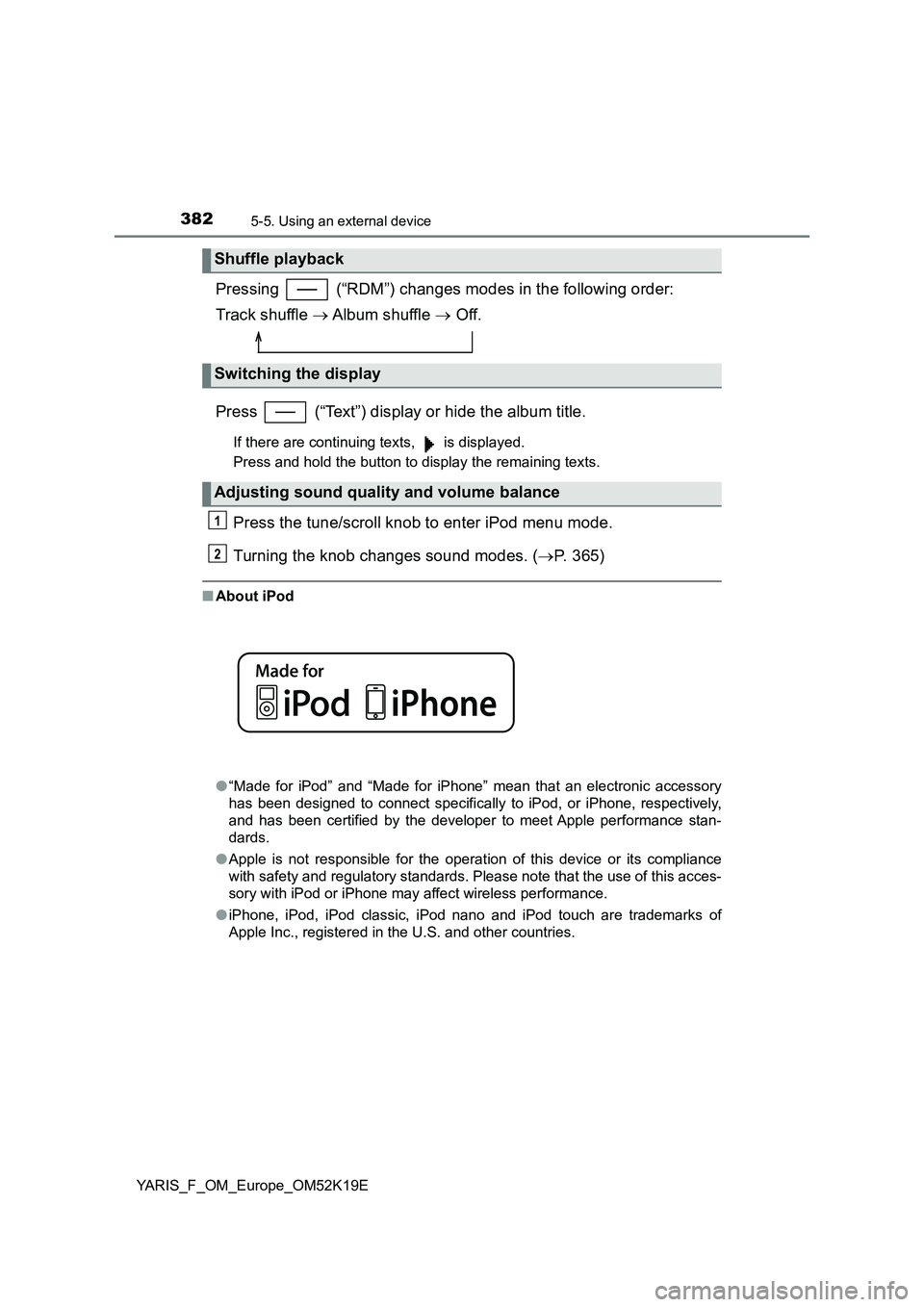
3825-5. Using an external device
YARIS_F_OM_Europe_OM52K19E
Pressing (“RDM”) changes modes in the following order:
Track shuffle Album shuffle Off.
Press (“Text”) display or hide the album title.
If there are continuing texts, is displayed.
Press and hold the button to display the remaining texts.
Press the tune/scroll knob to enter iPod menu mode.
Turning the knob changes sound modes. ( P. 365)
■About iPod
● “Made for iPod” and “Made for iPhone” mean that an electronic accessory
has been designed to connect specifically to iPod, or iPhone, respectively,
and has been certified by the developer to meet Apple performance stan-
dards.
● Apple is not responsible for the operation of this device or its compliance
with safety and regulatory standards. Please note that the use of this acces-
sory with iPod or iPhone may affect wireless performance.
● iPhone, iPod, iPod classic, iPod nano and iPod touch are trademarks of
Apple Inc., registered in the U.S. and other countries.
Shuffle playback
Switching the display
Adjusting sound quality and volume balance
1
2
Page 385 of 700
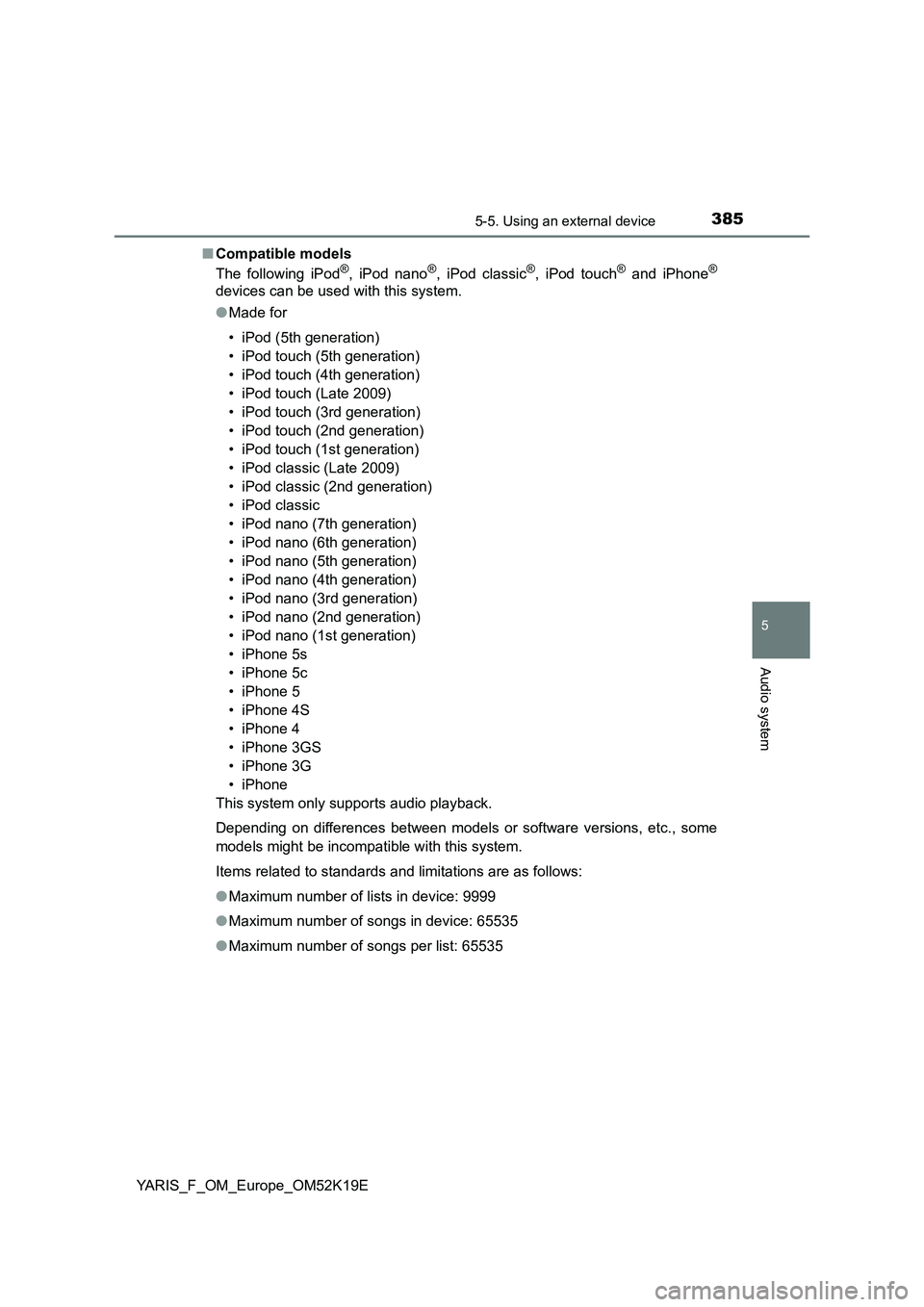
3855-5. Using an external device
5
Audio system
YARIS_F_OM_Europe_OM52K19E
■ Compatible models
The following iPod®, iPod nano®, iPod classic®, iPod touch® and iPhone®
devices can be used with this system.
● Made for
• iPod (5th generation)
• iPod touch (5th generation)
• iPod touch (4th generation)
• iPod touch (Late 2009)
• iPod touch (3rd generation)
• iPod touch (2nd generation)
• iPod touch (1st generation)
• iPod classic (Late 2009)
• iPod classic (2nd generation)
• iPod classic
• iPod nano (7th generation)
• iPod nano (6th generation)
• iPod nano (5th generation)
• iPod nano (4th generation)
• iPod nano (3rd generation)
• iPod nano (2nd generation)
• iPod nano (1st generation)
• iPhone 5s
• iPhone 5c
• iPhone 5
• iPhone 4S
• iPhone 4
• iPhone 3GS
• iPhone 3G
• iPhone
This system only supports audio playback.
Depending on differences between models or software versions, etc., some
models might be incompatible with this system.
Items related to standards and limitations are as follows:
● Maximum number of lists in device: 9999
● Maximum number of songs in device: 65535
● Maximum number of songs per list: 65535
Page 395 of 700
3955-6. Using Bluetooth® devices
5
Audio system
YARIS_F_OM_Europe_OM52K19E
Bluetooth® audio/phone
◆Bluetooth® audio
The Bluetooth® audio system enables you to enjoy music played on
a portable digital audio player (portable player) from the vehicle
speakers via wireless communication.
This audio system supports Bluetooth®, a wireless data system
capable of playing portable audio music without cables. If your por-
table player does not support Bluetooth®, the Bluetooth® audio sys-
tem will not function.
◆Bluetooth® phone (hands-free phone system)
This system supports Bluetooth®, which allows you to make or
receive calls without using cables to connect a cellular phone and
the system, and without operating the cellular phone.
: If equipped
The following can be performed using Bluetooth® wireless com-
munication:
Page 396 of 700
3965-6. Using Bluetooth® devices
YARIS_F_OM_Europe_OM52K19E
Device registration/connection flow
1. Register the Bluetooth® device to be used with audio
system ( P. 402)
2. Connect the registered Bluetooth® device to be used
( P. 403, 404)
5. Use Bluetooth® audio
( P. 412)
5. Use Bluetooth® phone
( P. 415)
3. Set automatic connection of the device
( P. 406)
4. Check Bluetooth® connection condition
( P. 397)
To be used for audioTo be used for hands-free phone
Page 397 of 700
3975-6. Using Bluetooth® devices
5
Audio system
YARIS_F_OM_Europe_OM52K19E
Power/volume knob
Press: Turning the audio sys-
tem on or off
Turn: Adjusting the volume
Bluetooth® connection condi-
tion
If “BT” is not displayed, the
Bluetooth® audio/phone cannot be
used.
Display
A message, name, number, etc., is displayed.
Lower-case characters and special characters may not be displayed.
Tune/scroll knob
Displays set up menu or selects items such as menu and number
Turn: Selects an item
Press: Displays set up menu or inputs the selected item
Selects speed dials (Bluetooth® phone operation)
On-hook switch
Turns the hands-free system off/ends a call/refuses a call
Off-hook switch
Turns the hands-free system on/starts a call
Press and hold: Displays information that is too long to be dis-
played at one time on the display (Bluetooth® audio operation)
Audio unit
1
2
3
4
5
6
7
8