2019 TOYOTA SUPRA navigation system
[x] Cancel search: navigation systemPage 10 of 456
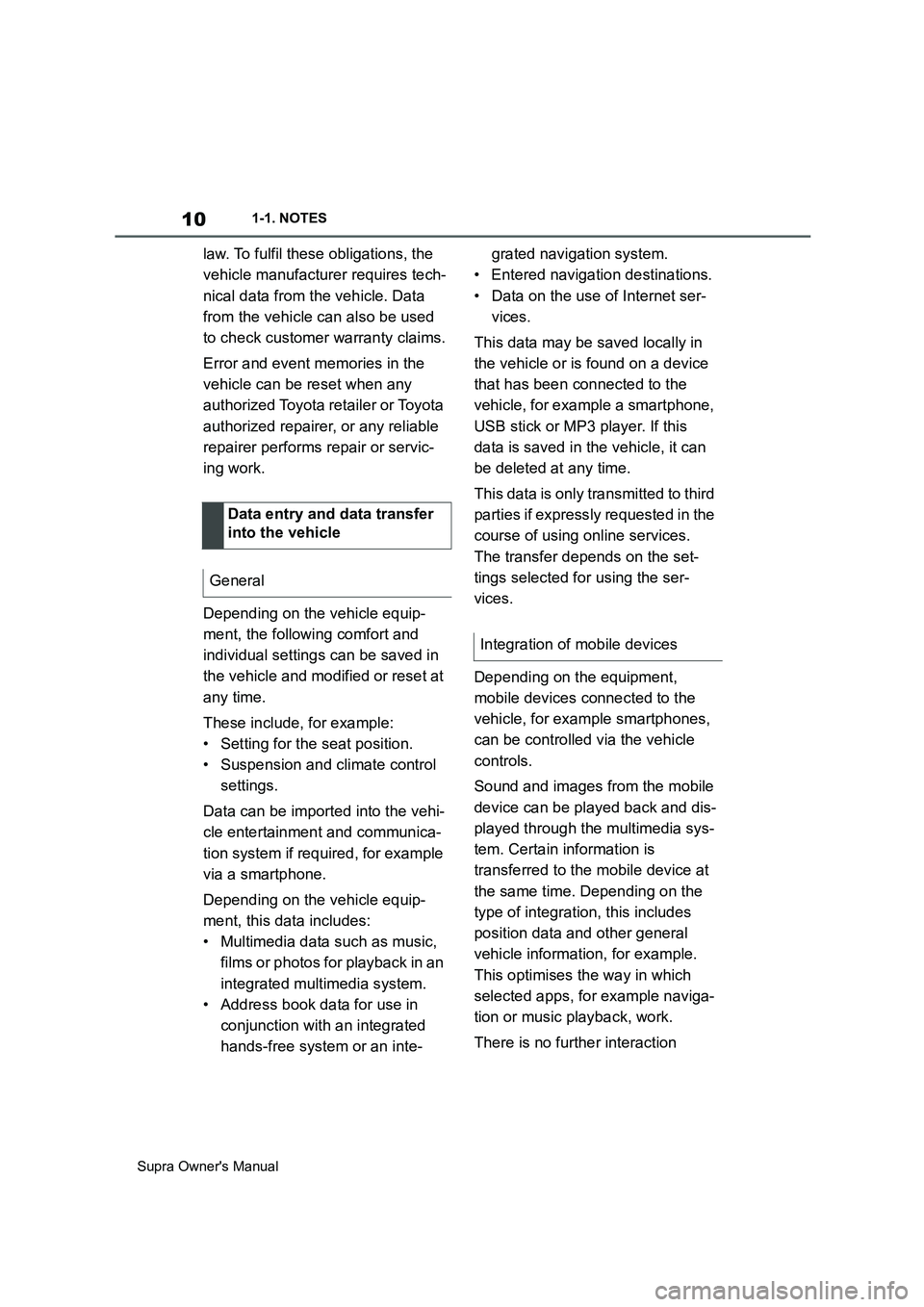
10
Supra Owner's Manual1-1. NOTES
law. To fulfil these obligations, the
vehicle manufacturer requires tech-
nical data from the vehicle. Data
from the vehicle can also be used
to check customer warranty claims.
Error and event memories in the
vehicle can be reset when any
authorized Toyota retailer or Toyota
authorized repairer, or any reliable
repairer performs repair or servic-
ing work.
Depending on the vehicle equip-
ment, the following comfort and
individual settings can be saved in
the vehicle and modified or reset at
any time.
These include, for example:
• Setting for the seat position.
• Suspension and climate control
settings.
Data can be imported into the vehi-
cle entertainment and communica-
tion system if required, for example
via a smartphone.
Depending on the vehicle equip-
ment, this data includes:
• Multimedia data such as music,
films or photos for playback in an
integrated multimedia system.
• Address book data for use in
conjunction with an integrated
hands-free system or an inte-grated navigation system.
• Entered navigation destinations.
• Data on the use of Internet ser-
vices.
This data may be saved locally in
the vehicle or is found on a device
that has been connected to the
vehicle, for example a smartphone,
USB stick or MP3 player. If this
data is saved in the vehicle, it can
be deleted at any time.
This data is only transmitted to third
parties if expressly requested in the
course of using online services.
The transfer depends on the set-
tings selected for using the ser-
vices.
Depending on the equipment,
mobile devices connected to the
vehicle, for example smartphones,
can be controlled via the vehicle
controls.
Sound and images from the mobile
device can be played back and dis-
played through the multimedia sys-
tem. Certain information is
transferred to the mobile device at
the same time. Depending on the
type of integration, this includes
position data and other general
vehicle information, for example.
This optimises the way in which
selected apps, for example naviga-
tion or music playback, work.
There is no further interaction Data entry and data transfer
into the vehicle
General
Integration of mobile devices
Page 25 of 456
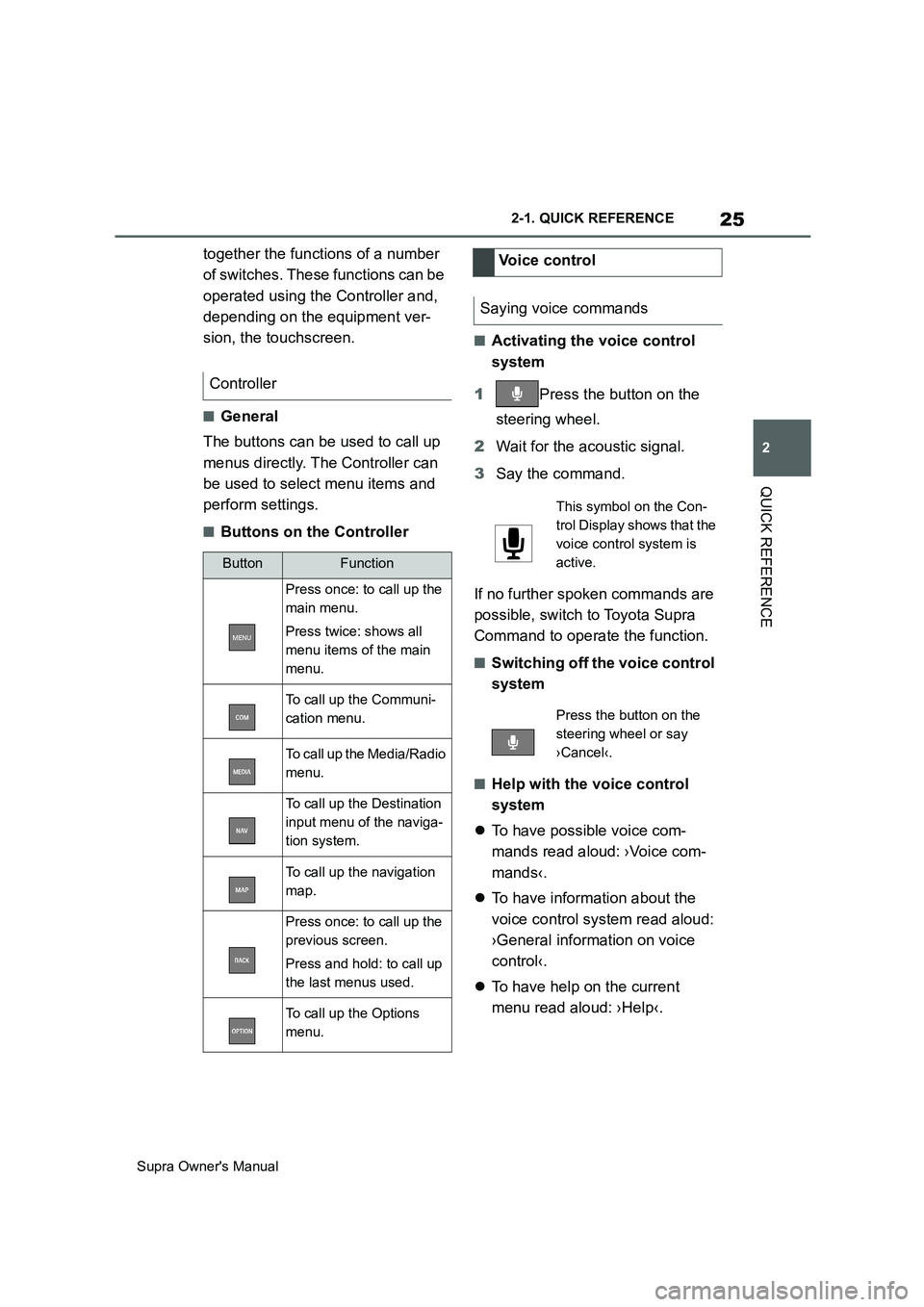
25
2
Supra Owner's Manual2-1. QUICK REFERENCE
QUICK REFERENCE
together the functions of a number
of switches. These functions can be
operated using the Controller and,
depending on the equipment ver-
sion, the touchscreen.
■General
The buttons can be used to call up
menus directly. The Controller can
be used to select menu items and
perform settings.
■Buttons on the Controller
■Activating the voice control
system
1Press the button on the
steering wheel.
2Wait for the acoustic signal.
3Say the command.
If no further spoken commands are
possible, switch to Toyota Supra
Command to operate the function.
■Switching off the voice control
system
■Help with the voice control
system
To have possible voice com-
mands read aloud: ›Voice com-
mands‹.
To have information about the
voice control system read aloud:
›General information on voice
control‹.
To have help on the current
menu read aloud: ›Help‹. Controller
ButtonFunction
Press once: to call up the
main menu.
Press twice: shows all
menu items of the main
menu.
To call up the Communi-
cation menu.
To call up the Media/Radio
menu.
To call up the Destination
input menu of the naviga-
tion system.
To call up the navigation
map.
Press once: to call up the
previous screen.
Press and hold: to call up
the last menus used.
To call up the Options
menu.
Voice control
Saying voice commands
This symbol on the Con-
trol Display shows that the
voice control system is
active.
Press the button on the
steering wheel or say
›Cancel‹.
Page 28 of 456
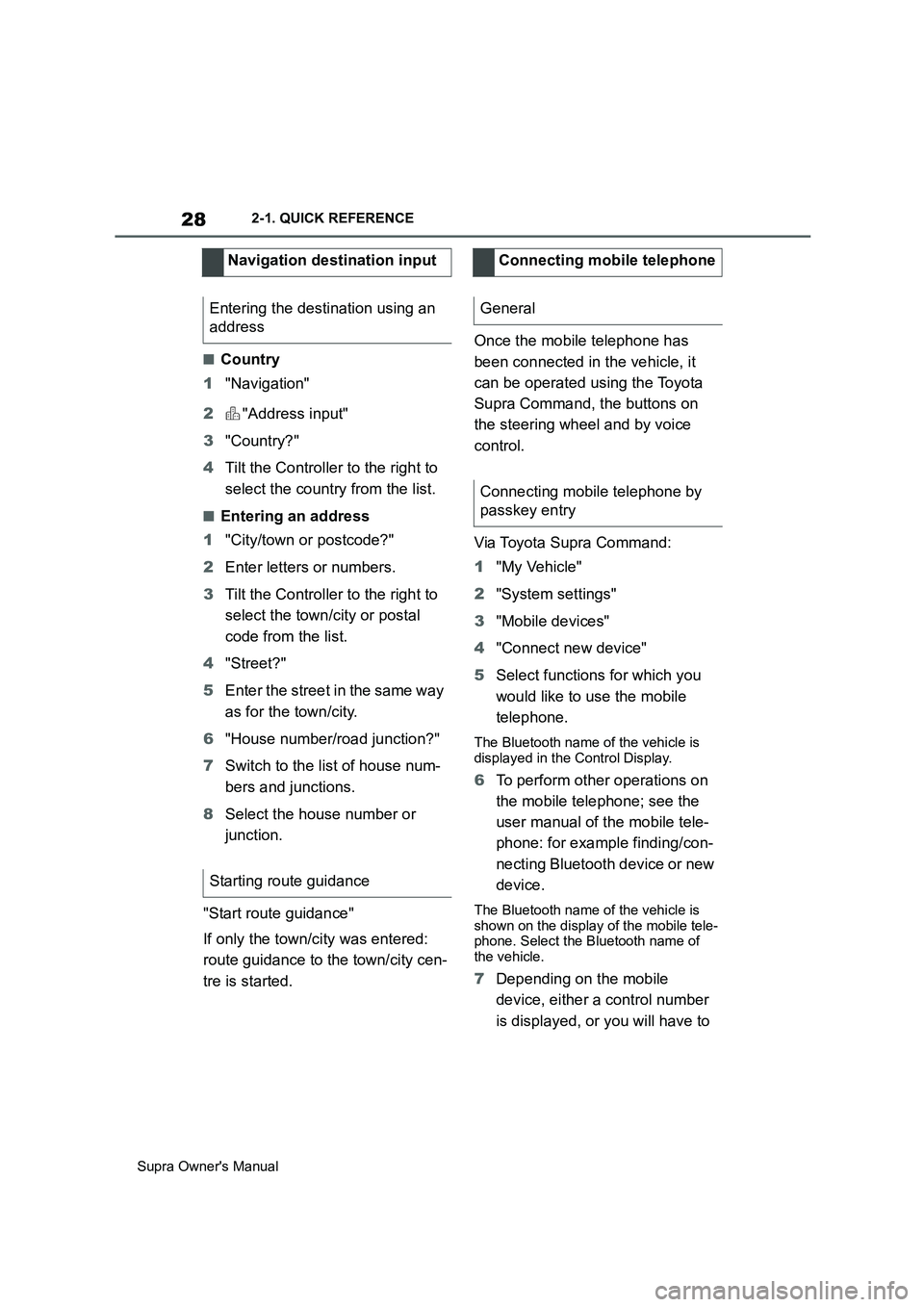
28
Supra Owner's Manual2-1. QUICK REFERENCE
■Country
1"Navigation"
2"Address input"
3"Country?"
4Tilt the Controller to the right to
select the country from the list.
■Entering an address
1"City/town or postcode?"
2Enter letters or numbers.
3Tilt the Controller to the right to
select the town/city or postal
code from the list.
4"Street?"
5Enter the street in the same way
as for the town/city.
6"House number/road junction?"
7Switch to the list of house num-
bers and junctions.
8Select the house number or
junction.
"Start route guidance"
If only the town/city was entered:
route guidance to the town/city cen-
tre is started.Once the mobile telephone has
been connected in the vehicle, it
can be operated using the Toyota
Supra Command, the buttons on
the steering wheel and by voice
control.
Via Toyota Supra Command:
1"My Vehicle"
2"System settings"
3"Mobile devices"
4"Connect new device"
5Select functions for which you
would like to use the mobile
telephone.
The Bluetooth name of the vehicle is
displayed in the Control Display.
6To perform other operations on
the mobile telephone; see the
user manual of the mobile tele-
phone: for example finding/con-
necting Bluetooth device or new
device.
The Bluetooth name of the vehicle is
shown on the display of the mobile tele-
phone. Select the Bluetooth name of
the vehicle.
7Depending on the mobile
device, either a control number
is displayed, or you will have to Navigation destination input
Entering the destination using an
address
Starting route guidance
Connecting mobile telephone
General
Connecting mobile telephone by
passkey entry
Page 37 of 456
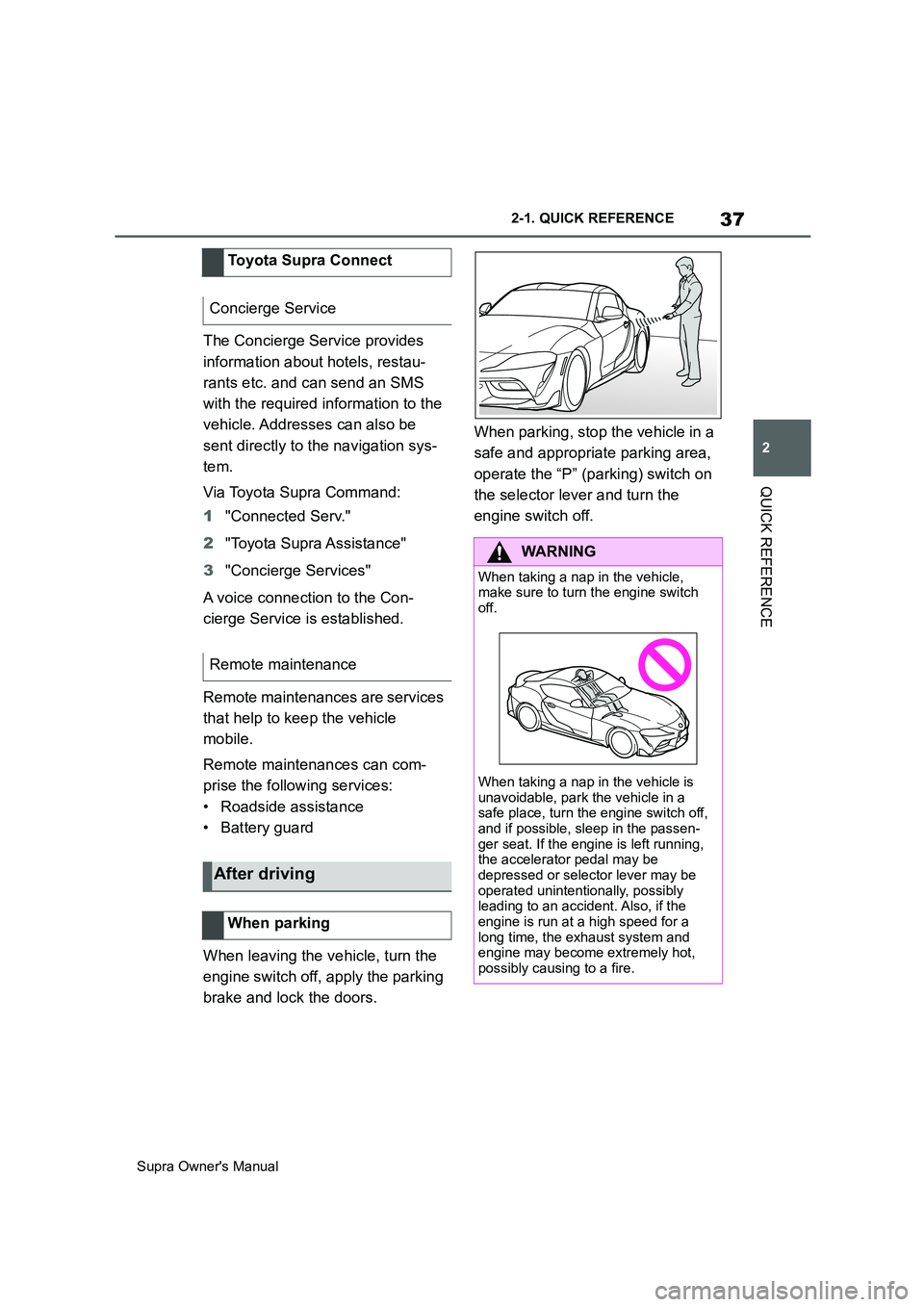
37
2
Supra Owner's Manual2-1. QUICK REFERENCE
QUICK REFERENCE
The Concierge Service provides
information about hotels, restau-
rants etc. and can send an SMS
with the required information to the
vehicle. Addresses can also be
sent directly to the navigation sys-
tem.
Via Toyota Supra Command:
1"Connected Serv."
2"Toyota Supra Assistance"
3"Concierge Services"
A voice connection to the Con-
cierge Service is established.
Remote maintenances are services
that help to keep the vehicle
mobile.
Remote maintenances can com-
prise the following services:
• Roadside assistance
• Battery guard
When leaving the vehicle, turn the
engine switch off, apply the parking
brake and lock the doors.When parking, stop the vehicle in a
safe and appropriate parking area,
operate the “P” (parking) switch on
the selector lever and turn the
engine switch off. Toyota Supra Connect
Concierge Service
Remote maintenance
After driving
When parking
WARNING
When taking a nap in the vehicle,
make sure to turn the engine switch
off.
When taking a nap in the vehicle is
unavoidable, park the vehicle in a
safe place, turn the engine switch off,
and if possible, sleep in the passen-
ger seat. If the engine is left running,
the accelerator pedal may be
depressed or selector lever may be
operated unintentionally, possibly
leading to an accident. Also, if the
engine is run at a high speed for a
long time, the exhaust system and
engine may become extremely hot,
possibly causing to a fire.
Page 41 of 456
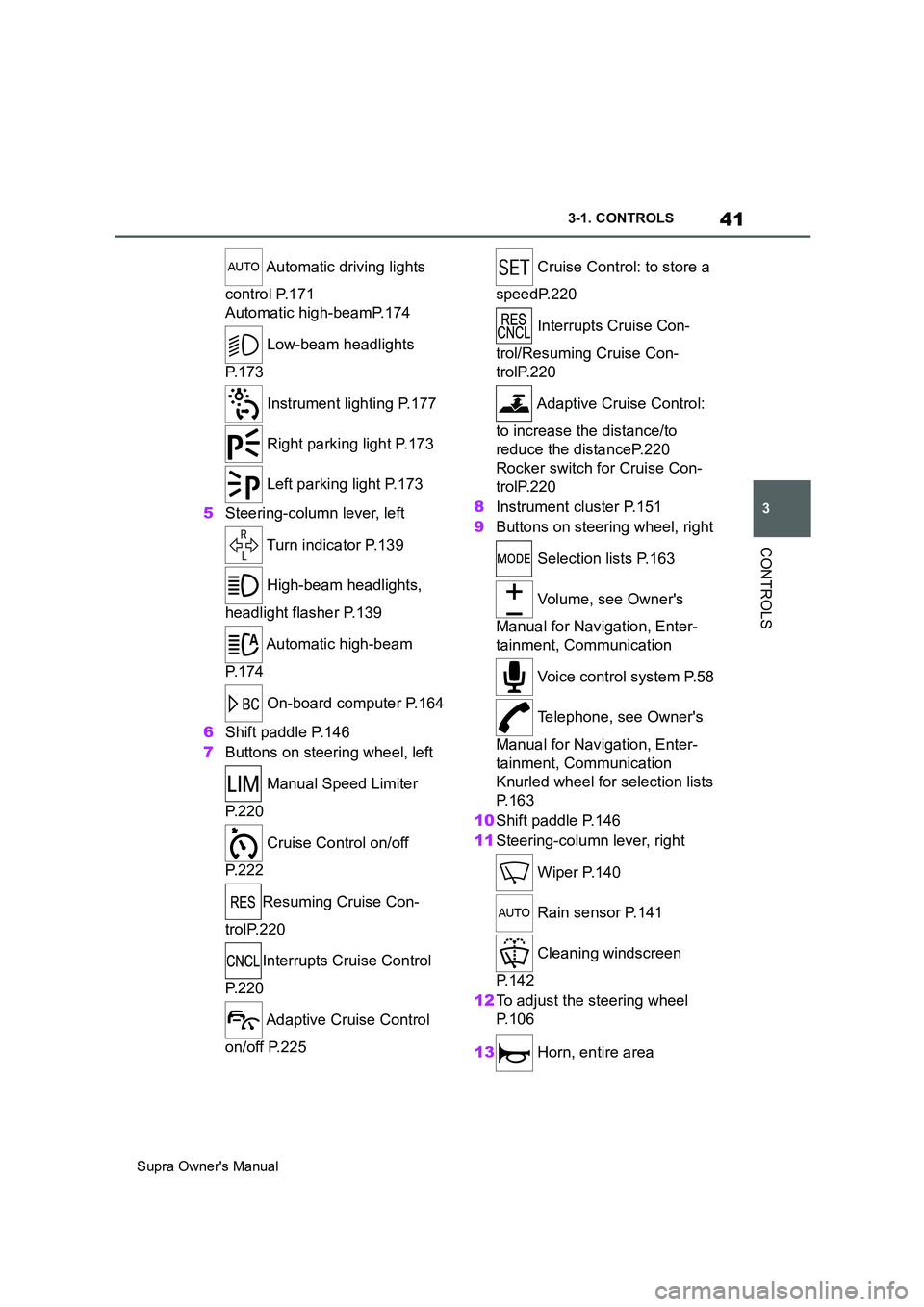
41
3
Supra Owner's Manual3-1. CONTROLS
CONTROLS
Automatic driving lights
control P.171
Automatic high-beamP.174
Low-beam headlights
P. 1 7 3
Instrument lighting P.177
Right parking light P.173
Left parking light P.173
5Steering-column lever, left
Turn indicator P.139
High-beam headlights,
headlight flasher P.139
Automatic high-beam
P. 1 7 4
On-board computer P.164
6Shift paddle P.146
7Buttons on steering wheel, left
Manual Speed Limiter
P. 2 2 0
Cruise Control on/off
P. 2 2 2
Resuming Cruise Con-
trolP.220
Interrupts Cruise Control
P. 2 2 0
Adaptive Cruise Control
on/off P.225 Cruise Control: to store a
speedP.220
Interrupts Cruise Con-
trol/Resuming Cruise Con-
trolP.220
Adaptive Cruise Control:
to increase the distance/to
reduce the distanceP.220
Rocker switch for Cruise Con-
trolP.220
8Instrument cluster P.151
9Buttons on steering wheel, right
Selection lists P.163
Volume, see Owner's
Manual for Navigation, Enter-
tainment, Communication
Voice control system P.58
Telephone, see Owner's
Manual for Navigation, Enter-
tainment, Communication
Knurled wheel for selection lists
P. 1 6 3
10Shift paddle P.146
11Steering-column lever, right
Wiper P.140
Rain sensor P.141
Cleaning windscreen
P. 1 4 2
12To adjust the steering wheel
P. 1 0 6
13 Horn, entire area
Page 50 of 456
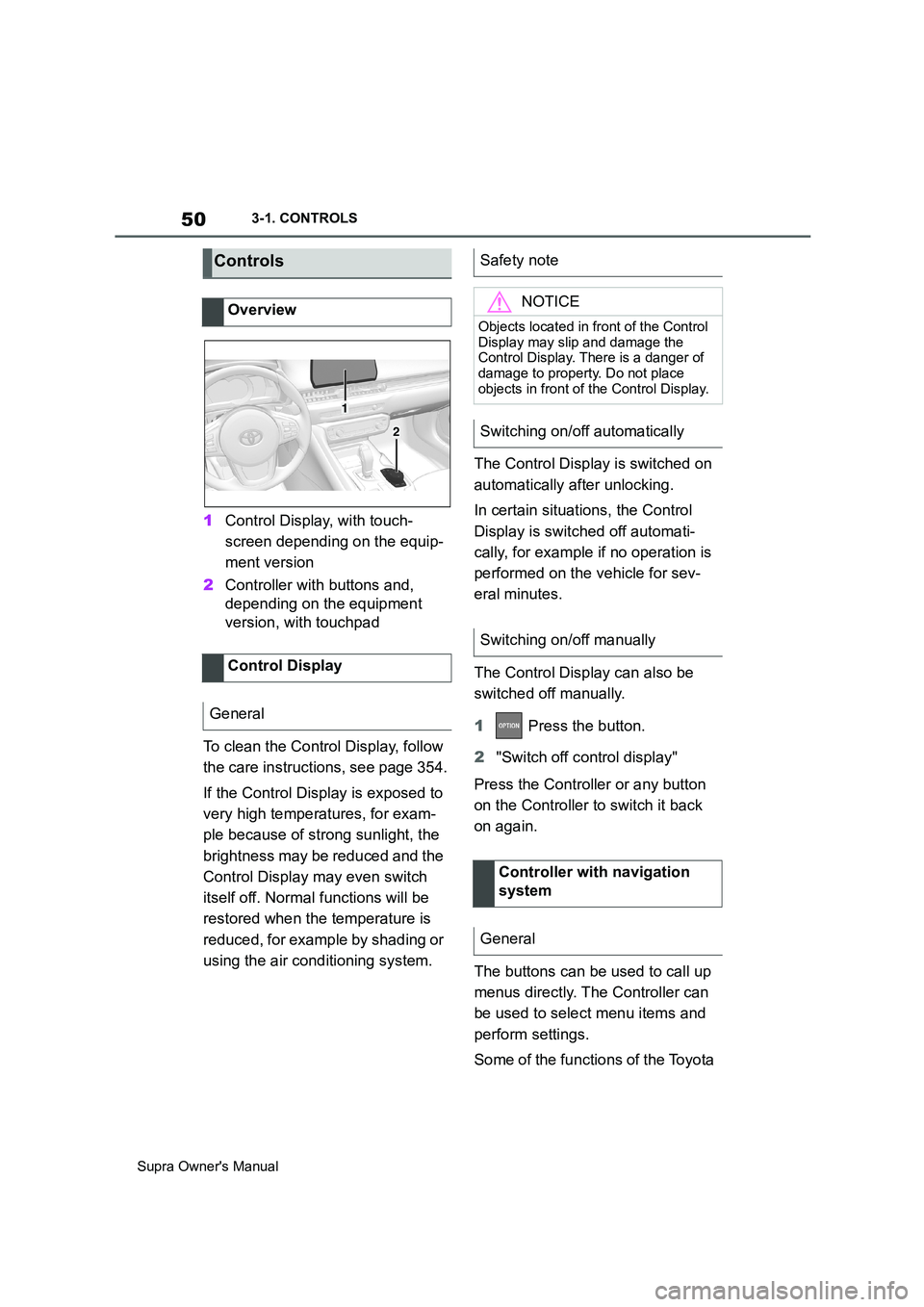
50
Supra Owner's Manual3-1. CONTROLS
1Control Display, with touch-
screen depending on the equip-
ment version
2Controller with buttons and,
depending on the equipment
version, with touchpad
To clean the Control Display, follow
the care instructions, see page 354.
If the Control Display is exposed to
very high temperatures, for exam-
ple because of strong sunlight, the
brightness may be reduced and the
Control Display may even switch
itself off. Normal functions will be
restored when the temperature is
reduced, for example by shading or
using the air conditioning system.The Control Display is switched on
automatically after unlocking.
In certain situations, the Control
Display is switched off automati-
cally, for example if no operation is
performed on the vehicle for sev-
eral minutes.
The Control Display can also be
switched off manually.
1 Press the button.
2"Switch off control display"
Press the Controller or any button
on the Controller to switch it back
on again.
The buttons can be used to call up
menus directly. The Controller can
be used to select menu items and
perform settings.
Some of the functions of the Toyota
Controls
Overview
Control Display
General
1
2
Safety note
NOTICE
Objects located in front of the Control
Display may slip and damage the
Control Display. There is a danger of
damage to property. Do not place
objects in front of the Control Display.
Switching on/off automatically
Switching on/off manually
Controller with navigation
system
General
Page 51 of 456
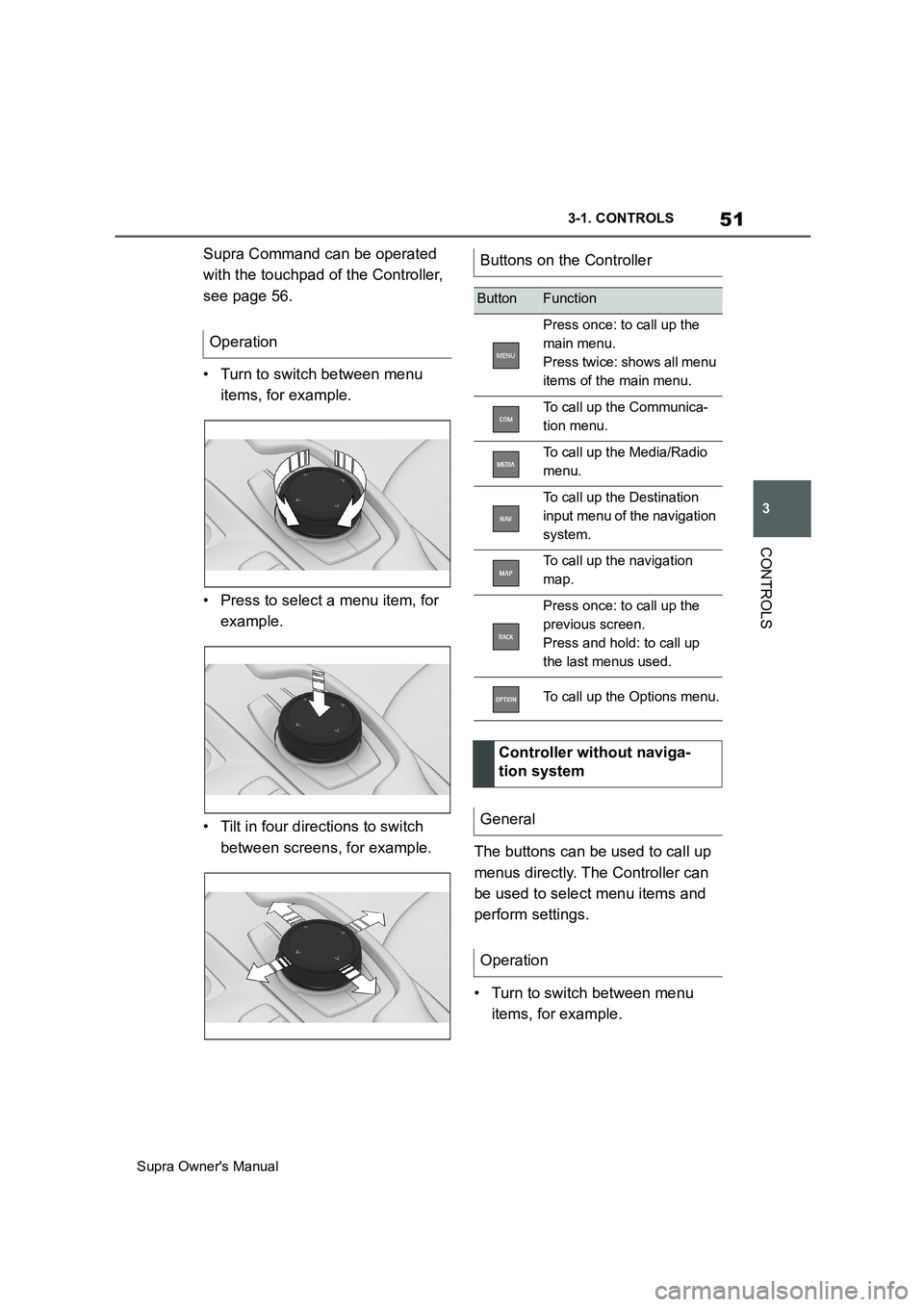
51
3
Supra Owner's Manual3-1. CONTROLS
CONTROLS
Supra Command can be operated
with the touchpad of the Controller,
see page 56.
• Turn to switch between menu
items, for example.
• Press to select a menu item, for
example.
• Tilt in four directions to switch
between screens, for example.
The buttons can be used to call up
menus directly. The Controller can
be used to select menu items and
perform settings.
• Turn to switch between menu
items, for example. OperationButtons on the Controller
ButtonFunction
Press once: to call up the
main menu.
Press twice: shows all menu
items of the main menu.
To call up the Communica-
tion menu.
To call up the Media/Radio
menu.
To call up the Destination
input menu of the navigation
system.
To call up the navigation
map.
Press once: to call up the
previous screen.
Press and hold: to call up
the last menus used.
To call up the Options menu.
Controller without naviga-
tion system
General
Operation
Page 55 of 456
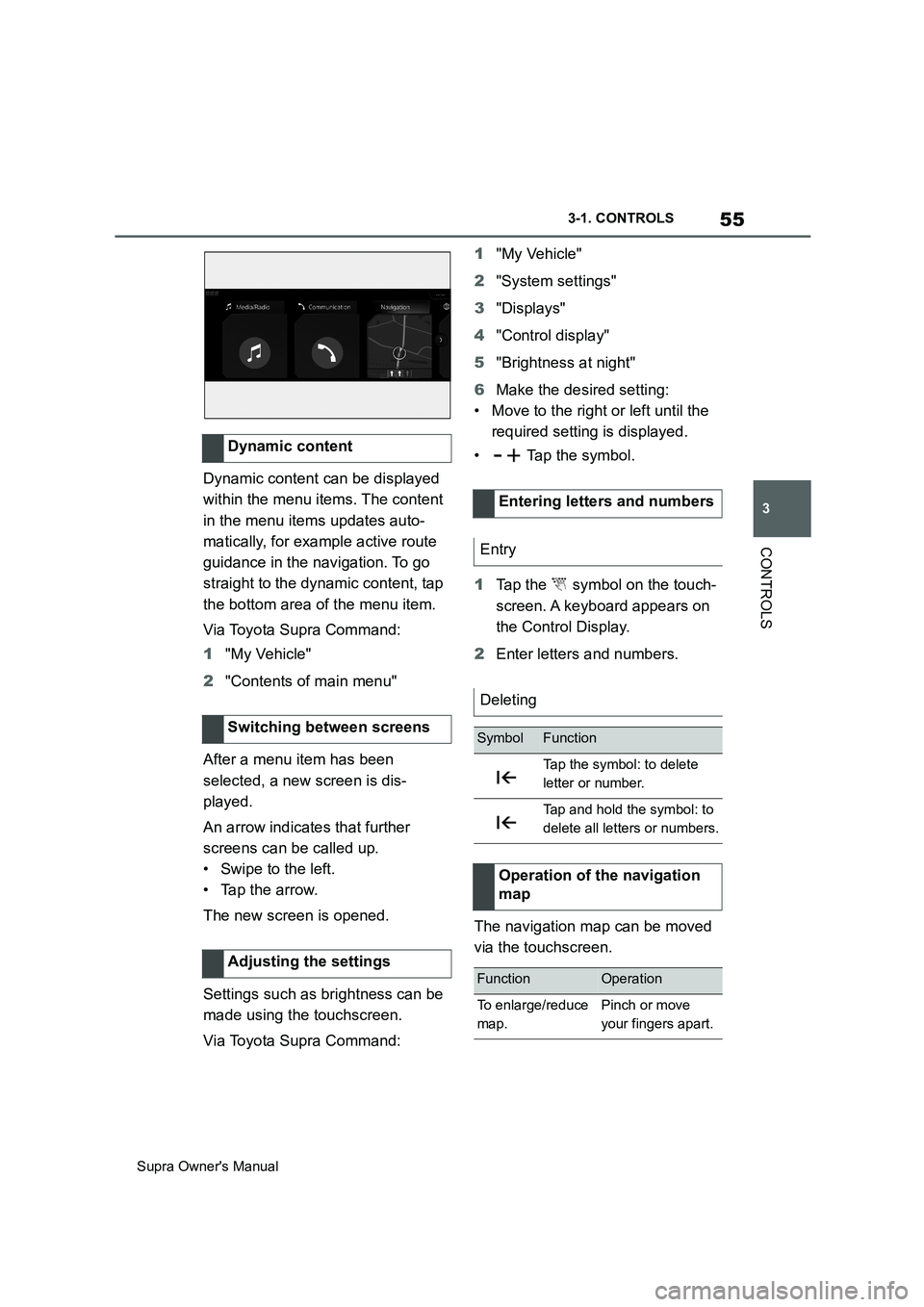
55
3
Supra Owner's Manual3-1. CONTROLS
CONTROLS
Dynamic content can be displayed
within the menu items. The content
in the menu items updates auto-
matically, for example active route
guidance in the navigation. To go
straight to the dynamic content, tap
the bottom area of the menu item.
Via Toyota Supra Command:
1"My Vehicle"
2"Contents of main menu"
After a menu item has been
selected, a new screen is dis-
played.
An arrow indicates that further
screens can be called up.
• Swipe to the left.
• Tap the arrow.
The new screen is opened.
Settings such as brightness can be
made using the touchscreen.
Via Toyota Supra Command:1"My Vehicle"
2"System settings"
3"Displays"
4"Control display"
5"Brightness at night"
6Make the desired setting:
• Move to the right or left until the
required setting is displayed.
• Tap the symbol.
1Tap the symbol on the touch-
screen. A keyboard appears on
the Control Display.
2Enter letters and numbers.
The navigation map can be moved
via the touchscreen. Dynamic content
Switching between screens
Adjusting the settings
Entering letters and numbers
Entry
Deleting
SymbolFunction
Tap the symbol: to delete
letter or number.
Tap and hold the symbol: to
delete all letters or numbers.
Operation of the navigation
map
FunctionOperation
To enlarge/reduce
map.Pinch or move
your fingers apart.