Page 22 of 456
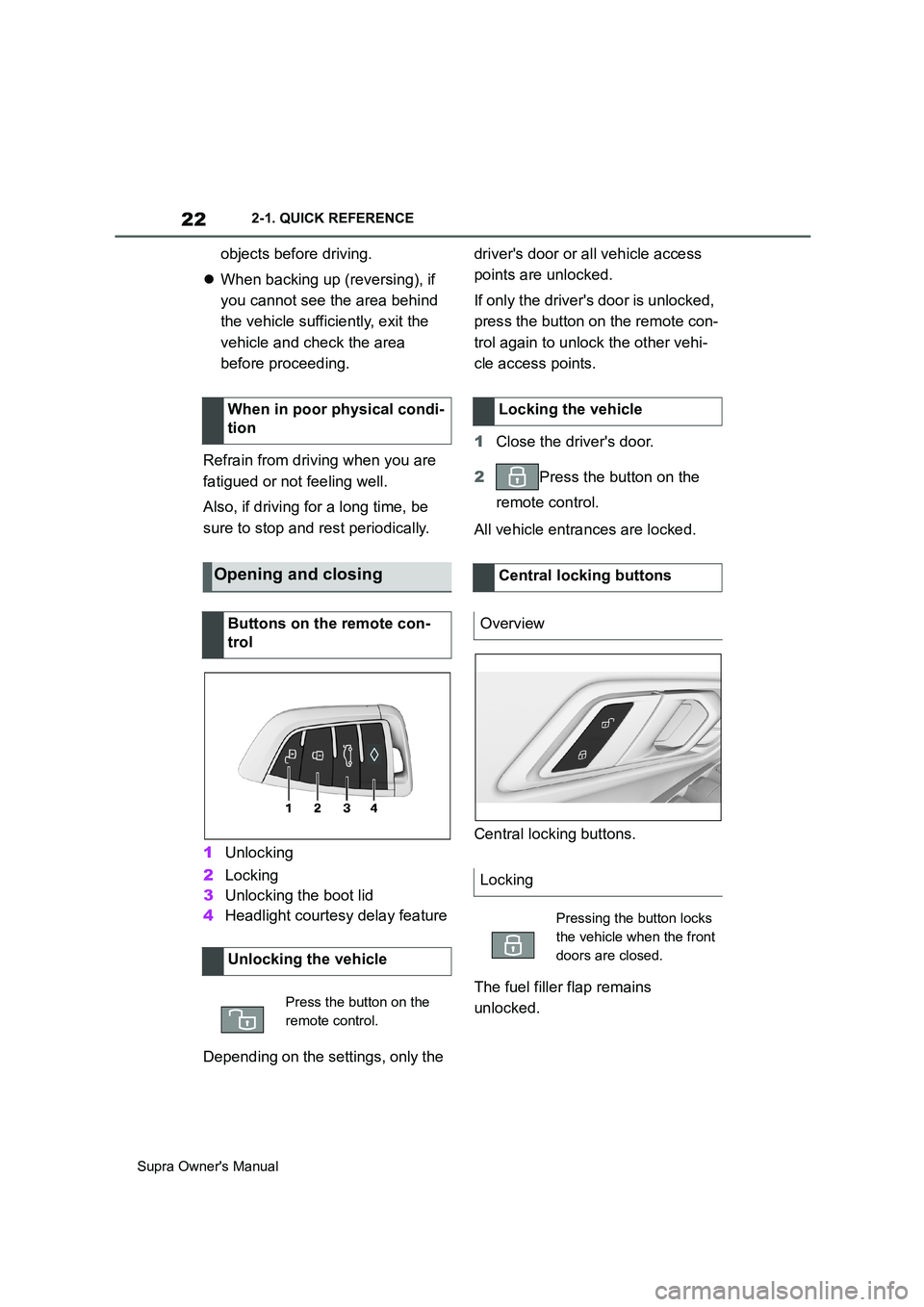
22
Supra Owner's Manual2-1. QUICK REFERENCE
objects before driving.
When backing up (reversing), if
you cannot see the area behind
the vehicle sufficiently, exit the
vehicle and check the area
before proceeding.
Refrain from driving when you are
fatigued or not feeling well.
Also, if driving for a long time, be
sure to stop and rest periodically.
1Unlocking
2Locking
3Unlocking the boot lid
4Headlight courtesy delay feature
Depending on the settings, only the driver's door or all vehicle access
points are unlocked.
If only the driver's door is unlocked,
press the button on the remote con-
trol again to unlock the other vehi-
cle access points.
1Close the driver's door.
2Press the button on the
remote control.
All vehicle entrances are locked.
Central locking buttons.
The fuel filler flap remains
unlocked. When in poor physical condi-
tion
Opening and closing
Buttons on the remote con-
trol
Unlocking the vehicle
Press the button on the
remote control.
Locking the vehicle
Central locking buttons
Overview
Locking
Pressing the button locks
the vehicle when the front
doors are closed.
Page 25 of 456
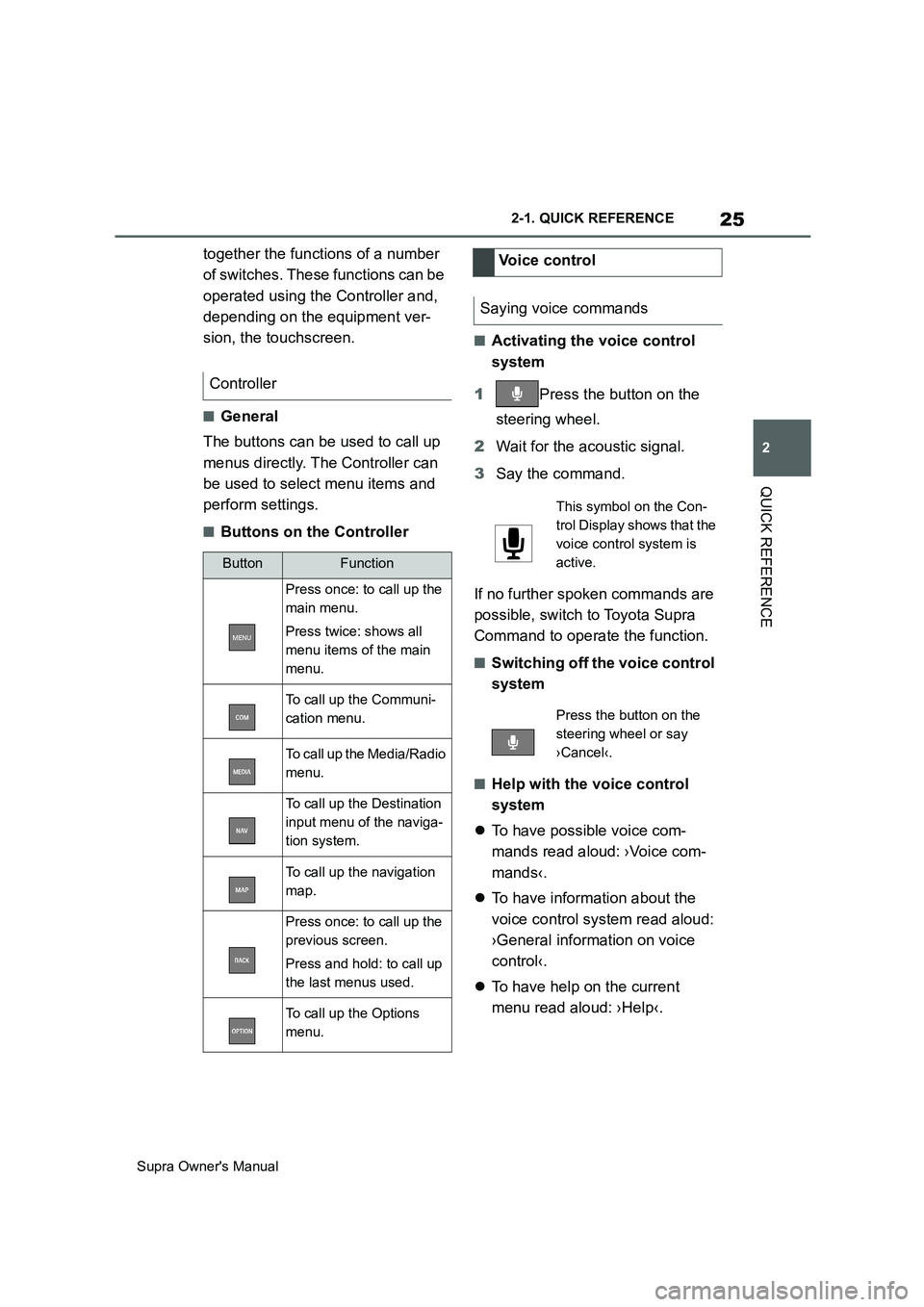
25
2
Supra Owner's Manual2-1. QUICK REFERENCE
QUICK REFERENCE
together the functions of a number
of switches. These functions can be
operated using the Controller and,
depending on the equipment ver-
sion, the touchscreen.
■General
The buttons can be used to call up
menus directly. The Controller can
be used to select menu items and
perform settings.
■Buttons on the Controller
■Activating the voice control
system
1Press the button on the
steering wheel.
2Wait for the acoustic signal.
3Say the command.
If no further spoken commands are
possible, switch to Toyota Supra
Command to operate the function.
■Switching off the voice control
system
■Help with the voice control
system
To have possible voice com-
mands read aloud: ›Voice com-
mands‹.
To have information about the
voice control system read aloud:
›General information on voice
control‹.
To have help on the current
menu read aloud: ›Help‹. Controller
ButtonFunction
Press once: to call up the
main menu.
Press twice: shows all
menu items of the main
menu.
To call up the Communi-
cation menu.
To call up the Media/Radio
menu.
To call up the Destination
input menu of the naviga-
tion system.
To call up the navigation
map.
Press once: to call up the
previous screen.
Press and hold: to call up
the last menus used.
To call up the Options
menu.
Voice control
Saying voice commands
This symbol on the Con-
trol Display shows that the
voice control system is
active.
Press the button on the
steering wheel or say
›Cancel‹.
Page 27 of 456
27
2
Supra Owner's Manual2-1. QUICK REFERENCE
QUICK REFERENCE1Adjusting
2Selecting a mirror, automatic
parking function
3Folding in and out
1Fold the lever downwards.
2Move the steering wheel to the
preferred height and angle to
suit your seated position.
3Swing the lever back up.
The memory function enables the
following settings to be stored and retrieved when required:
• Seat position.
• Exterior mirror position.
• Height of the Head-Up Display.
1Set the desired position.
2Press the button on the
driver's seat. The lettering in the
button is illuminated.
3Press the desired button 1 or 2
at the driver's seat while the let-
tering is illuminated. A signal
sounds.
Press the desired button 1 or 2.
1Changing the entertainment
source
2Sound output on/off, volume
3Favourites buttons
4Changing station/track
5Traffic information To adjust the exterior mirrors
To adjust the steering wheel
Steering wheel adjustment
Memory function
Principle
Saving
Recalling
Infotainment
Radio
Page 28 of 456
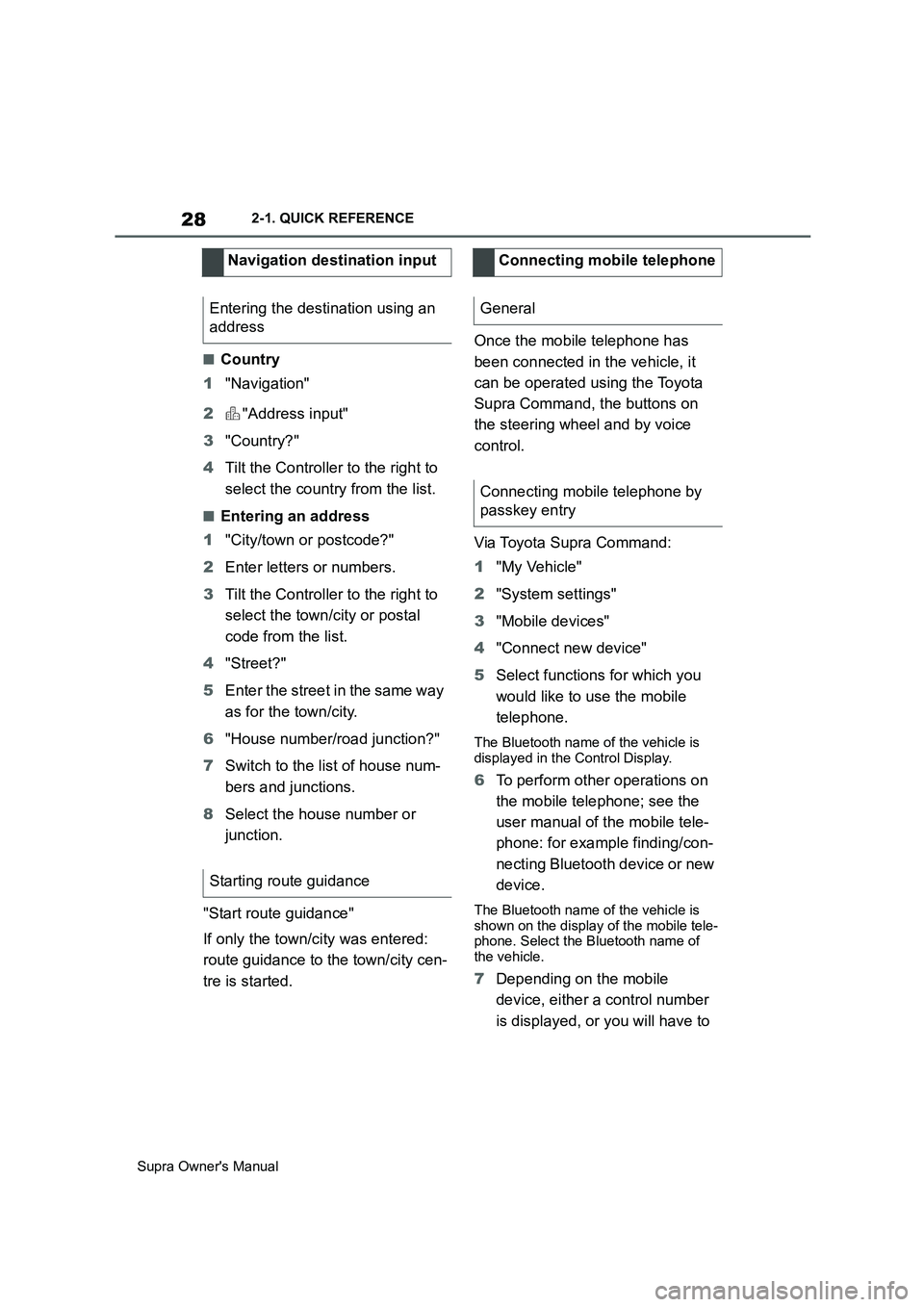
28
Supra Owner's Manual2-1. QUICK REFERENCE
■Country
1"Navigation"
2"Address input"
3"Country?"
4Tilt the Controller to the right to
select the country from the list.
■Entering an address
1"City/town or postcode?"
2Enter letters or numbers.
3Tilt the Controller to the right to
select the town/city or postal
code from the list.
4"Street?"
5Enter the street in the same way
as for the town/city.
6"House number/road junction?"
7Switch to the list of house num-
bers and junctions.
8Select the house number or
junction.
"Start route guidance"
If only the town/city was entered:
route guidance to the town/city cen-
tre is started.Once the mobile telephone has
been connected in the vehicle, it
can be operated using the Toyota
Supra Command, the buttons on
the steering wheel and by voice
control.
Via Toyota Supra Command:
1"My Vehicle"
2"System settings"
3"Mobile devices"
4"Connect new device"
5Select functions for which you
would like to use the mobile
telephone.
The Bluetooth name of the vehicle is
displayed in the Control Display.
6To perform other operations on
the mobile telephone; see the
user manual of the mobile tele-
phone: for example finding/con-
necting Bluetooth device or new
device.
The Bluetooth name of the vehicle is
shown on the display of the mobile tele-
phone. Select the Bluetooth name of
the vehicle.
7Depending on the mobile
device, either a control number
is displayed, or you will have to Navigation destination input
Entering the destination using an
address
Starting route guidance
Connecting mobile telephone
General
Connecting mobile telephone by
passkey entry
Page 41 of 456
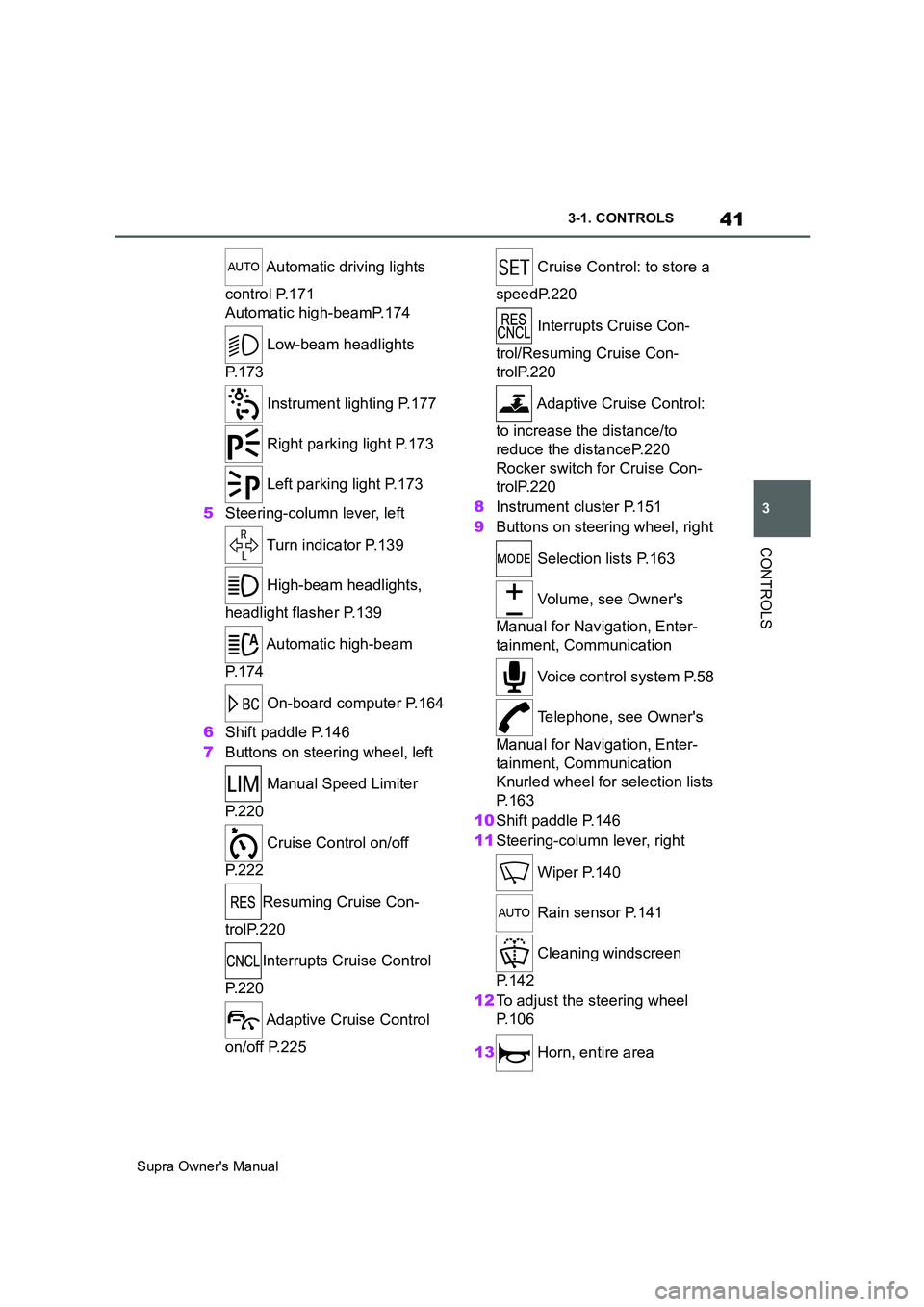
41
3
Supra Owner's Manual3-1. CONTROLS
CONTROLS
Automatic driving lights
control P.171
Automatic high-beamP.174
Low-beam headlights
P. 1 7 3
Instrument lighting P.177
Right parking light P.173
Left parking light P.173
5Steering-column lever, left
Turn indicator P.139
High-beam headlights,
headlight flasher P.139
Automatic high-beam
P. 1 7 4
On-board computer P.164
6Shift paddle P.146
7Buttons on steering wheel, left
Manual Speed Limiter
P. 2 2 0
Cruise Control on/off
P. 2 2 2
Resuming Cruise Con-
trolP.220
Interrupts Cruise Control
P. 2 2 0
Adaptive Cruise Control
on/off P.225 Cruise Control: to store a
speedP.220
Interrupts Cruise Con-
trol/Resuming Cruise Con-
trolP.220
Adaptive Cruise Control:
to increase the distance/to
reduce the distanceP.220
Rocker switch for Cruise Con-
trolP.220
8Instrument cluster P.151
9Buttons on steering wheel, right
Selection lists P.163
Volume, see Owner's
Manual for Navigation, Enter-
tainment, Communication
Voice control system P.58
Telephone, see Owner's
Manual for Navigation, Enter-
tainment, Communication
Knurled wheel for selection lists
P. 1 6 3
10Shift paddle P.146
11Steering-column lever, right
Wiper P.140
Rain sensor P.141
Cleaning windscreen
P. 1 4 2
12To adjust the steering wheel
P. 1 0 6
13 Horn, entire area
Page 42 of 456
42
Supra Owner's Manual3-1. CONTROLS
14 To release the bonnet
P. 3 0 615 Unlocking the boot lid P.77
1Control Display P.50
2 Hazard warning lights
P. 3 3 6
3Ventilation P.255
4Glove box P.260
5Radio/multimedia, see Owner's
Manual for Navigation, Enter-
tainment, Communication
6Automatic air conditioning P.250
7Controller with buttons P.50,
P. 5 1
8 Sport mode switch P.149
SPORT drive mode
Toyota Supra Safety P.191 Auto Start/Stop P.134
Parking Sensors P.236
Rear-view camera P.242
Crossing traffic warning P.246
Park Assistant P.236
Vehicle Stability Control,
VSC P.216
9 Parking brake P.137
10Automatic transmission selector
lever P.143
11 To switch drive-ready
state on/off P.134
Around the centre console
1
4
23
5
6
7
89
10
11
Page 50 of 456
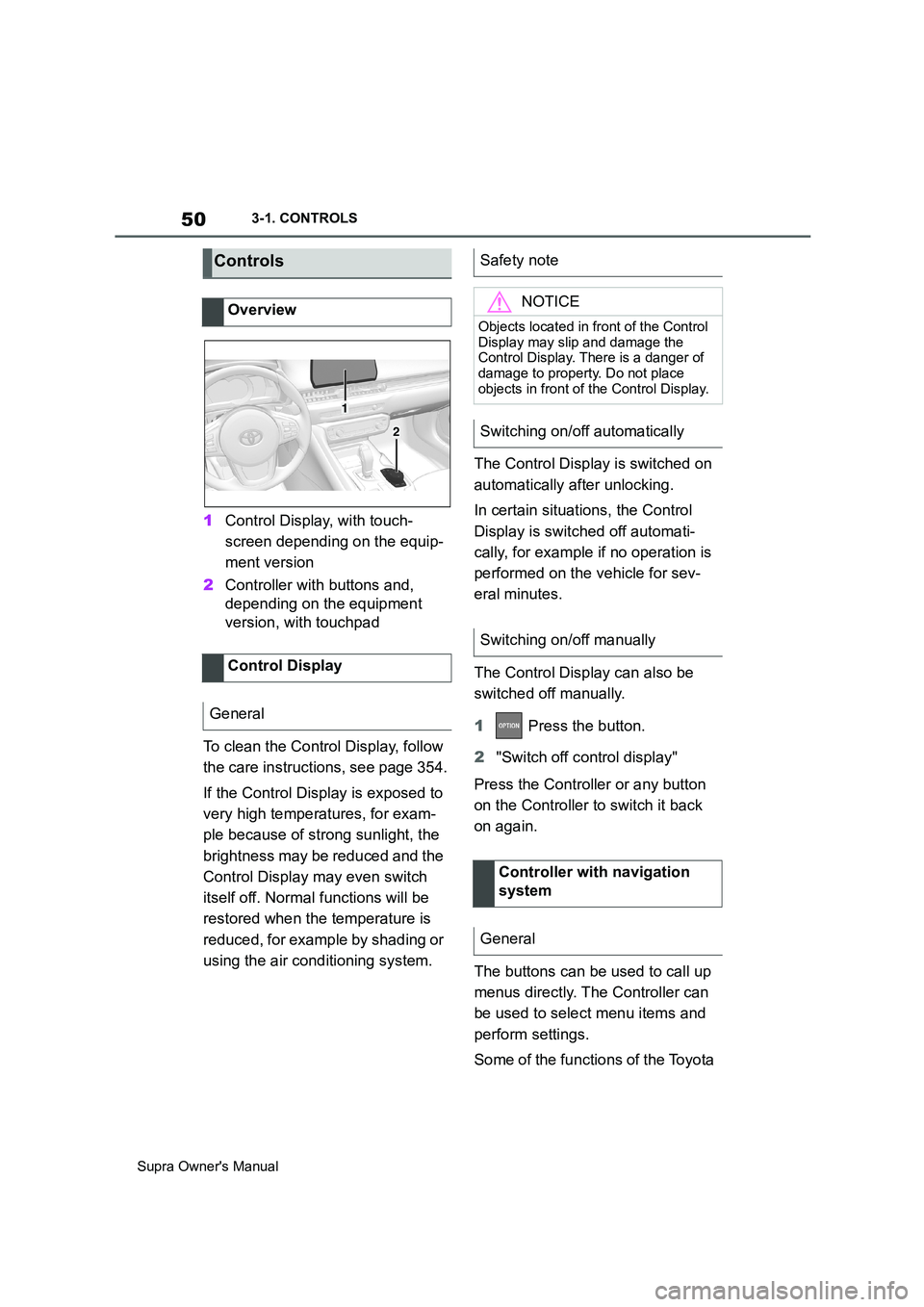
50
Supra Owner's Manual3-1. CONTROLS
1Control Display, with touch-
screen depending on the equip-
ment version
2Controller with buttons and,
depending on the equipment
version, with touchpad
To clean the Control Display, follow
the care instructions, see page 354.
If the Control Display is exposed to
very high temperatures, for exam-
ple because of strong sunlight, the
brightness may be reduced and the
Control Display may even switch
itself off. Normal functions will be
restored when the temperature is
reduced, for example by shading or
using the air conditioning system.The Control Display is switched on
automatically after unlocking.
In certain situations, the Control
Display is switched off automati-
cally, for example if no operation is
performed on the vehicle for sev-
eral minutes.
The Control Display can also be
switched off manually.
1 Press the button.
2"Switch off control display"
Press the Controller or any button
on the Controller to switch it back
on again.
The buttons can be used to call up
menus directly. The Controller can
be used to select menu items and
perform settings.
Some of the functions of the Toyota
Controls
Overview
Control Display
General
1
2
Safety note
NOTICE
Objects located in front of the Control
Display may slip and damage the
Control Display. There is a danger of
damage to property. Do not place
objects in front of the Control Display.
Switching on/off automatically
Switching on/off manually
Controller with navigation
system
General
Page 51 of 456
51
3
Supra Owner's Manual3-1. CONTROLS
CONTROLS
Supra Command can be operated
with the touchpad of the Controller,
see page 56.
• Turn to switch between menu
items, for example.
• Press to select a menu item, for
example.
• Tilt in four directions to switch
between screens, for example.
The buttons can be used to call up
menus directly. The Controller can
be used to select menu items and
perform settings.
• Turn to switch between menu
items, for example. OperationButtons on the Controller
ButtonFunction
Press once: to call up the
main menu.
Press twice: shows all menu
items of the main menu.
To call up the Communica-
tion menu.
To call up the Media/Radio
menu.
To call up the Destination
input menu of the navigation
system.
To call up the navigation
map.
Press once: to call up the
previous screen.
Press and hold: to call up
the last menus used.
To call up the Options menu.
Controller without naviga-
tion system
General
Operation