2019 TOYOTA SEQUOIA radio
[x] Cancel search: radioPage 173 of 324

173
1. INFORMATION
INFORMATION
5
2. RECEIVING TRAFFIC MAP INFORMATION*
1Press the “APPS” button.
2Select “Traffic” .
3Check that the traffic map screen is
displayed.Traffic map information can be re-
ceived via the HD Radio.
DISPLAYING TRAFFIC MAP
INFORMATION
*: Entune Audio Plus only (Available in the 48 states, D.C. and Alaska)
No.Function
Current position of your car
Traffic information line
The line color means the following:
Red: Heavy congestion
Yellow: Moderate traffic
Green: Freely flowing traffic
INFORMATION
●Displaying traffic map can take time. If
traffic map is not ready to display, the
radio screen goes back to “Apps” screen
after pressing traffic button. Please
press again to display traffic map.
Page 174 of 324

174
1. INFORMATION
3. DATA SERVICES SETTINGS*
1Press the “APPS” button.
2Select “Setup” .
3Select “HD Data” .
4Select the desired item to be set.
Select a checkbox on the right to set.
SETTING DOWNLOAD
METHODS
Data service information, which is
comprised of traffic information and
weather information, can be received
via the HD Radio and by the Entune
App Suite application on a Bluetooth
®
phone. The receiving method can be
set to both or only via the HD Radio.
For details about the Entune App Suite
application: P.299
*: Entune Premium Audio only (Available in the 48 states, D.C. and Alaska)
No.Function
Select to receive data service infor-
mation via both the HD Radio and
the Entune App Suite application on
a Bluetooth
® phone. When both
methods are available, the HD Ra-
dio will be selected.
Select to receive data only via the
HD Radio.
Page 187 of 324
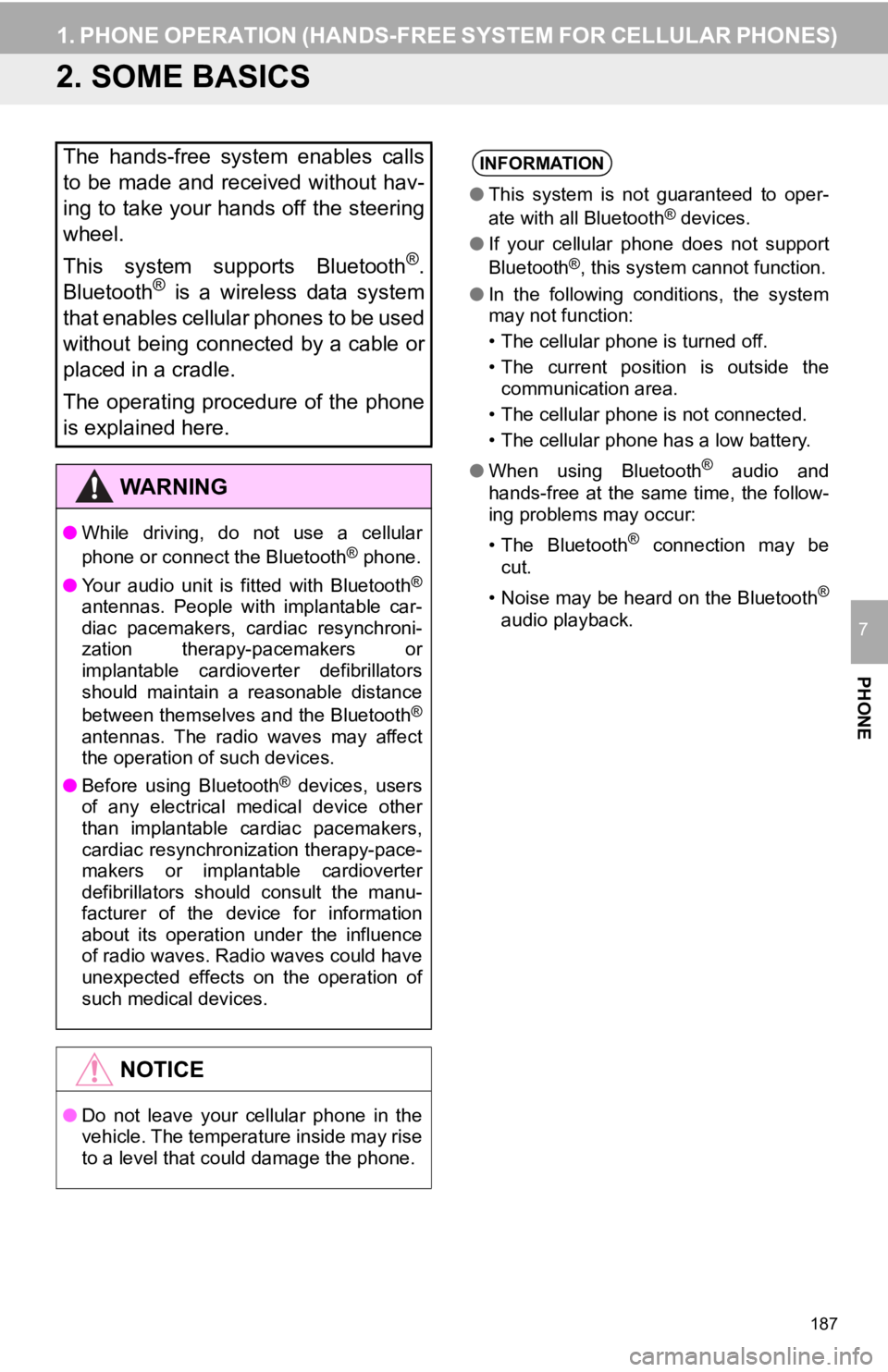
187
1. PHONE OPERATION (HANDS-FREE SYSTEM FOR CELLULAR PHONES)
PHONE
7
2. SOME BASICS
The hands-free system enables calls
to be made and received without hav-
ing to take your hands off the steering
wheel.
This system supports Bluetooth
®.
Bluetooth® is a wireless data system
that enables cellular phones to be used
without being connected by a cable or
placed in a cradle.
The operating procedure of the phone
is explained here.
WA R N I N G
● While driving, do not use a cellular
phone or connect the Bluetooth® phone.
● Your audio unit is fitted with Bluetooth
®
antennas. People with implantable car-
diac pacemakers, cardiac resynchroni-
zation therapy-pacemakers or
implantable cardioverter defibrillators
should maintain a reasonable distance
between themselves and the Bluetooth
®
antennas. The radio waves may affect
the operation of such devices.
● Before using Bluetooth
® devices, users
of any electrical medical device other
than implantable cardiac pacemakers,
cardiac resynchronization therapy-pace-
makers or implantable cardioverter
defibrillators should consult the manu-
facturer of the device for information
about its operation under the influence
of radio waves. Radio waves could have
unexpected effects on the operation of
such medical devices.
NOTICE
● Do not leave your cellular phone in the
vehicle. The temperature inside may rise
to a level that could damage the phone.
INFORMATION
●This system is not guaranteed to oper-
ate with all Bluetooth® devices.
● If your cellular phone does not support
Bluetooth
®, this system cannot function.
● In the following conditions, the system
may not function:
• The cellular phone is turned off.
• The current position is outside the
communication area.
• The cellular phone is not connected.
• The cellular phone has a low battery.
● When using Bluetooth
® audio and
hands-free at the same time, the follow-
ing problems may occur:
• The Bluetooth
® connection may be
cut.
• Noise may be heard on the Bluetooth
®
audio playback.
Page 241 of 324

241
1. BASIC OPERATION
NAVIGATION SYSTEM
8
4. TRAFFIC INFORMATION
1Press the “APPS” button.
2Select “Traffic” .
3Select the desired item.
1Display the “Traffic Information”
screen. (P.241)
2Select “Traffic Event List” .
3Select the desired traffic information.
“On Current Road” : Select to display traf-
fic information fo r the current road.
“On Current Route” : Select to display
traffic information for the set route.
When set to on, the indicator will illumi-
nate.
4Check that the traffic information is dis-
played.
“Detail” : Select to display detailed traffic
information.
Traffic data can be received via HD
Radio or Entune App Suite to display
traffic information on the map screen.
No.FunctionPage
Select to display a list of
current traffic information.241
Select to display a map
with predictive traffic data.242
Select to display traffic
along the saved routes.242
DISPLAYING TRAFFIC
INFORMATION
A list of current traffic information can
be displayed along with information on
the incident’s distance and position rel-
ative to the vehicle.
Page 311 of 324

311
E
Editing route........................................... 267Adding destinations ............................ 268
Deleting destinations .......................... 268
Detour setting ..................................... 269
Reordering destinations ..................... 268
Selecting route type ........................... 269
Setting route preferences ................... 268
Emergency............................................. 254
Entering letters and numbers/ list screen operation ............................. 36
Entune App Suite ................................... 301
Entune App Suite keyword operation......................................... 306
Linking Entune App Suite and navigation function.......................... 305
Using Entune App Suite application .... 301
F
FM radio ................................................... 77
G
General settings ....................................... 54
GPS (Global Positioning System) .......... 290
H
Hands-free system .................................. 186
HOME button ........................................... 12
“Home” screen ......................................... 16
Home screen operation............................ 34
I
Incoming calls ......................................... 198
Initial screen ............................................. 30
Internet radio ............................................ 93
iPod ........................................................ 10 1
Page 313 of 324

313
R
Radio ............................................ 77, 87, 93
Rear seat entertainment system ............. 123
Rear view monitor system ..................... 176
Registering home..................................... 22
Registering preset destinations ............... 24
Registering/connecting Bluetooth
®
device ................................................... 42
Certification .......................................... 46
Profiles ................................................. 44
Registering a Bluetooth
® audio player
for the first time ................................. 43
Registering a Bluetooth
® phone
for the first time ................................. 42
Route guidance screen .......................... 261
During freeway driving ....................... 263
Route overview .................................. 262
Screen for route guidance .................. 261
Turn list screen................................... 265
Turn-by-turn arrow screen.................. 265
When approaching intersection.......... 264
Route trace ............................................ 239
S
Satellite Radio .......................................... 87
Screen adjustment ................................... 39
SD card ................................................... 293
Search operation.................................... 246
Searching by address......................... 248
Searching by address book ................ 253
Searching by coordinates ................... 256
Searching by emergency.................... 254
Searching by intersection and freeway ........................................... 254
Searching by map .............................. 256
Searching by point of interest ............. 249
Searching from previous destinations..................................... 253
Selecting search area......................... 247
Setting home as destination ............... 247
Setting preset destinations as destination.................................. 247
Setting Bluetooth
® details ........................ 47
“Bluetooth Setup” screen...................... 47
Connecting a Bluetooth
® device .......... 49
Deleting a Bluetooth® device ............... 49
Editing the Bluetooth® device
information ........................................ 51
Registering a Bluetooth
® device .......... 48
“System Settings” screen ..................... 52
Setting home as the destination............... 26
“Setup” screen ......................................... 20
Sound setting ............................................ 54
Starting route guidance .......................... 257
Steering switches ................................... 111
Page 314 of 324

314
ALPHABETICAL INDEX
T
Talk switch ............................................. 160
Talking on the Bluetooth® phone ........... 199
Touch screen gestures ............................ 32
Touch screen operation ........................... 33
Traffic information .................................. 241
Traffic map information ........................... 173
Traffic settings........................................ 284
Auto avoid traffic................................. 285
My traffic routes .................................. 286
Screen for traffic settings.................... 284
Troubleshooting ..................................... 219
TUNE·SCROLL button............................. 12
Typical voice guidance prompts............. 266
U
USB/AUX port .......................................... 74
USB memory ............................................ 97
V
Vehicle settings .........................................61
Voice command system ......................... 160
Voice settings ........................................... 59
W
Weather information ................................172
WMA ........................................................ 94
X
XM Satellite Radio.................................... 87