Page 365 of 516
365
1
10
1
1
9
Or
Towards a contact
Select "My destinations".
Select the "Contact" tab.
Press Navigation to display the primary page.
Press the "MENU" button to go to the secondary page.
Select a contact in the list offered to start navigation.
Press "Confirm" to start calculation of the route.
Towards points of interest (POI)
Points of Interest (POI) are listed in different categories.
Press Navigation to display the primary page.
Press the "MENU" button to go to the secondary page.
Select "Points of interest".
Select "Search" to enter the name and address of a POI.
Select the "Tr a v e l", or "Leisure" or "Commercial" or "Public" or
"Geographic" tab.Or
Or
Towards "My home" or "My work"
Select "My destinations".
Press Navigation to display the primary page.
Press the "MENU" button to go to the secondary page.
Select the "Preferred" tab.
Select "My home".
Select "My work".
Select a previously saved favourite destination.
.
Audio and Telematics
Page 366 of 516
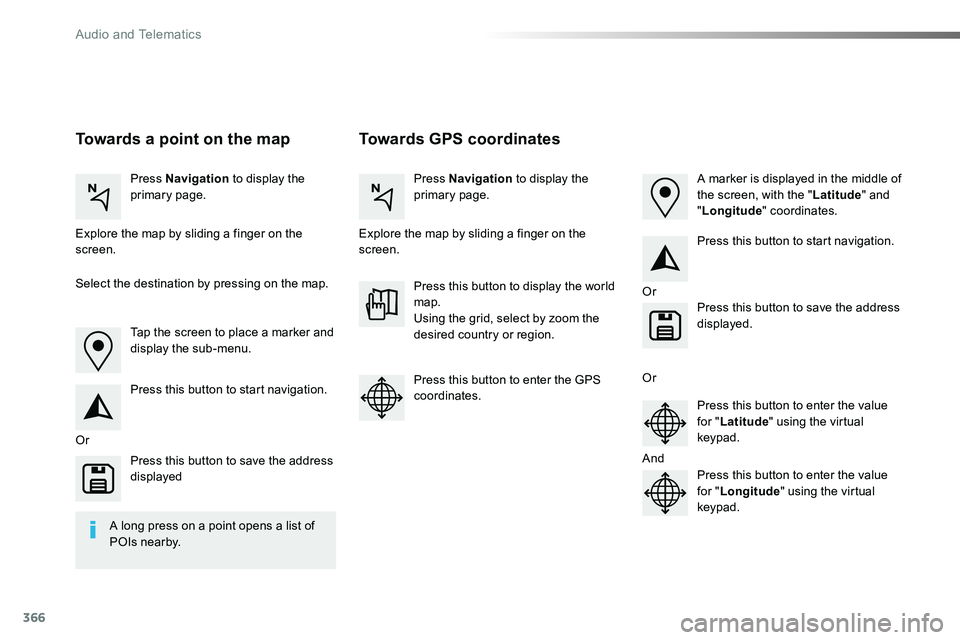
366
Towards GPS coordinatesTowards a point on the map
Press Navigation to display the primary page.Press Navigation to display the primary page.
Explore the map by sliding a finger on the screen.Explore the map by sliding a finger on the screen.
Tap the screen to place a marker and display the sub-menu.
Or
Or
Or
And
Select the destination by pressing on the map.
Press this button to start navigation.
Press this button to start navigation.
Press this button to display the world map.Using the grid, select by zoom the desired country or region.
Press this button to save the address displayed
Press this button to save the address displayed.
Press this button to enter the GPS coordinates.Press this button to enter the value for "Latitude" using the virtual keypad.
Press this button to enter the value for "Longitude" using the virtual keypad.
A marker is displayed in the middle of the screen, with the "Latitude" and "Longitude" coordinates.
A long press on a point opens a list of
POIs nearby.
Audio and Telematics
Page 367 of 516
367
TMC (Traffic Message
Channel)
TMC (Traffic Message Channel) is a European standard on the broadcasting of traffic information via the RDS system on FM radio, transmitting traffic information in real time.The TMC information is then displayed on a GPS Navigation system map and taken into account straight away during navigation, so as to avoid accidents, traffic jams and closed roads.
The display of danger areas depends on the legislation in force and subscription to the service.
.
Audio and Telematics
Page 368 of 516
368
12:13
23 °C
Connected navigation
Network connection provided by the user
Depending on the equipment level of the vehicle
Audio and Telematics
Page 369 of 516

369
As a safety measure and because it requires sustained attention by the driver, using a smartphone when driving is prohibited.All operations must be done with the vehicle stationary.
Connected navigation services
The principles and standards are constantly changing. For communication between your smartphone and the system to operate correctly, we recommend that you keep your smar tphone's operating system up to date, and the time and date on your smar tphone and the system correct.
The services offered with connected navigation are as follows.A connected services pack:- Weather,- Filling stations,- Car park,- Tr a f f i c ,- POI, local search.A Danger area pack.
Activate the Bluetooth function on the telephone and ensure that it is visible to all (see the "Connectivity" section).
Connect the USB cable.The smartphone is in charge mode when connected by USB cable.
In order to enable the navigation connected services, please ensure to create a Toyota account at my.toyota.eu.
When this "TOMTOM TR AFFIC" logo appears, the services are available.
For access to connected navigation, you can use the connection provided by the vehicle using your smartphone as a modem.Activate and enter settings for sharing the smartphone connection.Restrictions of use:- With MirrorLinkTM, connection sharing is only with a USB connection.
The quality of services depends on the quality of the network connection.
Select a Wi-Fi connection found by the system and connect to it (see the "Connectivity" section).
USB connection
Network connection provided by the user
Bluetooth connection
Wi-Fi connection
.
Audio and Telematics
Page 371 of 516
371
7
28
27
26
29
30
Level 1Level 2Level 3Comments
NavigationSelect the orientation of the map; north up, vehicle direction up or perspective.
Navigation
TOMTOM TR AFFIC
On connection of the system to a network, "TOMTOM TR AFFIC" is displayed instead of "TMC", for use of all of the options available, in real time.
Navigation
Weather
Select the options.The map display the route chosen, depending on options.
Stations
Car park
Tr a f f i c
Danger area
Map colorSelect the display mode for the map.
POI on map
Commercial
Select the POIs available.
Geographic
Leisure
Public
Travel
ConfirmSave the options.
View mapModify citySelect or change a city.
Zoom out.
Zoom in.
.
Audio and Telematics
Page 376 of 516
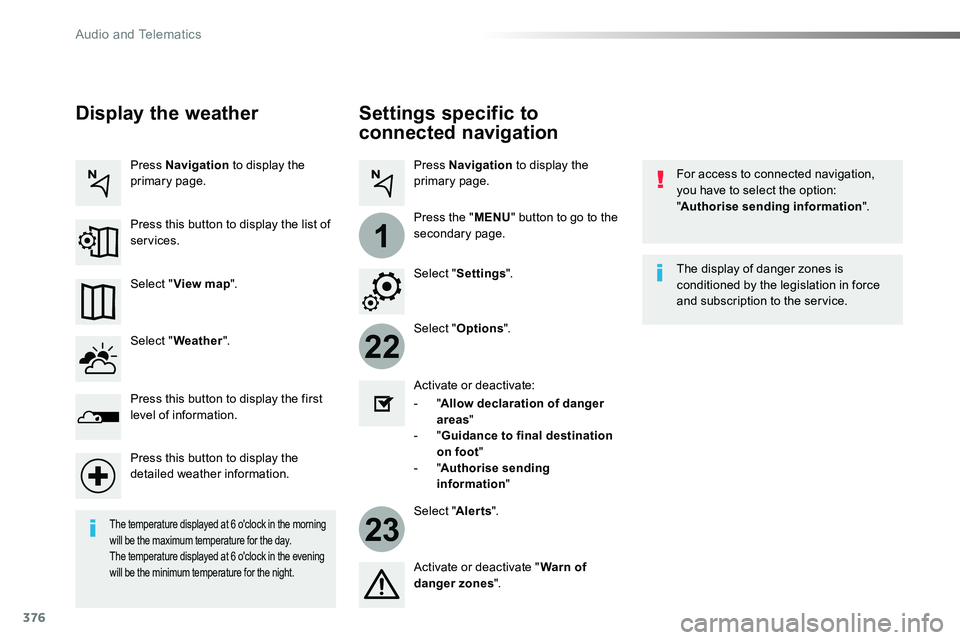
376
22
23
1
Settings specific to
connected navigation
For access to connected navigation, you have to select the option: "Authorise sending information".
Select "Options".
Select "Alerts".
- "Allow declaration of danger areas"
- "Guidance to final destination on foot"- "Authorise sending information"
Activate or deactivate:
Activate or deactivate "Warn of danger zones".
The display of danger zones is conditioned by the legislation in force and subscription to the service.
The temperature displayed at 6 o'clock in the morning will be the maximum temperature for the day.The temperature displayed at 6 o'clock in the evening will be the minimum temperature for the night.
Select "Settings".
Press Navigation to display the primary page.
Press the "MENU" button to go to the
secondary page.
Display the weather
Select "Weather".
Press this button to display the first level of information.
Press this button to display the detailed weather information.
Select "View map".
Press Navigation to display the primary page.
Press this button to display the list of services.
Audio and Telematics
Page 377 of 516
377
To distribute information on the declaration of danger zones, you should check the option: "Allow declaration of danger areas".
You can download updates to the system, danger zones and mapping, from the brand's website.The download procedure can be found in the same place.
Declaration of "Danger
areas"
Press Navigation to display the primary page.
Press the "Declare a new danger area" button located in the upper bar of the touch screen.
Select the option "Ty p e" to choose the type of "Danger area".
Select the "Speed" option and enter it using the virtual keypad.
Press "Confirm" to save and distribute the information.
.
Audio and Telematics