Page 3 of 60

OVERVIEW
FEATURES & OPERATIONS
TOYOTA SAFETY SENSE
SAFETY & EMERGENCY FEATURES
1
INDEX
Engine maintenance 9
Fuel tank door release & cap 7
Hood release 8
Indicator symbols 4-5
Instrument cluster 4
Instrument panel 2-3
Instrument panel light control 8
Keyless entry1,2 6
Smart Key system1,2 7
1 Visit your Toyota dealer for information on customizing this feature.2 Programmable by customer. Refer to the Owner’s Manual for instructions and more information.3 HomeLink® is a registered trademark of Gentex Corporation.
OVERVIEWFEATURES & OPERATIONS (continued)
FEATURES & OPERATIONS
SAFETY & EMERGENCY FEATURES
TOYOTA SAFETY SENSE™ P (TSS-P)Air conditioning/heating 22-23
Audio 18-19
Auto lock/unlock1,2 10
Blind Spot Monitor with Rear
Cross Traffic Alert (BSM w/RCTA) 29
Clock 25
Color Dual Multi-Information
Display (MID)2 24
Door locks 14
Color Head-up Display (HUD) 25
Driving mode select switch 11
EV drive mode switch 11
Garage door opener (HomeLink®)3 28
Hybrid Synergy Drive System 10
Hybrid transmission 11
Intelligent Parking Assist (IPA) 30-31
Intuitive Parking Assist 27
Lights1 & turn signals 16
Moonroof 14
Parking Support Brake function 26
Parking brake 12
Power outlets-12V DC 20
Qi wireless charger 20
Rear view monitor system 28
Seat adjustments-Front 13
Seat heaters 22
Seats-Folding down rear seat 13
Seats-Head restraints 13
Floor mat installation 49
Rear door child safety locks 44
Safety Connect 44
Seat belts 43
Seat belts-Shoulder belt anchor 43
Spare tire & tools 46
Star Safety System™ 48-49
Tire Pressure Monitoring
(warning) System (TPMS) 45
Tire repair kit & tools 47
Automatic High Beams (AHB) 42
Full-Speed Range Dynamic Radar
Cruise Control (DRCC) 39-41
Lane Departure Alert with
Steering Assist (LDA w/SA) 35-38
Pre-Collision System with Pedestrian
Detection (PCS w/PD) 33-35
Quick overview-
Toyota Safety Sense™ P (TSS-P) 32
Sensors 32
Steering lock release 12
Steering wheel-Heater 21
Steering wheel switches &
Telephone controls (Bluetooth®) 17
Tilt & telescopic steering wheel 12
USB charge-ports 21
USB media/AUX Port 21
Vehicle Stability Control
(VSC)/TRAC OFF switch 26
Windows-Power 14
Windshield wipers & washers 15
BLUETOOTH® DEVICE PAIRING SECTION 50-56
116674_MY19_Prius_QRG_V3_ML_1126_TEXT_R1.indd 111/26/18 10:52 PM
Page 19 of 60

17
OVERVIEW
FEATURES & OPERATIONS
TOYOTA SAFETY SENSE
SAFETY & EMERGENCY FEATURES
MICROPHONE
STEERING WHEEL AUDIO AND TELEPHONE CONTROLS
Steering wheel switches &
telephone controls (Bluetooth®)
Without moonroofWith moonroof
Bluetooth® technology allows dialing or receipt of calls without removing your hands
from the steering wheel or using a cable to connect the compatible telephone and
the system. * Push and hold to access Mobile Assistant. When a compatible smartphone is
Bluetooth® connected push and hold the off hook switch 2-3 seconds to access
Siri® Eyes Free.
Refer to “Bluetooth® Device Pairing Section,” in this guide, for more information
about phone connections and compatibility.
Refer to the “Owner’s Manual” or the “Navigation System Owner’s manual” for more
details.
NOTE: Concentrating on the road should always be your first priority while
driving. Do not use the hands-free phone system if it will distract you.
Volume control
Start call/Mobile Assistant access*End callVoice command switch
“MODE” Push to turn audio ON and select an audio mode. Push and hold to mute/unmute or pause/resume the current operation.
“vv” Use to search within the selected audio medium (radio, CD, etc.).
116674_MY19_Prius_QRG_V3_ML_1126_TEXT_R1.indd 1711/26/18 10:52 PM
Page 20 of 60
18
6.1” Display
Audio
FEATURES & OPERATIONS
CAR ButtonAccess to vehicle information screen. Touch screen displayPush to turn ON/OFF, turn to adjust the volume.
Seek station/CD track select
Touch to pause or resume playing
ButtonAccess Bluetooth hands-free system
Turn to tune radio stations manually or select tracks or files
ENTUNE™ AUDIO
Refer to the “Navigation System Owner’s Manual” and “2019 Prius Entune™ Audio
Quick Reference Guide”.
NOTE: Concentrating on the road should always be your first priority while driving. Do not use the Entune system if it will distract you.
Eject CD
AUDIO ButtonAccess to audio functions.
SETUP ButtonAccess to setting screen.
116674_MY19_Prius_QRG_V3_ML_1126_TEXT_R1.indd 1811/26/18 10:52 PM
Page 52 of 60
50
BLUETOOTH® DEVICE PAIRING
SECTION
Do not attempt the Bluetooth® Pairing process while driving.
116674_MY19_Prius_QRG_V3_ML_1126_TEXT_R1.indd 5011/26/18 10:52 PM
Page 53 of 60
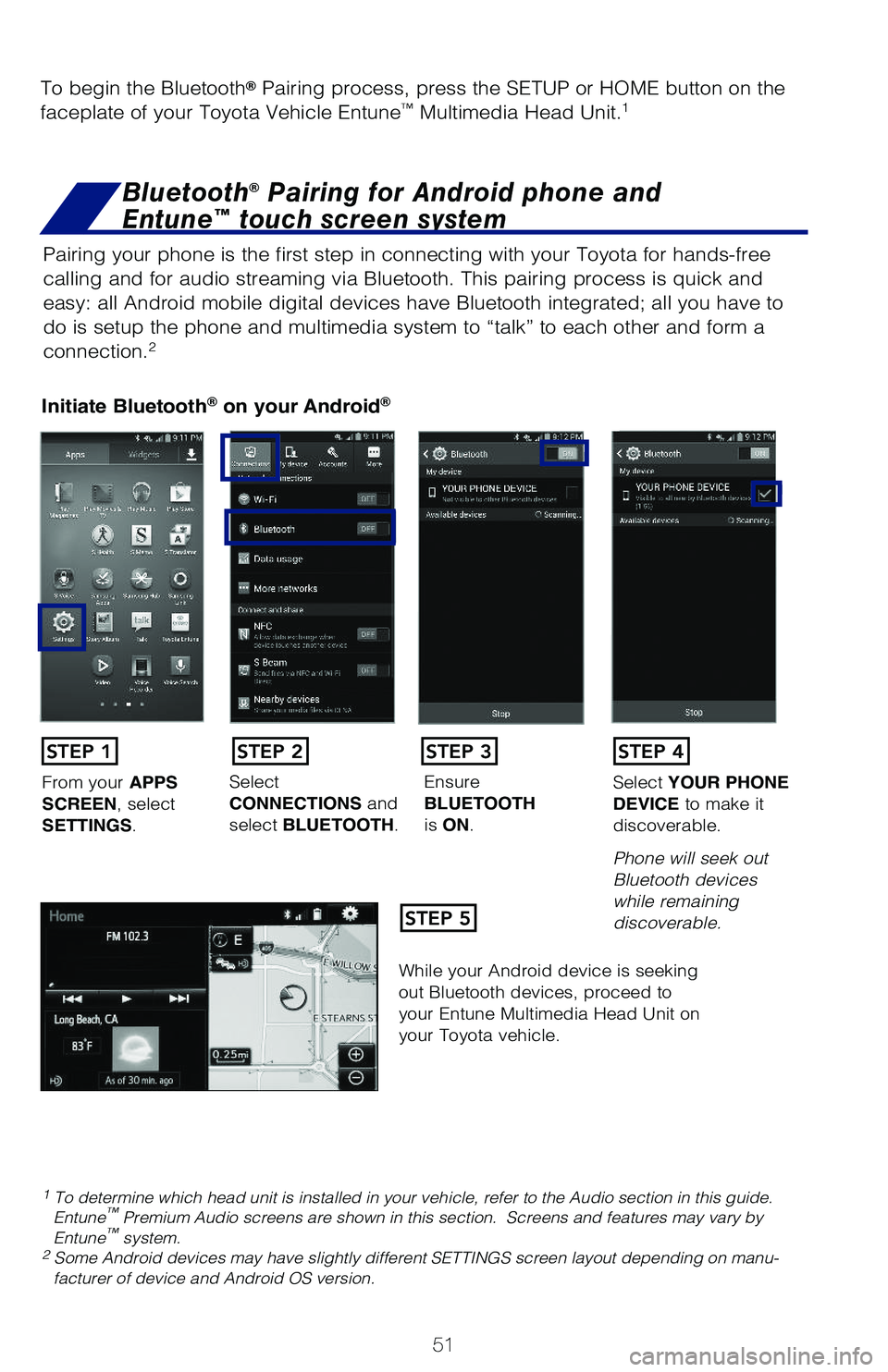
51
Pairing your phone is the first step in connecting with your Toyota for hands-free
calling and for audio streaming via Bluetooth. This pairing process is quick and
easy: all Android mobile digital devices have Bluetooth integrated; all you have to
do is setup the phone and multimedia system to “talk” to each other and form a
connection.2
Initiate Bluetooth® on your Android®
STEP 1
STEP 5
STEP 2STEP 3STEP 4
From your APPS SCREEN, select SETTINGS.
Select CONNECTIONS and select BLUETOOTH.
Ensure BLUETOOTH is ON.
Select YOUR PHONE DEVICE to make it discoverable.
Phone will seek out Bluetooth devices while remaining discoverable.
While your Android device is seeking out Bluetooth devices, proceed to your Entune Multimedia Head Unit on your Toyota vehicle.
1 To determine which head unit is installed in your vehicle, refer to the Audio section in this guide. Entune™ Premium Audio screens are shown in this section. Screens and features may vary by Entune™ system. 2 Some Android devices may have slightly different SETTINGS screen layout depending on manu-facturer of device and Android OS version.
To begin the Bluetooth® Pairing process, press the SETUP or HOME button on the
faceplate of your Toyota Vehicle Entune™ Multimedia Head Unit.1
Bluetooth® Pairing for Android phone and
Entune™ touch screen system
116674_MY19_Prius_QRG_V3_ML_1126_TEXT_R1.indd 5111/26/18 10:52 PM
Page 54 of 60
52
Initiate Bluetooth® on your Entune™ Multimedia Head Unit
Once you have Bluetooth enabled on your phone and ready to pair, you will need to
initiate Bluetooth on your Entune head unit. Please follow the instructions below to
pair your Bluetooth enabled phone to your Entune system.
BLUETOOTH® DEVICE PAIRING
On your Toyota Vehicle Entune Multimedia Head Unit, Select SETUP BUTTON on the Home Screen.
For Entune™ Audio System, press the SETUP BUTTON on the faceplate to access the Setup Screen.
Select BLUETOOTH.
Image shown is a sampleimage, features may vary.
Select ADD, to add your phone device.
Back on your smartphone, you can now select your TOYOTA VEHICLE inBluetooth Settings.
You may need to enter the provided Bluetooth PIN on your phone.
Your smartphone is now paired with Entune.Once paired, Entune willattempt to connect audio and contacts on your phone.
STEP 6STEP 7STEP 8
STEP 9STEP 11STEP 10
116674_MY19_Prius_QRG_V3_ML_1126_TEXT_R1.indd 5211/26/18 10:52 PM
Page 55 of 60
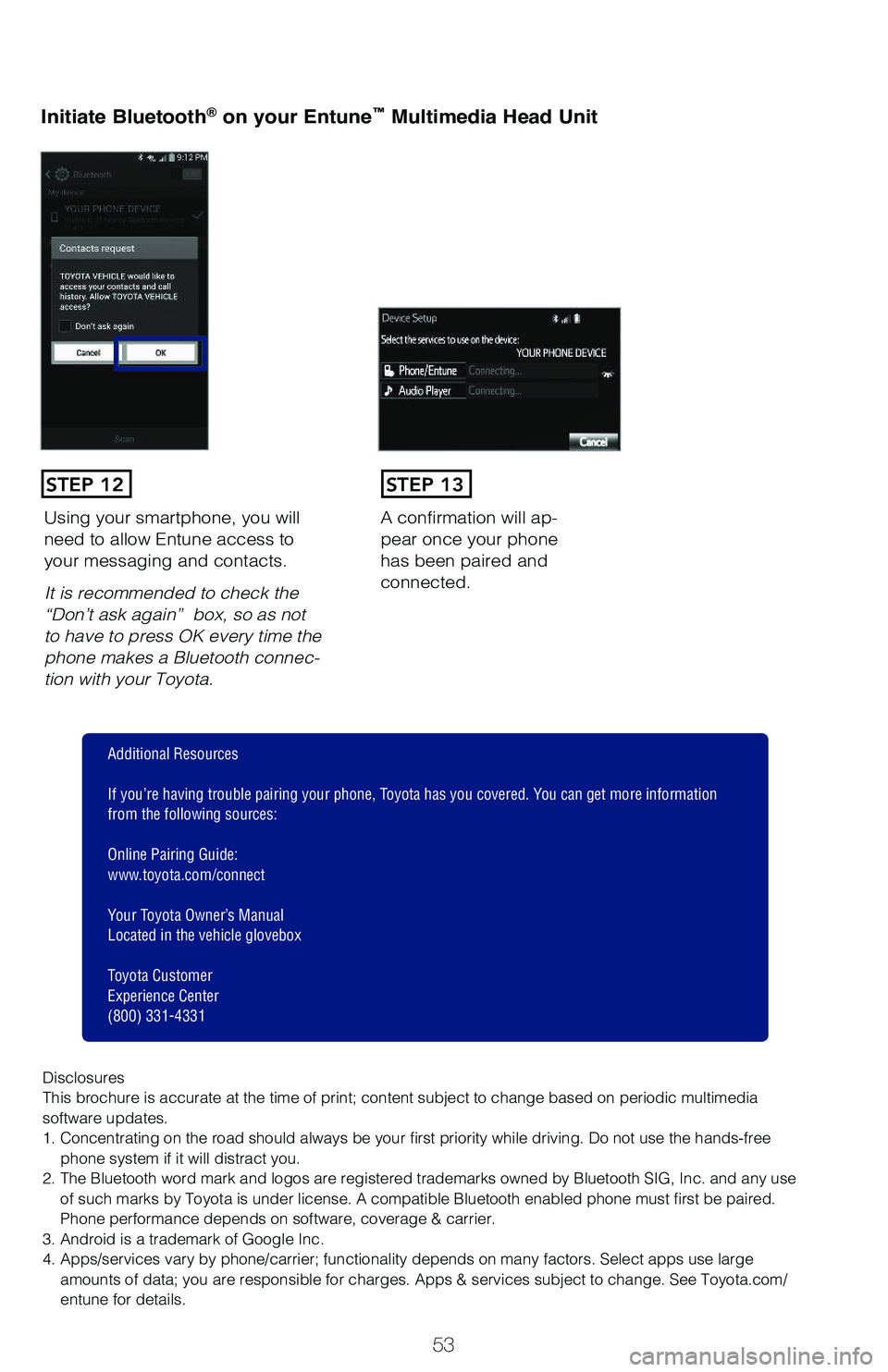
53
Initiate Bluetooth® on your Entune™ Multimedia Head Unit
A confirmation will ap-pear once your phone has been paired and connected.
Using your smartphone, you will need to allow Entune access to your messaging and contacts.
It is recommended to check the “Don’t ask again” box, so as not to have to press OK every time the phone makes a Bluetooth connec-tion with your Toyota.
STEP 12STEP 13
Additional Resources
If you’re having trouble pairing your phone, Toyota has you covered. You can get more informationfrom the following sources:
Online Pairing Guide:www.toyota.com/connect
Your Toyota Owner’s ManualLocated in the vehicle glovebox
Toyota Customer Experience Center(800) 331-4331
DisclosuresThis brochure is accurate at the time of print; content subject to change based on periodic multimedia software updates.1. Concentrating on the road should always be your first priority while driving. Do not use the hands-free phone system if it will distract you.2. The Bluetooth word mark and logos are registered trademarks owned by Bluetooth SIG, Inc. and any use of such marks by Toyota is under license. A compatible Bluetooth enabled phone must first be paired. Phone performance depends on software, coverage & carrier.3. Android is a trademark of Google Inc.4. Apps/services vary by phone/carrier; functionality depends on many factors. Select apps use large amounts of data; you are responsible for charges. Apps & services subject to change. See Toyota.com/entune for details.
116674_MY19_Prius_QRG_V3_ML_1126_TEXT_R1.indd 5311/26/18 10:52 PM
Page 56 of 60
54
Pairing your phone is the first step in connecting with your Toyota for hands-free
calling and for audio streaming via Bluetooth. This pairing process is quick and
easy: all iPhone mobile digital devices have Bluetooth integrated; all you have to
do is setup the phone and multimedia system to “talk” to each other and form a
connection.
Initiate Bluetooth® on your iPhone®
From the HOME SCREEN, select SETTINGS.
Select BLUETOOTH.Ensure BLUETOOTH is ON.
Your iPhone will seek out Bluetooth devices while remaining discoverable.
While your iPhone device is seeking out Bluetooth devices, proceed to your Entune Multimedia Head Unit on your Toyota vehicle.
STEP 1STEP 2STEP 3STEP 4
STEP 5
Bluetooth® Pairing for iPhone® and
Entune™ touch screen system
BLUETOOTH® DEVICE PAIRING
**Do not attempt the Bluetooth® Pairing process while driving.**
116674_MY19_Prius_QRG_V3_ML_1126_TEXT_R1.indd 5411/26/18 10:52 PM