Page 107 of 292
107
3. MEDIA OPERATION
PRIUS_Wide Navi_OM47C48U_(U)
18.10.10 10:30
AUDIO SYSTEM
3
INFORMATION
●When an iPod is connected using a genuine iPod cable, the iPod starts charging its bat-
tery.
● Depending on the iPod and the songs in the iPod, iPod cover art may be displayed. This
function can be changed to on/off. ( P.117) It may take time to display iPod cover art,
and the iPod may not be operated while the cover art display is in process.
● When an iPod is connected and the audio source is changed to iP od mode, the iPod will
resume playing from the same point it was last used.
● Depending on the iPod that is connected to the system, certain functions may not be
available.
● Files/tracks selected by operating a connected iPod may not be recognized or displayed
properly.
● If an iPhone is connected via Bluetooth
® and USB at the same time, system operation
may become unstable.
For known phone compatibility information, refer to http://www.toyota.com/entune/
.
Page 110 of 292
110
3. MEDIA OPERATION
PRIUS_Wide Navi_OM47C48U_(U)
18.10.10 10:30
No.Function
Select to display the portable device connection screen. (P.113)
Displays cover art
Select to display a track list.
To return to the top screen, select “Now Playing” on the list screen.
Select to display the playlist screen.
To return to the top screen, select “Now Playing” on the list screen.
Select to set random playback. (P.113)
Select to set repeat playback. ( P.113)
Select to select a track.
Select and hold to fast forward.
Select to play/pause.
Select to select a track.
Select and hold to rewind.
Select to select an album.
Displays Bluetooth® device condition
Page 117 of 292
117
PRIUS_Wide Navi_OM47C48U_(U)
18.10.10 10:30
AUDIO SYSTEM
3
5. SETUP
1. AUDIO SETTINGS
1Press the “MENU” button.
2Select “Settings” .
3Select “Audio” .
4Select the items to be set.
*: Only in “Mixed Presets” ( P.87)
Detailed audio settings can be pro-
grammed.AUDIO SETTINGS SCREEN
No.FunctionPage
*
Select to change the num-
ber of preset radio sta-
tions/channels displayed
on the screen.
11 8
Select to set detailed cov-
er art settings.11 8
Page 118 of 292
118
5. SETUP
PRIUS_Wide Navi_OM47C48U_(U)
18.10.10 10:30
1Display the audio setting screen.
(P.117)
2Select “Number of Radio Presets” .
3Select the button with the desired num-
ber to be displayed.
1Display the audio setting screen.
(P.117)
2Select “Cover Art Settings” .
3Select the desired button to be set.
SETTING THE NUMBER OF
RADIO PRESETSCOVER ART SETTINGS
No.Function
Select on/off to set the cover art dis-
play in USB mode.
Select on/off to set the priority of the
Gracenote database in USB mode.
Select on/off to set the cover art dis-
play in iPod mode.
Select on/off to set the priority of the
Gracenote database in iPod mode.
INFORMATION
●Images from the Gracenote database
displayed on the screen may be different
from the actual cover art.
● Selecting “Settings” on the “Sound Set-
tings” screen can also display “Cover Art
Settings” screen.
Page 122 of 292

122
6. TIPS FOR OPERATING THE AUDIO SYSTEM
PRIUS_Wide Navi_OM47C48U_(U)
18.10.10 10:30
■CORRESPONDING SAMPLING
FREQUENCY
■CORRESPONDING BIT RATES
(Variable Bit Rate (VBR) compatible)
MP3 (MPEG Audio Layer 3), WMA
(Windows Media Audio) and AAC
(Advanced Audio Coding) are audio com-
pression standards.
This system can play MP3/WMA/AAC files
on USB memory.
MP4, WMV and AVI files can use the fol-
lowing resolutions: 128×96, 160×120,
176×144 (QCIF), 320×240 (QVGA),
352×240 (SIF), 352×288 (CIF), 640×480
(VGA), 720×480 (NTSC), 720×576 (PAL)
When naming an MP3/WMA/AAC file, add
an appropriate file extension (.mp3/.wma/
.m4a).
This system plays back files with .mp3/
.wma/.m4a file extensions as MP3/WMA/
AAC files respectively. To prevent noise
and playback errors, use the appropriate
file extension.
MP3 files are compatible with the ID3 Tag
Ver. 1.0, Ver. 1.1, Ver. 2.2 and Ver. 2.3 for-
mats. This system cannot display album
title, track title and artist name in other for-
mats.
WMA/AAC files can contain a WMA/AAC
tag that is used in the same way as an ID3
tag. WMA/AAC tags carry information
such as track title and artist name.
The emphasis function is available only
when playing MP3/WMA files recorded at
32, 44.1 and 48 kHz.
This system can play back AAC files
encoded by iTunes.
The sound quality of MP3/WMA files gen-
erally improves with higher bit rates. In
order to achieve a reasonable level of
sound quality, files recorded with a bit rate
of at least 128 kbps are recommended.
File typeFrequency (kHz)
MP3 files:
MPEG 1 LAYER 332/44.1/48
MP3 files:
MPEG 2 LSF LAYER 316/22.05/24
WMA files:
Ver. 7, 8, 9 (9.1/9.2)32/44.1/48
AAC files:
MPEG4/AAC-LC11.025/12/16/
22.05/24/32/
44.1/48
File typeBit rate (kbps)
MP3 files:
MPEG 1 LAYER 332 - 320
MP3 files:
MPEG 2 LSF LAYER 38 - 160
WMA files: Ver. 7, 8CBR 48 - 192
WMA files:
Ver. 9 (9.1/9.2)CBR 48 - 320
AAC files:
MPEG4/AAC-LC16 - 320
Page 123 of 292
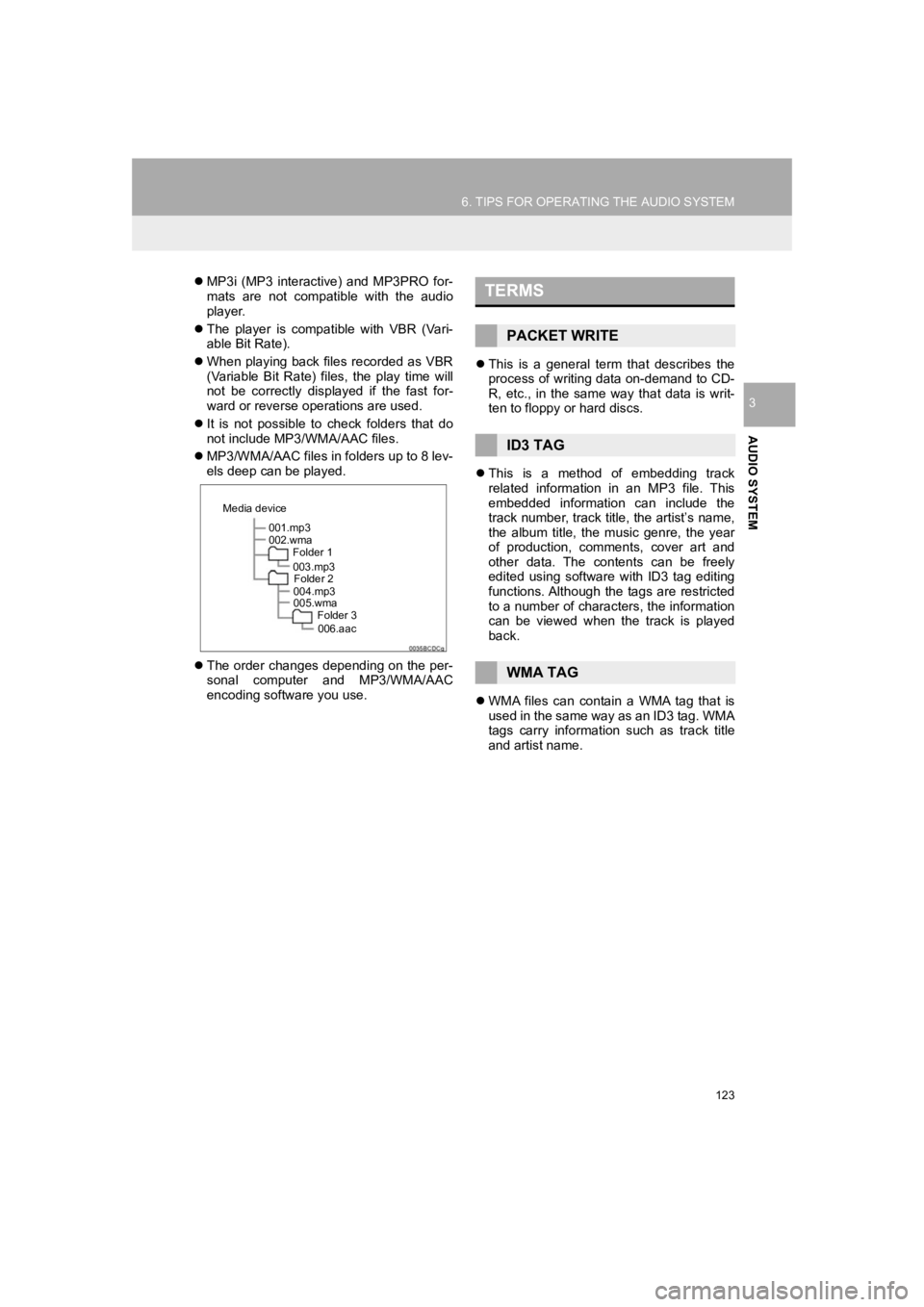
123
6. TIPS FOR OPERATING THE AUDIO SYSTEM
PRIUS_Wide Navi_OM47C48U_(U)
18.10.10 10:30
AUDIO SYSTEM
3
MP3i (MP3 interactive) and MP3PRO for-
mats are not compatible with the audio
player.
The player is compatible with VBR (Vari-
able Bit Rate).
When playing back files recorded as VBR
(Variable Bit Rate) files, the play time will
not be correctly displayed if the fast for-
ward or reverse operations are used.
It is not possible to check folders that do
not include MP3/WMA/AAC files.
MP3/WMA/AAC files in folders up to 8 lev-
els deep can be played.
The order changes depending on the per-
sonal computer and MP3/WMA/AAC
encoding software you use.
This is a general term that describes the
process of writing data on-demand to CD-
R, etc., in the same way that data is writ-
ten to floppy or hard discs.
This is a method of embedding track
related information in an MP3 file. This
embedded information can include the
track number, track title, the artist’s name,
the album title, the music genre, the year
of production, comments, cover art and
other data. The contents can be freely
edited using software with ID3 tag editing
functions. Although the tags are restricted
to a number of characters, the information
can be viewed when the track is played
back.
WMA files can contain a WMA tag that is
used in the same way as an ID3 tag. WMA
tags carry information such as track title
and artist name.
001.mp3
002.wma
Folder 1
003.mp3Folder 2
004.mp3
005.wma Folder 3
006.aac
Media device
TERMS
PACKET WRITE
ID3 TAG
WMA TAG
Page 129 of 292

129
1. VOICE COMMAND SYSTEM OPERATION
PRIUS_Wide Navi_OM47C48U_(U)
18.10.10 10:30
VOICE COMMAND SYSTEM
4
1Press the talk switch.
2Say a category name or select
“Shortcut Menu”.
3Say the command displayed on the
screen.
Commands related with each function are
displayed on the screen of the each func-
tion tab. Some commonly used com-
mands are displayed on the screen of the
function tab.
The tabs are found on the upper part of
the screen.
INFORMATION
● Voice guidance for the voice command
system can be skipped by pressing the
talk switch.
● Voice commands may not be recognized
if:
• Spoken too quickly.
• Spoken at a low or high volume.
• The roof or windows are open.
• Passengers are talking while voice
commands are spoken.
• The air conditioning speed is set high.
• The air conditioning vents are turned towards the microphone.
● In the following conditions, the system
may not recognize the command prop-
erly and using voice commands may not
be possible:
• The command is incorrect or unclear.
Note that certain words, accents or
speech patterns may be difficult for the
system to recognize.
• There is excessive background noise, such as wind noise.
● The ability to dial a contact using voice
commands may take some time after the
power switch is in ACCESSORY or ON
mode, especially when the phone has
many contacts.
VOICE COMMAND SYSTEM
OPERATION
The voice command system is operat-
ed by selecting a category correspond-
ing to each function.
Selecting or saying “Help”
prompts voice guidance to offer exam-
ples of commands and operation meth-
ods.
Page 130 of 292

130
1. VOICE COMMAND SYSTEM OPERATION
PRIUS_Wide Navi_OM47C48U_(U)
18.10.10 10:30
Registered POIs, registered names in the
contacts list etc., can be said in the place
of the “<>” next to the commands.
( P.136)
For example: Say “Find nearby dining” ,
“Call John smith” etc.
If a desired outcome is not shown, or if no
selections are available, perform one of
the following to return to the previous
screen:
• Say “Go back” .
To cancel voice recognition, select
, or press and hold the talk switch.■DISPLAYING THE “Voice Settings”
SCREENS
Selecting can be displayed the
“Voice Settings” screen. In this case, the
voice command system will be finished.
( P. 7 0 )
INFORMATION
●If the system does not respond or the
confirmation screen does not disappear,
press the talk switch and try again.
● “Voice Recognition Prompts” can be set
on the “Voice Settings” screen. ( P. 7 0 )
● Some voice guidance can be canceled
by setting voice prompts to off. Use this
setting when it is desirable to say a com-
mand immediately after pressing the talk
switch and hearing a beep.