Page 121 of 292

121
6. TIPS FOR OPERATING THE AUDIO SYSTEM
PRIUS_Wide Navi_OM47C48U_(U)
18.10.10 10:30
AUDIO SYSTEM
3
The following iPod®, iPod nano®, iPod
classic®, iPod touch® and iPhone® devic-
es can be used with this system.
Made for
• iPod touch (5th generation)
• iPod touch (4th generation)
• iPod classic
• iPod nano (7th generation)
• iPod nano (6th generation)
• iPhone 6S Plus
• iPhone 6S
• iPhone 6 Plus
• iPhone 6
• iPhone 5S
• iPhone 5C
• iPhone 5
• iPhone 4S
• iPhone 4
• iPhone 3GS
■COMPATIBLE USB DEVICES
■COMPATIBLE COMPRESSED
FILES
COMPATIBLE MODELS
INFORMATION
● This system only supports audio play-
back.
● Depending on differences between
models or software versions etc., some
models might be incompatible with this
system.
When the portable player is not oper-
ated properly, make sure the connection
to the vehicle.
FILE INFORMATION
USB communication
formatsUSB 2.0 HS (480
Mbps) and FS
(12 Mbps)
File formatsFAT 16/32
Correspondence classMass storage
class
ItemUSB/iPod
Compatible file formatMP3/WMA/AAC
Folders in the deviceMaximum
9999
Files in the deviceMaximum 9999
Files per folderMaximum 255
Page 123 of 292
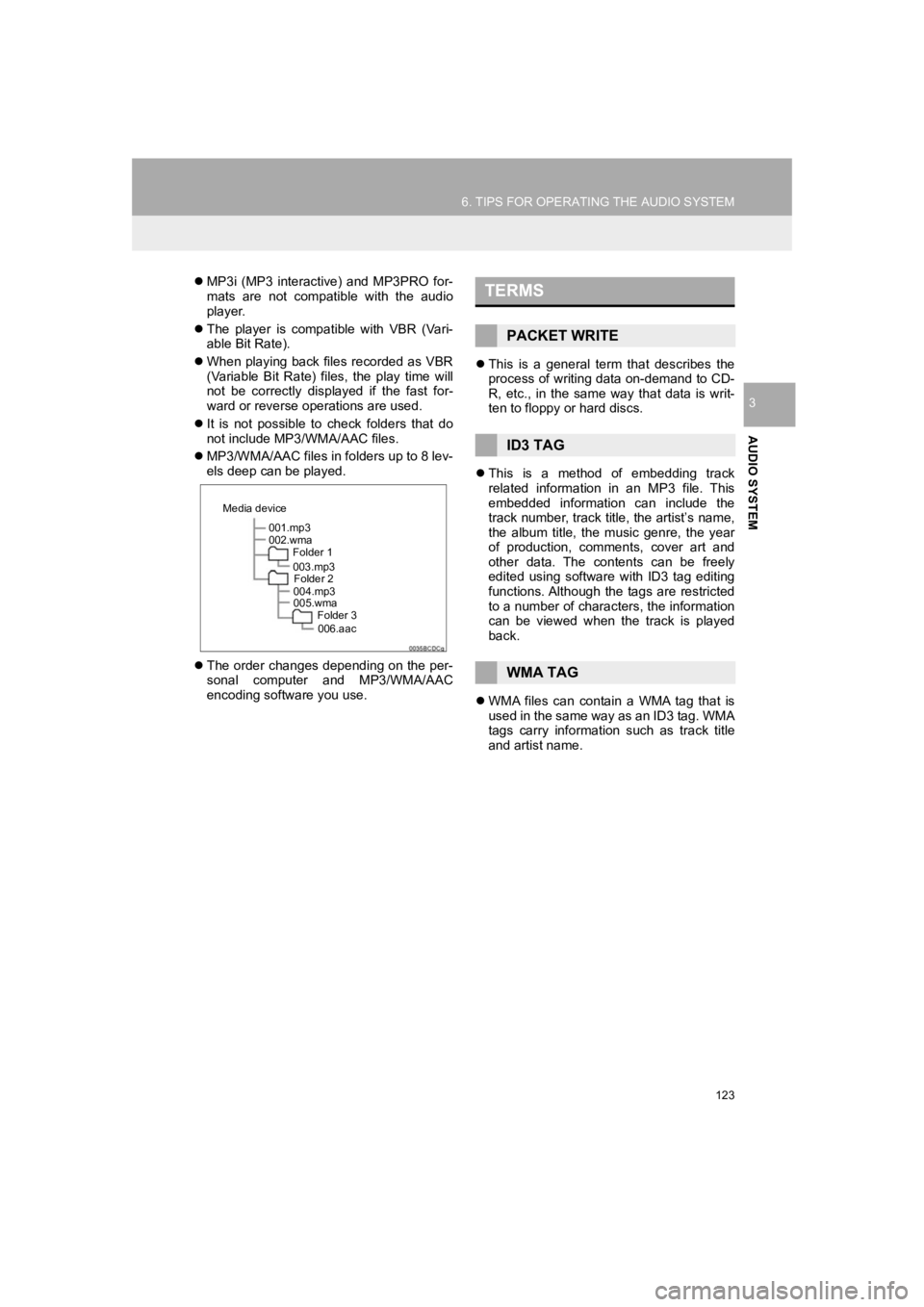
123
6. TIPS FOR OPERATING THE AUDIO SYSTEM
PRIUS_Wide Navi_OM47C48U_(U)
18.10.10 10:30
AUDIO SYSTEM
3
MP3i (MP3 interactive) and MP3PRO for-
mats are not compatible with the audio
player.
The player is compatible with VBR (Vari-
able Bit Rate).
When playing back files recorded as VBR
(Variable Bit Rate) files, the play time will
not be correctly displayed if the fast for-
ward or reverse operations are used.
It is not possible to check folders that do
not include MP3/WMA/AAC files.
MP3/WMA/AAC files in folders up to 8 lev-
els deep can be played.
The order changes depending on the per-
sonal computer and MP3/WMA/AAC
encoding software you use.
This is a general term that describes the
process of writing data on-demand to CD-
R, etc., in the same way that data is writ-
ten to floppy or hard discs.
This is a method of embedding track
related information in an MP3 file. This
embedded information can include the
track number, track title, the artist’s name,
the album title, the music genre, the year
of production, comments, cover art and
other data. The contents can be freely
edited using software with ID3 tag editing
functions. Although the tags are restricted
to a number of characters, the information
can be viewed when the track is played
back.
WMA files can contain a WMA tag that is
used in the same way as an ID3 tag. WMA
tags carry information such as track title
and artist name.
001.mp3
002.wma
Folder 1
003.mp3Folder 2
004.mp3
005.wma Folder 3
006.aac
Media device
TERMS
PACKET WRITE
ID3 TAG
WMA TAG
Page 263 of 292
263
1. Entune App Suite OVERVIEW
PRIUS_Wide Navi_OM47C48U_(U)
18.10.10 10:30
Entune App Suite
8
No.NameFunction
Content providerProvides content to the system via a cellular phone.
Application serverProvides downloadable application to the system via a cellular
phone.
Cellular phone*
Using the Entune App Suite application, communication is re-
layed between the system, the application server and the con-
tents provider.
Applications
Downloaded Entune App Suite applications provide access to
audio/visual content from a content provider when connected
via a compatible phone with a data connection.
Entune App SuiteContents received, via a cellular phone, from the contents pro-
vider servers are displayed on the screen. The system is
equipped with an application player to run applications.
*: For known compatible phones, refer to http://www.toyota.com/entune/
.
INFORMATION
● The actual service availability is dependent on the network condition.
Page 270 of 292

270
2. Entune App Suite OPERATION
PRIUS_Wide Navi_OM47C48U_(U)
18.10.10 10:30
IF A MESSAGE APPEARS ON THE SCREEN
When problems occur starting up the application player, a message will appear on
the screen. Referring to the table below to identify the proble m, take the suggested
corrective action. The following messages are only a few exampl es. If a message
other than the following is displayed, follow the instructions displayed on the
screen.
MessageDisplay conditionsCorrective action
“The Phone is not connected.
For more information, please
visit toyota.com.”The cellular phone cannot be
connected.
Refer to http://
www.toyota.com/entune/ to
confirm if the phone is com-
patible or not.
“To use the services, an ac-
tive application needs to be
running on your phone. For
more information, please visit
toyota.com.”The Entune App Suite appli-
cation cannot be connected
to Bluetooth
® SPP.
Refer to http://www.toyota.com/entune/ to
confirm if the phone is
Bluetooth
® SPP compatible
or not, and then activate the
Entune App Suite application.
“Communication error Please
try again.”Communication was discon-
nected.After a few moments, retry
the operation.
INFORMATION
● The actual messages displayed on screen may differ from the messages in this manual.
Page 278 of 292

278
ALPHABETICAL INDEX
PRIUS_Wide Navi_OM47C48U_(U)
18.10.10 10:30
N
Navigation operation ................................. 26
Navigation system................................ ... 185
O
Operating information ............................. 119
Error messages ................................... 125
File information .................................... 121
iPod ..................................................... 120
Radio ................................................... 119
Terms .................................................. 123
Operation flow: Guiding the route ............. 30
Operation of menu buttons on map screen.................................................... 42
Change the menu buttons ..................... 43
Display/hide the menu buttons .............. 42
Other settings............................................ 67
P
Phone...................................................... 147
Phone operation (Hands-free system for cellular phones) .............................. 148
Phone settings ........................................ 168 “Contacts/Call History” screen............. 170
“Messaging” screen ............................. 176
“Notifications” screen........................... 177
“Sounds” screen .................................. 169
Q
Quick guide ...............................................11
Quick reference ...................22, 78, 148, 188 Map screen ..........................................188
Navigation options screen ...................190
R
Radio operation .........................................85
Receiving on the Bluetooth® phone ........159
Incoming calls ......................................159
Receiving weather information ................144 Displaying weather information ...........144
Registering home ......................................26
Registering preset destinations .................28
Registering/connecting Bluetooth
®
device ....................................................51
Certification............................................55
Profiles...................................................53
Registering a Bluetooth
® audio
player for the first time .......................52
Registering a Bluetooth
® phone
for the first time ..................................51
Route guidance .......................................223
Route guidance screen ...........................223 During freeway driving .........................226
Route overview ....................................225
Screen for route guidance ...................223
Turn list screen ....................................228
Turn-by-turn arrow screen ...................228
When approaching intersection ...........227
Page:
< prev 1-8 9-16 17-24