Page 4 of 56
2
OVERVIEW
Instrument panel
1
If equipped.
2 For details, refer to the “Navigation And Multimedia System Owner’s Manual” and
“2019 Entune™ Audio Quick Reference Guide.”
Steering wheel controls
with monochrome MID
(L, LE, LE Eco, XLE grades)
Audio control
switches2
Telephone switches2Voice command switch2
Dynamic Radar Cruise
Control (DRCC)switch
Meters/Multi-Information Display (MID)
Outside rear view
mirror switches
Windshield wiper
de-icer switch
1
Instrument panel
light control dial1
Tilt and telescopic
steering lock release lever Hood lock release leverDynamic Radar
Cruise Control (DRCC)
Vehicle-to-vehicle
distance switch “DISP” switch
1
Lane Departure Alert
with Steering Assist
(LDA w/SA) switch
Headlights/turn signals controls
Paddle shift switches1
Page 19 of 56
17
OVERVIEW FEATURES & OPERATIONS TOYOTA SAFETY SENSE SAFETY & EMERGENCY FEATURES
Multi-Information Display (MID)
Monochrome display
Color display
* Except vehicles with manual transmission.
Previous screen
Enter/SelectSelect an item/
change pages
Refer to the Owner’s Manual for more settings and customizable features. Push MID control switches to view or change information in the following:
Navigation system-linked display (if equipped) Driving information
Driving assist information Audio system-linked display (if equipped)
Settings display
Warning display
ECO Driving
Indicator Zone
Display*
Driving monitor
Warning messages
Outside temperature
display
Driving assist infromation
Shift position and gear
position indicator*
Trip information
indicator
Page 22 of 56
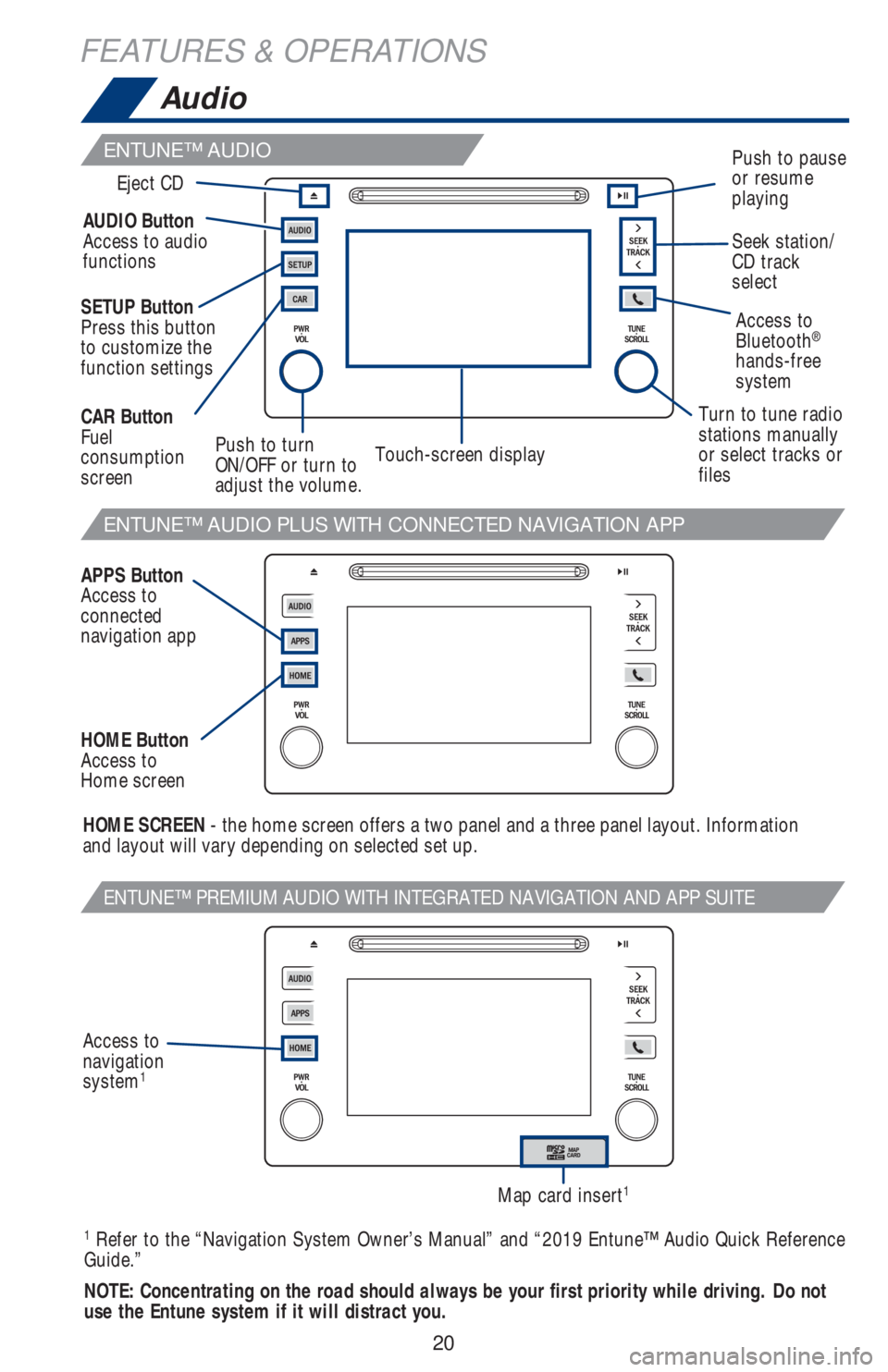
20
FEATURES & OPERATIONS
ENTUNE™ AUDIO PLUS WITH CONNECTED NAVIGATION APP
ENTUNE™ PREMIUM AUDIO WITH INTEGRATED NAVIGATION AND APP SUITE
Access to
Bluetooth®
hands-free
system AUDIO Button
Access to audio
functions
HOME SCREEN - the home screen offers a two panel and a three panel layout. Information
and layout will vary depending on selected set up. SETUP Button
Press this button
to customize the
function settings
APPS Button
Access to
connected
navigation app CAR Button
Fuel
consumption
screen
HOME Button
Access to
Home screenPush to turn
ON/OFF or turn to
adjust the volume.Turn to tune radio
stations manually
or select tracks or
filesSeek station/
CD track
select Eject CD
Push to pause
or resume
playing
Touch-screen display
1 Refer to the “Navigation System Owner’s Manual” and “2019 Entune™ Audio Quick Reference
Guide.”
NOTE: Concentrating on the road should always be your first priority while driving. Do not
use the Entune system if it will distract you.
Audio
ENTUNE™ AUDIO
Map card insert1
Access to
navigation
system
1
Page 23 of 56
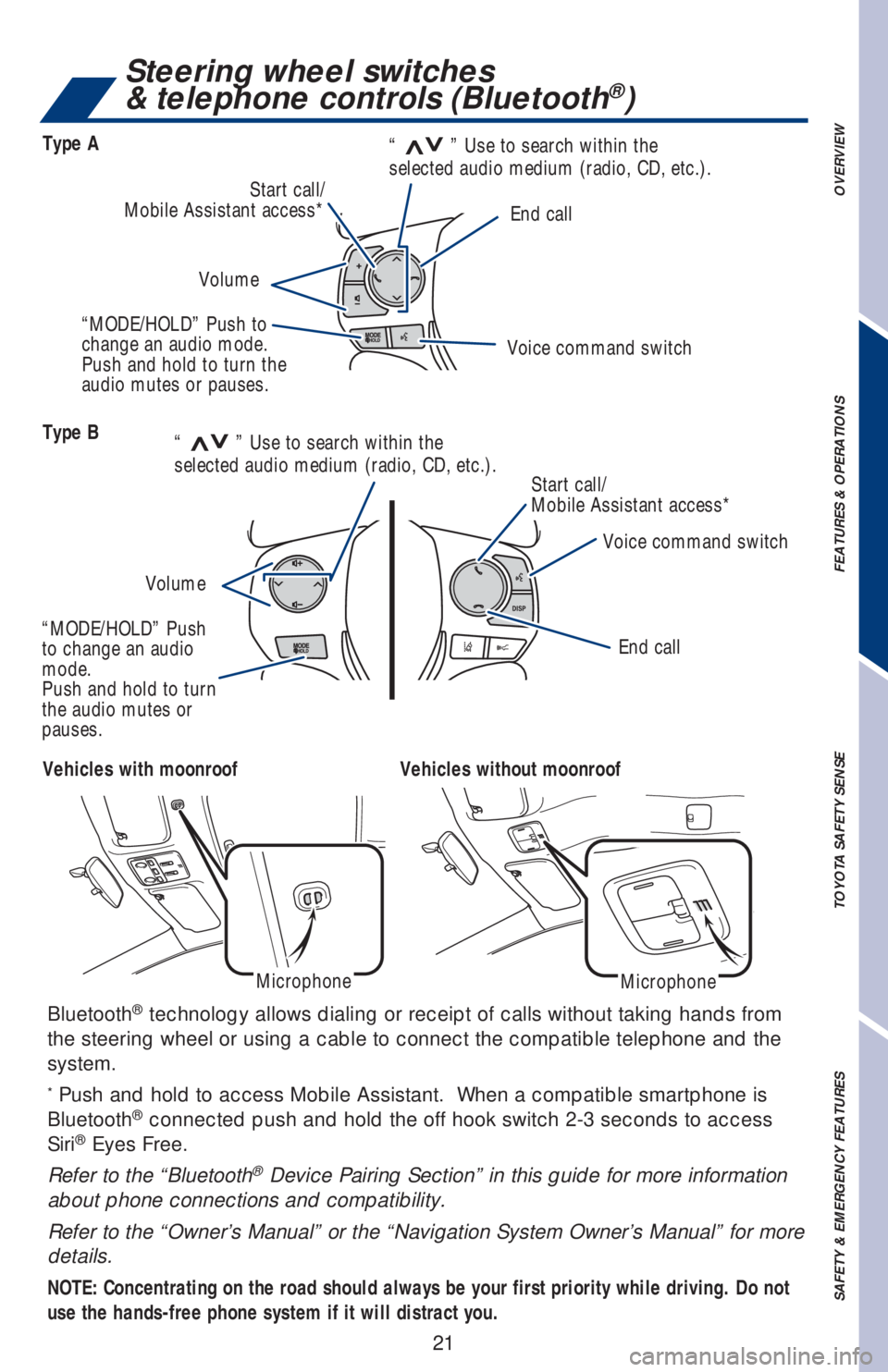
21
OVERVIEW FEATURES & OPERATIONS TOYOTA SAFETY SENSE SAFETY & EMERGENCY FEATURES
Bluetooth® technology allows dialing or receipt of calls without taking hands from
the steering wheel or using a cable to connect the compatible telephone and the
system.
* Push and hold to access Mobile Assistant. When a compatible smartphone is
Bluetooth® connected push and hold the off hook switch 2-3 seconds to access
Siri® Eyes Free.
Refer to the “Bluetooth
® Device Pairing Section” in this guide for more information
about phone connections and compatibility.
Refer to the “Owner’s Manual” or the “Navigation System Owner’s Manual” for more
details.
NOTE: Concentrating on the road should always be your first priority while driving. Do not
use the hands-free phone system if it will distract you.
Vehicles with moonroofVehicles without moonroof
MicrophoneMicrophone
Steering wheel switches
& telephone controls (Bluetooth®)
Type B
Type A
End call
End call Voice command switch
Voice command switch Start call/
Mobile Assistant access* Start call/
Mobile Assistant access*
VolumeVolume
“
>>” Use to search within the
selected audio medium (radio, CD, etc.).“
>>” Use to search within the
selected audio medium (radio, CD, etc.).
“MODE/HOLD” Push to
change an audio mode.
Push and hold to turn the
audio mutes or pauses.
“MODE/HOLD” Push
to change an audio
mode.
Push and hold to turn
the audio mutes or
pauses.
Page 25 of 56

23
OVERVIEW FEATURES & OPERATIONS TOYOTA SAFETY SENSE SAFETY & EMERGENCY FEATURES
The rear view monitor system displays an image of the view from the bumper of
the rear area of the vehicle. The camera for the rear view monitor system is located
above the license plate.
To adjust the image on the rear view monitor screen, press the “APPS” button
and select “Setup” on the “Display” screen. Select “Camera” to adjust the screen
contrast and brightness.
Refer to the Owner‘s Manual and the Navigation Manual for limitations and more
details on this system.
VSC OFF switch Monochrome display
Color display
TRAC/VSC OFF switch
The VSC OFF switch can be used to help free a stuck vehicle in surroundings like
mud, dirt or snow. While car is stopped, press switch to disable the TRAC system.
To disable both VSC and TRAC systems, press and hold the switch for at least 3
seconds.
Refer to the Owner’s Manual for more details.
Auxiliary storage
Rear view monitor system
Console box Upper level box
Pull up
Pull up