Page 23 of 40
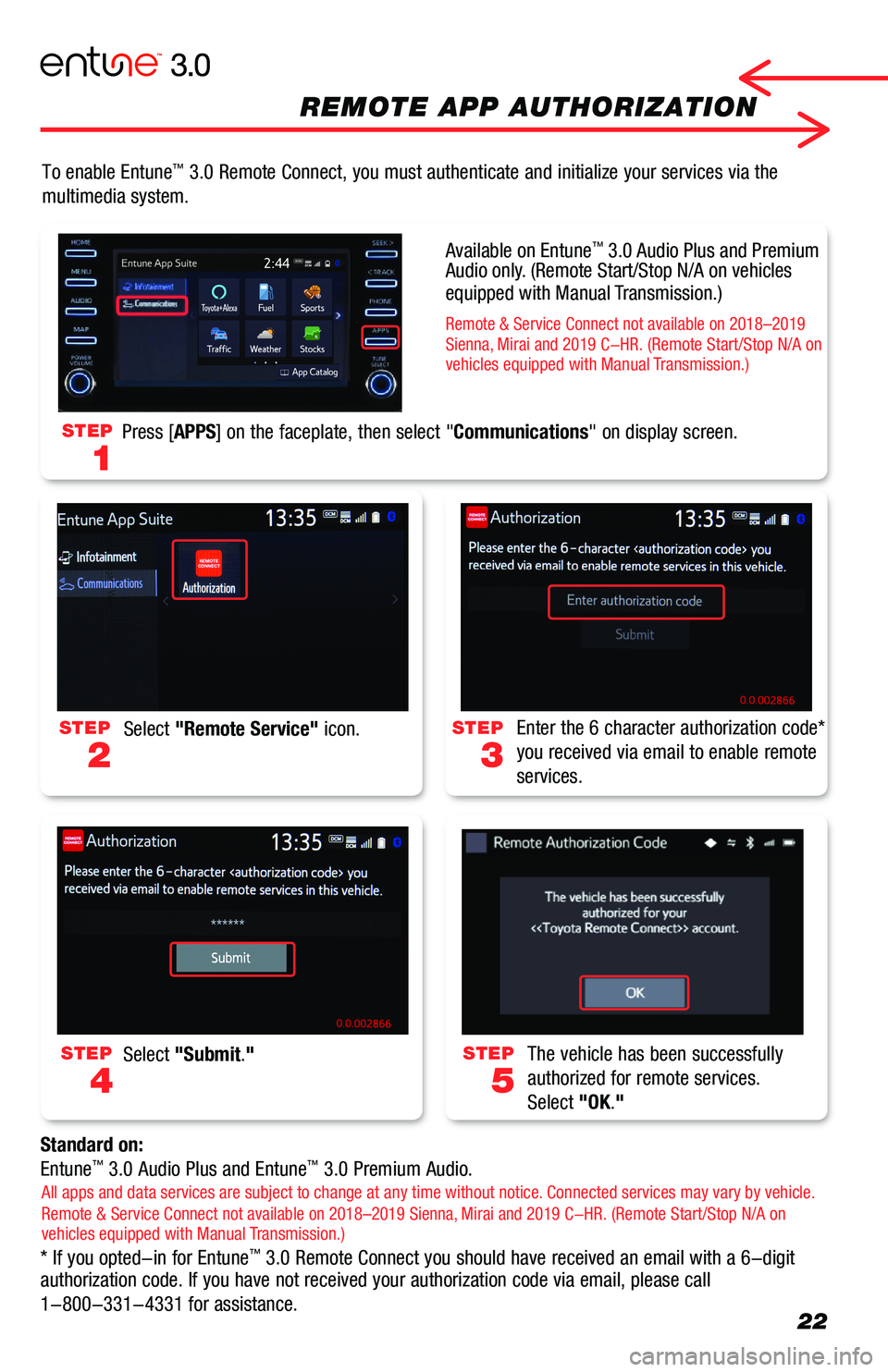
22
To enable Entune™ 3.0 Remote Connect, you must authenticate and initialize your services \
via the
multimedia system.
Standard on:
Entune™ 3.0 Audio Plus and Entune™ 3.0 Premium Audio.
* If you opted-in for Entune™ 3.0 Remote Connect you should have received an email with a 6-digit authorization code. If you have not received your authorization code via\
email, please call
1-800-331-4331 for assistance.
STEP
2
STEP
3
STEP
4
STEP
5
Select "Remote Service" icon.Enter the 6 character authorization code*
you received via email to enable remote
services.
Select "Submit."The vehicle has been successfully
authorized for remote services.
Select "OK."
STEP
1
Press [APPS] on the faceplate, then select "Communications" on display screen.
All apps and data services are subject to change at any time without notice. Connected services may vary by vehicle. Remote & Service Connect not available on 2018–2019 Sienna, Mirai and 2019 C-HR. (Remote Start/Stop N/A on vehicles equipped with Manual Transmission.)
Available on Entune™ 3.0 Audio Plus and Premium Audio only. (Remote Start/Stop N/A on vehicles equipped with Manual Transmission.)
Remote & Service Connect not available on 2018–2019 Sienna, Mirai and 2019 C-HR. (Remote Start/Stop N/A on vehicles equipped with Manual Transmission.)
REMOTE APP AUTHORIZATION
Page 32 of 40
31
ADDITIONAL NAVIGATION FEATURES
One of three routes may be chosen for the trip: Quick- is the easiest route, usually the fastestShort- is the most direct based upon driven mileageAlternate- is the second fastest route
Once the address has been input, select a desired route preference for the trip. By selecting the system will display time, distance, toll roads, ferry and freeway information.
In the navigation screen, on right side menu, select to access "Map Options." Select Map Mode to change the mode.ン
Prior to inputting the desired address, select the
State/Province by selecting The system is only capable of searching for an address within one state or province at a time.
[Menu] > "Destination" > select "Emergency." Select emergency category to see a list.
EMERGENCY
ROUTE PREFERENCE & 3 ROUTES INFORMATION
SCREEN CONFIGURATIONS
SEARCH AREA
ENTUNE™ 3.0 PREMIUM AUDIO
Page 33 of 40
![TOYOTA COROLLA HATCHBACK 2019 Accessories, Audio & Navigation (in English) 32
ADDITIONAL NAVIGATION FEATURES
[Menu] > "Setup" > "General" > "Clock.""Auto Adjust by GPS"> "OFF," you can adjust time by yourself.
Once the screen transitio TOYOTA COROLLA HATCHBACK 2019 Accessories, Audio & Navigation (in English) 32
ADDITIONAL NAVIGATION FEATURES
[Menu] > "Setup" > "General" > "Clock.""Auto Adjust by GPS"> "OFF," you can adjust time by yourself.
Once the screen transitio](/manual-img/14/42514/w960_42514-32.png)
32
ADDITIONAL NAVIGATION FEATURES
[Menu] > "Setup" > "General" > "Clock.""Auto Adjust by GPS"> "OFF," you can adjust time by yourself.
Once the screen transition is "OFF," the audio screen will remain without reverting to the map display.
[Menu] > "Setup" > "Voice"> "Voice Volume."select to pull down and select number to adjust the Voice Guidance volume level.
[Menu] > "Setup" > "General" > "Beep."Toggle ON or OFF.
[Menu] > "Setup" > "General" > "Language."Select pulldown to select your language preference from: English, Español or Français.
BEEP SETTING*
LANGUAGE*
AUTO CHANGE TO SCREEN*1
VOICE VOLUME*
SYSTEM TIME*
CACHÉ RADIO2
The Caché Radio features a pause function that will record the last 20 minutes of live radio and up to 1 hour of SiriusXM for playback later.
NOTE: When the vehicle is turned off or the radio station is changed, any saved audio content will be lost.*Beep, Voice, Language, System are on all Entune™ 3.0 Systems. 1Available Entune™ 3.0 Premium Audio only.2AM/FM/HD with Cache Radio Available on Entune™ 3.0 Premium Audio only. SiriusXM with Cache Radio Available on Entune™ 3.0 Audio Plus and Entune™ 3.0 Premium Audio.
ENTUNE™ 3.0 PREMIUM AUDIO