Page 107 of 592
1072. Instrument cluster
2
Instrument cluster
“ODO/TRIP” switch (P. 107)
Meter control switches ( P. 107)
◆Using the content display area
The content display area is operated using the meter control
switches.
Scroll screens
*, change the
displayed content
* and move
the cursor
Press: Enter/Set
Press and hold: Reset
Return to the previous
screen
Pressing and holding the switch
will display the first screen of the
selected menu icon.
*: When the screen can be scrolled or different content can be di splayed,
a mark, such as an arrow, will be displayed to suggest which sw itch to
operate.
◆Using the odometer/trip meter
Items in this area are operated using the “ODO/TRIP” switch.
Press: Change displayed item
Each time the switch is pressed,
the displayed item will be
changed.
Press and hold: Reset
Display the desired trip meter
and press and hold the switch to
reset the trip meter.
Using the multi-information display
6
7
1
2
3
Page 109 of 592
1092. Instrument cluster
2
Instrument cluster
■Trip (after start)Average fuel economy
*
Displays the average fuel con-
sumption since hybrid system
start.
Average vehicle speed
Displays the average vehicle
speed since hybrid system start.
Elapsed time
Displays the time elapsed since
hybrid system start.
*: Use the displayed fuel consumption as a reference only.
■
Total (after reset) Current fuel consumption
Displays the instantaneous cur-
rent fuel consumption.
Average fuel economy*1, 2
Displays the average fuel con-
sumption since the display was
reset.
Average vehicle speed/
Elapsed time
*1
Displays the average vehicle speed since reset or elapsed time since
reset, as selected in . ( P. 111)
*1: Pressing and holding will reset the average fuel consumption and
average vehicle speed/elapsed time.
*2: Use the displayed fuel consumption as a reference only.
Drive information ( )
1
2
3
1
2
3
Page 114 of 592
1142. Instrument cluster
■Meter settings
Scheduled maintenance display
Maintenance data reset
Select to reset the message indi-
cating maintenance is required,
after the required maintenance is
performed. (P. 401)
ItemSettingsDetails
ItemSettingsDetails
Language Select to change the language
displayed.
UnitsSelect to change the units of
measure displayed.
(EV indicator)
OnSelect to enable/disable the EV
indicator. (
P. 81)
Off
Drive information
(total [after reset])Average vehicle
speedSelect to change the display
between average speed/elapsed
time.
Elapsed time
Pop-up display
Incoming callsSelect to enable/disable the pop-
up display.Brightness adjust-
ment
Default settingSelect to reset the meter display
settings to the default setting.
Page 115 of 592
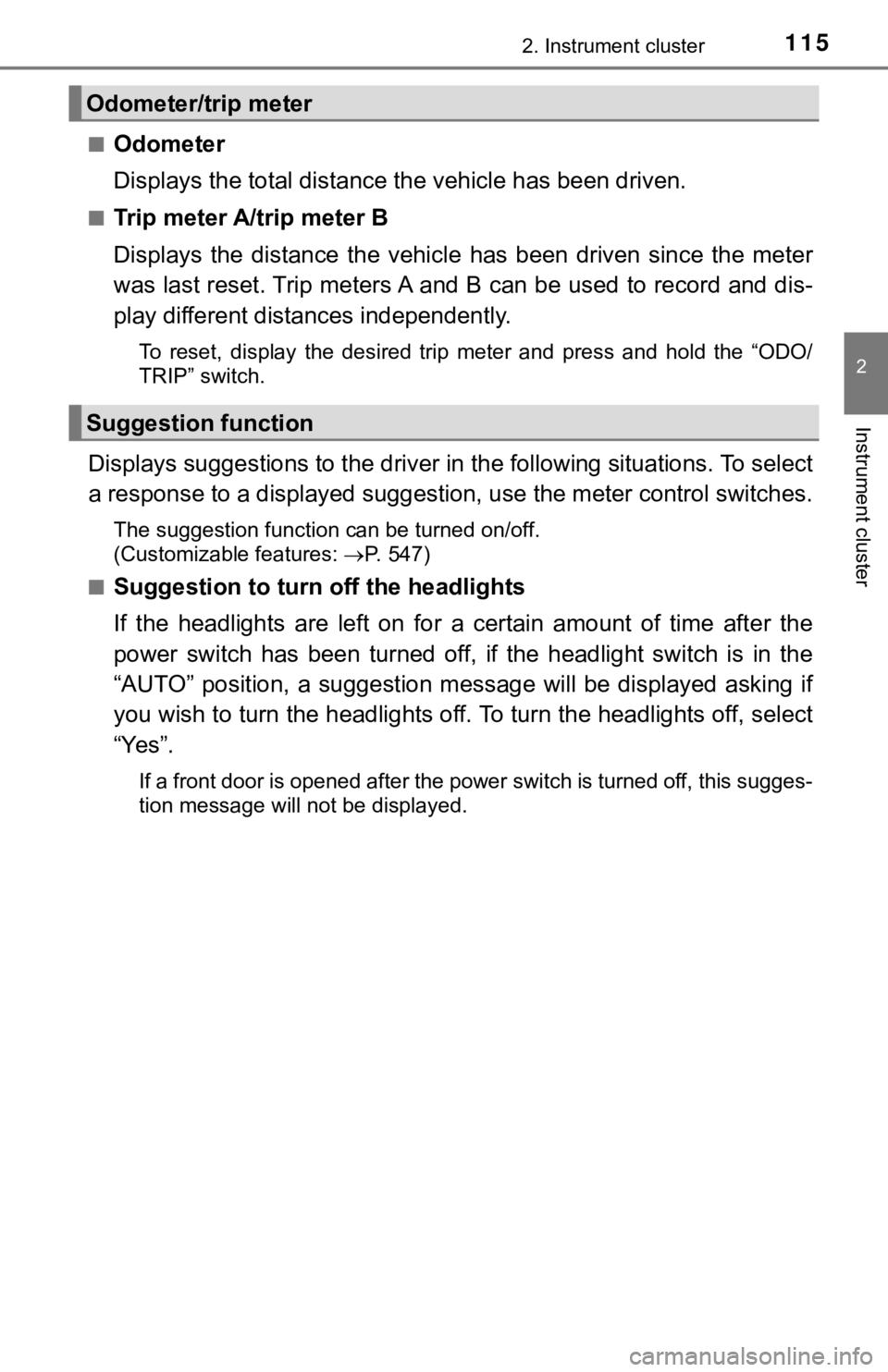
1152. Instrument cluster
2
Instrument cluster
■Odometer
Displays the total distance the vehicle has been driven.
■Trip meter A/trip meter B
Displays the distance the vehicl e has been driven since the met er
was last reset. Trip meters A and B can be used to record and d is-
play different distances independently.
To reset, display the desired trip meter and press and hold the “ODO/
TRIP” switch.
Displays suggestions to the drive r in the following situations. To select
a response to a displayed suggestion, use the meter control swi tches.
The suggestion function can be turned on/off.
(Customizable features:P. 547)
■
Suggestion to turn off the headlights
If the headlights are left on for a certain amount of time afte r the
power switch has been turned off, if the headlight switch is in the
“AUTO” position, a suggestion m essage will be displayed asking if
you wish to turn the headlights off. To turn the headlights off , select
“Yes”.
If a front door is opened after the power switch is turned off, this sugges-
tion message will not be displayed.
Odometer/trip meter
Suggestion function
Page 119 of 592
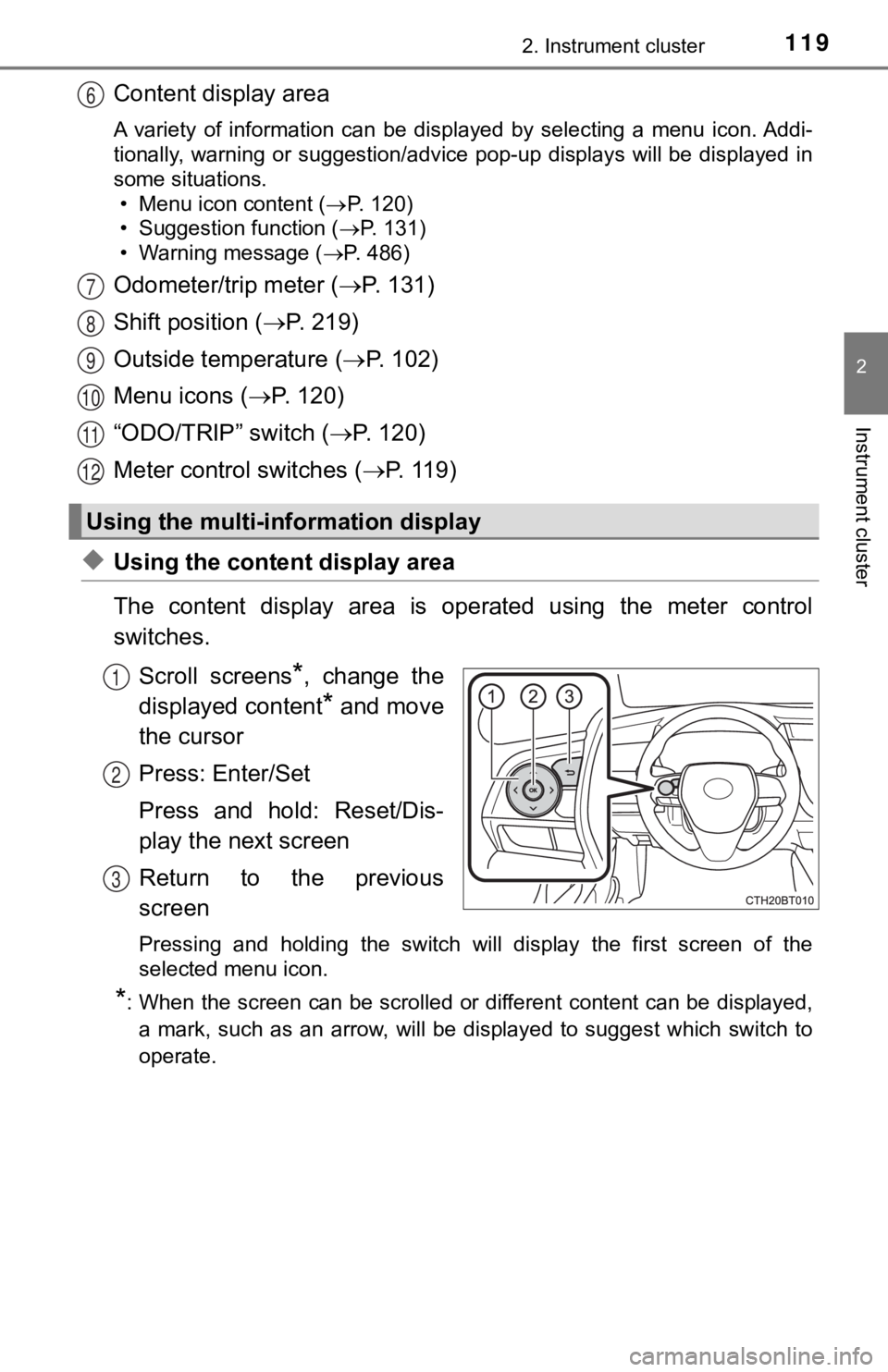
1192. Instrument cluster
2
Instrument cluster
Content display area
A variety of information can be displayed by selecting a menu icon. Addi-
tionally, warning or suggestion/advice pop-up displays will be displayed in
some situations. • Menu icon content ( P. 1 2 0 )
• Suggestion function ( P. 131)
• Warning message ( P. 486)
Odometer/trip meter ( P. 131)
Shift position ( P. 2 1 9 )
Outside temperature ( P. 1 0 2 )
Menu icons ( P. 120)
“ODO/TRIP” switch ( P. 120)
Meter control switches ( P. 119)
◆Using the content display area
The content display area is operated using the meter control
switches.
Scroll screens
*, change the
displayed content
* and move
the cursor
Press: Enter/Set
Press and hold: Reset/Dis-
play the next screen
Return to the previous
screen
Pressing and holding the switch will display the first screen o f the
selected menu icon.
*: When the screen can be scrolled or different content can be di splayed,
a mark, such as an arrow, will be displayed to suggest which sw itch to
operate.
Using the multi-information display
6
7
8
9
10
11
12
1
2
3
Page 120 of 592
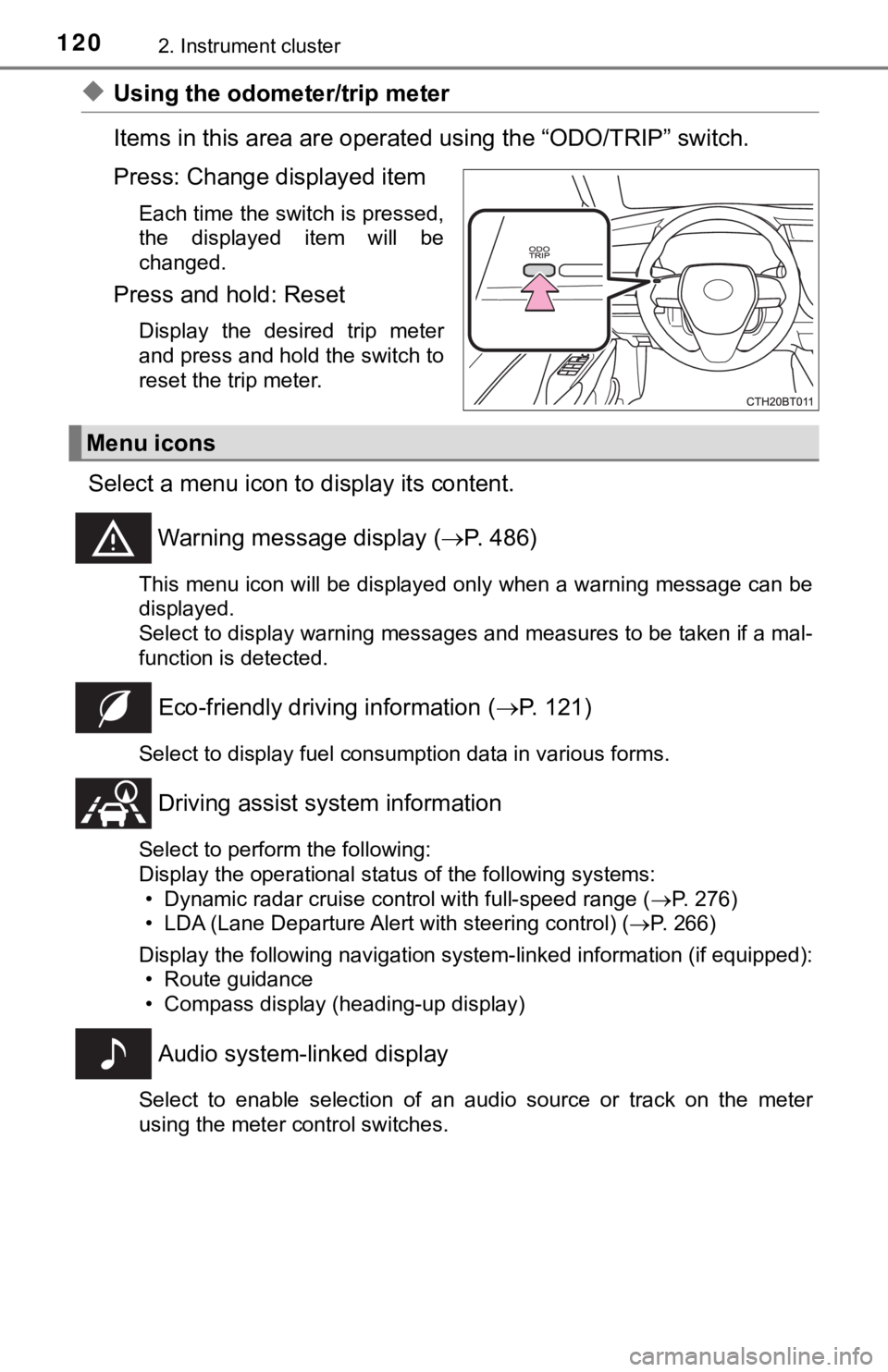
1202. Instrument cluster
◆Using the odometer/trip meter
Items in this area are operated using the “ODO/TRIP” switch.
Press: Change displayed item
Each time the switch is pressed,
the displayed item will be
changed.
Press and hold: Reset
Display the desired trip meter
and press and hold the switch to
reset the trip meter.
Select a menu icon to display its content.
Warning message display ( P. 486)
This menu icon will be displayed only when a warning message ca n be
displayed.
Select to display warning messages and measures to be taken if a mal-
function is detected.
Eco-friendly drivin g information (P. 121)
Select to display fuel consumption data in various forms.
Driving assist sys tem information
Select to perform the following:
Display the operational status of the following systems:
• Dynamic radar cruise control with full-speed range ( P. 276)
• LDA (Lane Departure Alert with steering control) ( P. 266)
Display the following navigation system-linked information (if equipped):
• Route guidance
• Compass display (heading-up display)
Audio system-linked display
Select to enable selection of an audio source or track on the m eter
using the meter control switches.
Menu icons
Page 122 of 592
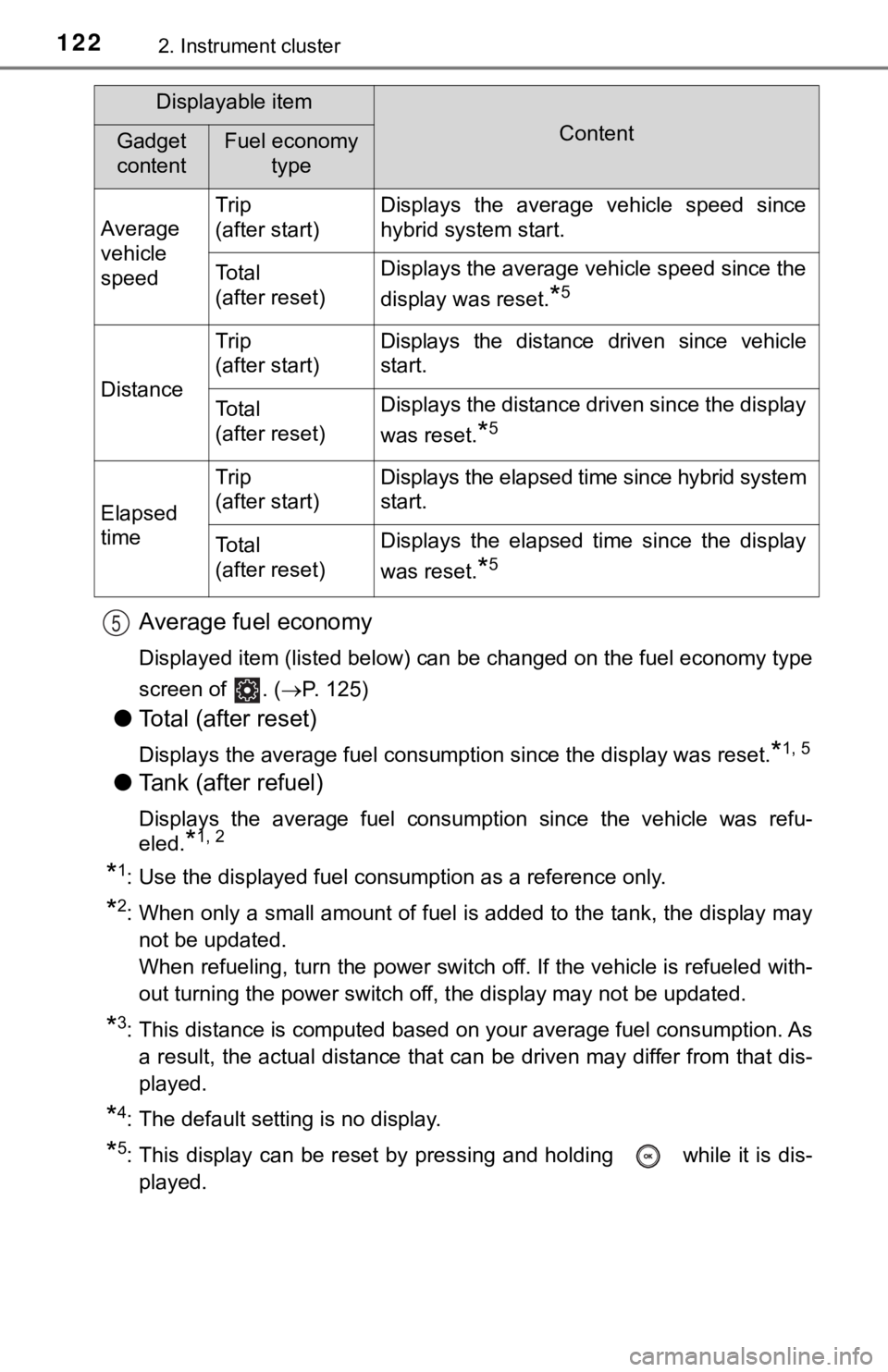
1222. Instrument cluster
Average fuel economy
Displayed item (listed below) can be changed on the fuel economy type
screen of . ( P. 125)
●Total (after reset)
Displays the average fuel consumption since the display was res et.*1, 5
●Tank (after refuel)
Displays the average fuel consumption since the vehicle was ref u-
eled.
*1, 2
*1: Use the displayed fuel consumption as a reference only.
*2: When only a small amount of fuel is added to the tank, the dis play may
not be updated.
When refueling, turn the power switch off. If the vehicle is re fueled with-
out turning the power switch off, the display may not be update d.
*3: This distance is computed based on your average fuel consumpti on. As
a result, the actual distance that can be driven may differ fro m that dis-
played.
*4: The default setting is no display.
*5: This display can be reset by pressing and holding while it is dis-
played.
Displayable item
ContentGadget
contentFuel economy type
Average
vehicle
speed Trip
(after start)
Displays the average vehicle speed since
hybrid system start.
To t a l
(after reset)Displays the average vehicle speed since the
display was reset.
*5
Distance
Trip
(after start)Displays the distance driven since vehicle
start.
To t a l
(after reset)Displays the distance driven since the display
was reset.
*5
Elapsed
time
Trip
(after start)Displays the elapsed time since hybrid system
start.
To t a l
(after reset)Displays the elapsed time since the display
was reset.
*5
5
Page 124 of 592
1242. Instrument cluster
●Eco score
The following 3 Eco driving met hods are evaluated in 5 levels:
Smooth start-off acceleration, driving without sudden accelerat ion,
and smooth stopping. When the vehi cle is stopped, an Eco score
out of 100 points will be displayed.
Eco start status
Eco cruise status
Eco stop status
Score result
How to read the bar display:
• After the hybrid system is started, the Eco score will not be dis-
played until the vehicle speed exceeds approximately 12 mph
(20 km/h).
• The Eco score will be reset e ach time the hybrid system is
started.
• When the hybrid system is stopped, the total score of the curr ent
trip will be displayed.
1
2
3
4
Not yet evaluatedLowHigh