Page 7 of 224
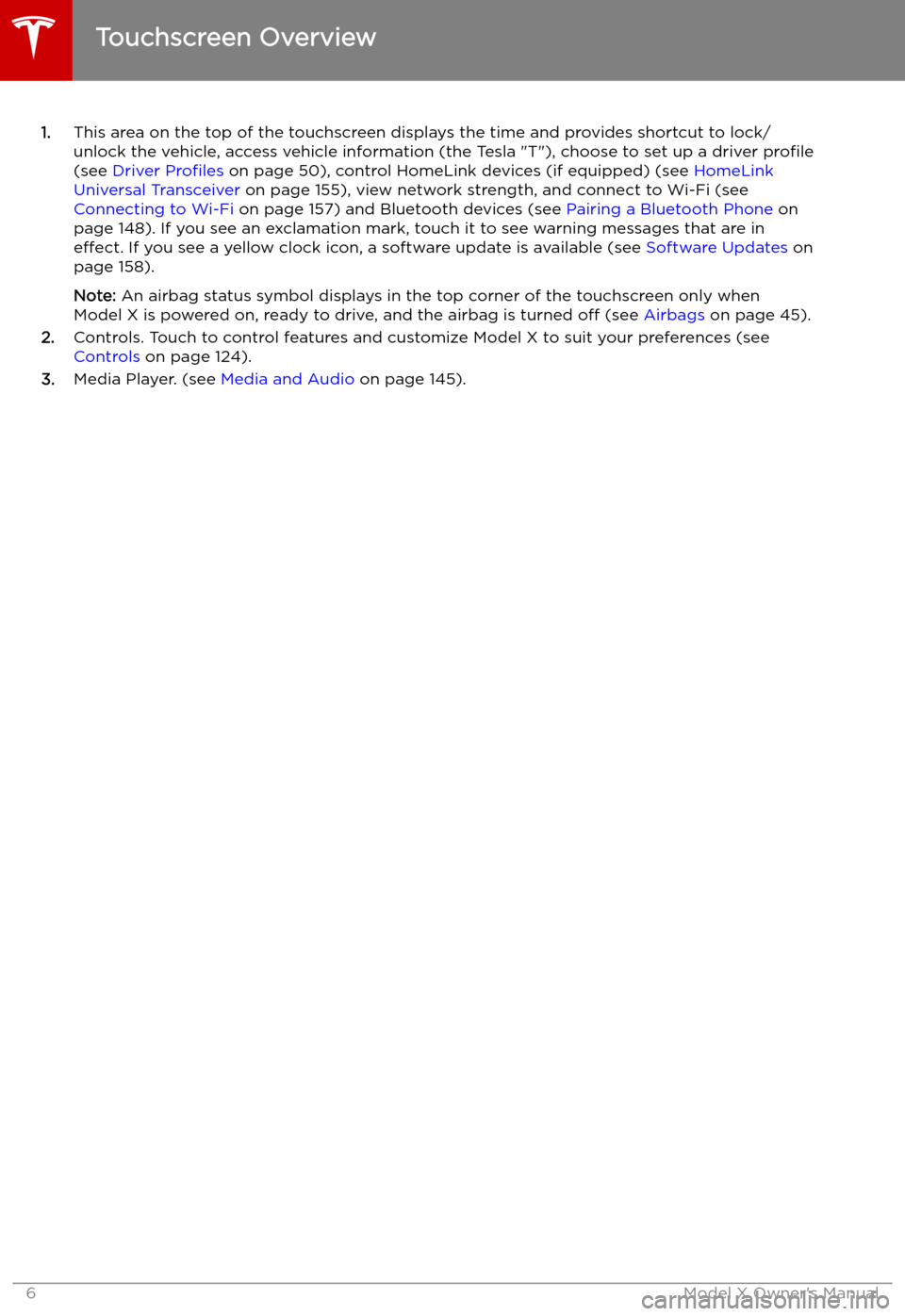
1.This area on the top of the touchscreen displays the time and provides shortcut to lock/
unlock the vehicle, access vehicle information (the Tesla "T"), choose to set up a driver profile
(see Driver Profiles on page 50), control HomeLink devices (if equipped) (see HomeLink
Universal Transceiver on page 155), view network strength, and connect to Wi-Fi (see
Connecting to Wi-Fi on page 157) and Bluetooth devices (see Pairing a Bluetooth Phone on
page 148). If you see an exclamation mark, touch it to see warning messages that are in effect. If you see a yellow clock icon, a software update is available (see Software Updates on
page 158).
Note: An airbag status symbol displays in the top corner of the touchscreen only when
Model X is powered on, ready to drive, and the airbag is turned off (see Airbags on page 45).
2. Controls. Touch to control features and customize Model X to suit your preferences (see
Controls on page 124).
3. Media Player. (see Media and Audio on page 145).
Touchscreen Overview
6Model X Owner
Page 146 of 224
Media and Audio
Overview
Touch the Media Player icon at the
bottom of the touchscreen to
stream music or podcasts (if
available), and listen toFM, DAB, or
Internet radio stations. You can also play audio files from a Bluetooth or
USB-connected device.
Note: The media options available
to you depend on market region
and options chosen at time of
purchase.
Media Player provides three different levels of
viewing that you can access by dragging the
Media Player window upward or downward. Initially, just the Miniplayer displays. TheMiniplayer, which occupies the least amount of
space on the touchscreen, displays what
Page 149 of 224
Page 150 of 224
Connecting to a Paired Phone
Model X automatically connects with the last
phone to which it was connected, provided it
is within operating range and has Bluetooth turned on. If the last phone is not within range,
it attempts to connect with the next phone
that it has been paired with.
To connect to a different phone, touch the
Bluetooth icon on the top of the touchscreen.
The Bluetooth window displays a list of paired
phones. Choose the phone you want to connect to, then touch Connect. If the phone
you want to connect to is not listed, you must
pair the phone. See Pairing a Bluetooth Phone
on page 148.
When connected, the Model X touchscreen displays the Bluetooth symbol next to thephone name to show that the connection is
active.
Using the Phone App
When your phone is connected to Model X
using Bluetooth, and you have allowed access to your phone
Page 218 of 224
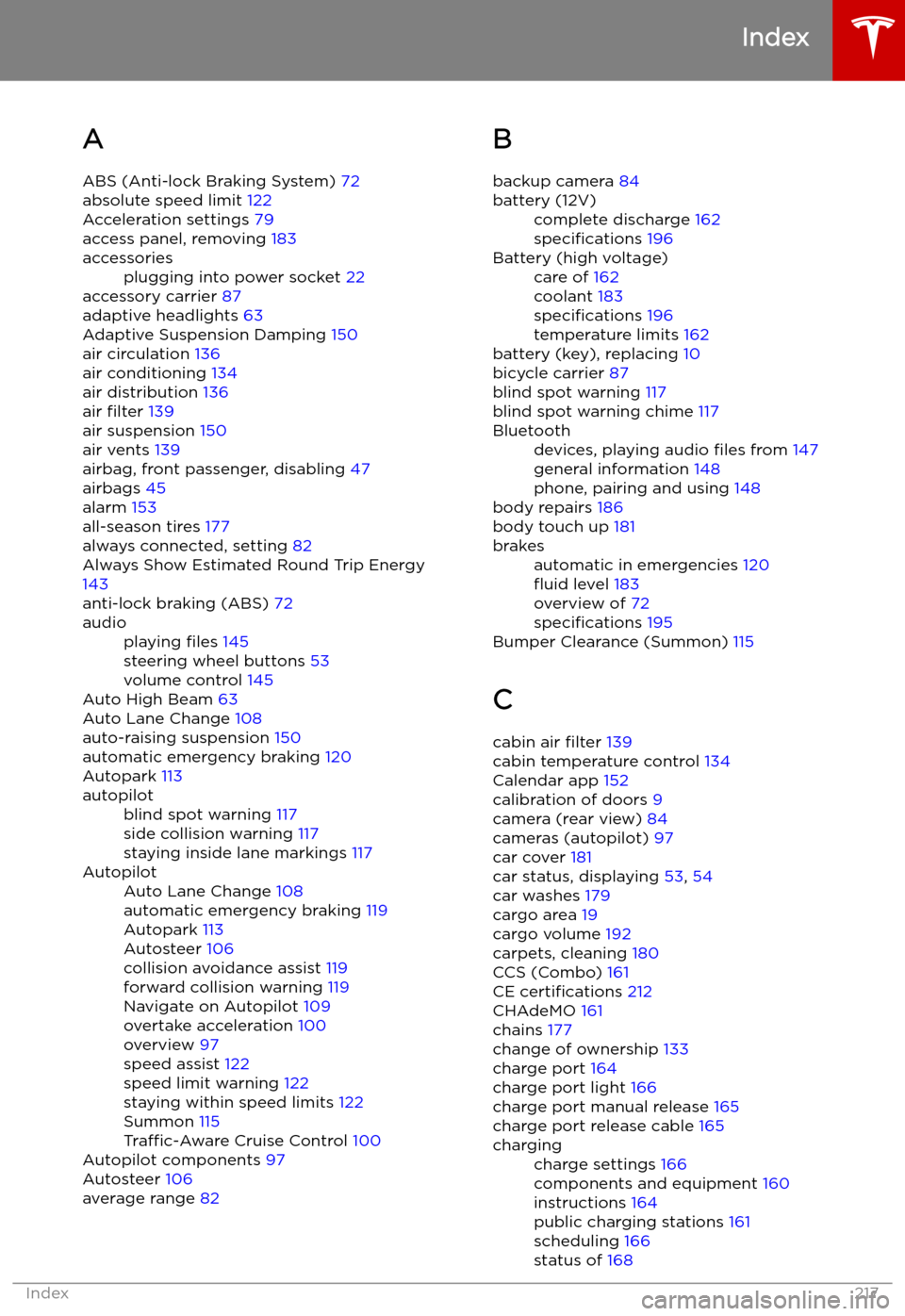
Index
A ABS (Anti-lock Braking System) 72
absolute speed limit 122
Acceleration settings 79
access panel, removing 183
accessoriesplugging into power socket 22
accessory carrier 87
adaptive headlights 63
Adaptive Suspension Damping 150
air circulation 136
air conditioning 134
air distribution 136
air filter 139
air suspension 150
air vents 139
airbag, front passenger, disabling 47
airbags 45
alarm 153
all-season tires 177
always connected, setting 82
Always Show Estimated Round Trip Energy 143
anti-lock braking (ABS) 72
audioplaying files 145
steering wheel buttons 53
volume control 145
Auto High Beam 63
Auto Lane Change 108
auto-raising suspension 150
automatic emergency braking 120
Autopark 113
autopilotblind spot warning 117
side collision warning 117
staying inside lane markings 117AutopilotAuto Lane Change 108
automatic emergency braking 119
Autopark 113
Autosteer 106
collision avoidance assist 119
forward collision warning 119
Navigate on Autopilot 109
overtake acceleration 100
overview 97
speed assist 122
speed limit warning 122
staying within speed limits 122
Summon 115
Traffic-Aware Cruise Control 100
Autopilot components 97
Autosteer 106
average range 82
B
backup camera 84battery (12V)complete discharge 162
specifications 196Battery (high voltage)care of 162
coolant 183
specifications 196
temperature limits 162
battery (key), replacing 10
bicycle carrier 87
blind spot warning 117
blind spot warning chime 117
Bluetoothdevices, playing audio files from 147
general information 148
phone, pairing and using 148
body repairs 186
body touch up 181
brakesautomatic in emergencies 120
Page 219 of 224
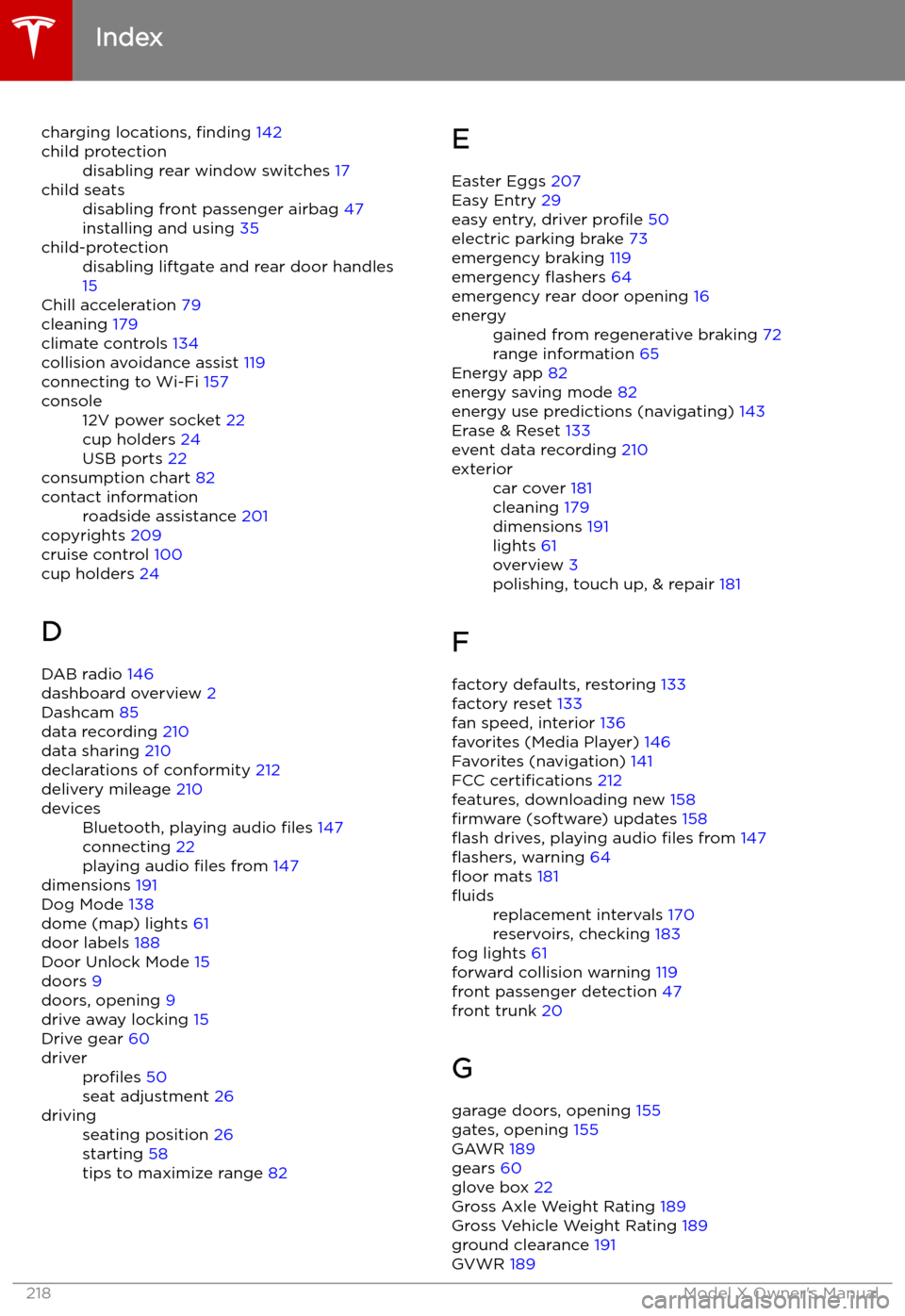
charging locations, finding 142child protectiondisabling rear window switches 17child seatsdisabling front passenger airbag 47
installing and using 35child-protectiondisabling liftgate and rear door handles
15
Chill acceleration 79
cleaning 179
climate controls 134
collision avoidance assist 119
connecting to Wi-Fi 157
console12V power socket 22
cup holders 24
USB ports 22
consumption chart 82
contact informationroadside assistance 201
copyrights 209
cruise control 100
cup holders 24
D DAB radio 146
dashboard overview 2
Dashcam 85
data recording 210
data sharing 210
declarations of conformity 212
delivery mileage 210
devicesBluetooth, playing audio files 147
connecting 22
playing audio files from 147
dimensions 191
Dog Mode 138
dome (map) lights 61
door labels 188
Door Unlock Mode 15
doors 9
doors, opening 9
drive away locking 15
Drive gear 60
driverprofiles 50
seat adjustment 26drivingseating position 26
starting 58
tips to maximize range 82E
Easter Eggs 207
Easy Entry 29
easy entry, driver profile 50
electric parking brake 73
emergency braking 119
emergency