Page 118 of 224
Lane Assist
The Autopilot cameras and ultrasonic sensors
monitor the markers on the lane you are
driving in as well as the areas surrounding Model X for the presence of vehicles or other
objects.
When an object is detected in your blind spot
or close to the side of Model X (such as a
vehicle, guard rail, etc.), colored lines radiate
from the image of your vehicle on the
instrument panel. The location of the lines
correspond to the location of the detected object. The color of the lines (white, yellow,
orange, or red) represent the object
Page 119 of 224
Blind Spot Warning ChimeIf you want a chime to sound when a vehicle isin your blind spot and possible collision is
detected, touch Controls > Autopilot > Blind
Spot Warning Chime .Warning: Blind Spot Warning Chime
cannot detect every collision. It is the
driver
Page 123 of 224
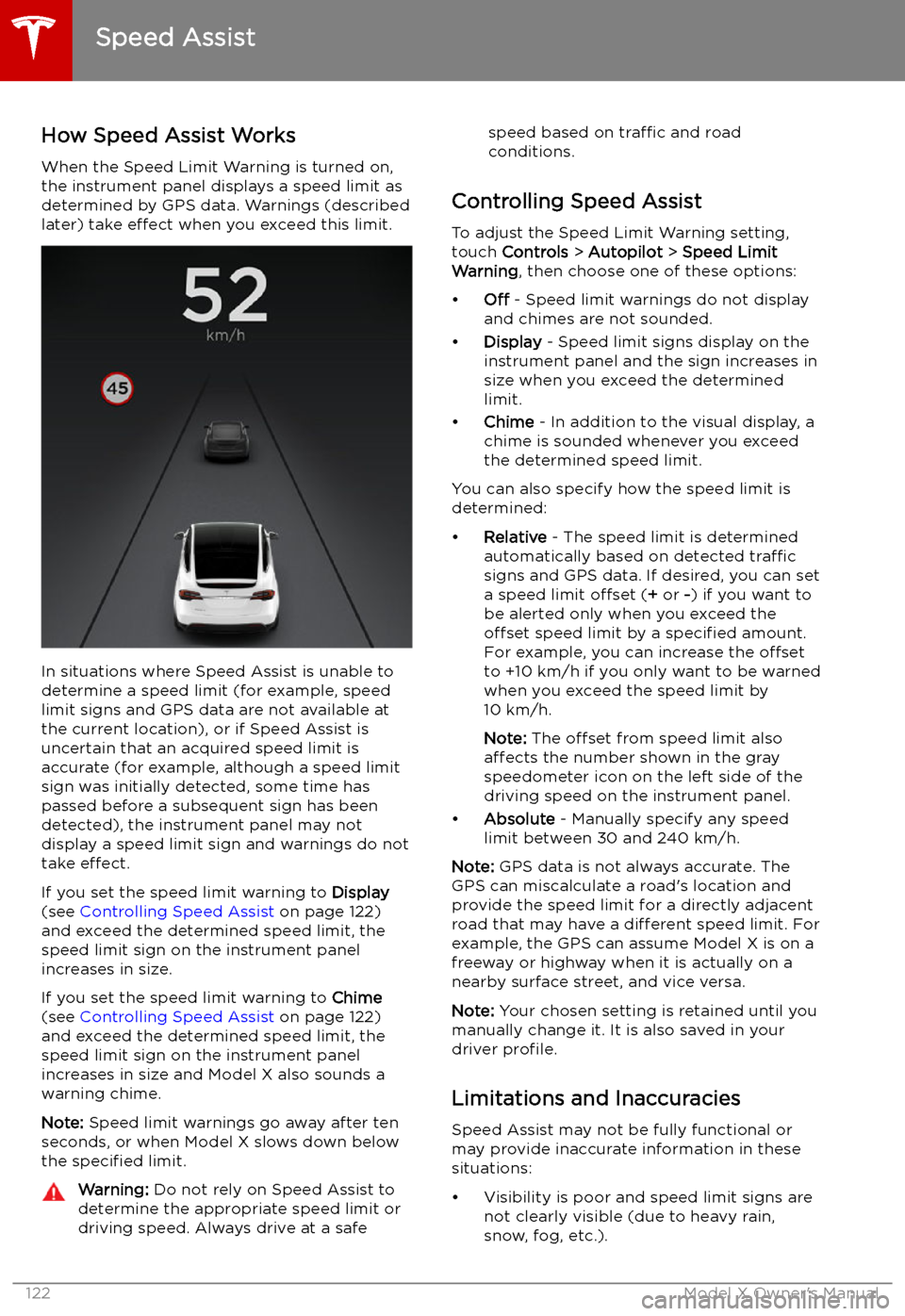
Speed Assist
How Speed Assist Works
When the Speed Limit Warning is turned on,
the instrument panel displays a speed limit as
determined by GPS data. Warnings (described
later) take effect when you exceed this limit.
In situations where Speed Assist is unable to
determine a speed limit (for example, speed
limit signs and GPS data are not available at
the current location), or if Speed Assist is
uncertain that an acquired speed limit is
accurate (for example, although a speed limit sign was initially detected, some time has
passed before a subsequent sign has been
detected), the instrument panel may not
display a speed limit sign and warnings do not take effect.
If you set the speed limit warning to Display
(see Controlling Speed Assist on page 122)
and exceed the determined speed limit, the
speed limit sign on the instrument panel
increases in size.
If you set the speed limit warning to Chime
(see Controlling Speed Assist on page 122)
and exceed the determined speed limit, the speed limit sign on the instrument panelincreases in size and Model X also sounds a
warning chime.
Note: Speed limit warnings go away after ten
seconds, or when Model X slows down below
the specified limit.
Warning:
Do not rely on Speed Assist to
determine the appropriate speed limit or driving speed. Always drive at a safespeed based on traffic and road
conditions.
Controlling Speed Assist
To adjust the Speed Limit Warning setting,
touch Controls > Autopilot > Speed Limit
Warning , then choose one of these options:
Page 129 of 224
AutopilotControl the features that provide a safer and more convenient driving
experience (if equipped with Autopilot components (see About Autopilot
on page 97).
Page 143 of 224
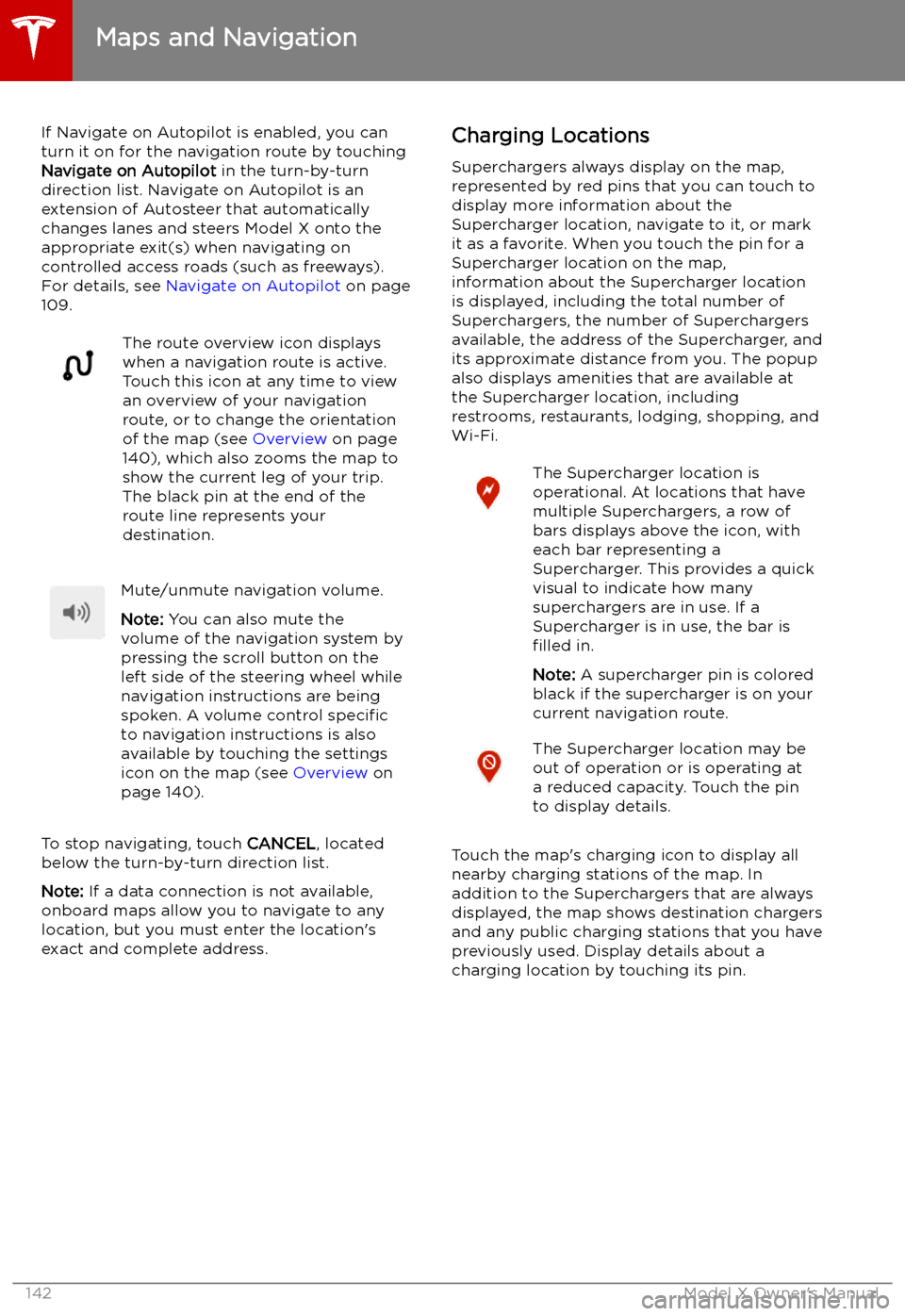
If Navigate on Autopilot is enabled, you canturn it on for the navigation route by touchingNavigate on Autopilot in the turn-by-turn
direction list. Navigate on Autopilot is an
extension of Autosteer that automatically
changes lanes and steers Model X onto the appropriate exit(s) when navigating on
controlled access roads (such as freeways).
For details, see Navigate on Autopilot on page
109.The route overview icon displays
when a navigation route is active.
Touch this icon at any time to view
an overview of your navigation
route, or to change the orientation
of the map (see Overview on page
140), which also zooms the map to
show the current leg of your trip.
The black pin at the end of the
route line represents your
destination.Mute/unmute navigation volume.
Note: You can also mute the
volume of the navigation system by
pressing the scroll button on the
left side of the steering wheel while
navigation instructions are being
spoken. A volume control specific
to navigation instructions is also
available by touching the settings
icon on the map (see Overview on
page 140).
To stop navigating, touch CANCEL, located
below the turn-by-turn direction list.
Note: If a data connection is not available,
onboard maps allow you to navigate to any location, but you must enter the location
Page 211 of 224
Disclaimers
Vehicle Telematics
Model X is equipped with electronic modules that monitor and record data from various
vehicle systems, including the motor, Autopilot
components, Battery, braking and electrical
systems. The electronic modules record
information about various driving and vehicle conditions, including braking, acceleration, trip
and other related information regarding your
vehicle. These modules also record
information about the vehicle
Page 218 of 224
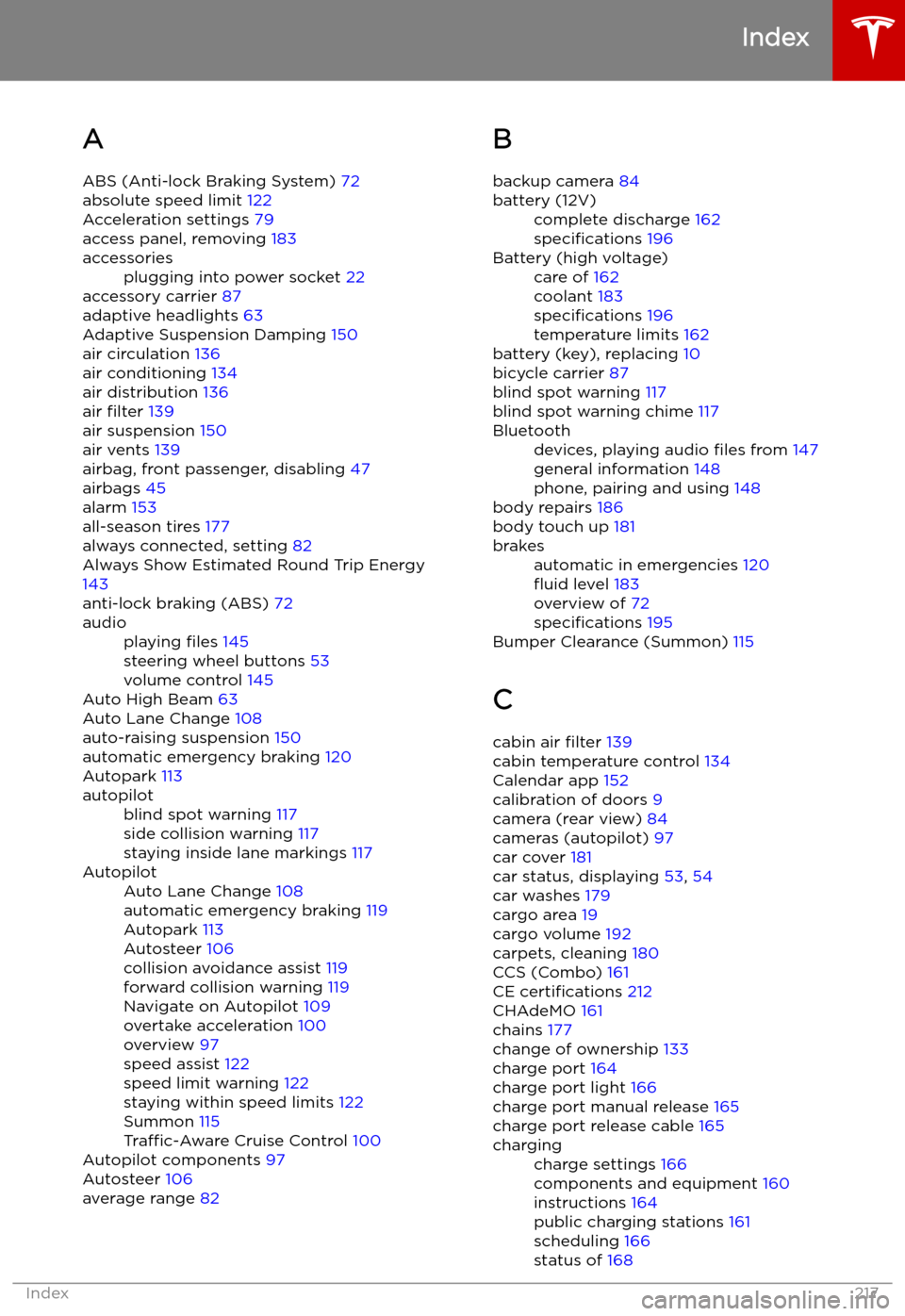
Index
A ABS (Anti-lock Braking System) 72
absolute speed limit 122
Acceleration settings 79
access panel, removing 183
accessoriesplugging into power socket 22
accessory carrier 87
adaptive headlights 63
Adaptive Suspension Damping 150
air circulation 136
air conditioning 134
air distribution 136
air filter 139
air suspension 150
air vents 139
airbag, front passenger, disabling 47
airbags 45
alarm 153
all-season tires 177
always connected, setting 82
Always Show Estimated Round Trip Energy 143
anti-lock braking (ABS) 72
audioplaying files 145
steering wheel buttons 53
volume control 145
Auto High Beam 63
Auto Lane Change 108
auto-raising suspension 150
automatic emergency braking 120
Autopark 113
autopilotblind spot warning 117
side collision warning 117
staying inside lane markings 117AutopilotAuto Lane Change 108
automatic emergency braking 119
Autopark 113
Autosteer 106
collision avoidance assist 119
forward collision warning 119
Navigate on Autopilot 109
overtake acceleration 100
overview 97
speed assist 122
speed limit warning 122
staying within speed limits 122
Summon 115
Traffic-Aware Cruise Control 100
Autopilot components 97
Autosteer 106
average range 82
B
backup camera 84battery (12V)complete discharge 162
specifications 196Battery (high voltage)care of 162
coolant 183
specifications 196
temperature limits 162
battery (key), replacing 10
bicycle carrier 87
blind spot warning 117
blind spot warning chime 117
Bluetoothdevices, playing audio files from 147
general information 148
phone, pairing and using 148
body repairs 186
body touch up 181
brakesautomatic in emergencies 120
Page 221 of 224
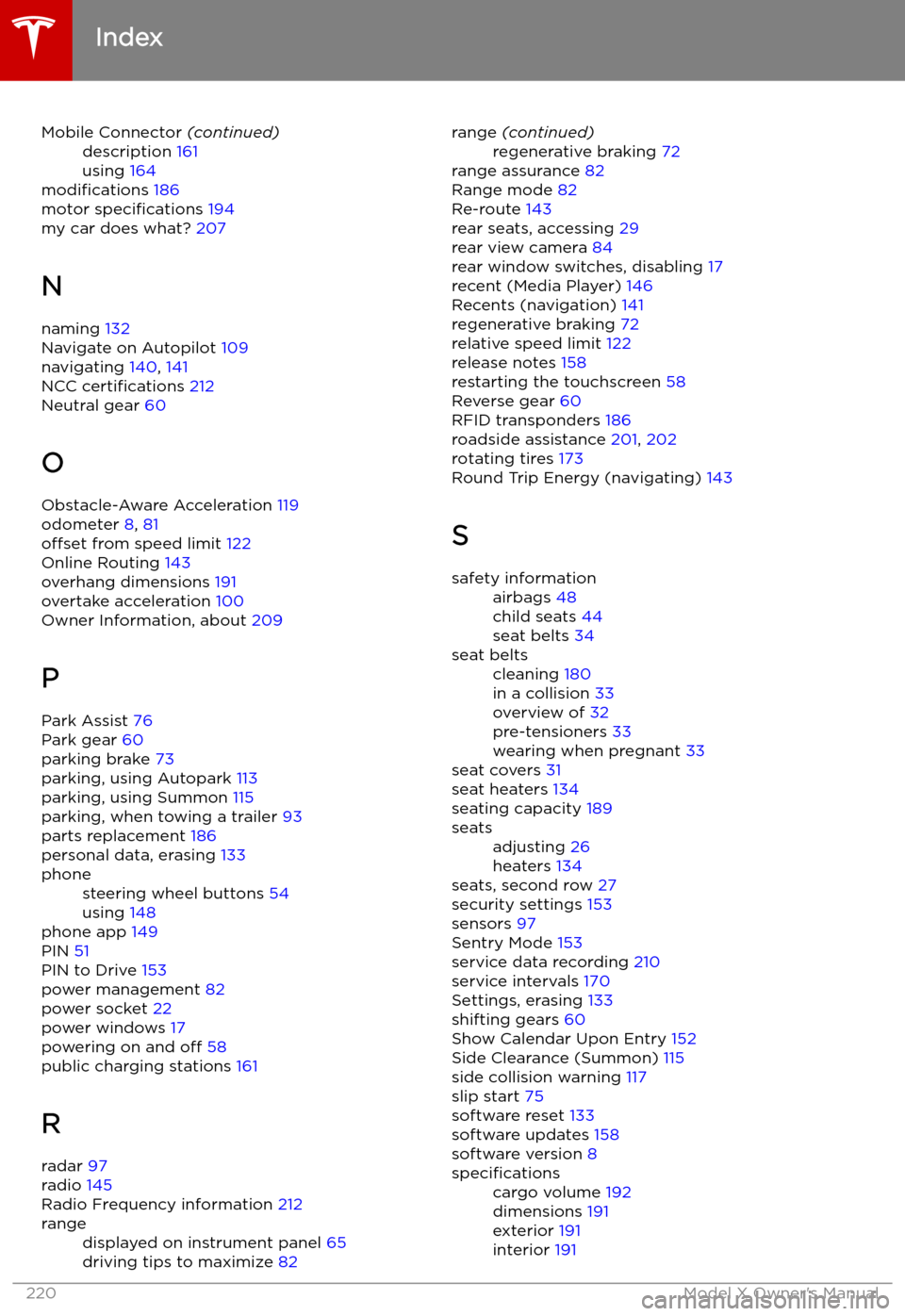
Mobile Connector (continued)description 161
using 164
modifications 186
motor specifications 194
my car does what? 207
N
naming 132
Navigate on Autopilot 109
navigating 140, 141
NCC certifications 212
Neutral gear 60
O Obstacle-Aware Acceleration 119
odometer 8, 81
offset from speed limit 122
Online Routing 143
overhang dimensions 191
overtake acceleration 100
Owner Information, about 209
P Park Assist 76
Park gear 60
parking brake 73
parking, using Autopark 113
parking, using Summon 115
parking, when towing a trailer 93
parts replacement 186
personal data, erasing 133
phonesteering wheel buttons 54
using 148
phone app 149
PIN 51
PIN to Drive 153
power management 82
power socket 22
power windows 17
powering on and off 58
public charging stations 161
R radar 97
radio 145
Radio Frequency information 212
rangedisplayed on instrument panel 65
driving tips to maximize 82range (continued)regenerative braking 72
range assurance 82
Range mode 82
Re-route 143
rear seats, accessing 29
rear view camera 84
rear window switches, disabling 17
recent (Media Player) 146
Recents (navigation) 141
regenerative braking 72
relative speed limit 122
release notes 158
restarting the touchscreen 58
Reverse gear 60
RFID transponders 186
roadside assistance 201, 202
rotating tires 173
Round Trip Energy (navigating) 143
S
safety informationairbags 48
child seats 44
seat belts 34seat beltscleaning 180
in a collision 33
overview of 32
pre-tensioners 33
wearing when pregnant 33
seat covers 31
seat heaters 134
seating capacity 189
seatsadjusting 26
heaters 134
seats, second row 27
security settings 153
sensors 97
Sentry Mode 153
service data recording 210
service intervals 170
Settings, erasing 133
shifting gears 60
Show Calendar Upon Entry 152
Side Clearance (Summon) 115
side collision warning 117
slip start 75
software reset 133
software updates 158
software version 8
specificationscargo volume 192
dimensions 191
exterior 191
interior 191
Index
220Model X Owner