2019 TESLA MODEL X sensor
[x] Cancel search: sensorPage 4 of 224

Exterior Overview
1.Exterior lights ( Lights on page 61)
2. Front doors ( Opening and Closing Front Doors from Outside Model X on page 12)
3. Falcon wing doors ( Doors on page 9)
4. Charge port ( Charging Instructions on page 164)
5. Active spoiler (optional) ( Active Spoiler on page 86)
6. Autopilot cameras ( About Autopilot on page 97)
7. Exterior mirrors ( Mirrors on page 56)
8. Radar sensor (hidden from view in the above image) ( About Autopilot on page 97)
9. Hood/Front trunk ( Front Trunk on page 20)
10. Wheels and tires ( Wheels and Tires on page 197)
11. Rear view camera ( Rear View Camera on page 84 and About Autopilot on page 97)
12. Rear trunk/liftgate ( Rear Trunk on page 18)
13. Ultrasonic sensors ( Park Assist on page 76 and About Autopilot on page 97)
Exterior Overview
Overview3
Page 10 of 224

Opening and Closing
Doors
Keyless Locking and Unlocking Locking and unlocking Model X is convenient.
Although you must be carrying a valid key,
there is no need to use it. Model X has sensors
around the driver
Page 14 of 224

Opening and Closing Falcon Wing
Doors
Model X has electrically-powered falcon wing
doors that easily open and close by pressing a
button, using the key, or touching the
associated icon on the touchscreen
( Controls > Quick Controls ). The falcon wing
doors are equipped with several sensors that detect the presence of people and objects
and, if an object is detected, the door stops moving. Based on detected objects, the doors
may adjust their outward and upward
movement in an attempt to avoid contacting
the object. For example, if an object is
detected above Model X, the door
Page 15 of 224
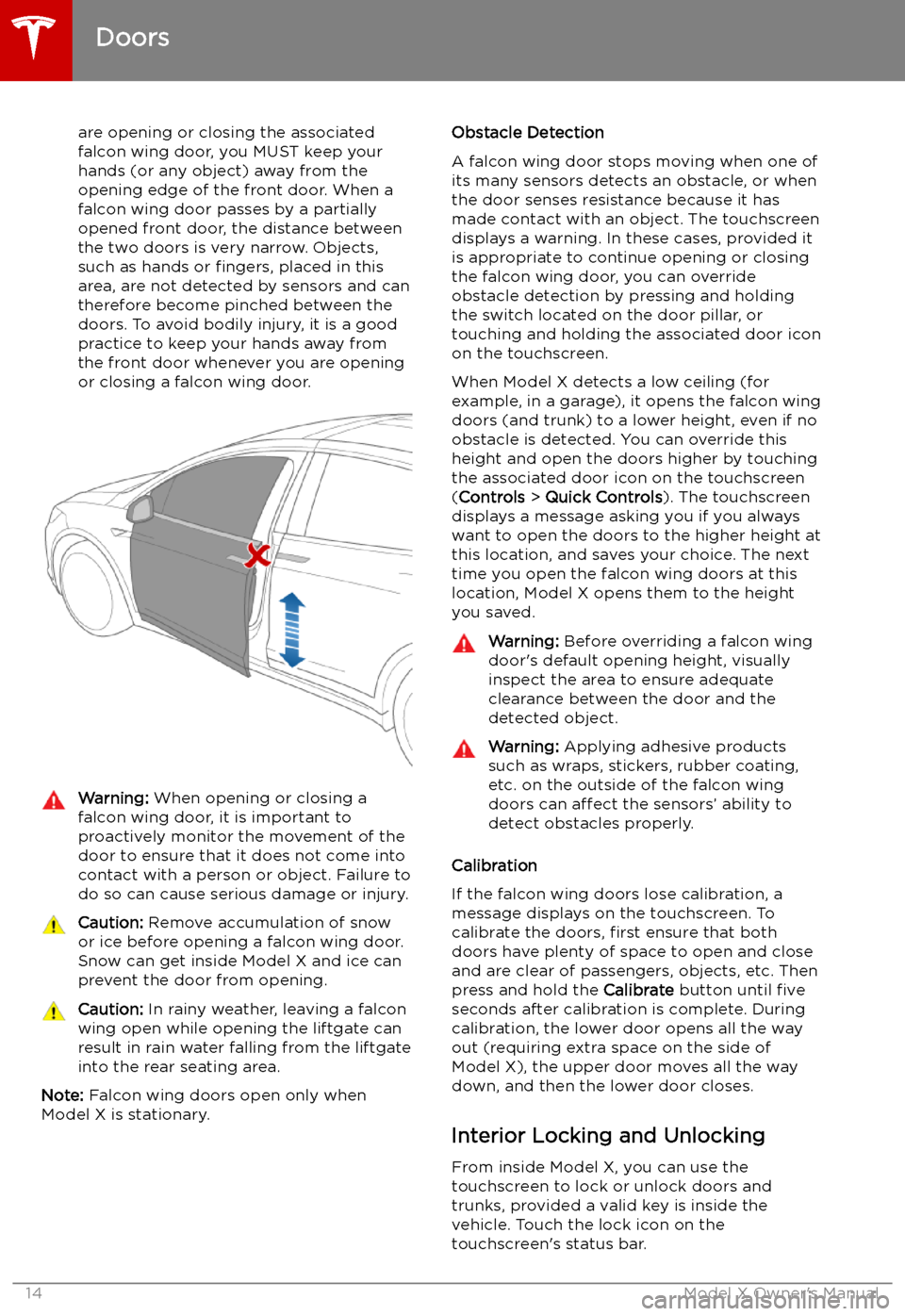
are opening or closing the associatedfalcon wing door, you MUST keep your
hands (or any object) away from the opening edge of the front door. When a falcon wing door passes by a partially
opened front door, the distance between
the two doors is very narrow. Objects,
such as hands or fingers, placed in this
area, are not detected by sensors and can
therefore become pinched between the
doors. To avoid bodily injury, it is a good practice to keep your hands away from
the front door whenever you are opening
or closing a falcon wing door.Warning: When opening or closing a
falcon wing door, it is important to
proactively monitor the movement of the door to ensure that it does not come into
contact with a person or object. Failure to
do so can cause serious damage or injury.Caution: Remove accumulation of snow
or ice before opening a falcon wing door.
Snow can get inside Model X and ice can
prevent the door from opening.Caution: In rainy weather, leaving a falcon
wing open while opening the liftgate can
result in rain water falling from the liftgate
into the rear seating area.
Note: Falcon wing doors open only when
Model X is stationary.
Obstacle Detection
A falcon wing door stops moving when one of
its many sensors detects an obstacle, or when
the door senses resistance because it has made contact with an object. The touchscreen
displays a warning. In these cases, provided it
is appropriate to continue opening or closing
the falcon wing door, you can override obstacle detection by pressing and holding
the switch located on the door pillar, or
touching and holding the associated door icon on the touchscreen.
When Model X detects a low ceiling (for
example, in a garage), it opens the falcon wing
doors (and trunk) to a lower height, even if no
obstacle is detected. You can override this height and open the doors higher by touching
the associated door icon on the touchscreen
( Controls > Quick Controls ). The touchscreen
displays a message asking you if you always
want to open the doors to the higher height at
this location, and saves your choice. The next
time you open the falcon wing doors at this
location, Model X opens them to the height you saved.Warning: Before overriding a falcon wing
door
Page 77 of 224
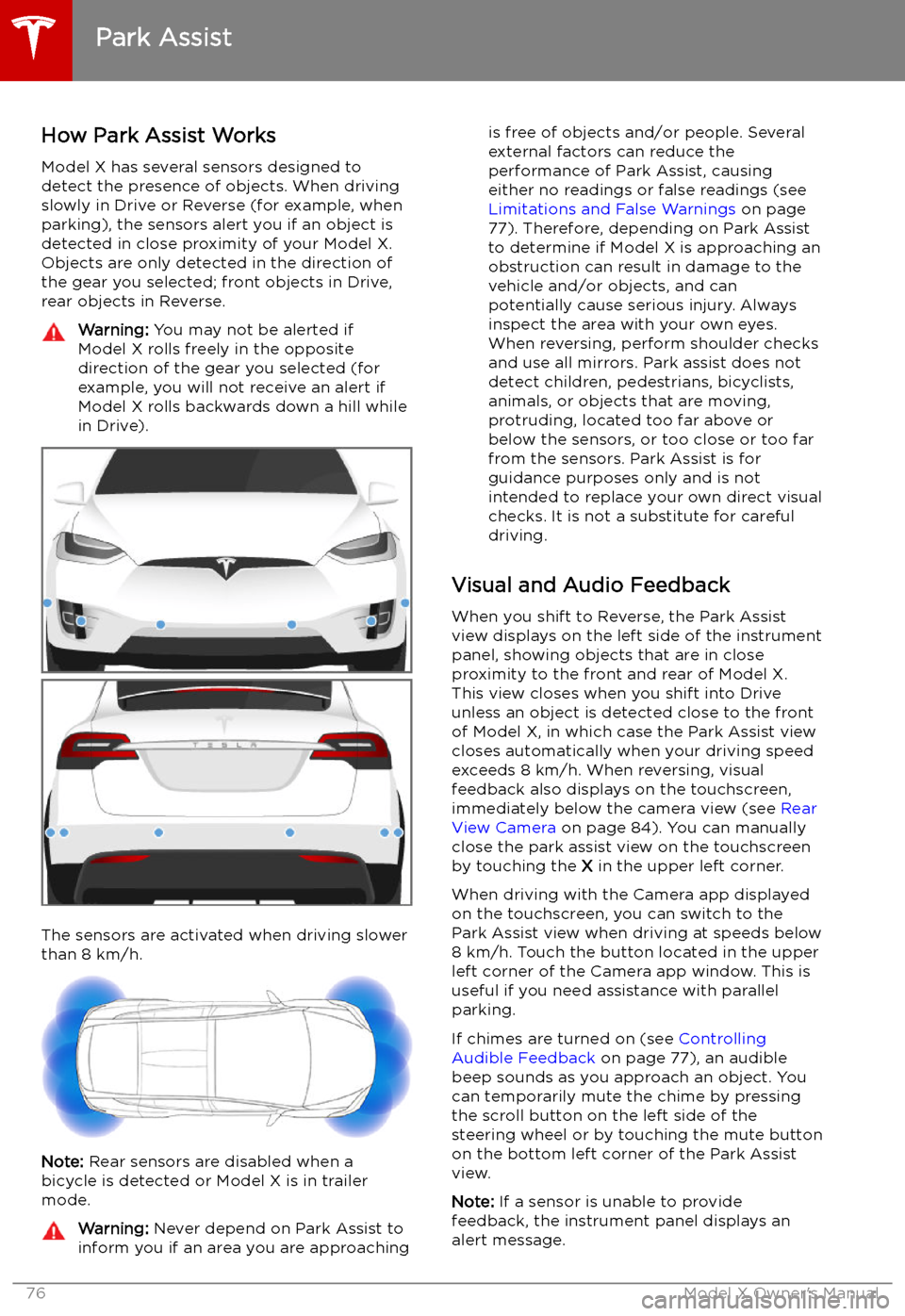
Park Assist
How Park Assist Works
Model X has several sensors designed to
detect the presence of objects. When driving
slowly in Drive or Reverse (for example, when
parking), the sensors alert you if an object is
detected in close proximity of your Model X.
Objects are only detected in the direction of
the gear you selected; front objects in Drive,
rear objects in Reverse.
Warning: You may not be alerted if
Model X rolls freely in the opposite
direction of the gear you selected (for
example, you will not receive an alert if
Model X rolls backwards down a hill while
in Drive).
The sensors are activated when driving slower
than 8 km/h.
Note: Rear sensors are disabled when a
bicycle is detected or Model X is in trailer
mode.
Warning: Never depend on Park Assist to
inform you if an area you are approachingis free of objects and/or people. Several
external factors can reduce the
performance of Park Assist, causing
either no readings or false readings (see
Limitations and False Warnings on page
77). Therefore, depending on Park Assist
to determine if Model X is approaching an
obstruction can result in damage to the
vehicle and/or objects, and can
potentially cause serious injury. Always
inspect the area with your own eyes.
When reversing, perform shoulder checks and use all mirrors. Park assist does not
detect children, pedestrians, bicyclists,
animals, or objects that are moving, protruding, located too far above or
below the sensors, or too close or too far
from the sensors. Park Assist is for
guidance purposes only and is not intended to replace your own direct visual
checks. It is not a substitute for careful
driving.
Visual and Audio Feedback
When you shift to Reverse, the Park Assist
view displays on the left side of the instrument
panel, showing objects that are in close
proximity to the front and rear of Model X.
This view closes when you shift into Drive
unless an object is detected close to the front
of Model X, in which case the Park Assist view
closes automatically when your driving speed
exceeds 8 km/h. When reversing, visual
feedback also displays on the touchscreen, immediately below the camera view (see Rear
View Camera on page 84). You can manually
close the park assist view on the touchscreen by touching the X in the upper left corner.
When driving with the Camera app displayed on the touchscreen, you can switch to the
Park Assist view when driving at speeds below
8 km/h. Touch the button located in the upper
left corner of the Camera app window. This is
useful if you need assistance with parallel parking.
If chimes are turned on (see Controlling
Audible Feedback on page 77), an audible
beep sounds as you approach an object. You
can temporarily mute the chime by pressing
the scroll button on the left side of the
steering wheel or by touching the mute button on the bottom left corner of the Park Assist
view.
Note: If a sensor is unable to provide
feedback, the instrument panel displays an
alert message.
Park Assist
76Model X Owner
Page 78 of 224

Caution: Keep sensors clean from dirt,
debris, snow, and ice. Avoid using a high
pressure power washer on the sensors
and do not clean a sensor with a sharp or abrasive object that can scratch or
damage its surface.Caution: Do not install accessories or
stickers on or near the parking sensors.
Controlling Audible Feedback
You can use Park Assist with or without
audible feedback. To turn chimes on or off,
touch Controls > Safety & Security > Park
Assist Chimes .
To mute the chimes temporarily, press the
scroll button on the left side of the steering
wheel or touch the mute button in the corner
of the Park Assist view. The chimes are muted
until you shift into a different gear or drive
over 8 km/h.
Limitations and False Warnings The parking sensors may not function
correctly in these situations:
Page 85 of 224
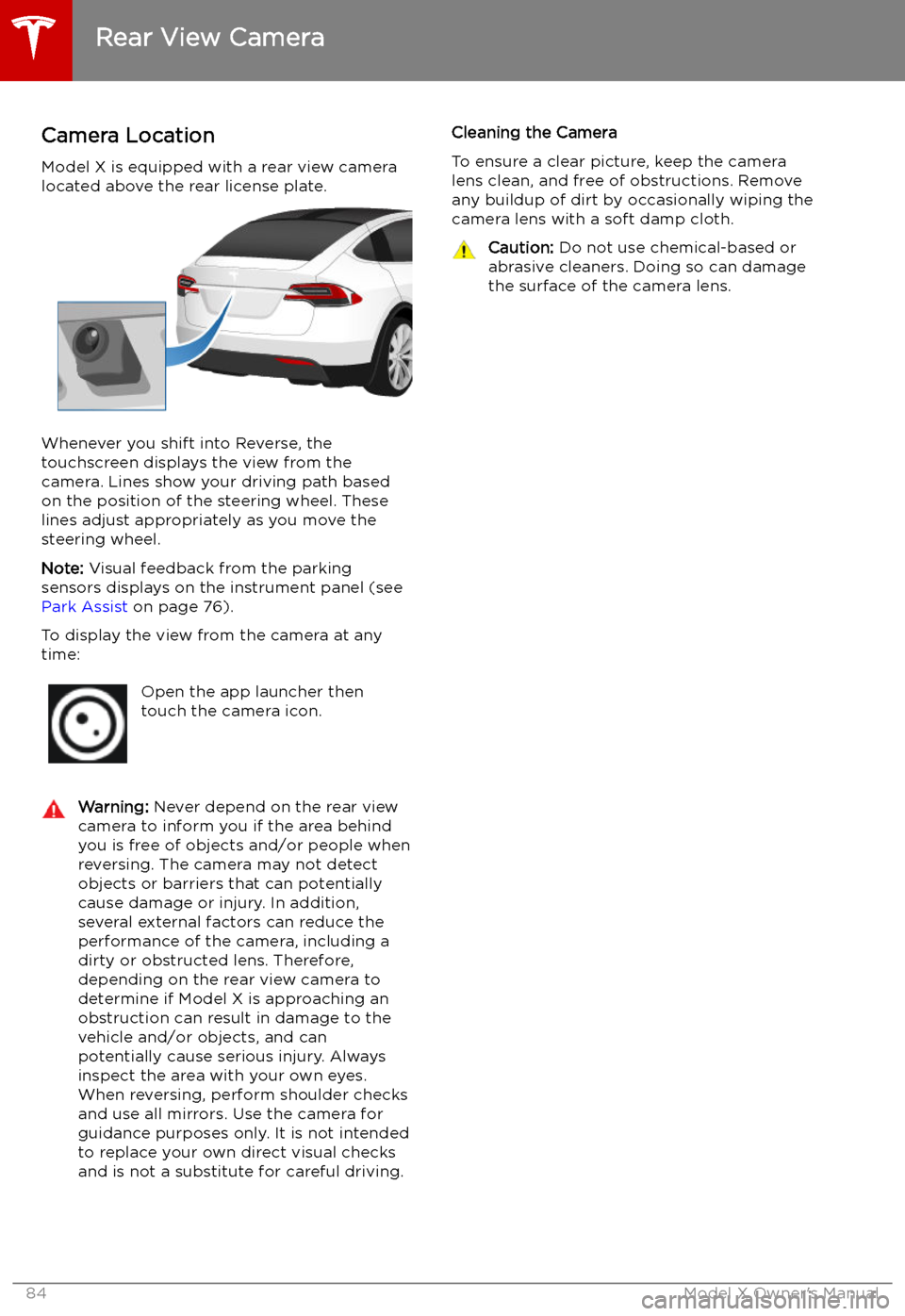
Rear View Camera
Camera Location
Model X is equipped with a rear view camera
located above the rear license plate.
Whenever you shift into Reverse, the
touchscreen displays the view from the
camera. Lines show your driving path based
on the position of the steering wheel. These
lines adjust appropriately as you move the
steering wheel.
Note: Visual feedback from the parking
sensors displays on the instrument panel (see
Park Assist on page 76).
To display the view from the camera at any
time:
Open the app launcher then
touch the camera icon.Warning: Never depend on the rear view
camera to inform you if the area behind
you is free of objects and/or people when
reversing. The camera may not detect
objects or barriers that can potentially
cause damage or injury. In addition, several external factors can reduce the
performance of the camera, including a
dirty or obstructed lens. Therefore,
depending on the rear view camera to
determine if Model X is approaching an
obstruction can result in damage to the vehicle and/or objects, and can
potentially cause serious injury. Always
inspect the area with your own eyes.
When reversing, perform shoulder checks and use all mirrors. Use the camera forguidance purposes only. It is not intendedto replace your own direct visual checks
and is not a substitute for careful driving.Cleaning the Camera
To ensure a clear picture, keep the camera
lens clean, and free of obstructions. Remove
any buildup of dirt by occasionally wiping the camera lens with a soft damp cloth.Caution: Do not use chemical-based or
abrasive cleaners. Doing so can damage
the surface of the camera lens.
Rear View Camera
84Model X Owner
Page 98 of 224

Autopilot
About Autopilot
How It Works Your Model X includes the following Autopilot components that actively monitor the surrounding
roadway:
1. A camera is mounted above the rear license plate.
2. Ultrasonic sensors are located in the front and rear bumpers.
3. A camera is mounted in each door pillar.
4. Three cameras are mounted to the windshield above the rear view mirror.
5. A camera is mounted to each front fender.
6. Radar is mounted behind the front bumper on the right side of the vehicle.
Model X is also equipped with high precision electronically-assisted braking and steering systems.
About Autopilot
Autopilot97