Page 132 of 207
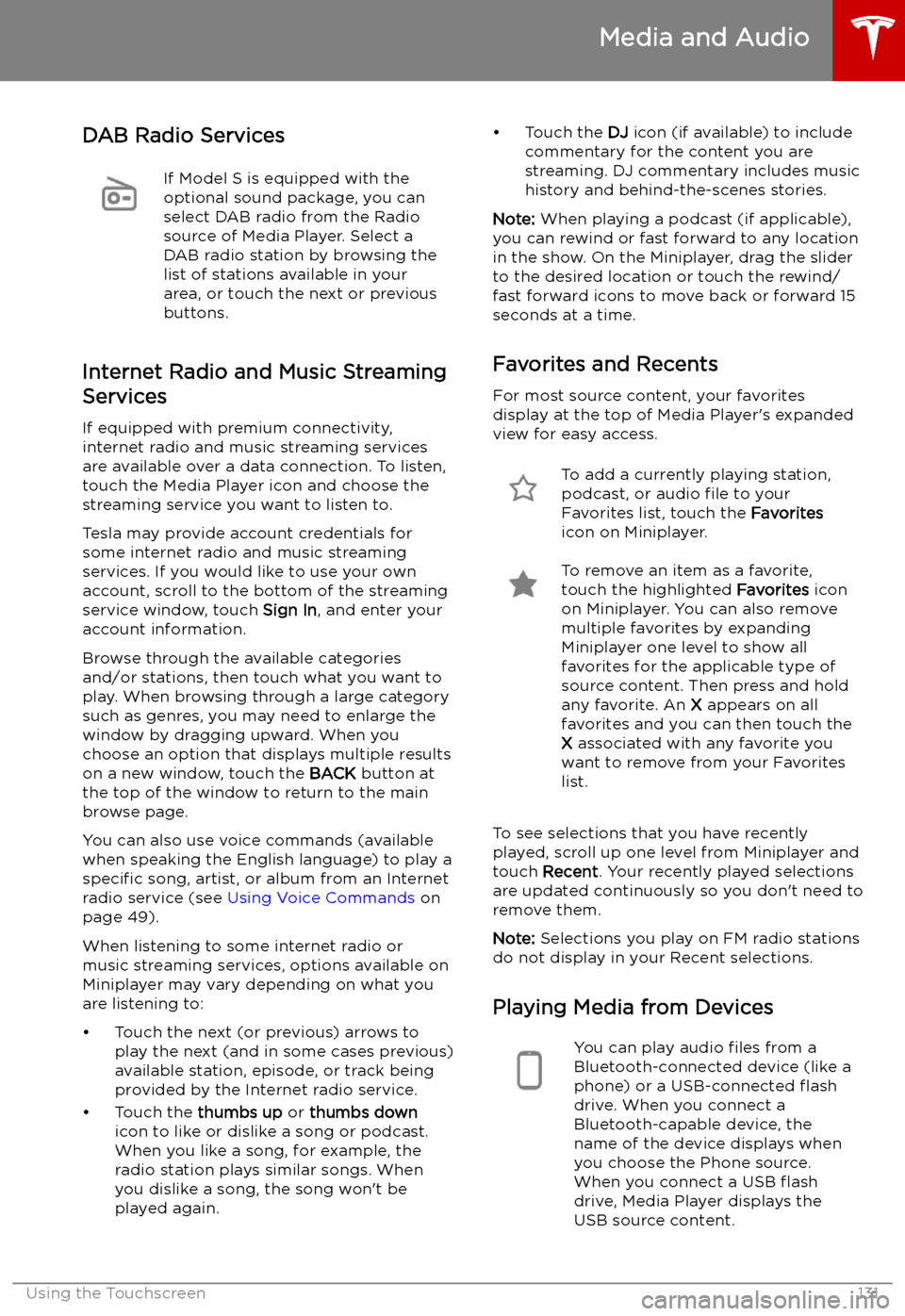
DAB Radio ServicesIf Model S is equipped with the
optional sound package, you can
select DAB radio from the Radio
source of Media Player. Select a
DAB radio station by browsing the
list of stations available in your
area, or touch the next or previous
buttons.
Internet Radio and Music Streaming
Services
If equipped with premium connectivity,
internet radio and music streaming services are available over a data connection. To listen,
touch the Media Player icon and choose the
streaming service you want to listen to.
Tesla may provide account credentials for
some internet radio and music streaming
services. If you would like to use your own
account, scroll to the bottom of the streaming
service window, touch Sign In, and enter your
account information.
Browse through the available categories and/or stations, then touch what you want to
play. When browsing through a large category such as genres, you may need to enlarge the
window by dragging upward. When you
choose an option that displays multiple results
on a new window, touch the BACK button at
the top of the window to return to the main
browse page.
You can also use voice commands (available
when speaking the English language) to play a
specific song, artist, or album from an Internet
radio service (see Using Voice Commands on
page 49).
When listening to some internet radio or music streaming services, options available on
Miniplayer may vary depending on what you
are listening to:
Page 135 of 207
Connecting to a Paired Phone
Model S automatically connects with the last
phone to which it was connected, provided it
is within operating range and has Bluetooth turned on. If the last phone is not within range,
it attempts to connect with the next phone
that it has been paired with.
To connect to a different phone, touch the
Bluetooth icon on the top of the touchscreen.
The Bluetooth window displays a list of paired
phones. Choose the phone you want to connect to, then touch Connect. If the phone
you want to connect to is not listed, you must
pair the phone. See Pairing a Bluetooth Phone
on page 133.
When connected, the Model S touchscreen displays the Bluetooth symbol next to thephone name to show that the connection is
active.
Using the Phone App
When your phone is connected to Model S
using Bluetooth, and you have allowed access to your phone
Page 144 of 207
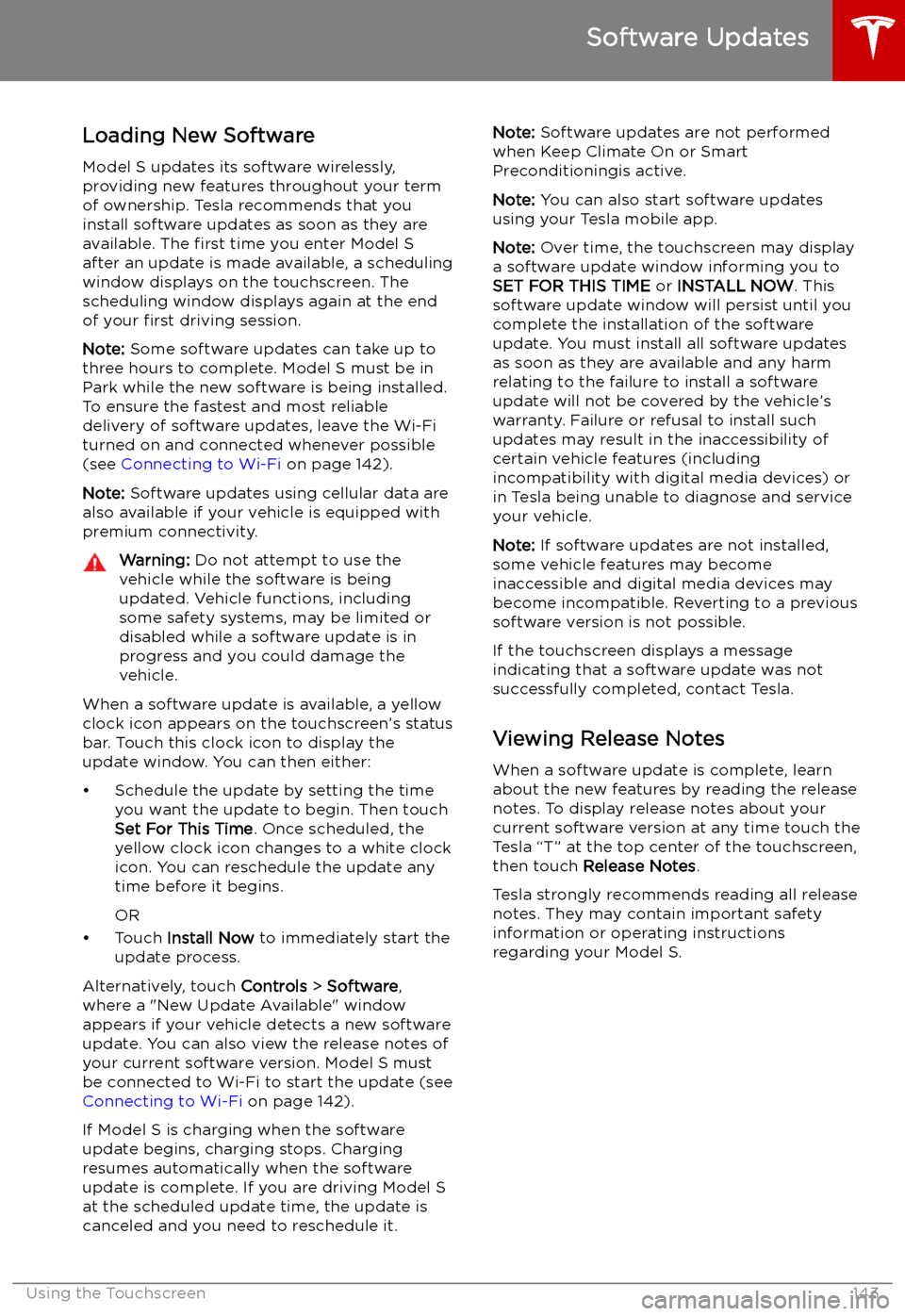
Software Updates
Loading New Software
Model S updates its software wirelessly,
providing new features throughout your term of ownership. Tesla recommends that you
install software updates as soon as they are
available. The first time you enter Model S
after an update is made available, a scheduling window displays on the touchscreen. The
scheduling window displays again at the end
of your first driving session.
Note: Some software updates can take up to
three hours to complete. Model S must be in
Park while the new software is being installed.
To ensure the fastest and most reliable
delivery of software updates, leave the Wi-Fi
turned on and connected whenever possible
(see Connecting to Wi-Fi on page 142).
Note: Software updates using cellular data are
also available if your vehicle is equipped with
premium connectivity.
Warning: Do not attempt to use the
vehicle while the software is being
updated. Vehicle functions, including
some safety systems, may be limited or disabled while a software update is inprogress and you could damage the
vehicle.
When a software update is available, a yellow
clock icon appears on the touchscreen
Page 202 of 207
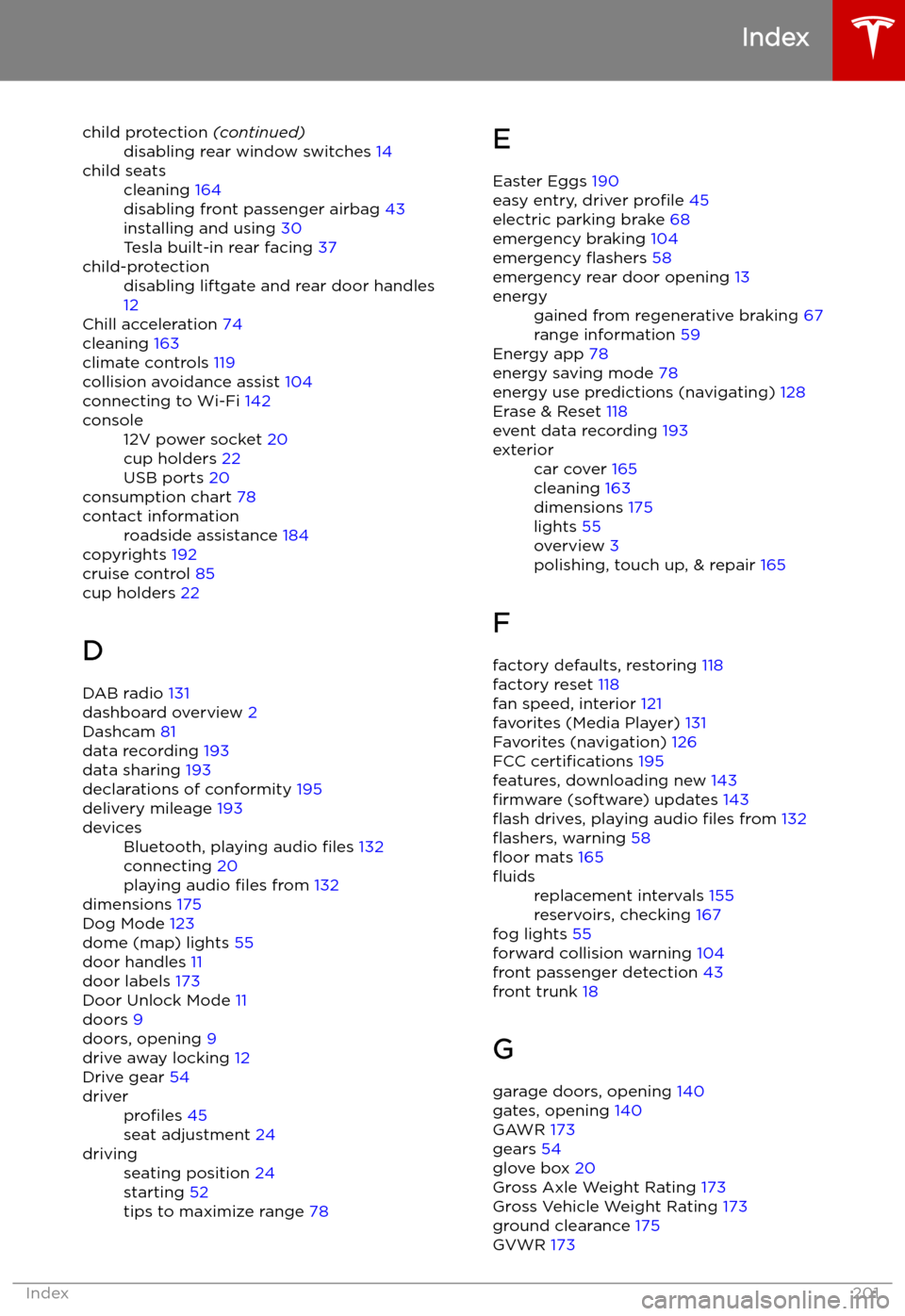
child protection (continued)disabling rear window switches 14child seatscleaning 164
disabling front passenger airbag 43
installing and using 30
Tesla built-in rear facing 37child-protectiondisabling liftgate and rear door handles
12
Chill acceleration 74
cleaning 163
climate controls 119
collision avoidance assist 104
connecting to Wi-Fi 142
console12V power socket 20
cup holders 22
USB ports 20
consumption chart 78
contact informationroadside assistance 184
copyrights 192
cruise control 85
cup holders 22
D DAB radio 131
dashboard overview 2
Dashcam 81
data recording 193
data sharing 193
declarations of conformity 195
delivery mileage 193
devicesBluetooth, playing audio files 132
connecting 20
playing audio files from 132
dimensions 175
Dog Mode 123
dome (map) lights 55
door handles 11
door labels 173
Door Unlock Mode 11
doors 9
doors, opening 9
drive away locking 12
Drive gear 54
driverprofiles 45
seat adjustment 24drivingseating position 24
starting 52
tips to maximize range 78E
Easter Eggs 190
easy entry, driver profile 45
electric parking brake 68
emergency braking 104
emergency
Page 204 of 207
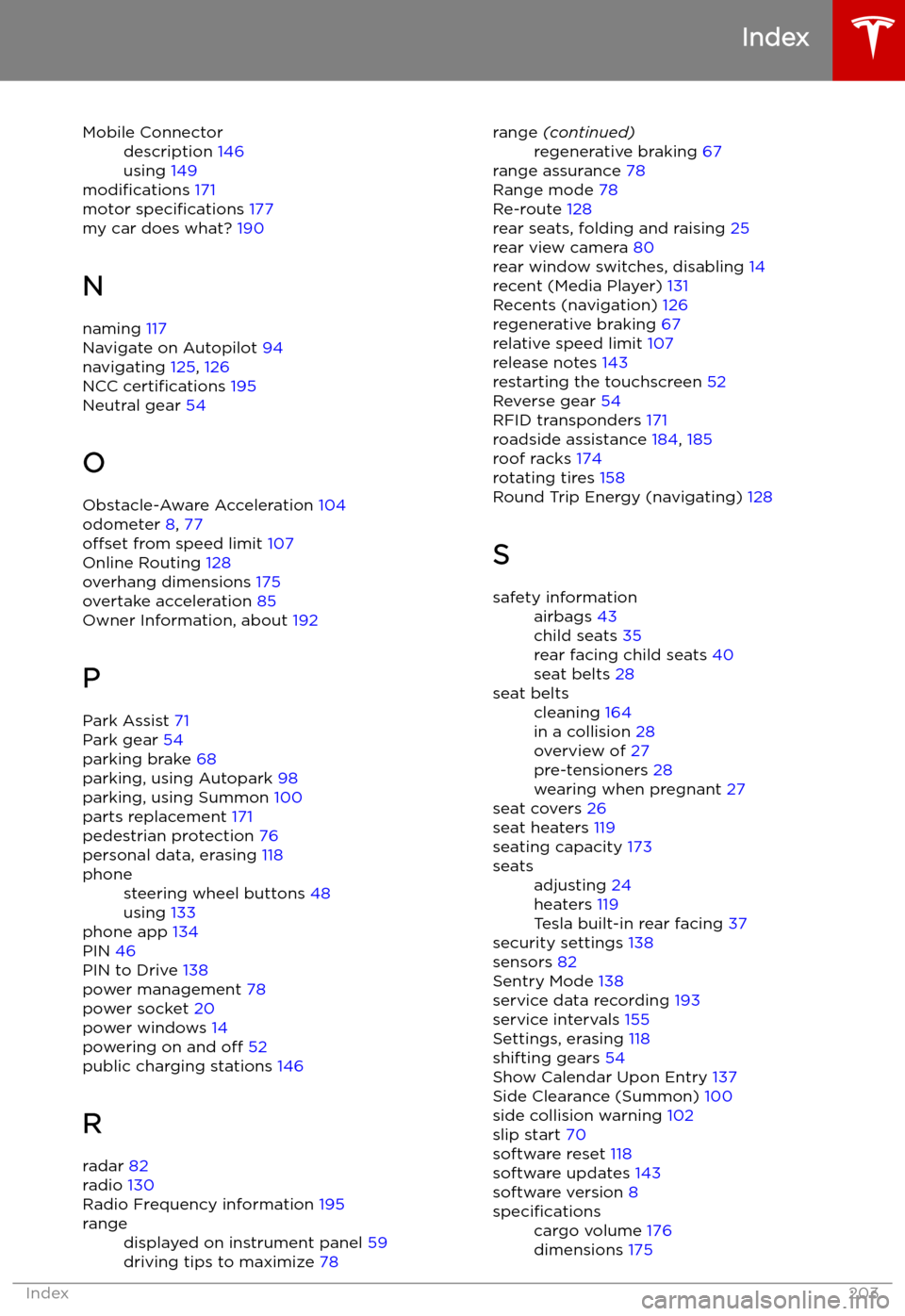
Mobile Connectordescription 146
using 149
modifications 171
motor specifications 177
my car does what? 190
N naming 117
Navigate on Autopilot 94
navigating 125, 126
NCC certifications 195
Neutral gear 54
O
Obstacle-Aware Acceleration 104
odometer 8, 77
offset from speed limit 107
Online Routing 128
overhang dimensions 175
overtake acceleration 85
Owner Information, about 192
P Park Assist 71
Park gear 54
parking brake 68
parking, using Autopark 98
parking, using Summon 100
parts replacement 171
pedestrian protection 76
personal data, erasing 118
phonesteering wheel buttons 48
using 133
phone app 134
PIN 46
PIN to Drive 138
power management 78
power socket 20
power windows 14
powering on and off 52
public charging stations 146
R
radar 82
radio 130
Radio Frequency information 195
rangedisplayed on instrument panel 59
driving tips to maximize 78range (continued)regenerative braking 67
range assurance 78
Range mode 78
Re-route 128
rear seats, folding and raising 25
rear view camera 80
rear window switches, disabling 14
recent (Media Player) 131
Recents (navigation) 126
regenerative braking 67
relative speed limit 107
release notes 143
restarting the touchscreen 52
Reverse gear 54
RFID transponders 171
roadside assistance 184, 185
roof racks 174
rotating tires 158
Round Trip Energy (navigating) 128
S
safety informationairbags 43
child seats 35
rear facing child seats 40
seat belts 28seat beltscleaning 164
in a collision 28
overview of 27
pre-tensioners 28
wearing when pregnant 27
seat covers 26
seat heaters 119
seating capacity 173
seatsadjusting 24
heaters 119
Tesla built-in rear facing 37
security settings 138
sensors 82
Sentry Mode 138
service data recording 193
service intervals 155
Settings, erasing 118
shifting gears 54
Show Calendar Upon Entry 137
Side Clearance (Summon) 100
side collision warning 102
slip start 70
software reset 118
software updates 143
software version 8
specificationscargo volume 176
dimensions 175
Index
Index203