2019 TESLA MODEL 3 warning light
[x] Cancel search: warning lightPage 3 of 179

Overview
Interior Overview
Note: On RHD (Right Hand Drive) vehicles, the controls illustrated above are arranged similarly,
but are mirrored on the right side of the vehicle.
1. Door open button ( Opening Doors from the Interior on page 12)
2. High beams ( High Beam Headlights on page 53), turn signals ( Turn Signals on page 54),
and wipers and washers ( Wipers and Washers on page 59)
3. Horn ( Horn on page 47)
4. Gear selector ( Shifting Gears on page 51), Traffic-Aware Cruise Control ( Traffic-Aware Cruise
Control on page 73), and Autosteer ( Autosteer on page 79)
5. Touchscreen ( Touchscreen Overview on page 4)
6. Driver dome light ( Lights on page 52)
7. Cabin camera ( Cabin Camera on page 22)
8. Hazard warning
Page 5 of 179

Touchscreen Overview
The features and information you need to drive Model 3 are displayed on the touchscreen. When
driving, the touchscreen displays driving-related information such as driving speed, vehicle range,
warnings, etc. The touchscreen is used to control many features that, in traditional cars, are controlled using physical buttons (for example, adjusting mirrors). You can also use the
touchscreen to customize Model 3 to suit your preferences.
Warning: Always pay attention to road and traffic conditions when driving. To minimize driver
distraction and ensure the safety of vehicle occupants as well as other road users, avoid using
the touchscreen to adjust settings while the vehicle is in motion.
Note: The image below is provided for demonstration purposes only. Depending on vehicle
options, software version and market region, your touchscreen may appear slightly different.
1.This area on the top of the touchscreen displays the time and provides shortcut to lock/
unlock the vehicle, access vehicle information (the Tesla "T"), choose or set up a driver profile
(see Driver Profiles on page 44), control HomeLink devices (if equipped) (see HomeLink
Universal Transceiver on page 119), view network strength, and connect to Wi-Fi (see
Connecting to Wi-Fi on page 121) and Bluetooth devices (see Pairing a Bluetooth Phone on
page 114). If you see an exclamation mark, touch it to see warning messages that are in effect. If you see a yellow clock icon, a software update is available (see Software Updates on
page 122).
Note: An airbag status symbol displays in the top right corner of the touchscreen only when
Model 3 is powered on, ready to drive, and the airbag is turned off (see Airbags on page 40).
2. Car Status. This area dynamically displays the current status of Model 3 as you drive, park,
open doors, turn lights on, etc. Monitor this area when driving as it displays important
information such as driving speed and warning messages (see Car Status on page 56). When
the car is in Park, you can open the trunks or charge port door.
3. Cards. This area automatically updates to display information such as incoming calls, seat belt
reminders, current state of the wipers, etc. It also provides easy access to the rear view camera (see Rear View Camera on page 68), charging status (see Charging Instructions on
page 126), voice commands (see Using Voice Commands on page 117), wiper controls (see
Touchscreen Overview
4Model 3 Owner
Page 17 of 179

Interior Emergency Trunk ReleaseAn illuminated mechanical release located
inside the rear trunk allows you to open the rear trunk from the inside if Model 3 has no
electrical power. This mechanical release also
allows a person locked inside to get out.
1. Firmly push the illuminated button in the
direction of the arrow to release the latch.
2. Push the rear trunk open.
Note: The button glows for several hours after
a brief exposure to ambient light.
Warning: Do not allow children to play
inside the trunk or become locked inside.
An unrestrained child could suffer serious
injury or death in a crash. A child could
suffer heat exhaustion if trapped in the
vehicle, especially without climate control
on.
Rear Trunk
16Model 3 Owner
Page 18 of 179

Front Trunk
Opening
To open the front trunk:
1. Ensure that the area around the hood is
free of obstacles.
2. Touch the associated OPEN button on the
touchscreen, double-click the front trunk
button on the keyfob accessory, or touch
the front trunk button on the mobile app.
3. Pull the hood up.
When a door or trunk is open, the
touchscreen displays the Door Open indicator light.Warning: Before opening or closing the
hood, it is important to check that the area around the hood is free of obstacles
(people and objects). Failure to do so
may result in damage or serious injury.
Note: The front trunk locks whenever closed
and you lock Model 3 using the touchscreen,
mobile app, key card, you leave Model 3
carrying your authenticated phone (if Walk-
Away Door Lock is turned on), or if Valet
mode is active (see Valet Mode on page 44).
Closing
The Model 3 hood is not heavy enough to
latch under its own weight and applying
pressure on the front edge or center of the
hood can cause damage.
To properly close the hood:
1. Lower the hood until the striker touches
the latches.
2. Place both hands on the front of the hood
in the areas shown (in green), then press
down firmly to engage the latches.
3. Carefully try to lift the front edge of the
hood to ensure that it is fully closed.
Caution: To prevent damage:
Page 19 of 179

Press the interior release button to open the
front trunk, then push up on the hood.
Note: The interior release button glows
following a brief exposure to ambient light.Warning: People should never climb
inside the front trunk. Never shut the
front trunk when a person is inside.Warning: Care should be taken to ensure
that objects inside the front trunk do not
bump against the release button, causing the trunk to accidentally open.
Opening with No Power
In the unlikely event that Model 3 has no 12Vpower, you will be unable to open the front
trunk using the touchscreen or mobile app. To
open the front trunk in this situation:
1. Locate an external 12V power supply
(such as a portable jump starter).
2. Release the tow eye cover by pressing
firmly on the top right perimeter of the
cover until it pivots inward, then gently pulling the raised section toward you.
Note: The tow eye cover is connected to
the vehicle
Page 21 of 179
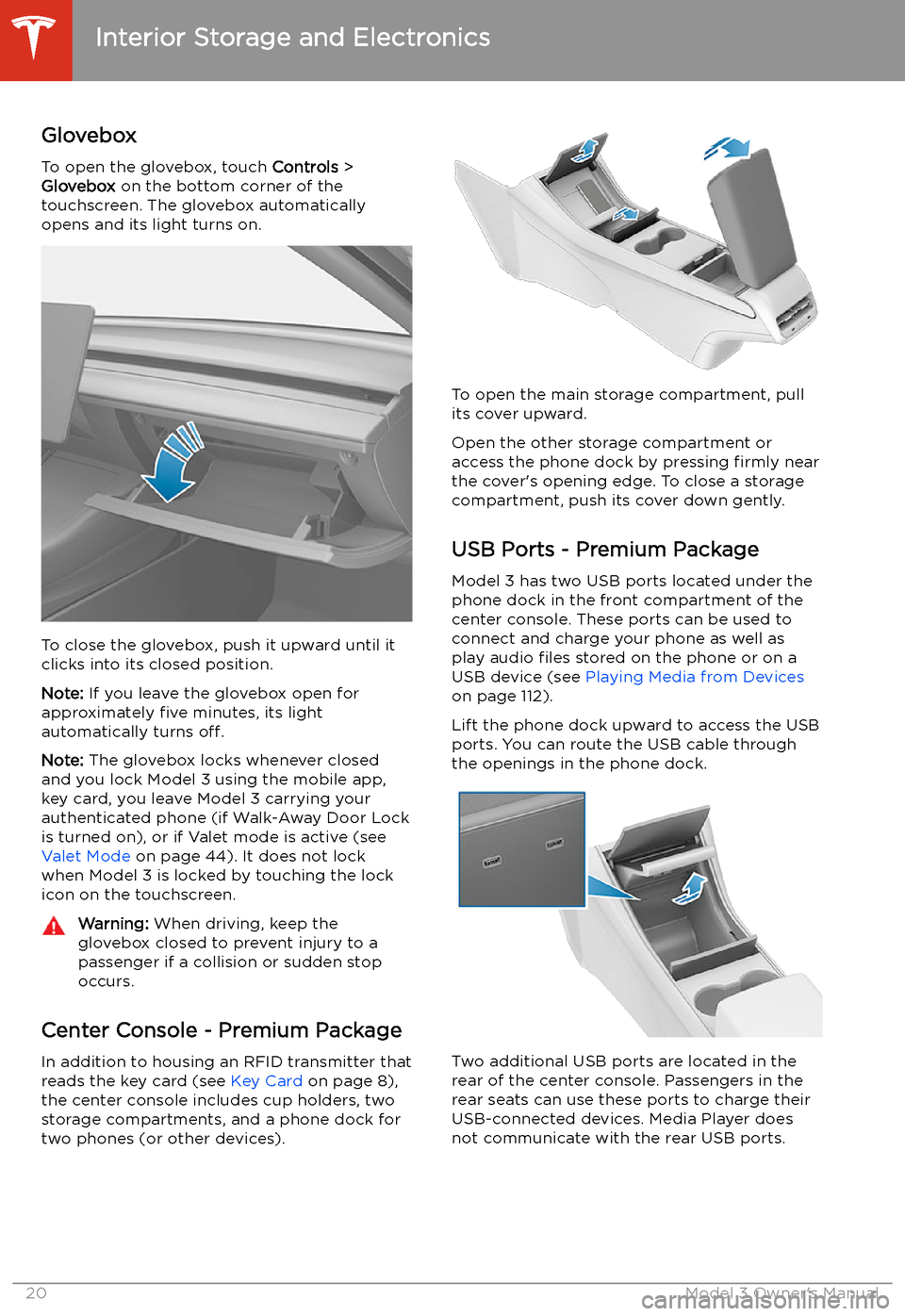
Interior Storage and Electronics
Glovebox
To open the glovebox, touch Controls >
Glovebox on the bottom corner of the
touchscreen. The glovebox automatically
opens and its light turns on.
To close the glovebox, push it upward until it
clicks into its closed position.
Note: If you leave the glovebox open for
approximately five minutes, its light
automatically turns off.
Note: The glovebox locks whenever closed
and you lock Model 3 using the mobile app,
key card, you leave Model 3 carrying your authenticated phone (if Walk-Away Door Lock
is turned on), or if Valet mode is active (see Valet Mode on page 44). It does not lock
when Model 3 is locked by touching the lock
icon on the touchscreen.
Warning: When driving, keep the
glovebox closed to prevent injury to a
passenger if a collision or sudden stop occurs.
Center Console - Premium Package
In addition to housing an RFID transmitter that reads the key card (see Key Card on page 8),
the center console includes cup holders, two storage compartments, and a phone dock for
two phones (or other devices).
To open the main storage compartment, pull its cover upward.
Open the other storage compartment or
access the phone dock by pressing firmly near
the cover
Page 53 of 179

Lights
Controlling Lights Touch Controls > Lights on the touchscreen to
control the lights.
In addition to the lights that you can control
from the touchscreen, Model 3 has
convenience lights that operate automatically
based on what you are doing. For example, in
low ambient lighting conditions, interior lights, marker lights, tail lights, and puddle lights turn
on when you unlock Model 3, when you open
a door, and when you shift into Park. They turn
off after a minute or two or when you shift
into a driving gear or lock Model 3.
Note: The image below is provided for
demonstration purposes only. Depending on vehicle options, software version and market
region, your touchscreen may appear slightly
different.
1. Exterior lights (headlights, tail lights,
position lights and license plate lights) are
set to AUTO each time you start Model 3.
When set to AUTO, exterior lights
automatically turn on when driving in low
lighting conditions. If you change to a different setting, lights always revert to
AUTO on your next drive.
Touch one of these options to temporarily
change the exterior light setting:OFFExterior lights turn off until you
manually turn them back on or
until the next time you drive.
Note: Any exterior lights that
are required to remain on in
your market region will turn on
whenever a driving gear (Drive
or Reverse) is engaged.Only the exterior position lights,
tail lights and license plate
lights turn on.Exterior lights turn on.
Note: If equipped with the premium
package, Model 3 has a series of LED
lights along the rim of the headlights, also referred to as "signature" lights. These
lights automatically turn on whenever
Model 3 is powered on and a driving gear
(Drive or Reverse) is engaged.
Warning: Always ensure that your
headlights are on during low visibility conditions. Failure to do so may result
in a collision.
2. A separate control is available to turn on
fog lights (if equipped). When on, fog
lights operate whenever low beam headlights are on. When headlights are
turned off, fog lights also turn off.
Lights
52Model 3 Owner
Page 55 of 179

for weather conditions and drivingcircumstances.
Headlights After Exit
When Headlights after Exit is on, the exterior
headlights remain on when you stop driving
and park Model 3 in low lighting conditions.
They automatically turn off after one minute
or when Model 3 locks. When off, headlights
turn off when you engage the Park gear and
open a door.
To turn this feature on or off, touch Controls >
Lights > Headlights after Exit .
Headlight Adjustments To adjust the angle of the headlights, touchControls > Service > Adjust Headlights , then
follow the onscreen instructions. You can
choose which headlight you would like to adjust by selecting it on the touchscreen.
Warning: Proceed with caution when
adjusting headlights. Tesla has carefully
calibrated the position of the headlights
to be in an optimum position for most
driving scenarios. Tesla recommends that
you do not adjust headlights unless you
are familiar with how headlights should
be adjusted. Once adjusted, you will be
unable to automatically restore them to their originally calibrated position.
Contact Tesla for assistance when
adjusting headlights.
Turn Signals
The turn signals