2019 TESLA MODEL 3 key
[x] Cancel search: keyPage 2 of 179

Contents
Overview............................................................. 2
Interior Overview.........................................................................2
Exterior Overview....................................................................... 3
Touchscreen Overview..............................................................4
Opening and Closing..................................... 7 Keys.................................................................................................. 7Doors.............................................................................................. 12Windows....................................................................................... 14
Rear Trunk.................................................................................... 15 Front Trunk...................................................................................17Interior Storage and Electronics........................................ 20
Seating and Safety Restraints.................. 23 Front and Rear Seats.............................................................. 23 Seat Belts.....................................................................................26Seating Children Safely in Model 3.................................... 29Airbags.........................................................................................40
Driving.............................................................. 44 Driver Profiles ............................................................................ 44
Steering Wheel..........................................................................46
Mirrors...........................................................................................48 Starting and Powering Off.................................................... 49
Gears.............................................................................................. 51 Lights.............................................................................................52Car Status.................................................................................... 56Wipers and Washers............................................................... 59 Brakes........................................................................................... 60Traction Control........................................................................ 62Park Assist...................................................................................63 Vehicle Hold................................................................................65Track Mode................................................................................. 66Getting Maximum Range....................................................... 67Rear View Camera....................................................................68
Dashcam...................................................................................... 69
Autopilot.......................................................... 70 About Autopilot........................................................................70
Traffic-Aware Cruise Control................................................ 73
Autosteer..................................................................................... 79 Autopark...................................................................................... 83Lane Assist.................................................................................. 87Collision Avoidance Assist.................................................... 89 Speed Assist............................................................................... 92
Using the Touchscreen............................... 94 Controls........................................................................................94Climate Controls.......................................................................101Maps and Navigation............................................................ 106 Media and Audio....................................................................... 111Phone............................................................................................114 Calendar...................................................................................... 116
Using Voice Commands.........................................................117 Security Settings...................................................................... 118 HomeLink
Page 4 of 179

Exterior Overview
1.Exterior lights ( Lights on page 52)
2. Autopilot camera ( About Autopilot on page 70)
3. Front door handle ( Using Exterior Door Handles on page 12)
4. Key card sensor ( Keys on page 7), Autopilot camera ( About Autopilot on page 70)
5. Rear door handle ( Using Exterior Door Handles on page 12)
6. Charge port ( Charging Instructions on page 126)
7. Autopilot cameras ( About Autopilot on page 70)
8. Exterior mirrors ( Mirrors on page 48)
9. Radar sensor (hidden from view) ( About Autopilot on page 70)
10. Hood/front trunk ( Front Trunk on page 17)
11. Tow eye cover ( Instructions for Transporters on page 159)
12. Wheels and tires ( Wheels and Tires on page 153)
13. Rear view camera ( Rear View Camera on page 68)
14. Rear trunk ( Rear Trunk on page 15)
Exterior Overview
Overview3
Page 8 of 179

Opening and Closing
Keys
Three Types of Keys
Model 3 supports three types of keys:
Page 9 of 179

Note: Although Bluetooth typically
communicates over distances of up to approximately 30 feet (9 meters),
performance can vary based on the phone you
are using, environmental interference, etc.
Note: If multiple vehicles are linked to the
Tesla Account, you must switch the mobile
app to the Model 3 that you want to access before you can use the phone as a key.
Key Card Tesla provides you with two Model 3 key
cards, designed to fit in your wallet. Model 3
reads a key card only when placed within very close proximity (an inch or two) to one of its
card readers. Card readers are located on the
driver
Page 10 of 179

1.Front trunk - Double-click to open the
front trunk.
2. Lock/Unlock All - Single-click to lock
doors and trunks (all doors and trunks
must be closed). Double-click to unlock doors and trunks.
3. Trunk - Double-click to open the rear
trunk. Hold down for one to two seconds
to open the charge port door.
Once inside, power up Model 3 by pressing the
brake pedal within two minutes of pressing
the unlock button on the key fob (see Starting
and Powering Off on page 49). If you wait
longer than two minutes, you must press the
unlock button again, or place the key fob near
the card reader located behind the cup holders on the center console. When your key
fob is detected, the two minute authentication period restarts.
When approaching or leaving Model 3
carrying the key fob, you do not need to point the key fob at Model 3 as you press a button,
but you must be within operating range.
Radio equipment on a similar frequency can
affect the key. If this happens, move the key at
least one foot (30 cm) away from other electronic devices (phone, laptop, etc).
If the key fob does not work (for example, its
battery is dead), you can touch it
Page 13 of 179

Doors
Keyless Locking and Unlocking Locking and unlocking Model 3 is easy andconvenient. Just carry your authenticated
phone with you. Model 3 recognizes the presence of an authenticated phone and
automatically unlocks when you press a door
handle, and locks when you leave (see Walk-
Away Door Lock on page 13).
Note: If you don
Page 18 of 179

Front Trunk
Opening
To open the front trunk:
1. Ensure that the area around the hood is
free of obstacles.
2. Touch the associated OPEN button on the
touchscreen, double-click the front trunk
button on the keyfob accessory, or touch
the front trunk button on the mobile app.
3. Pull the hood up.
When a door or trunk is open, the
touchscreen displays the Door Open indicator light.Warning: Before opening or closing the
hood, it is important to check that the area around the hood is free of obstacles
(people and objects). Failure to do so
may result in damage or serious injury.
Note: The front trunk locks whenever closed
and you lock Model 3 using the touchscreen,
mobile app, key card, you leave Model 3
carrying your authenticated phone (if Walk-
Away Door Lock is turned on), or if Valet
mode is active (see Valet Mode on page 44).
Closing
The Model 3 hood is not heavy enough to
latch under its own weight and applying
pressure on the front edge or center of the
hood can cause damage.
To properly close the hood:
1. Lower the hood until the striker touches
the latches.
2. Place both hands on the front of the hood
in the areas shown (in green), then press
down firmly to engage the latches.
3. Carefully try to lift the front edge of the
hood to ensure that it is fully closed.
Caution: To prevent damage:
Page 21 of 179
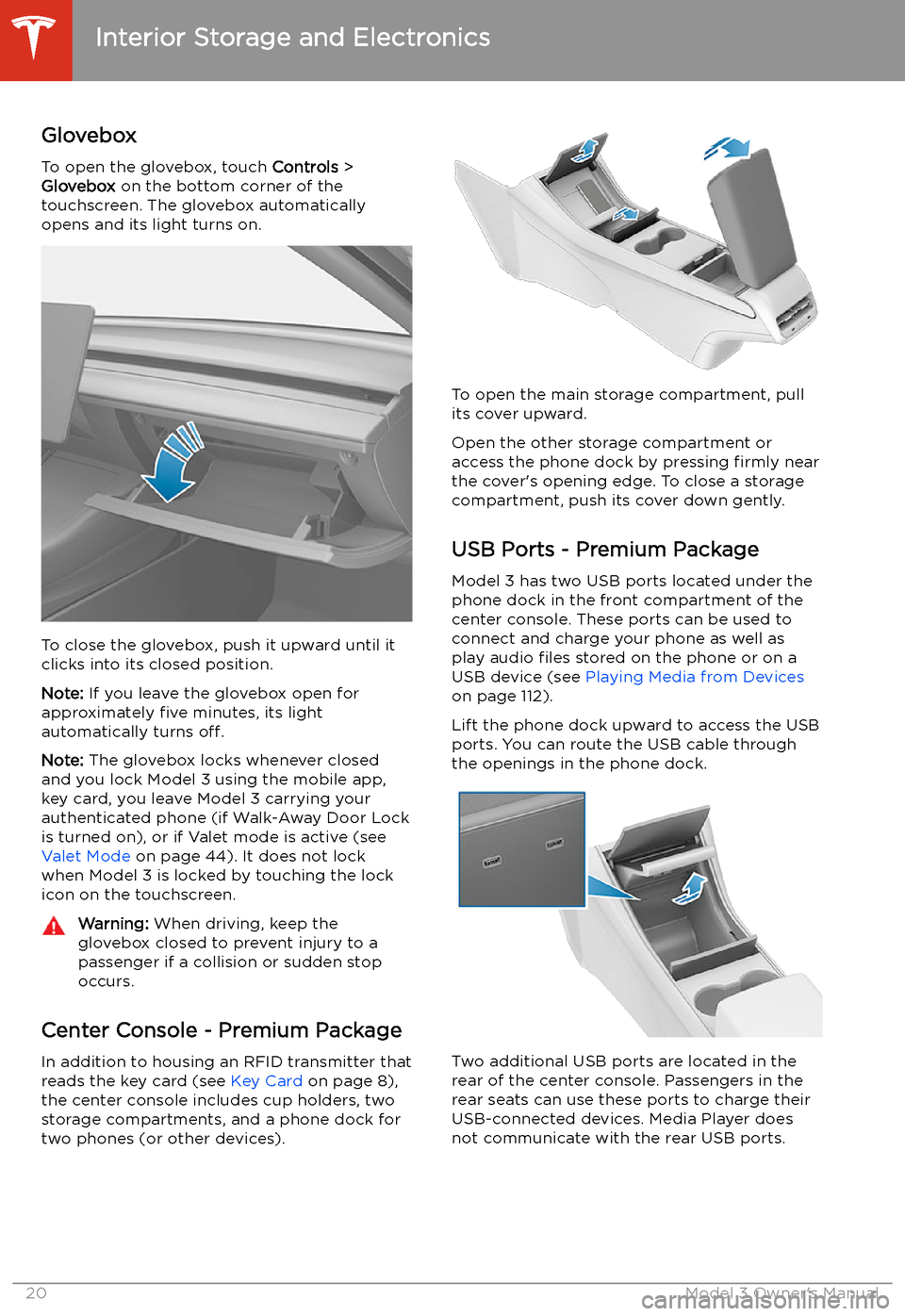
Interior Storage and Electronics
Glovebox
To open the glovebox, touch Controls >
Glovebox on the bottom corner of the
touchscreen. The glovebox automatically
opens and its light turns on.
To close the glovebox, push it upward until it
clicks into its closed position.
Note: If you leave the glovebox open for
approximately five minutes, its light
automatically turns off.
Note: The glovebox locks whenever closed
and you lock Model 3 using the mobile app,
key card, you leave Model 3 carrying your authenticated phone (if Walk-Away Door Lock
is turned on), or if Valet mode is active (see Valet Mode on page 44). It does not lock
when Model 3 is locked by touching the lock
icon on the touchscreen.
Warning: When driving, keep the
glovebox closed to prevent injury to a
passenger if a collision or sudden stop occurs.
Center Console - Premium Package
In addition to housing an RFID transmitter that reads the key card (see Key Card on page 8),
the center console includes cup holders, two storage compartments, and a phone dock for
two phones (or other devices).
To open the main storage compartment, pull its cover upward.
Open the other storage compartment or
access the phone dock by pressing firmly near
the cover