2019 TESLA MODEL 3 brake
[x] Cancel search: brakePage 2 of 179

Contents
Overview............................................................. 2
Interior Overview.........................................................................2
Exterior Overview....................................................................... 3
Touchscreen Overview..............................................................4
Opening and Closing..................................... 7 Keys.................................................................................................. 7Doors.............................................................................................. 12Windows....................................................................................... 14
Rear Trunk.................................................................................... 15 Front Trunk...................................................................................17Interior Storage and Electronics........................................ 20
Seating and Safety Restraints.................. 23 Front and Rear Seats.............................................................. 23 Seat Belts.....................................................................................26Seating Children Safely in Model 3.................................... 29Airbags.........................................................................................40
Driving.............................................................. 44 Driver Profiles ............................................................................ 44
Steering Wheel..........................................................................46
Mirrors...........................................................................................48 Starting and Powering Off.................................................... 49
Gears.............................................................................................. 51 Lights.............................................................................................52Car Status.................................................................................... 56Wipers and Washers............................................................... 59 Brakes........................................................................................... 60Traction Control........................................................................ 62Park Assist...................................................................................63 Vehicle Hold................................................................................65Track Mode................................................................................. 66Getting Maximum Range....................................................... 67Rear View Camera....................................................................68
Dashcam...................................................................................... 69
Autopilot.......................................................... 70 About Autopilot........................................................................70
Traffic-Aware Cruise Control................................................ 73
Autosteer..................................................................................... 79 Autopark...................................................................................... 83Lane Assist.................................................................................. 87Collision Avoidance Assist.................................................... 89 Speed Assist............................................................................... 92
Using the Touchscreen............................... 94 Controls........................................................................................94Climate Controls.......................................................................101Maps and Navigation............................................................ 106 Media and Audio....................................................................... 111Phone............................................................................................114 Calendar...................................................................................... 116
Using Voice Commands.........................................................117 Security Settings...................................................................... 118 HomeLink
Page 10 of 179

1.Front trunk - Double-click to open the
front trunk.
2. Lock/Unlock All - Single-click to lock
doors and trunks (all doors and trunks
must be closed). Double-click to unlock doors and trunks.
3. Trunk - Double-click to open the rear
trunk. Hold down for one to two seconds
to open the charge port door.
Once inside, power up Model 3 by pressing the
brake pedal within two minutes of pressing
the unlock button on the key fob (see Starting
and Powering Off on page 49). If you wait
longer than two minutes, you must press the
unlock button again, or place the key fob near
the card reader located behind the cup holders on the center console. When your key
fob is detected, the two minute authentication period restarts.
When approaching or leaving Model 3
carrying the key fob, you do not need to point the key fob at Model 3 as you press a button,
but you must be within operating range.
Radio equipment on a similar frequency can
affect the key. If this happens, move the key at
least one foot (30 cm) away from other electronic devices (phone, laptop, etc).
If the key fob does not work (for example, its
battery is dead), you can touch it
Page 50 of 179

Starting and Powering
Off
Starting When you open a door, Model 3 powers on the
touchscreen and you can operate all controls.
To drive Model 3:
1. PRESS THE BRAKE PEDAL - Model 3
powers on and is ready to drive.
2. SELECT A GEAR - Move the gear lever all
the way down for Drive and all the way up
for Reverse. See Shifting Gears on page
51.
Note: If the PIN to Drive feature is enabled
(see PIN to Drive on page 118), you must also
enter a valid PIN on the touchscreen before
you can drive Model 3.
Note: If Passive Entry is off and you do not
press the brake pedal to start Model 3 within
approximately five minutes, a message
displays on the touchscreen and you must use
the key to lock then unlock Model 3 again before starting the vehicle.
Everything you need to know when driving
Model 3 displays on the touchscreen.
Drive Disabled - Requires Authentication If Model 3 does not detect a key when you
press the brake (an authenticated phone is not detected, or 30 seconds has passed since you
used the key card), the touchscreen displays a
message telling you that driving requires
authentication.
If you see this message, place the key card
behind the cup holders on the top of the center console where the RFID transmitter canread it. The 30 second authentication window
restarts and you can start Model 3 by pressing
the brake pedal.
A number of factors can affect whether Model
3 can detect an authenticated phone (for
example, the phone
Page 52 of 179

Gears
Shifting Gears When Model 3 is in Park, you must press the
brake to shift to another gear.
Move the lever up or down to change gears.
If you try to shift into a gear that the current
driving speed prohibits, a chime sounds and
the gear does not change.
Reverse
Push the lever all the way up and release. You
can only shift into Reverse when Model 3 is stopped or moving less than 5 mph (8 km/h).If moving less than 1 mph (1.6 km/h), you must
press the brake.
Neutral
Push the lever up or down to the first position
and hold it there for more than 1 second to shift into Neutral. Neutral allows Model 3 to
roll freely when you are not pressing the brake
pedal.
If Model 3 is in Park and you use the
touchscreen to release the parking brake
( Controls > Safety & Security ), Model 3 shifts
into Neutral (see Parking Brake on page 61).
Model 3 automatically shifts into Park when
you exit. To leave Model 3 in Neutral, use the touchscreen to engage Transport Mode (see
Instructions for Transporters on page 159).
Drive
Push the lever all the way down and release.
You can shift into Drive when Model 3 is stopped or moving less than 5 mph (8 km/h)
in Reverse. If Model 3 is moving less than 1 mph (1.6 km/h), you must press the brake toshift into Drive.
Note: When in Drive, push the lever all the way
down and release to enable Traffic-Aware
Cruise Control (see Traffic-Aware Cruise
Control on page 73). Push the lever all the
way down twice in quick succession to enable
Autosteer (see Autosteer on page 79).
Park
Press the end of the gear selector while Model
3 is stopped. Whenever Model 3 is in Park, the
parking brake is applied.
Model 3 automatically shifts into Park
whenever you connect a charge cable or if
two or more of the following conditions are
met simultaneously:
Page 58 of 179

Auto High Beam is enabled but high
beams are not on because light is
detected in front of Model 3. When light is no longer detected, high
beams automatically turn back on. See
High Beam Headlights on page 53.Electronic stability control systems are
actively minimizing wheel spin by
controlling brake pressure and motor
power (indicator
Page 61 of 179

Brakes
Braking Systems
Warning: Properly functioning braking
systems are critical to ensure safety. If you experience a problem with the brake
pedal, brake caliper, or any component of
a Model 3 braking system, contact Tesla
immediately.
Model 3 has an anti-lock braking system (ABS)
that prevents the wheels from locking when
you apply maximum brake pressure. This improves steering control during heavy
braking in most road conditions.
During emergency braking conditions, the
ABS constantly monitors the speed of each
wheel and varies the brake pressure according to the grip available.
The alteration of brake pressure can be felt as
a pulsing sensation through the brake pedal.
This demonstrates that the ABS is operating
and is not a cause for concern. Keep firm and
steady pressure on the brake pedal while
experiencing the pulsing.
The ABS indicator
Page 63 of 179

Traction Control
How It Works The traction control system constantly
monitors the speed of the front and rear
wheels. If Model 3 experiences a loss of
traction, the system minimizes wheel spin by
controlling brake pressure and motor power.
By default, the traction control system is on.
Under normal conditions, it should remain on
to ensure maximum safety.
This indicator
Page 66 of 179
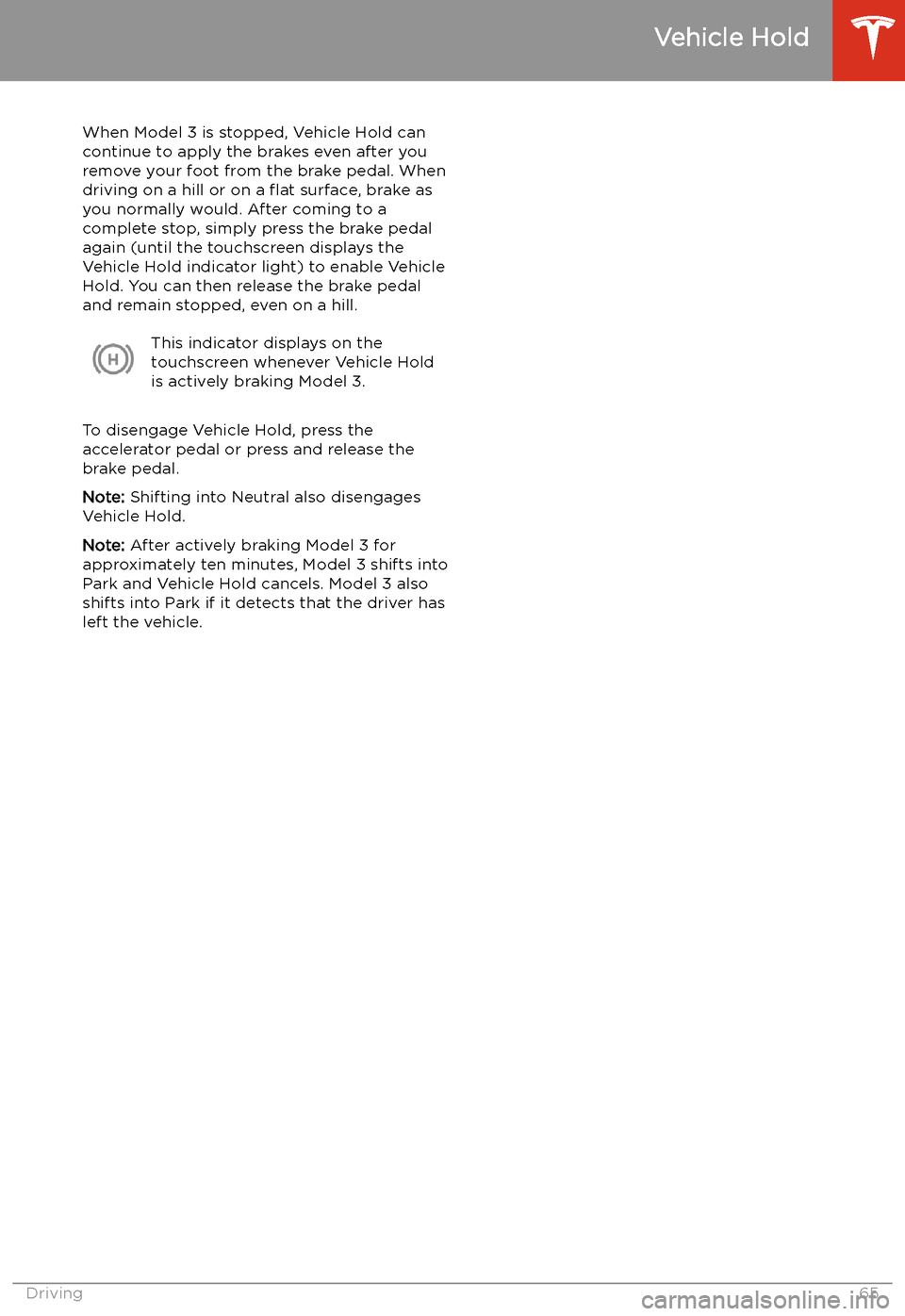
Vehicle Hold
When Model 3 is stopped, Vehicle Hold can
continue to apply the brakes even after you
remove your foot from the brake pedal. When
driving on a hill or on a