Page 21 of 179
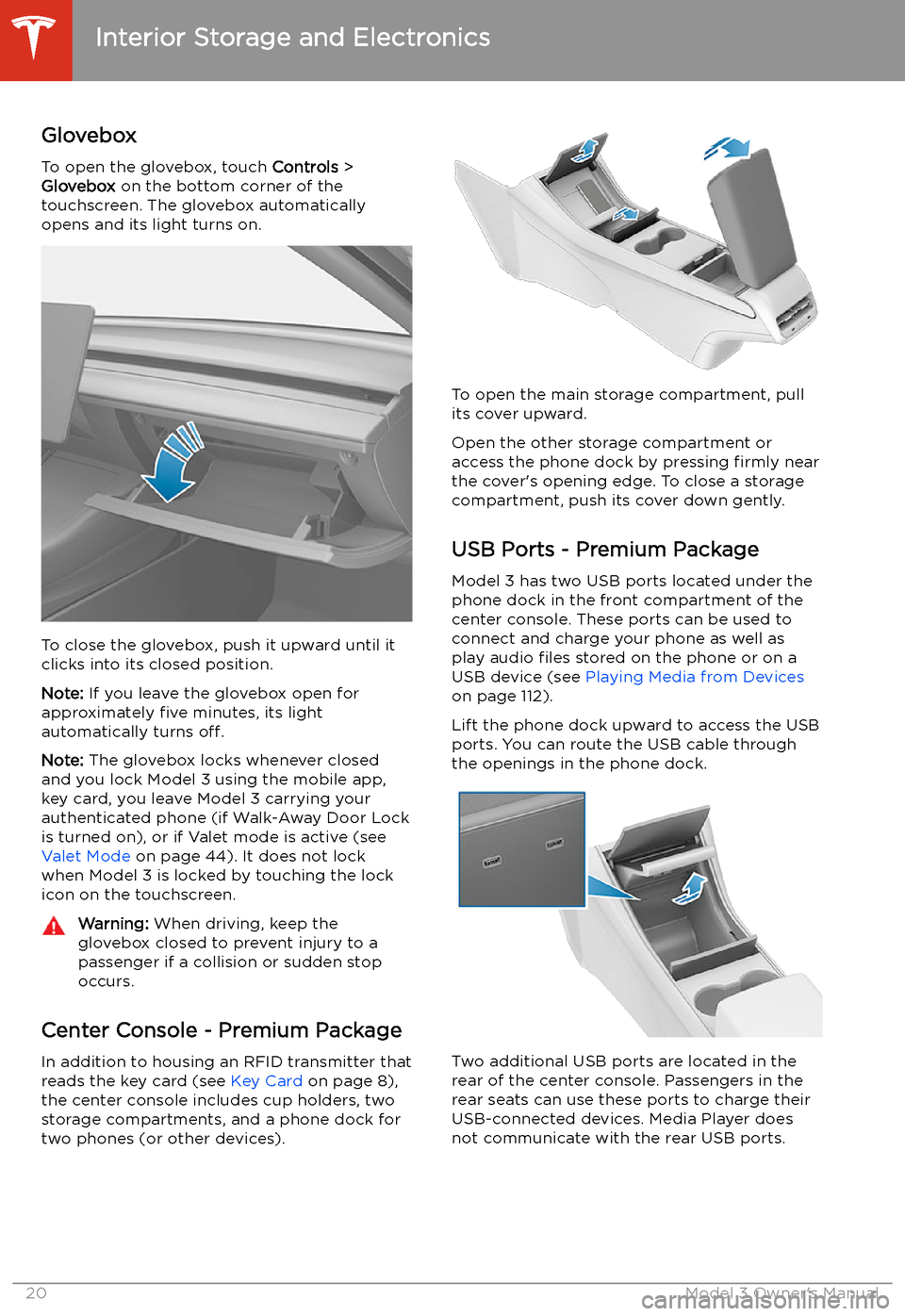
Interior Storage and Electronics
Glovebox
To open the glovebox, touch Controls >
Glovebox on the bottom corner of the
touchscreen. The glovebox automatically
opens and its light turns on.
To close the glovebox, push it upward until it
clicks into its closed position.
Note: If you leave the glovebox open for
approximately five minutes, its light
automatically turns off.
Note: The glovebox locks whenever closed
and you lock Model 3 using the mobile app,
key card, you leave Model 3 carrying your authenticated phone (if Walk-Away Door Lock
is turned on), or if Valet mode is active (see Valet Mode on page 44). It does not lock
when Model 3 is locked by touching the lock
icon on the touchscreen.
Warning: When driving, keep the
glovebox closed to prevent injury to a
passenger if a collision or sudden stop occurs.
Center Console - Premium Package
In addition to housing an RFID transmitter that reads the key card (see Key Card on page 8),
the center console includes cup holders, two storage compartments, and a phone dock for
two phones (or other devices).
To open the main storage compartment, pull its cover upward.
Open the other storage compartment or
access the phone dock by pressing firmly near
the cover
Page 53 of 179

Lights
Controlling Lights Touch Controls > Lights on the touchscreen to
control the lights.
In addition to the lights that you can control
from the touchscreen, Model 3 has
convenience lights that operate automatically
based on what you are doing. For example, in
low ambient lighting conditions, interior lights, marker lights, tail lights, and puddle lights turn
on when you unlock Model 3, when you open
a door, and when you shift into Park. They turn
off after a minute or two or when you shift
into a driving gear or lock Model 3.
Note: The image below is provided for
demonstration purposes only. Depending on vehicle options, software version and market
region, your touchscreen may appear slightly
different.
1. Exterior lights (headlights, tail lights,
position lights and license plate lights) are
set to AUTO each time you start Model 3.
When set to AUTO, exterior lights
automatically turn on when driving in low
lighting conditions. If you change to a different setting, lights always revert to
AUTO on your next drive.
Touch one of these options to temporarily
change the exterior light setting:OFFExterior lights turn off until you
manually turn them back on or
until the next time you drive.
Note: Any exterior lights that
are required to remain on in
your market region will turn on
whenever a driving gear (Drive
or Reverse) is engaged.Only the exterior position lights,
tail lights and license plate
lights turn on.Exterior lights turn on.
Note: If equipped with the premium
package, Model 3 has a series of LED
lights along the rim of the headlights, also referred to as "signature" lights. These
lights automatically turn on whenever
Model 3 is powered on and a driving gear
(Drive or Reverse) is engaged.
Warning: Always ensure that your
headlights are on during low visibility conditions. Failure to do so may result
in a collision.
2. A separate control is available to turn on
fog lights (if equipped). When on, fog
lights operate whenever low beam headlights are on. When headlights are
turned off, fog lights also turn off.
Lights
52Model 3 Owner
Page 54 of 179

3.Turn the interior dome (map) lights on or
off. If set to AUTO, all interior dome lights
turn on when you unlock Model 3, open a
door upon exiting, or shift into Park.
You can also manually turn an individual dome light on or off by pressing its lens. If
you manually turn a dome light on, it turns
off when Model 3 powers off. If Model 3
was already powered off when you
manually turned the light on, it turns off
after 60 minutes.
4. If you turn on AMBIENT LIGHTS, interior
ambient lights turn on whenever the
headlights are on.
Note: To control the backlighting on the
steering wheel buttons, touch Controls >
Lights > Steering Wheel Lights . If off, they
do not turn on when headlights are on.
5. If you turn on Auto High Beam , your
vehicle automatically switches from high
beam headlights to low beam headlights
when light is detected in front of Model 3.
See High Beam Headlights on page 53.
6. If you turn on Headlights after Exit , the
exterior lights remain on for a short period
of time after you stop driving and park Model 3 in low lighting conditions. See
Headlights After Exit on page 54.
7. If you turn on Steering Wheel Lights , the
arrows associated with the scroll buttons
are backlit in low ambient lighting
conditions.
High Beam Headlights Push the left-hand steering column lever away
from you and release to turn the high beam headlights on continuously. To cancel, pushthe lever away from you again.
To brie
Page 55 of 179

for weather conditions and drivingcircumstances.
Headlights After Exit
When Headlights after Exit is on, the exterior
headlights remain on when you stop driving
and park Model 3 in low lighting conditions.
They automatically turn off after one minute
or when Model 3 locks. When off, headlights
turn off when you engage the Park gear and
open a door.
To turn this feature on or off, touch Controls >
Lights > Headlights after Exit .
Headlight Adjustments To adjust the angle of the headlights, touchControls > Service > Adjust Headlights , then
follow the onscreen instructions. You can
choose which headlight you would like to adjust by selecting it on the touchscreen.
Warning: Proceed with caution when
adjusting headlights. Tesla has carefully
calibrated the position of the headlights
to be in an optimum position for most
driving scenarios. Tesla recommends that
you do not adjust headlights unless you
are familiar with how headlights should
be adjusted. Once adjusted, you will be
unable to automatically restore them to their originally calibrated position.
Contact Tesla for assistance when
adjusting headlights.
Turn Signals
The turn signals
Page 58 of 179
Auto High Beam is enabled but high
beams are not on because light is
detected in front of Model 3. When light is no longer detected, high
beams automatically turn back on. See
High Beam Headlights on page 53.Electronic stability control systems are
actively minimizing wheel spin by
controlling brake pressure and motor
power (indicator
Page 60 of 179
Wipers and Washers
Wipers
To perform a single wipe with the windshield
wipers, press and immediately release the
button on the end of the left-hand steering column lever.
To adjust the continuous wiper settings, touch the windshield wiper icon located in the"Cards" area on the touchscreen (see
Touchscreen Overview on page 4). The wiper
card displays the current state of the wipers.
Note: When you operate the wipers, the
headlights automatically turn on (if they were
not on already).
Caution: To avoid damaging the hood,
ensure that the hood is fully closed before
activating the windshield wipers.
1. Turn the wipers on or off.
2. Adjust the speed of the wipers.
Page 97 of 179
DisplayManually control the brightness and the DAY (light background) or NIGHT
(dark background) setting of the touchscreen. When set to AUTO, the
brightness changes automatically between day and night brightness based
on ambient lighting conditions.
Brightness : Drag the slider to manually control the brightness level of the
touchscreen. When Auto brightness is on, the touchscreen is further
adjusted based on both the surroundings and by learning your preferences
(for example, it remembers the type of manual adjustments you make).
Screen Clean Mode : Disable the touchscreen momentarily for cleaning
purposes.
Customize how units are displayed:
Page 98 of 179

DrivingAcceleration: Adjust the amount of acceleration. Chill limits acceleration for
a slightly smoother and gentler ride, whereas Standard provides the normal
level of acceleration.
Note: When Chill is selected, Chill displays on the touchscreen above the
driving speed.
Steering Mode : Adjust the amount of effort required to turn the steering
wheel. Sport feels more responsive whereas Comfort feels easier to drive
and park (see Adjusting Steering Effort on page 46).
Regenerative Braking : When you release the accelerator when driving,
regenerative braking slows Model 3 and feeds any surplus energy back to
the Battery. If set to LOW, Model 3 does not slow down as quickly, but also
feeds less energy back to the Battery (see Regenerative Braking on page
60).
Note: Regardless of the setting selected, the energy gained by regenerative
braking is reduced if the Battery is full, or is extremely cold or hot (in which
case, surplus energy is used to heat or cool it).
Traction Control : Turn slip start on to allow wheels to spin (see Traction
Control on page 62).
Creep : When on, Model 3 applies forward torque in Drive and backwards
torque in Reverse when you release the brake pedal (similar to a
conventional vehicle with an automatic transmission). The torque moves the
vehicle slowly on