Page 102 of 256
Voice commands can be used during voice controlVoice commandFunction“Back ”Return to the previous menu“Help ”Reproduce and display possible voice commands
Voice commands that can be used while browsing the list entries
Voice commandFunction“Next page ”
Browse menu/list/directory
“Previous page ”“First page ”“Last page ”
Additional Information
Navigation
To the destination, you are first required to issue the command “enter ad-
dress” and then follow Infotainment instructions.
It is not necessary to spell city and street names if the entered destination is located in a country that has no voice control available for the language.
Online POI search
When “Infotainment Online”
Page 142 of 256
Navigation
Introductory information
Navigation - function sequence
Applies to Infotainment Amundsen.
Route guidance is started as follows.
Page 147 of 256
Fig. 170
List of car parks visited: in the navigation data / online
The Infotainment allows you to find petrol stations, restaurants or car parks
quickly in the navigation data as well as online.
Page 153 of 256
Road sign display
The Infotainment system offers the option of displaying the traffic signs stor- ed in the navigation data or detected by the front camera during guidance on the Infotainment screen G
Page 245 of 256
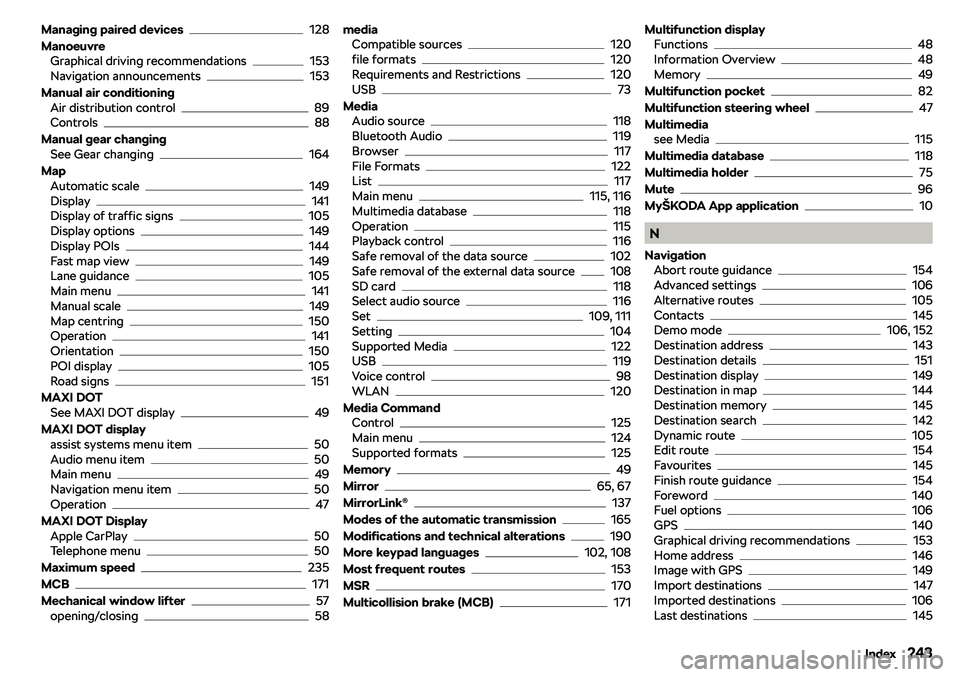
Managing paired devices128
Manoeuvre Graphical driving recommendations
153
Navigation announcements153
Manual air conditioning Air distribution control
89
Controls88
Manual gear changing See Gear changing
164
Map Automatic scale
149
Display141
Display of traffic signs105
Display options149
Display POIs144
Fast map view149
Lane guidance105
Main menu141
Manual scale149
Map centring150
Operation141
Orientation150
POI display105
Road signs151
MAXI DOT See MAXI DOT display
49
MAXI DOT display assist systems menu item
50
Audio menu item50
Main menu49
Navigation menu item50
Operation47
MAXI DOT Display Apple CarPlay
50
Telephone menu50
Maximum speed
235
MCB
171
Mechanical window lifter
57
opening/closing58
media
Compatible sources120
file formats120
Requirements and Restrictions120
USB73
Media Audio source
118
Bluetooth Audio119
Browser117
File Formats122
List117
Main menu115, 116
Multimedia database118
Operation115
Playback control116
Safe removal of the data source102
Safe removal of the external data source108
SD card118
Select audio source116
Set109, 111
Setting104
Supported Media122
USB119
Voice control98
WLAN120
Media Command Control
125
Main menu124
Supported formats125
Memory
49
Mirror
65, 67
MirrorLink
Page 246 of 256
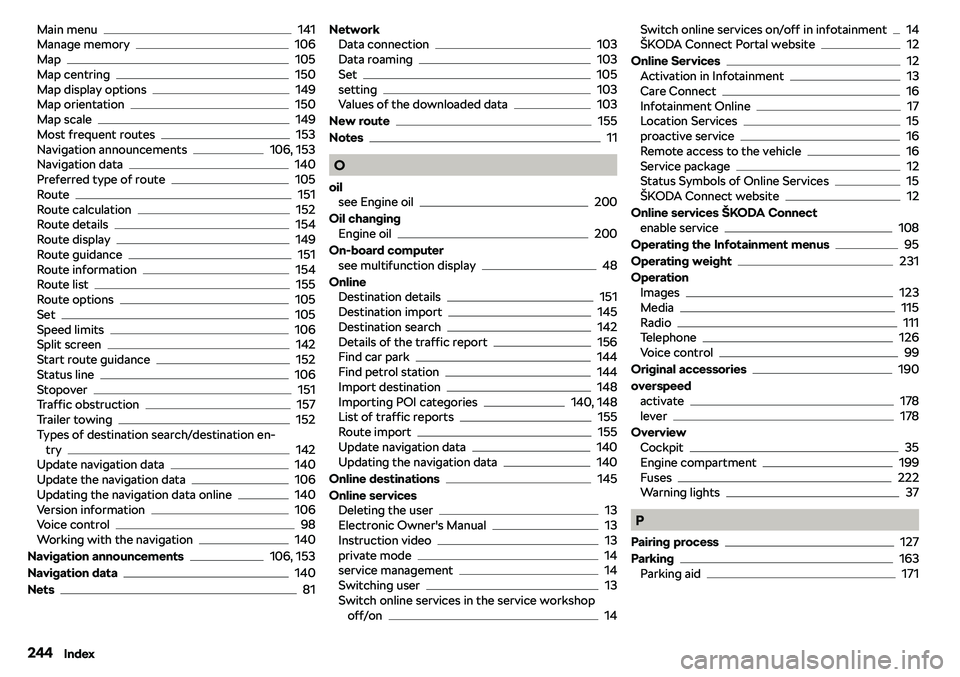
Main menu141
Manage memory106
Map105
Map centring150
Map display options149
Map orientation150
Map scale149
Most frequent routes153
Navigation announcements106, 153
Navigation data140
Preferred type of route105
Route151
Route calculation152
Route details154
Route display149
Route guidance151
Route information154
Route list155
Route options105
Set105
Speed limits106
Split screen142
Start route guidance152
Status line106
Stopover151
Traffic obstruction157
Trailer towing152
Types of destination search/destination en- try
142
Update navigation data140
Update the navigation data106
Updating the navigation data online140
Version information106
Voice control98
Working with the navigation140
Navigation announcements
106, 153
Navigation data
140
Nets
81
Network Data connection103
Data roaming103
Set105
setting103
Values of the downloaded data103
New route
155
Notes
11
O
oil see Engine oil
200
Oil changing Engine oil
200
On-board computer see multifunction display
48
Online Destination details
151
Destination import145
Destination search142
Details of the traffic report156
Find car park144
Find petrol station144
Import destination148
Importing POI categories140, 148
List of traffic reports155
Route import155
Update navigation data140
Updating the navigation data140
Online destinations
145
Online services Deleting the user
13
Electronic Owner
Page 251 of 256
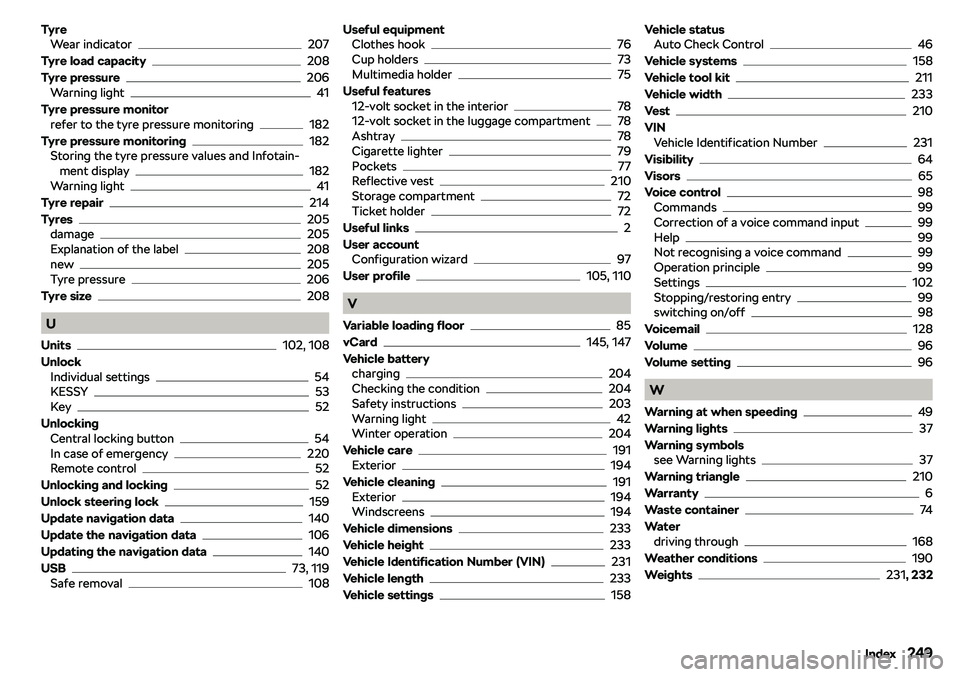
TyreWear indicator207
Tyre load capacity
208
Tyre pressure
206
Warning light41
Tyre pressure monitor refer to the tyre pressure monitoring
182
Tyre pressure monitoring
182
Storing the tyre pressure values and Infotain- ment display
182
Warning light41
Tyre repair
214
Tyres
205
damage205
Explanation of the label208
new205
Tyre pressure206
Tyre size
208
U
Units
102, 108
Unlock Individual settings
54
KESSY53
Key52
Unlocking Central locking button
54
In case of emergency220
Remote control52
Unlocking and locking
52
Unlock steering lock
159
Update navigation data
140
Update the navigation data
106
Updating the navigation data
140
USB
73, 119
Safe removal108
Useful equipment Clothes hook76
Cup holders73
Multimedia holder75
Useful features 12-volt socket in the interior
78
12-volt socket in the luggage compartment78
Ashtray78
Cigarette lighter79
Pockets77
Reflective vest210
Storage compartment72
Ticket holder72
Useful links
2
User account Configuration wizard
97
User profile
105, 110
V
Variable loading floor
85
vCard
145, 147
Vehicle battery charging
204
Checking the condition204
Safety instructions203
Warning light42
Winter operation204
Vehicle care
191
Exterior194
Vehicle cleaning
191
Exterior194
Windscreens194
Vehicle dimensions
233
Vehicle height
233
Vehicle Identification Number (VIN)
231
Vehicle length
233
Vehicle settings
158
Vehicle status Auto Check Control46
Vehicle systems
158
Vehicle tool kit
211
Vehicle width
233
Vest
210
VIN Vehicle Identification Number
231
Visibility
64
Visors
65
Voice control
98
Commands99
Correction of a voice command input99
Help99
Not recognising a voice command99
Operation principle99
Settings102
Stopping/restoring entry99
switching on/off98
Voicemail
128
Volume
96
Volume setting
96
W
Warning at when speeding
49
Warning lights
37
Warning symbols see Warning lights
37
Warning triangle
210
Warranty
6
Waste container
74
Water driving through
168
Weather conditions
190
Weights
231 , 232
249Index