Page 160 of 332
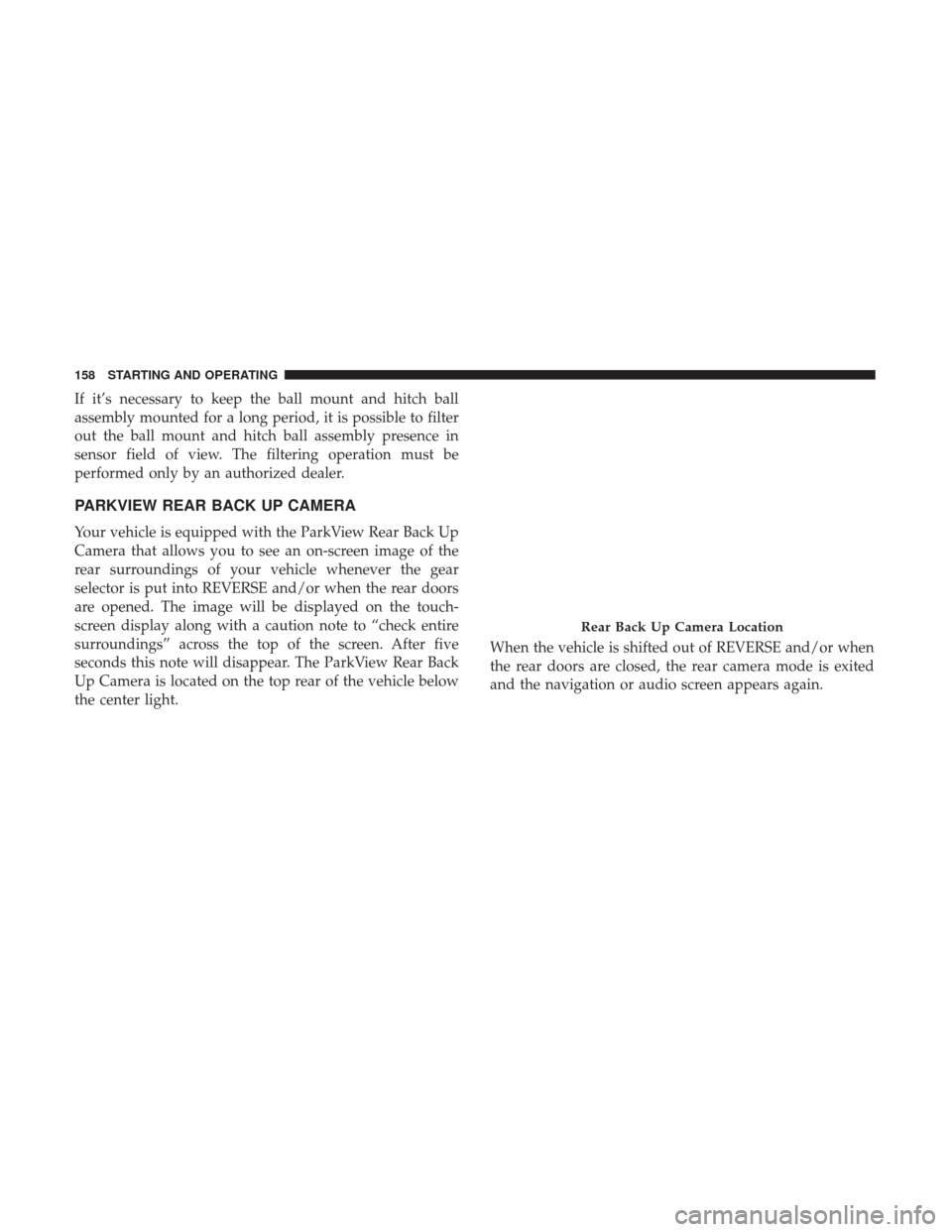
If it’s necessary to keep the ball mount and hitch ball
assembly mounted for a long period, it is possible to filter
out the ball mount and hitch ball assembly presence in
sensor field of view. The filtering operation must be
performed only by an authorized dealer.
PARKVIEW REAR BACK UP CAMERA
Your vehicle is equipped with the ParkView Rear Back Up
Camera that allows you to see an on-screen image of the
rear surroundings of your vehicle whenever the gear
selector is put into REVERSE and/or when the rear doors
are opened. The image will be displayed on the touch-
screen display along with a caution note to “check entire
surroundings” across the top of the screen. After five
seconds this note will disappear. The ParkView Rear Back
Up Camera is located on the top rear of the vehicle below
the center light.When the vehicle is shifted out of REVERSE and/or when
the rear doors are closed, the rear camera mode is exited
and the navigation or audio screen appears again.
Rear Back Up Camera Location
158 STARTING AND OPERATING
Page 291 of 332
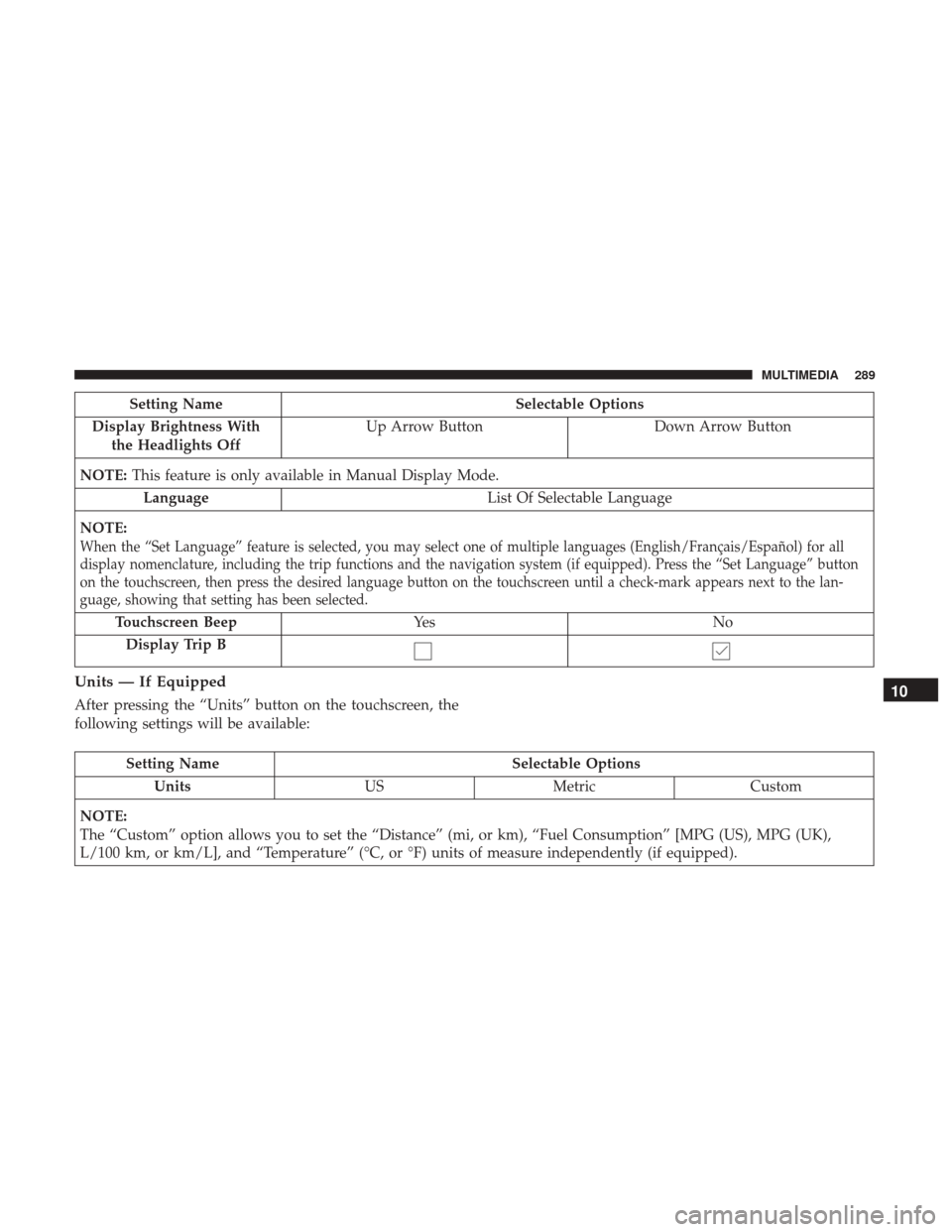
Setting NameSelectable Options
Display Brightness With the Headlights Off Up Arrow Button
Down Arrow Button
NOTE: This feature is only available in Manual Display Mode.
Language List Of Selectable Language
NOTE:
When the “Set Language” feature is selected, you may select one of multiple languages (English/Français/Español) for all
display nomenclature, including the trip functions and the navigation system (if equipped). Press the “Set Language” button
on the touchscreen, then press the desired language button on the touchscreen until a check-mark appears next to the lan-
guage, showing that setting has been selected.
Touchscreen Beep Ye s N o
Display Trip B
Units — If Equipped
After pressing the “Units” button on the touchscreen, the
following settings will be available:
Setting Name Selectable Options
Units USMetric Custom
NOTE:
The “Custom” option allows you to set the “Distance” (mi, or km), “Fuel Consumption” [MPG (US), MPG (UK),
L/100 km, or km/L], and “Temperature” (°C, or °F) units of measure independently (if equipped).
10
MULTIMEDIA 289
Page 304 of 332
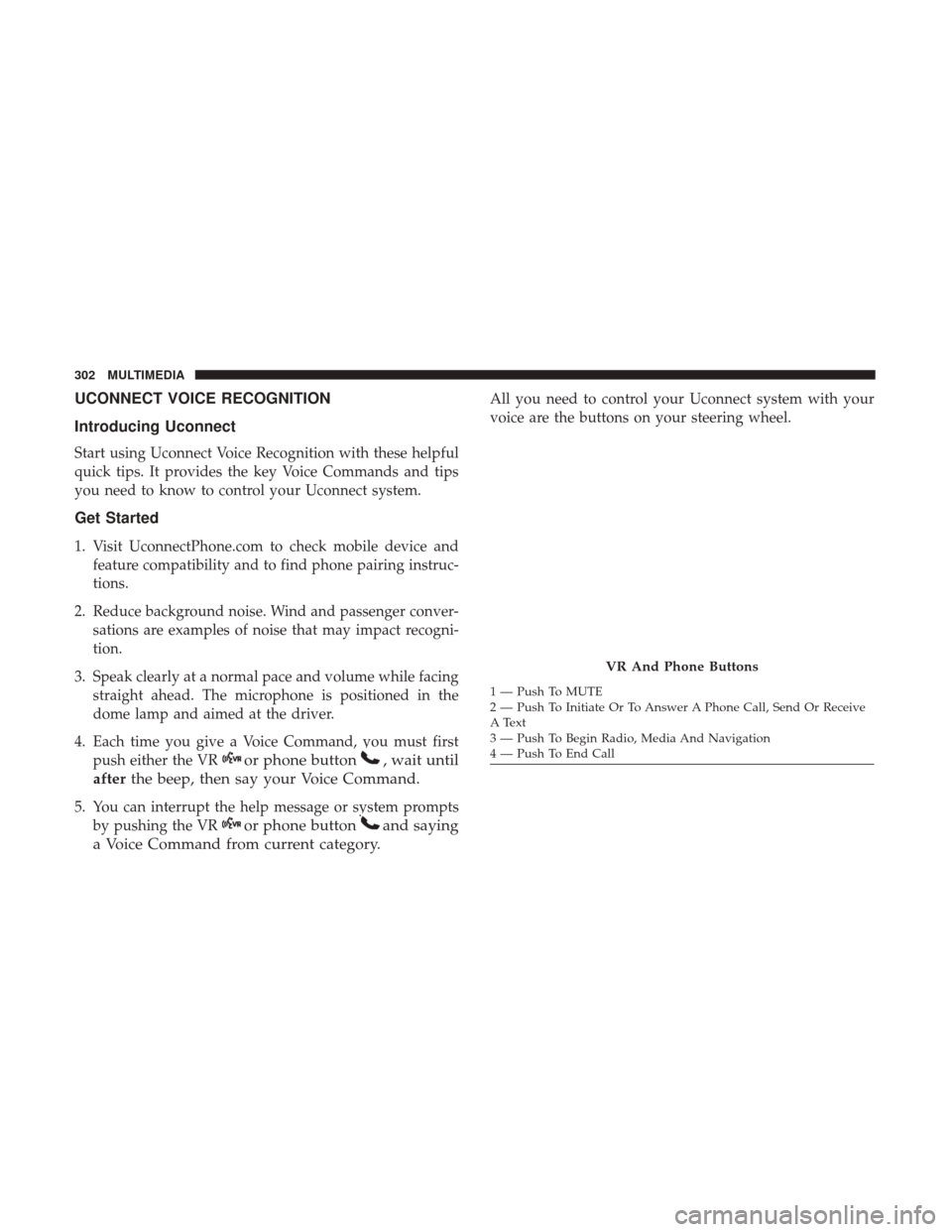
UCONNECT VOICE RECOGNITION
Introducing Uconnect
Start using Uconnect Voice Recognition with these helpful
quick tips. It provides the key Voice Commands and tips
you need to know to control your Uconnect system.
Get Started
1. Visit UconnectPhone.com to check mobile device andfeature compatibility and to find phone pairing instruc-
tions.
2. Reduce background noise. Wind and passenger conver- sations are examples of noise that may impact recogni-
tion.
3. Speak clearly at a normal pace and volume while facing straight ahead. The microphone is positioned in the
dome lamp and aimed at the driver.
4. Each time you give a Voice Command, you must first push either the VR
or phone button, wait until
after the beep, then say your Voice Command.
5. You can interrupt the help message or system prompts
by pushing the VR
or phone buttonand saying
a Voice Command from current category.
All you need to control your Uconnect system with your
voice are the buttons on your steering wheel.
VR And Phone Buttons
1 — Push To MUTE
2 — Push To Initiate Or To Answer A Phone Call, Send Or Receive
A Text
3 — Push To Begin Radio, Media And Navigation
4 — Push To End Call
302 MULTIMEDIA