Page 158 of 332

While audible signals are emitted, the audio system is not
muted.
The audible signal is turned off immediately if the distance
increases. The tone cycle remains constant if the distance
measured by the inner sensors is constant. If this condition
occurs for the external sensors, the signal is turned off after
three seconds (stopping warnings during maneuvers par-
allel to walls).
ParkSense Rear Park Assist Failure Indications
A malfunction of the ParkSense Rear Park Assist sensors or
system is indicated, during REVERSE gear engagement, by
the instrument panel warning icon.The warning icon is illuminated and a message is
displayed in the instrument cluster display (if
equipped). Refer to “Warning Lights And Mes-
sages” in “Getting To Know Your Instrument
Panel” for further information.
The sensors and wiring are tested continuously when the
ignition is in the ON/RUN position. Failures are indicated
immediately if they occur when the system is ON.
Even if the system is able to identify that a specific sensor
is in failure condition, the instrument cluster display shall
indicate that the ParkSense Rear Park Assist system is unavailable, without reference to the sensor in failure
condition. If even a single sensor fails, the entire system
must be disabled. The system is turned off automatically.
Cleaning The ParkSense System
Clean the Rear Park Assist sensors with water, car wash
soap and a soft cloth. Do not use rough or hard cloths. In
washing stations, clean sensors quickly keeping the vapor
jet/high pressure washing nozzles at least 4 inches (10 cm)
from the sensors. Do not scratch or poke the sensors.
Otherwise, you could damage the sensors.
ParkSense Rear Park Assist System Usage
Precautions
NOTE:
•
Ensure that the outer surface and the underside of the
rear bumper is clean and clear of snow, ice, mud, dirt or
other obstruction to keep the Rear Park Assist system
operating properly.
• Jackhammers, large trucks, and other vibrations could
affect the performance of Rear Park Assist.
• Clean the Rear Park Assist sensors regularly, taking care
not to scratch or damage them. The sensors must not be
covered with ice, snow, slush, mud, dirt or debris.
156 STARTING AND OPERATING
Page 160 of 332
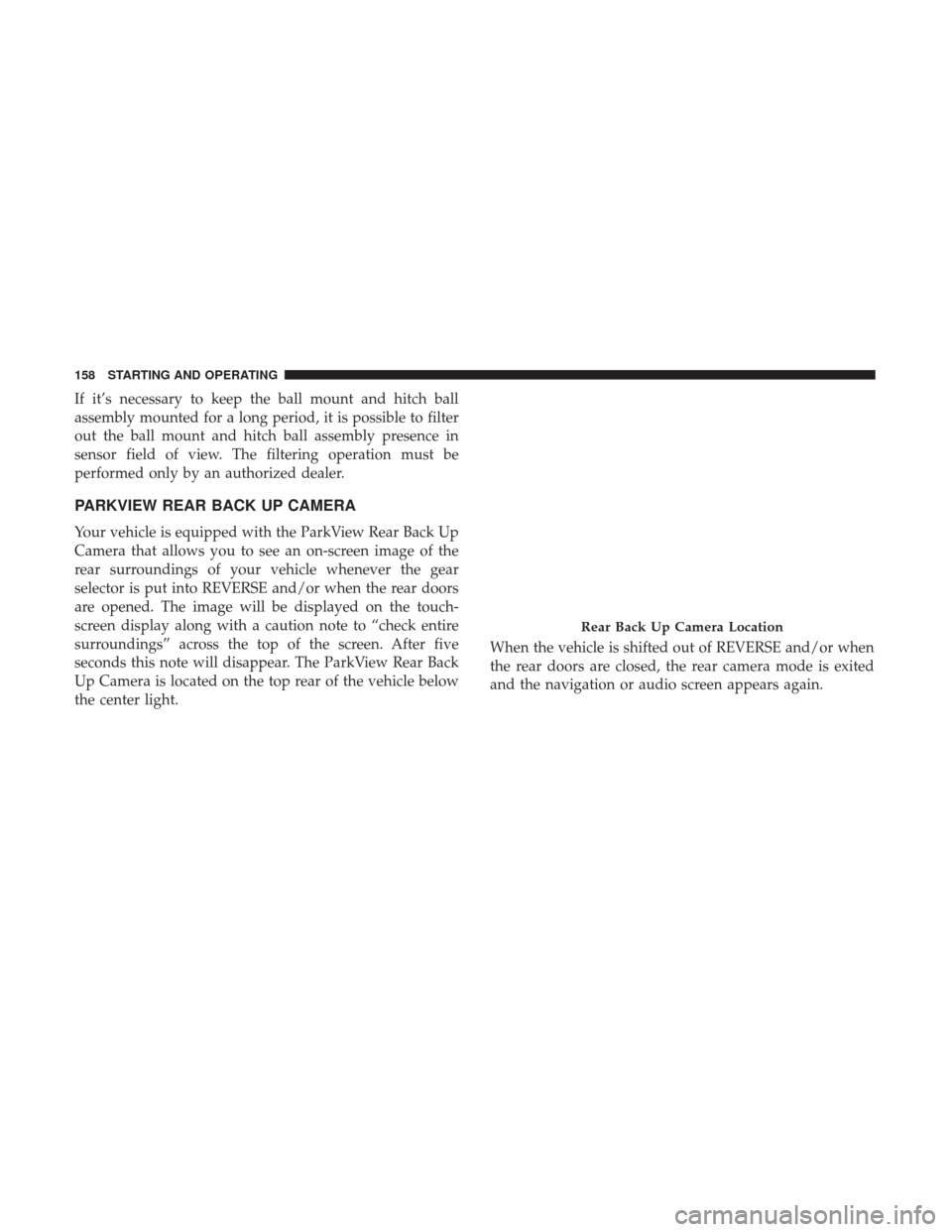
If it’s necessary to keep the ball mount and hitch ball
assembly mounted for a long period, it is possible to filter
out the ball mount and hitch ball assembly presence in
sensor field of view. The filtering operation must be
performed only by an authorized dealer.
PARKVIEW REAR BACK UP CAMERA
Your vehicle is equipped with the ParkView Rear Back Up
Camera that allows you to see an on-screen image of the
rear surroundings of your vehicle whenever the gear
selector is put into REVERSE and/or when the rear doors
are opened. The image will be displayed on the touch-
screen display along with a caution note to “check entire
surroundings” across the top of the screen. After five
seconds this note will disappear. The ParkView Rear Back
Up Camera is located on the top rear of the vehicle below
the center light.When the vehicle is shifted out of REVERSE and/or when
the rear doors are closed, the rear camera mode is exited
and the navigation or audio screen appears again.
Rear Back Up Camera Location
158 STARTING AND OPERATING
Page 287 of 332
MULTIMEDIA
CONTENTS
�UCONNECT SYSTEMS ...................286
� CYBERSECURITY ...................... .286
� UCONNECT SETTINGS ...................287
▫ Uconnect 3/3 NAV Settings ...............288
� STEERING WHEEL AUDIO CONTROLS .......298
▫ Radio Operation ....................... .298
▫ Player Operation ...................... .298
� IPOD/USB/MP3 CONTROL — IF EQUIPPED . . .298
▫ USB Charging Port ..................... .299
� RADIO OPERATION AND MOBILE PHONES . . .300
▫ Regulatory And Safety Information ..........300�
UCONNECT VOICE RECOGNITION .........302
▫ Introducing Uconnect ....................302
▫ Get Started .......................... .302
▫ Basic Voice Commands ...................303
▫ Radio .............................. .304
▫ Media .............................. .304
▫ Phone .............................. .305
▫ Voice Text Reply ...................... .306
▫ General Information .....................307
▫ Additional Information ...................308
10
Page 290 of 332

NOTE:The NAV button in the middle of your Uconnect
system may also contain the word COMPASS.
Uconnect 3/3 NAV Settings
Push the Settings button on the faceplate to display the
menu setting screen. In this mode the Uconnect system
allows you to access programmable features that may be
equipped such as Display, Units (if equipped), Voice,
Clock, Safety & Driving Assistance (if equipped), Lights,
Doors & Locks, Engine off Options, Audio, Phone (if
equipped), SiriusXM Setup (if equipped), Restore Settings
and Clear Personal Data.
NOTE:
• Only one category may be selected at a time.
• The Back arrow will change into a Done button if any
changes are made. When making a selection, press the button on the touch-
screen to enter the desired mode. Once in the desired
mode, press and release the preferred setting. Once the
setting is complete, either press the Back Arrow button on
the touchscreen or the Back button on the faceplate to
return to the previous menu or press the X button on the
touchscreen to return to the Main Settings screen. Pressing
the Up or Down Arrow buttons on the touchscreen on the
right side of the screen will allow you to toggle up or down
through the available settings.
Display
After pressing the Display button on the touchscreen, the
following settings will be available:
Setting Name
Selectable Options
Display Mode Manual Auto
Display Brightness With Headlights ON Up Arrow Button
Down Arrow Button
NOTE: This feature is only available in Manual Display Mode.
288 MULTIMEDIA
Page 295 of 332

Engine Off Options
After pressing the “Engine Off Options” button on the
touchscreen, the following settings will be available:
Setting NameSelectable Options
Radio Off Delay 0 sec30 sec 60 sec 90 sec
Audio
After pressing the “Audio” button on the touchscreen, the
following settings will be available:
Setting Name Selectable Options
Equalizer +–
NOTE: When in this display, you may adjust the “Bass”, “Mid” and “Treble” settings. Adjust the settings with the
“+” and “–” setting buttons on the touchscreen or by selecting any point on the scale between the “+” and “–” but-
tons on the touchscreen. Bass/Mid/Treble also allow you to simply slide your finger up or down to change the set-
ting as well as press directly on the desired setting.
Balance/Fade — If Equipped Speaker Icon
Arrow Buttons
NOTE: When in this display, you may adjust the “Balance/Fade” (if equipped) of the audio by using the “Arrow”
button on the touchscreen to adjust the sound level of the right and left side speakers. Press the “Speaker Icon” on
the touchscreen to reset the balance to the factory setting.
10
MULTIMEDIA 293
Page 296 of 332
Setting NameSelectable Options
Speed Adjusted Volume Off12 3
NOTE: The “Speed Adjusted Volume” feature increases or decreases volume relative to vehicle speed.
Surround Sound — If Equipped On
Off
Loudness On Off
NOTE: The “Loudness” feature improves sound quality at lower volumes when enabled.
Auto-On Radio — If Equipped On
OffRecall Last
NOTE: Press the “Auto-On Radio” button on the touchscreen to set how the radio behaves when the ignition is
switched to ON.
AUX Volume Offset +–
NOTE: This feature provides the ability to tune the audio level for portable devices connected through the AUX in-
put.
Auto Play On Off
NOTE: The Auto Play feature allows a media device to begin playing when the media device is plugged in. To make
your selection, press the On or Off buttons to activate or deactivate Auto Play.
294 MULTIMEDIA
Page 299 of 332
Restore Settings — If Equipped
After pressing the “Restore Settings” button on the touch-
screen, the following settings will be available:
Setting NameSelectable Options
Restore Settings Ye sN O
NOTE: When this feature is selected, it will reset the Display, Clock, Audio, and Radio Settings to their default set-
tings. Once the settings are restored, a pop up appears stating �settings reset to default.�Press the okay button on the
touchscreen to exit.
Clear Personal Data
After pressing the “Clear Personal Data Settings” button on
the touchscreen, the following settings will be available:
Setting Name Selectable Options
Clear Personal Data Ye sN o
NOTE: When this feature is selected, it will remove personal data including Bluetooth devices and presets.10
MULTIMEDIA 297
Page 300 of 332

STEERING WHEEL AUDIO CONTROLS
The remote sound system controls are located on the
surface of the steering wheel.
The right-hand control is a rocker-type switch and controls
the SCAN functions of the sound system.
The left-hand control is a rocker-type switch and controls
the volume of the sound system plus a button to mute the
Sound System.
The following describes the right-hand control operation in
each mode.
Radio Operation
Pushing the top of the switch will “Scan” up for the next
listenable station and pushing the bottom of the switch will
“Scan” down for the next listenable station.
Player Operation
Pushing the switch up once will go to the next track on the
Player. Pushing the switch down once will go to the
beginning of the current track, or to the beginning of the
previous track if it is within one second after the current
track begins to play.
If you push the switch up or down twice, it plays the
second track; three times, it will play the third, etc.
IPOD/USB/MP3 CONTROL — IF EQUIPPED
The USB Port and Auxiliary Jack is located on the instru-
ment panel left of the radio (driver ’s lower right). This
feature allows an iPod or external USB device to be
plugged into the USB port.Remote Sound System Controls
298 MULTIMEDIA