Page 639 of 696
MULTIMEDIA 637
Audio
After pressing the “Audio” button on the touchscreen, the following settings will be available:Setting Name Selectable Options
Balance/Fade FrontRight Back Left
NOTE:
The “Balance/Fade” feature allows you to adjust the Balance and Fade settings. Press and drag the speaker icon or use the
arrows to adjust, tap the “C” icon to readjust to the center.
Equalizer + –
NOTE:
When in the “Equalizer” display you may adjust the Bass, Mid and Treble settings.
Speed Adjusted
Volume Off
123
NOTE:
The “Speed Adjusted Volume” feature increases or decreases volume relative to vehicle speed.
Surround Sound — If
Equipped On
Off
NOTE:
The “Surround Sound” feature provides simulated surround sound mode.
9
Page 643 of 696
MULTIMEDIA 641
Reset
After pressing the “Reset” button on the touchscreen, the following settings will be available:
System Information
After pressing the “System Information” button on the touchscreen, the following settings will be available:Setting Name
Selectable Options
Reset App Drawer YesCancel
Restore Settings YesCancel
NOTE:
When the “Restore Settings” feature is selected it resets all settings to their default settings. Clear Personal Data YesCancel
NOTE:
When the “Clear Personal Data” feature is selected it removes all personal data including Bluetooth devices and presets. Clear Sirius XM Data YesCancel
Setting Name Selectable Options
System Information System Software Information Screen
NOTE:
When the “System Information” feature is selected, a “System Software Information” screen will appear, displaying the
system software version.
9
Page 649 of 696

MULTIMEDIA 647
If equipped, two Mini-USB Ports (Type C), two Standard
USB Ports (Type A), and one AUX Port may be located to the
left of the center stack, just below the climate controls.Center Console USB/AUX Media Hub
Some USB ports support media and charging. You can use
features, such as Apple CarPlay, Android Auto, Pandora
and others while charging your phone. NOTE:
Plugging in a phone or another USB device may cause the
connection to a previous device to be lost.
For further information, refer to the Uconnect Owner’s
Manual Supplement or visit
UconnectPhone.com.
RADIO OPERATION AND MOBILE PHONES
Under certain conditions, the mobile phone being on in your
vehicle can cause erratic or noisy performance from your
radio. This condition may be lessened or eliminated by relo -
cating the mobile phone antenna. This condition is not
harmful to the radio. If your radio performance does not
satisfactorily “clear” by the repositioning of the antenna, it is
recommended that the radio volume be turned down or off
during mobile phone operation when not using Uconnect (if
equipped).
1 — Standard USB Type A Ports
2 — Mini-USB Type C Ports
3 — AUX Port
9
Page 650 of 696
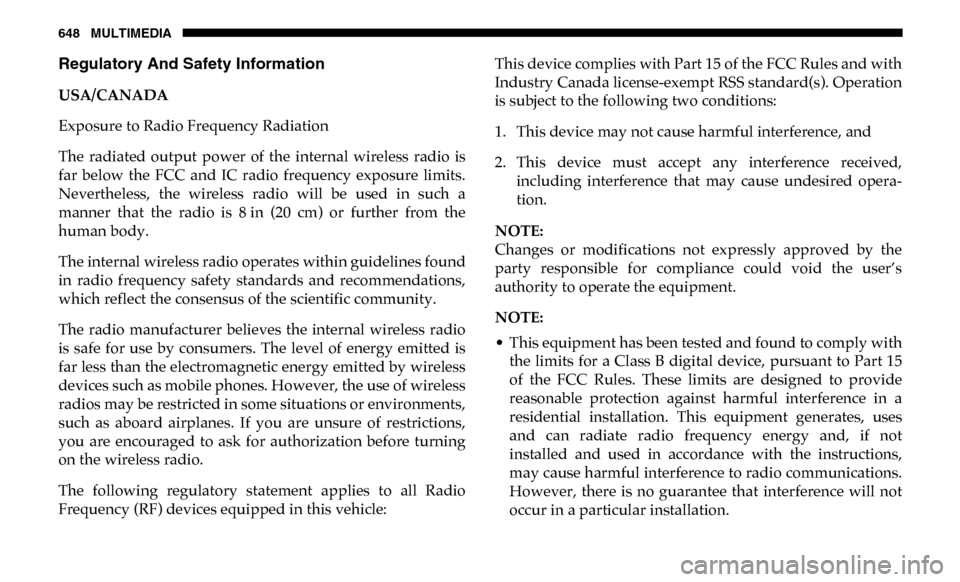
648 MULTIMEDIA
Regulatory And Safety Information
USA/CANADA
Exposure to Radio Frequency Radiation
The radiated output power of the internal wireless radio is
far below the FCC and IC radio frequency exposure limits.
Nevertheless, the wireless radio will be used in such a
manner that the radio is 8 in (20 cm) or further from the
human body.
The internal wireless radio operates within guidelines found
in radio frequency safety standards and recommendations,
which reflect the consensus of the scientific community.
The radio manufacturer believes the internal wireless radio
is safe for use by consumers. The level of energy emitted is
far less than the electromagnetic energy emitted by wireless
devices such as mobile phones. However, the use of wireless
radios may be restricted in some situations or environments,
such as aboard airplanes. If you are unsure of restrictions,
you are encouraged to ask for authorization before turning
on the wireless radio.
The following regulatory statement applies to all Radio
Frequency (RF) devices equipped in this vehicle:This device complies with Part 15 of the FCC Rules and with
Industry Canada license-exempt RSS standard(s). Operation
is subject to the following two conditions:
1. This device may not cause harmful interference, and
2. This device must accept any interference received,
including interference that may cause undesired opera -
tion.
NOTE:
Changes or modifications not expressly approved by the
party responsible for compliance could void the user’s
authority to operate the equipment.
NOTE:
• This equipment has been tested and found to comply with the limits for a Class B digital device, pursuant to Part 15
of the FCC Rules. These limits are designed to provide
reasonable protection against harmful interference in a
residential installation. This equipment generates, uses
and can radiate radio frequency energy and, if not
installed and used in accordance with the instructions,
may cause harmful interference to radio communications.
However, there is no guarantee that interference will not
occur in a particular installation.
Page 652 of 696
650 MULTIMEDIA
5. You can interrupt the help message or system prompts bypushing the VR or Phone button and saying a Voice
Command from current category.
Uconnect Voice Command ButtonsBasic Voice Commands
The basic Voice Commands below can be given at any point
while using your Uconnect system.
Push the VR button . After the beep, say:
• “Cancel ” to stop a current voice session
• “Help ” to hear a list of suggested Voice Commands
• “Repeat ” to listen to the system prompts again
1 — Push To Begin Radio Or Media Functions
2 — Push To Initiate, Answer, End A Phone Call, Or Send/Receive A
Text
Page 665 of 696

MULTIMEDIA 663
SiriusXM Guardian (4C/4C NAV) — If Equipped
NOTE:
Your vehicle may be transmitting data as authorized by the
subscriber.
An included trial and/or subscription is required to take
advantage of the SiriusXM Guardian services in the next
section of this guide. To register with SiriusXM Guardian,
press the Apps button on your 8.4-inch or 12–inch touch-
screen to get started.
NOTE:
SiriusXM Guardian is available only on equipped vehicles
purchased within the continental United States, Alaska,
Hawaii, and Canada. Services can only be used where
coverage is available; see coverage map for details. SOS Call
Theft Alarm Notification
Remote Door Lock/Unlock
Send & Go
Vehicle Finder-If Equipped
Stolen Vehicle Assistance
Remote Vehicle Start**
Remote Horn & Lights
Roadside Assistance Call
Vehicle Health Reports-If Equipped**
Vehicle Health Alert**
Performance Pages Plus**
• **If vehicle is equipped.
CAUTION!
Some SiriusXM Guardian services, including SOS Call
and Roadside Assistance Call will NOT work without an
operable LTE (voice/data) or 3G or 4G (data) network
connection compatible with your device.
9
Page 673 of 696

MULTIMEDIA 671
Uconnect 4C NAV With 12–inch Display Apple CarPlayRefer to your Uconnect Owner’s Manual Supplement for
further information.
NOTE:
Requires compatible iPhone. See dealer for phone
compatibility. Data plan rates apply. Vehicle user interface is a
product of Apple. Apple CarPlay is a trademark of Apple Inc.
iPhone is a trademark of Apple Inc., registered in the US and other
countries. Apple terms of use and privacy statements apply.
General Information
The following regulatory statement applies to all Radio
Frequency (RF) devices equipped in this vehicle:
This device complies with Part 15 of the FCC Rules and with
Industry Canada license-exempt RSS standard(s). Operation
is subject to the following two conditions:
1. This device may not cause harmful interference, and
2. This device must accept any interference received, including
interference that may cause undesired operation.
NOTE:
Changes or modifications not expressly approved by the
party responsible for compliance could void the user’s
authority to operate the equipment.
9
Page 674 of 696

672 MULTIMEDIA
Additional Information
© 2019 FCA US LLC. All rights reserved. Mopar and Ucon-
nect are registered trademarks and Mopar Owner Connect is
a trademark of FCA US LLC. Android is a trademark of
Google Inc. SiriusXM and all related marks and logos are
trademarks of SiriusXM Radio Inc.
Uconnect System Support:
• U.S. residents visit www.DriveUconnect.com or call:
1-877-855-8400(24 hours a day 7 days a week)
• Canadian residents visit www.DriveUconnect.ca or call:
1-800-465-2001(English) or 1-800-387-9983(French)
SiriusXM Guardian services support:
• U.S. residents visit www.siriusxm.com/guardian or call:
1-844-796-4827
• Canadian residents visit www.siriusxm.ca/guardian or
call: 1-877-324-9091
CD/DVD DISC MAINTENANCE
To keep a CD/DVD in good condition, take the following
precautions:
• Handle the disc by its edge; avoid touching the surface.
• If the disc is stained, clean the surface with a soft cloth, wiping from center to edge.
• Do not apply paper or tape to the disc; avoid scratching the disc.
• Do not use solvents such as benzene, thinner, cleaners, or anti-static sprays.
• Store the disc in its case after playing.
• Do not expose the disc to direct sunlight.
• Do not store the disc where temperatures may become too high.
NOTE:
If you experience difficulty in playing a particular disc, it
may be damaged (e.g., scratched, reflective coating removed,
a hair, moisture or dew on the disc), oversized, or have
protection encoding. Try a known good disc before consid -
ering disc player service.