2019 Ram 3500 surround view camera
[x] Cancel search: surround view cameraPage 407 of 696

STARTING AND OPERATING 405
When Zoom View is selected while the vehicle is in
REVERSE, then shifted to DRIVE, the camera delay view will
display the standard Backup Camera view. If the vehicle is
then returned to REVERSE gear from DRIVE, the Zoom
View selection will automatically resume.
Shifting to NEUTRAL from any gear will maintain the
selected view (Zoom or Standard) as long as the vehicle is
below 8 mph (13 km/h).
If the vehicle is in PARK, Zoom View is available until the
gear selector is placed in DRIVE or REVERSE and speeds are
at or above 8 mph (13 km/h).
NOTE:
• If the vehicle in is DRIVE, NEUTRAL, or REVERSE, and speed is greater than or equal to 8 mph (13 km/h), ZoomView is unavailable and the icon will appear grey.
• While in Zoom View, the guidelines will not be visible. Deactivation
The system is deactivated in the following conditions if it
was activated
automatically:
• When the vehicle is shifted out of REVERSE (with camera delay turned on), the camera image will continue to be
displayed for up to 10 seconds after shifting out of
REVERSE unless the vehicle speed exceeds 8 mph (13 km/
h), the vehicle is shifted into PARK or the ignition is
switched to the OFF position. There is a touch screen
button (X) to disable the display of the camera image.
• When the vehicle is shifted out of REVERSE (with camera delay turned off), the surround view camera mode is
exited and the last known screen appears again.
The system is deactivated in the following conditions if it
was activated manually from the Uconnect controls menu
via Surround View button or Backup Camera button:
• The "X" button on the display is pressed
• Vehicle is shifted into PARK
• Ignition is cycled to OFF
• Vehicle speed is over 8 mph (13 km/h) for 10 seconds
5
Page 408 of 696

406 STARTING AND OPERATING
NOTE:
If the Surround View Camera is activated manually, and the
vehicle is shifted into REVERSE, deactivation methods for
automatic activation are assumed.
The camera delay system is turned off manually through the
Uconnect settings menu. Refer to “Uconnect Settings” in
“Multimedia” for further information.
NOTE:
• If snow, ice, mud, or any foreign substance builds up onthe camera lenses, clean the lenses, rinse with water, and
dry with a soft cloth. Do not cover the lenses.
• If a malfunction with the system has occurred, see your nearest authorized dealer.
Cargo Camera With Dynamic Centerline — If Equipped
The Dynamic Centerline feature provides an overlay on the
Cargo Camera display screen that aligns to the center of the
pickup box to aid in hooking up a fifth wheel camper or
gooseneck trailer. The centerline auto aligns to the center of
the pickup box, and can also be manually adjusted. The
centerline will adjust in response to steering angle inputs,
and will not obstruct the gooseneck receiver or an
approaching trailer gooseneck in the camera feed. Activation
The Dynamic Centerline feature can be activated through the
Uconnect settings by pressing the Cargo Camera soft button,
followed by the “Dynamic Centerline” soft button on the
touchscreen.
If the Dynamic Centerline feature is turned on, the overlay
will display anytime the Cargo Camera image is displayed.
Adjusting Centerline
Follow the steps below to manually adjust the centerline:
1. Press the “Adjust Centerline” soft button located in the
bottom right corner of the Cargo Camera display.
2. Use the arrows on the bottom left corner of the Cargo Camera display to adjust the centerline horizontally or
vertically.
3. Once the desired position is achieved, press the “Accept” button to set the centerline to the newly specified position.
Deactivation
The Dynamic Centerline feature will automatically be deacti -
vated whenever the Cargo Camera display is deactivated. It can
also be manually deactivated through the Uconnect settings.
Page 409 of 696

STARTING AND OPERATING 407
Forward Facing Camera With Tire Lines — If Equipped
The Forward Facing Camera displays a front view image of
the road ahead, along with tire lines to guide the driver when
driving on narrow roads.
Activation
The Forward Facing Camera can be activated by pressing the
Forward Camera soft button on the touchscreen.
Once activated, the camera image will remain on as long as
the vehicle speed is below 8 mph (13 km/h).
Deactivation
The Forward Facing Camera is deactivated in the following
conditions:
• The vehicle speed exceeds 8 mph (13 km/h) for 10seconds.
• The “X” button on the display is pressed.
• Vehicle is shifted into PARK.
• Ignition is cycled to OFF.
NOTE:
The Forward Facing Camera cannot be deactivated when the
vehicle is in 4LO. Trailer Reverse Guidance — If Equipped
The Trailer Reverse Guidance feature assists the driver in
backing up a trailer by providing adjustable camera views of
the trailer and surrounding area. The cameras are mounted
on the side mirrors and the images will be displayed
side-by-side on the touchscreen. Left and right camera
images are swapped and mirrored on the touchscreen to
show the equivalent area behind the vehicle as though the
driver is using the side mirrors.
Activation
The Trailer Reverse Guidance feature can be activated by
pressing the Trailer Reverse Guidance button on the touch
-
screen.
Deactivation
Once activated, the image will continue to be displayed in
any gear until the vehicle speed exceeds 8 mph (13 km/h).
5
Page 410 of 696

408 STARTING AND OPERATING
REFUELING THE VEHICLE — GAS ENGINE
The fuel filler cap (gas cap) is located behind the fuel filler
door, on the left side of the vehicle. Open the fuel door and
remove the fuel cap by turning it counter-clockwise.Fuel Filler Cap
NOTE:
When removing the fuel filler cap, lay the cap tether in the
hook, located on the fuel filler door.
WARNING!
Drivers must be careful when backing up even when
using the Surround View Camera. Always check
carefully behind your vehicle, and be sure to check for
pedestrians, animals, other vehicles, obstructions, or
blind spots before backing up. You are responsible for
the safety of your surroundings and must continue to
pay attention while backing up. Failure to do so can
result in serious injury or death.
CAUTION!
• To avoid vehicle damage, Surround View should only be used as a parking aid. The Surround View camera is
unable to view every obstacle or object in your drive
path.
• To avoid vehicle damage, the vehicle must be driven slowly when using Surround View to be able to stop in
time when an obstacle is seen. It is recommended that
the driver look frequently over his/her shoulder when
using Surround View.
Page 469 of 696

IN CASE OF EMERGENCY 467
F94–10 Amp Red Shift-By-Wire / Transfer Case Switch (DS 1500
Only)
Shift-By-Wire / Transfer Case Switch / Module
TPM Trailer (HD Only) / Module Gateway
Can-C Trailer TPM (HD Only)
F95 –10 Amp Red Rearview Camera / Park Assist / CHMSL
Camera / Blind Spot Sensor / Surround View
Camera (HD Only)
Rear Camera / Park Assist / Blind Spot Sensor /
Compass (DS 1500 Only)
F96 –10 Amp Red Rear Seat Heater Switch / Trunk Lamp With
Flashlamp Charger / Truck Lamp - If Equipped
(DS 1500 Only)
Trailer Camera – If Equipped (HD Only)
F97 –25 Amp Clear Rear Heated Seats And Heated Steering Wheel –
If Equipped (DS 1500 Only)
F97 –20 Amp Yellow Front Heated Seat Passenger – If Equipped (HD
Only)
F98 –25 Amp Clear Front Heated Seats – If Equipped (DS 1500
Only)
F98 –20 Amp Yellow Front Heated Seat Driver – If Equipped (HD
Only)
Cavity
Cartridge Fuse Micro Fuse Description
6
Page 583 of 696

MULTIMEDIA 581
Safety/Assistance
After pressing the “Safety/Assistance” button on the touchscreen, the following settings will be available:Setting Name Selectable Options
Forward Collision Warning
— If Equipped Off
Warning Only Warning & Braking
Forward Collision Warning
Sensitivity — If Equipped Near
Med Far
Front ParkSense Chime
Volume Low
MedHigh
Rear ParkSense Chime
Volume — If Equipped Low
MedHigh
Tilt Side Mirrors In Reverse
— If Equipped On
Off
NOTE:
When the “Tilt Side Mirrors In Reverse” feature is selected, the exterior side-view mirrors tilt downward when the ignition
is in the RUN position and the transmission gear selector is in the REVERSE position. The mirrors move back to their
previous position when the transmission is shifted out of REVERSE.
Surround View Camera — If
Equipped On
Off
NOTE:
The “Surround View Camera” feature displays a complete 360 degree view of the vehicle's exterior environment while
backing up.
9
Page 584 of 696

582 MULTIMEDIA
Surround View Camera
Delay — If EquippedOn
Off
NOTE:
The “Surround View Camera Delay” setting determines whether or not the screen will display the 360 degree view image
with guidelines for up to ten seconds after the vehicle is shifted out of REVERSE. This delay will be canceled if the vehicle’s
speed exceeds 8 mph (13 km/h), the transmission is shifted into PARK, or the ignition is switched to the OFF position.
Surround View Camera
Guidelines — If Equipped On
Off
NOTE:
The “Surround View Rear Back Up Camera Active Guidelines” feature allows you to see active guidelines over the Surround
View camera display whenever the gear selector is put into REVERSE or the Surround View button on the touchscreen is
pressed. The image will be displayed on the radio touchscreen display.
ParkView Backup Camera
Active Guidelines On
Off
NOTE:
Your vehicle may be equipped with the ParkView Rear Back Up Camera Active Guidelines that allows you to see active
guidelines over the ParkView Back up camera display whenever the gear selector is put into REVERSE. The image will be
displayed on the radio touchscreen display along with a caution note to “check entire surroundings” across the top of the
screen. After five seconds, this note disappears.
ParkView Backup Camera
Delay On
Off
Setting Name
Selectable Options
Page 604 of 696
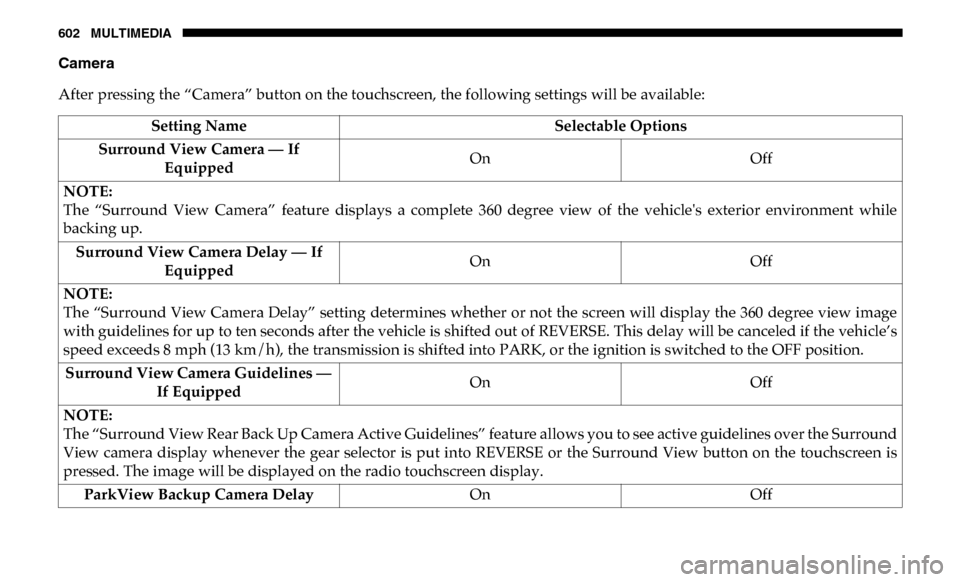
602 MULTIMEDIA
Camera
After pressing the “Camera” button on the touchscreen, the following settings will be available:Setting Name Selectable Options
Surround View Camera — If Equipped On
Off
NOTE:
The “Surround View Camera” feature displays a complete 360 degree view of the vehicle's exterior environment while
backing up. Surround View Camera Delay — If Equipped On
Off
NOTE:
The “Surround View Camera Delay” setting determines whether or not the screen will display the 360 degree view image
with guidelines for up to ten seconds after the vehicle is shifted out of REVERSE. This delay will be canceled if the vehicle’s
speed exceeds 8 mph (13 km/h), the transmission is shifted into PARK, or the ignition is switched to the OFF position. Surround View Camera Guidelines — If Equipped On
Off
NOTE:
The “Surround View Rear Back Up Camera Active Guidelines” feature allows you to see active guidelines over the Surround
View camera display whenever the gear selector is put into REVERSE or the Surround View button on the touchscreen is
pressed. The image will be displayed on the radio touchscreen display. ParkView Backup Camera Delay OnOff