Page 647 of 696
MULTIMEDIA 645
Applicable to only Uconnect 4/4 NAV With 8.4–inch
Display, and Uconnect 4 NAV With 12–inch Display radios,
different scenarios are shown below when a non-phone
device is plugged into the smaller and larger USB Ports, and
when a phone device is plugged into the smaller and larger
USB Ports:Device Plugged In Message Screen Phone Plugged In Message Screen
9
Page 651 of 696
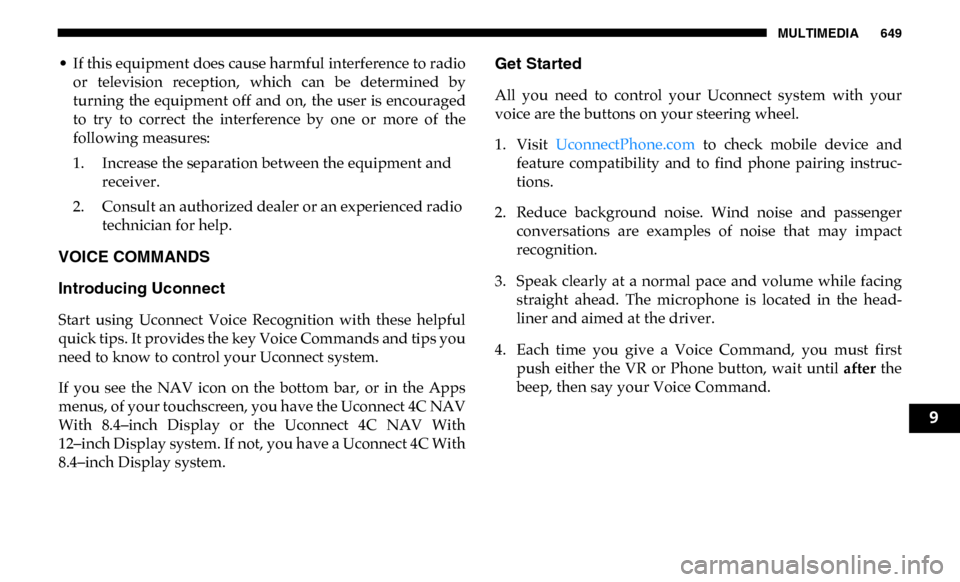
MULTIMEDIA 649
• If this equipment does cause harmful interference to radioor television reception, which can be determined by
turning the equipment off and on, the user is encouraged
to try to correct the interference by one or more of the
following measures:
1. Increase the separation between the equipment and receiver.
2. Consult an authorized dealer or an experienced radio technician for help.
VOICE COMMANDS
Introducing Uconnect
Start using Uconnect Voice Recognition with these helpful
quick tips. It provides the key Voice Commands and tips you
need to know to control your Uconnect system.
If you see the NAV icon on the bottom bar, or in the Apps
menus, of your touchscreen, you have the Uconnect 4C NAV
With 8.4–inch Display or the Uconnect 4C NAV With
12–inch Display system. If not, you have a Uconnect 4C With
8.4–inch Display system.
Get Started
All you need to control your Uconnect system with your
voice are the buttons on your steering wheel.
1. Visit UconnectPhone.com to check mobile device and
feature compatibility and to find phone pairing instruc -
tions.
2. Reduce background noise. Wind noise and passenger conversations are examples of noise that may impact
recognition.
3. Speak clearly at a normal pace and volume while facing straight ahead. The microphone is located in the head -
liner and aimed at the driver.
4. Each time you give a Voice Command, you must first push either the VR or Phone button, wait until after the
beep, then say your Voice Command.
9
Page 653 of 696
MULTIMEDIA 651
Notice the visual cues that inform you of your voice recogni-
tion system’s status. Cues appear on the top of the touch -
screen.
Uconnect 3 With 5–inch Display Uconnect 4/4C/4C NAV With 8.4–inch Display
9
Page 654 of 696
652 MULTIMEDIA
Uconnect 4C NAV With 12–inch Display
Radio
Use your voice to quickly get to the AM, FM or SiriusXM
Satellite Radio stations you would like to hear. (Subscription
or included SiriusXM Satellite Radio trial required.)
Push the VR button . After the beep, say:
• “Tune to ninety-five-point-five FM”
• “Tune to Satellite Channel Hits 1”
Page 655 of 696
MULTIMEDIA 653
TIP:
At any time, if you are not sure of what to say or want to
learn a Voice Command, push the VR button and say
“Help.” The system provides you with a list of commands.
Uconnect 3 Radio Uconnect 4/4C/4C NAV With 8.4–inch Display
9
Page 656 of 696
654 MULTIMEDIA
Uconnect 4C NAV With 12–inch Display
Media
Uconnect offers connections via USB, Bluetooth and auxil-
iary ports (If Equipped). Voice operation is only available for
connected USB and AUX devices. (Remote CD player
optional and not available on all vehicles.)
Push the VR button . After the beep, say one of the
following commands and follow the prompts to switch your
media source or choose an artist.
• “Change source to Bluetooth”
• “Change source to AUX”
• “Change source to USB”
• “Play artist Beethoven”; “ Play album Greatest Hits”;
“Play song Moonlight Sonata”; “ Play genre Classical”
Page 657 of 696
MULTIMEDIA 655
TIP:
Press the Browse button on the touchscreen to see all of the
music on your USB device. Your Voice Command must
match exactly how the artist, album, song and genre infor -
mation is displayed.
Uconnect 3 Media Uconnect 4/4C/4C NAV With 8.4–inch Display
9
Page 658 of 696
656 MULTIMEDIA
Uconnect 4C NAV With 12–inch Display
Phone
Making and answering hands-free phone calls is easy with
Uconnect. When the Phonebook button is illuminated on
your touchscreen, your system is ready. Check Uconnect-
Phone.com for mobile phone compatibility and pairing
instructions.
Push the Phone button . After the beep, say one of the
following commands:
• “Call John Smith”
• “Dial 123-456-7890 and follow the system prompts”
• “Redial (call previous outgoing phone number)”
• “Call back (call previous incoming phone number)”