Page 105 of 279

Instruments and controls103Service displayThe service system informs when to
change the engine oil and filter or a
vehicle service is required. Based on
driving conditions, the interval at
which an engine oil and filter change
is required can vary considerably.
Service information 3 250.
A required service due is displayed in
the Driver Information Centre for
seven seconds after switching on the ignition.
If no service is required for the next
3000 km or more no service
information appears in the display.
If service is required within the next
3000 km, the remaining distance or
time duration is indicated for several
seconds. Simultaneously symbol <
lights up permanently as reminder.
If service is required in less than 1000
km, < flashes and then lights up
permanently. Remaining distance or
time duration is indicated for several
seconds.Overdued service is indicated by a
message in the Driver Information
Centre which indicates the overdued
distance. < flashes and then lights up
permanently until service is executed.
Reset of service interval After each service, the service
indicator must be reset to ensure
proper functionality. It is
recommended to seek the assistance
of a workshop.
If service is executed by yourself,
operate as following:
● switch off ignition
● press and hold button M or
CHECK
● switch on ignition, the distance indication begins a countdown
● when the display indicates =0,
release the button
< disappearsRetrieving service information
To retrieve the status of the service
information at any time press button
M . The service information is
displayed for a few seconds.
Page 112 of 279
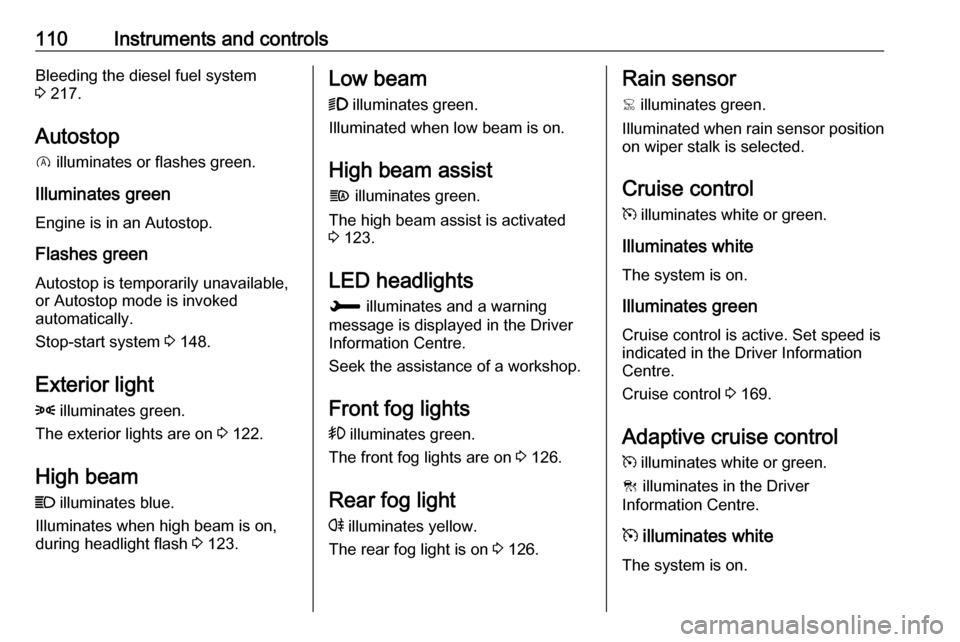
110Instruments and controlsBleeding the diesel fuel system
3 217.
Autostop D illuminates or flashes green.
Illuminates green
Engine is in an Autostop.
Flashes green
Autostop is temporarily unavailable, or Autostop mode is invoked
automatically.
Stop-start system 3 148.
Exterior light 8 illuminates green.
The exterior lights are on 3 122.
High beam
C illuminates blue.
Illuminates when high beam is on,
during headlight flash 3 123.Low beam
9 illuminates green.
Illuminated when low beam is on.
High beam assist f illuminates green.
The high beam assist is activated
3 123.
LED headlights H illuminates and a warning
message is displayed in the Driver
Information Centre.
Seek the assistance of a workshop.
Front fog lights > illuminates green.
The front fog lights are on 3 126.
Rear fog light r illuminates yellow.
The rear fog light is on 3 126.Rain sensor
< illuminates green.
Illuminated when rain sensor position on wiper stalk is selected.
Cruise control
m illuminates white or green.
Illuminates white
The system is on.
Illuminates green
Cruise control is active. Set speed is
indicated in the Driver Information
Centre.
Cruise control 3 169.
Adaptive cruise control
m illuminates white or green.
C illuminates in the Driver
Information Centre.
m illuminates white
The system is on.
Page 113 of 279
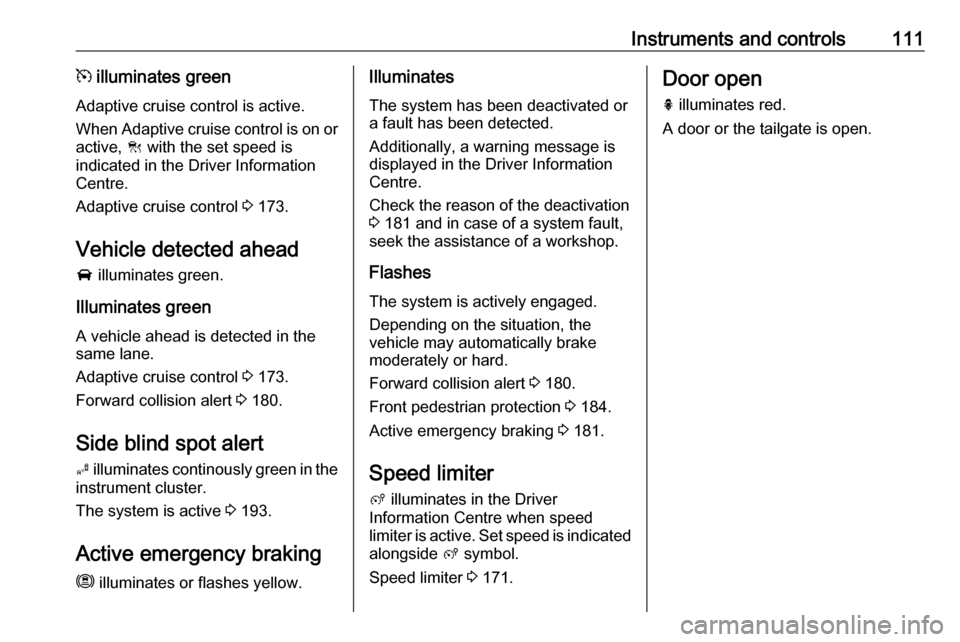
Instruments and controls111m illuminates green
Adaptive cruise control is active.
When Adaptive cruise control is on or active, C with the set speed is
indicated in the Driver Information
Centre.
Adaptive cruise control 3 173.
Vehicle detected ahead
A illuminates green.
Illuminates green
A vehicle ahead is detected in the
same lane.
Adaptive cruise control 3 173.
Forward collision alert 3 180.
Side blind spot alert
B illuminates continously green in the
instrument cluster.
The system is active 3 193.
Active emergency braking
m illuminates or flashes yellow.Illuminates
The system has been deactivated or a fault has been detected.
Additionally, a warning message is
displayed in the Driver Information
Centre.
Check the reason of the deactivation
3 181 and in case of a system fault,
seek the assistance of a workshop.
Flashes
The system is actively engaged.
Depending on the situation, the
vehicle may automatically brake
moderately or hard.
Forward collision alert 3 180.
Front pedestrian protection 3 184.
Active emergency braking 3 181.
Speed limiter ß illuminates in the Driver
Information Centre when speed
limiter is active. Set speed is indicated
alongside ß symbol.
Speed limiter 3 171.Door open
h illuminates red.
A door or the tailgate is open.
Page 114 of 279
112Instruments and controlsDisplaysDriver Information Centre
The Driver Information Centre is
located in the instrument cluster.
Driver Information Centre indicates: ● overall and trip odometer
● digital speed indication
● trip / fuel information menu
● gear shift indication
● service information
● vehicle and warning messages ● driver assistance messages
● pop-up messages
Selecting menus and functions
The menus and functions can be selected via the buttons on the left
steering wheel stalk.
Turn the adjuster wheel to select a
page in the trip / fuel information
menu.
Press SET / CLR to confirm or reset
a function.
Vehicle and service messages are popped up in the Driver Information
Centre if required. Scroll messages
by turning the adjuster wheel.
Confirm messages by pressing
SET / CLR .
Additionally, some menus can be selected via the M or the CHECK
button.Press M or CHECK to switch
between the respective menus.
Vehicle messages 3 118.
Page 115 of 279
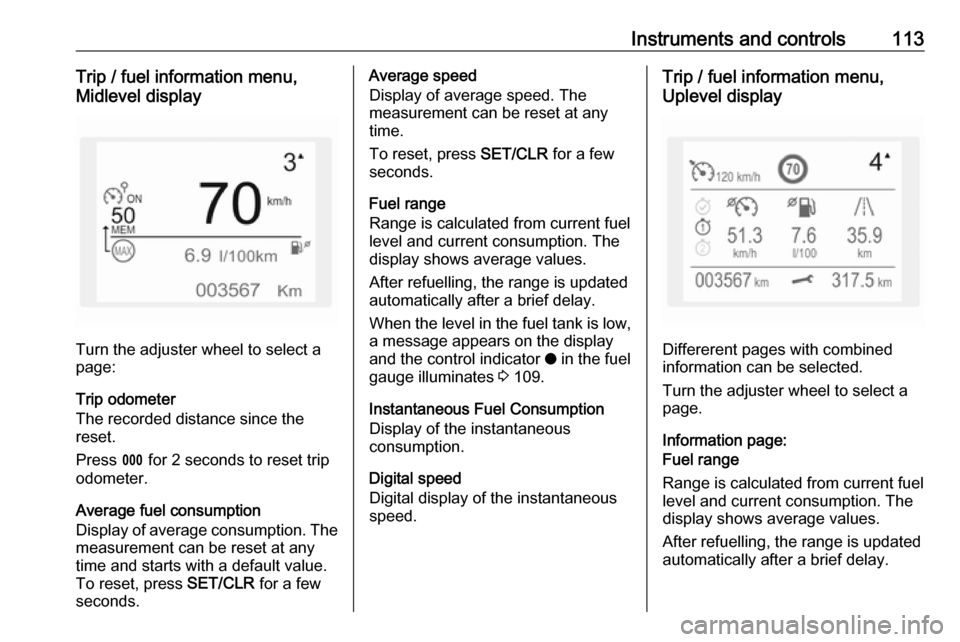
Instruments and controls113Trip / fuel information menu,
Midlevel display
Turn the adjuster wheel to select a
page:
Trip odometer
The recorded distance since the reset.
Press L for 2 seconds to reset trip
odometer.
Average fuel consumption
Display of average consumption. The measurement can be reset at any
time and starts with a default value.
To reset, press SET/CLR for a few
seconds.
Average speed
Display of average speed. The
measurement can be reset at any
time.
To reset, press SET/CLR for a few
seconds.
Fuel range
Range is calculated from current fuel
level and current consumption. The
display shows average values.
After refuelling, the range is updated
automatically after a brief delay.
When the level in the fuel tank is low,
a message appears on the display
and the control indicator o in the fuel
gauge illuminates 3 109.
Instantaneous Fuel Consumption
Display of the instantaneous
consumption.
Digital speed
Digital display of the instantaneous
speed.Trip / fuel information menu,
Uplevel display
Differerent pages with combined
information can be selected.
Turn the adjuster wheel to select a
page.
Information page:
Fuel range
Range is calculated from current fuel
level and current consumption. The
display shows average values.
After refuelling, the range is updated
automatically after a brief delay.
Page 116 of 279
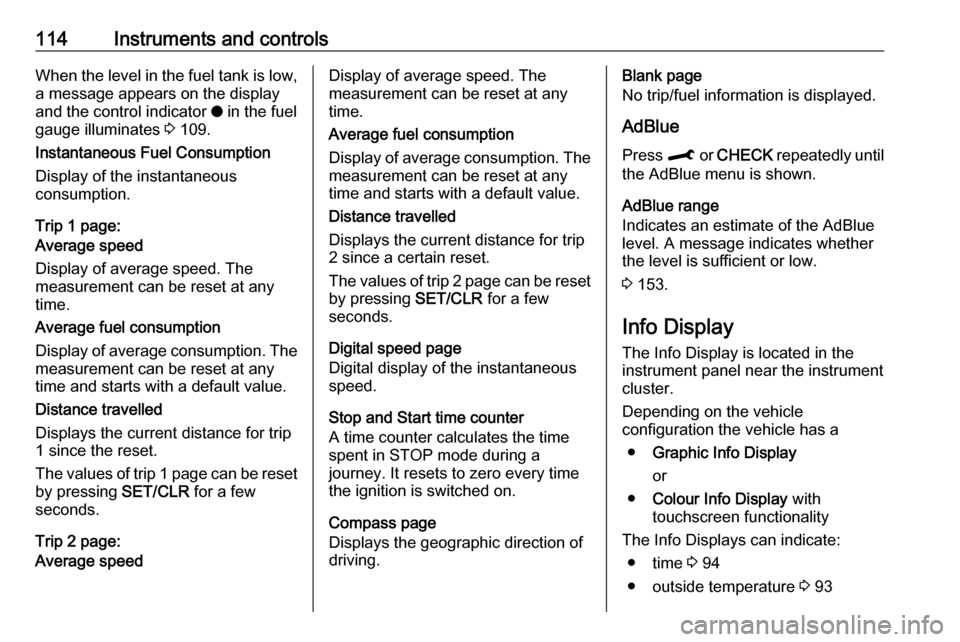
114Instruments and controlsWhen the level in the fuel tank is low,
a message appears on the display
and the control indicator o in the fuel
gauge illuminates 3 109.
Instantaneous Fuel Consumption
Display of the instantaneous
consumption.
Trip 1 page:
Average speed
Display of average speed. The
measurement can be reset at any
time.
Average fuel consumption
Display of average consumption. The measurement can be reset at any
time and starts with a default value.
Distance travelled
Displays the current distance for trip
1 since the reset.
The values of trip 1 page can be reset
by pressing SET/CLR for a few
seconds.
Trip 2 page:
Average speedDisplay of average speed. The
measurement can be reset at any
time.
Average fuel consumption
Display of average consumption. The measurement can be reset at any
time and starts with a default value.
Distance travelled
Displays the current distance for trip
2 since a certain reset.
The values of trip 2 page can be reset
by pressing SET/CLR for a few
seconds.
Digital speed page
Digital display of the instantaneous
speed.
Stop and Start time counter
A time counter calculates the time
spent in STOP mode during a
journey. It resets to zero every time
the ignition is switched on.
Compass page
Displays the geographic direction of
driving.Blank page
No trip/fuel information is displayed.
AdBlue Press M or CHECK repeatedly until
the AdBlue menu is shown.
AdBlue range
Indicates an estimate of the AdBlue
level. A message indicates whether
the level is sufficient or low.
3 153.
Info Display The Info Display is located in the
instrument panel near the instrument cluster.
Depending on the vehicle
configuration the vehicle has a
● Graphic Info Display
or
● Colour Info Display with
touchscreen functionality
The Info Displays can indicate: ● time 3 94
● outside temperature 3 93
Page 117 of 279
Instruments and controls115● date 3 94
● Infotainment system, see description in the Infotainment
manual
● indication of rear view camera 3 197
● indication of panoramic view system 3 195
● indication of parking assist instructions 3 185
● navigation, see description in the
Infotainment manual
● vehicle and system messages 3 118
● settings for vehicle personalisation 3 119Graphic Info Display
Press X to switch on the display.
Press MENU to select main menu
page.
Press fRS g to select a menu
page.
Press OK to confirm a selection.
Press ß to exit a menu without
changing a setting.
Colour Info Display
Selecting menus and settings
There are three options to operate the
display:
● via buttons below the display
● by touching the touchscreen with
the finger
● via speech recognitionButton and touch operation
Press X to switch on the display.
Press : to select system settings
(units, language, time and date).
Press Í to select vehicle settings or
driving functions.
Page 118 of 279

116Instruments and controlsTouch required menu display icon or
a function with the finger.
Confirm a required function or
selection by touching.
Touch r on the display to exit a
menu without changing a setting.
For further information, see
Infotainment manual.Speech recognition
Description see Infotainment manual.
Vehicle personalisation 3 119.
Head-up display
The head-up display displays driver
information concerning the
instrument cluster onto a foldable
projection plane on the driver's side.
The information appears as an image
projected from a lense in the
instrument panel onto the projection
plane directly ahead in driver's view.
The image appears focused out
toward the front of the vehicle.Head-up display shows:
● vehicle speed
● speed limits detected by the speed sign recognition
● set speed of speed limiter
● set speed of cruise control
● forward collision alert
● navigation information.Switching on
Press e to switch on the head-up
display.
Adjust position of Head-up
display image
1. With the engine running, adjust the driver's seat.
2. Press ä or å to centre the image.
It can only be adjusted up and
down, not side to side.