2019 OPEL COMBO E ECO mode
[x] Cancel search: ECO modePage 6 of 89

6IntroductionIntroductionGeneral information.......................6
Control elements overview ............8
Usage .......................................... 10General information
The Infotainment systems Multimedia
Navi Pro and Multimedia provide you
with state-of-the-art in-car
Infotainment.
Using the FM, AM or DAB radio
functions, you may register up to 15 stations.
The CD player will entertain you with audio CDs and MP3 / WMA CDs.
You can connect external data
storage devices to the Infotainment
system as further audio sources;
either via a cable or via Bluetooth ®
.
The navigation system with dynamic
route planning will reliably guide you
to your destination, and, if desired,
automatically avoid traffic jams or
other traffic problems.
In addition, the Infotainment system
allows comfortable and safe use of
your mobile phone in the vehicle.
Using the phone projection function,
you can operate specific applications
on your smartphone via the
Infotainment system.Optionally, the Infotainment system
can be operated using controls on the steering wheel or via the speech
recognition system.
The well-thought-out design of the
control elements, the touch screen
and the clear displays enable you to
control the system easily and
intuitively.
Note
This manual describes all options
and features available for the
various Infotainment systems.
Certain descriptions, including those for display and menu functions, may
not apply to your vehicle due to
model variant, country
specifications, special equipment or
accessories.
Note
The Infotainment system includes
certain third party software. For the
associated notices, licenses and any
other information regarding this
software see
http://www.psa-peugeot-
citroen.com/oss.
Page 11 of 89
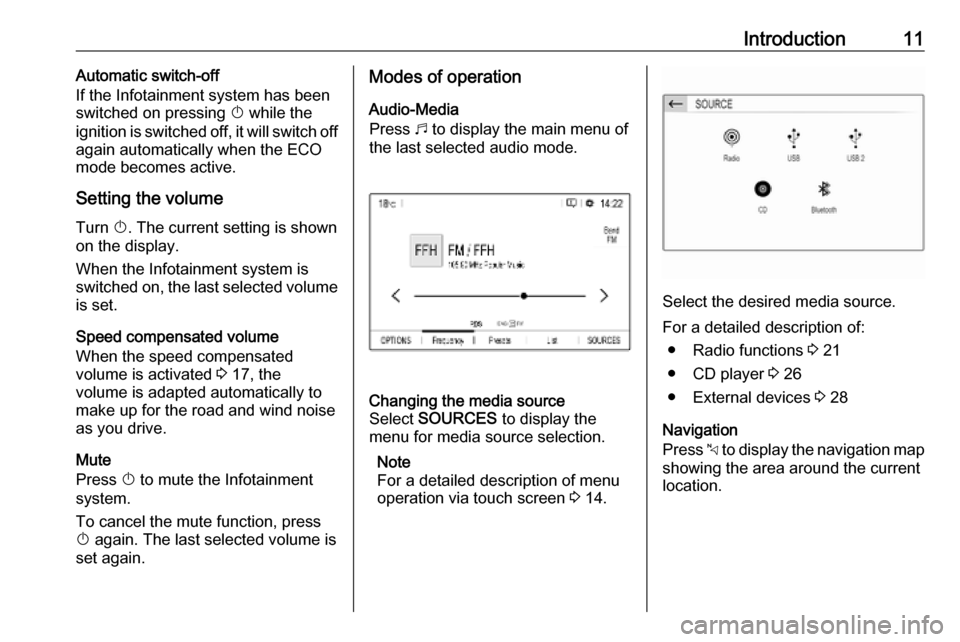
Introduction11Automatic switch-off
If the Infotainment system has been switched on pressing X while the
ignition is switched off, it will switch off
again automatically when the ECO
mode becomes active.
Setting the volume Turn X. The current setting is shown
on the display.
When the Infotainment system is
switched on, the last selected volume
is set.
Speed compensated volume
When the speed compensated
volume is activated 3 17, the
volume is adapted automatically to
make up for the road and wind noise
as you drive.
Mute
Press X to mute the Infotainment
system.
To cancel the mute function, press
X again. The last selected volume is
set again.Modes of operation
Audio-Media
Press b to display the main menu of
the last selected audio mode.Changing the media source
Select SOURCES to display the
menu for media source selection.
Note
For a detailed description of menu
operation via touch screen 3 14.
Select the desired media source.
For a detailed description of: ● Radio functions 3 21
● CD player 3 26
● External devices 3 28
Navigation
Press c to display the navigation map
showing the area around the current
location.
Page 43 of 89

Speech recognition43E.g., if the display is currently set to
English and you want to enter the
name of a city located in France, you
need to change the display language
to French.
For changing the display language,
see "Language" in chapter "System
settings" 3 18.Input order for destination addresses
The order in which the parts of an
address need to be entered using the speech recognition system is
dependent on the country where the
destination is located.
If the speech recognition system
rejects your address entry, repeat the
command with a different order of the
address parts.
Voice pass-thru application
The voice pass-thru application of the Infotainment system allows access tothe speech recognition commands on
your smartphone.
Voice pass-through is available via
the phone projection applications
Apple CarPlay and Android Auto
3 30.
Usage
Embedded speech recognition Activating speech recognition Note
Speech recognition is not available
during an active phone call.Activation via the w button on the
steering wheel
Press w on the steering wheel.
The audio system mutes, a voice
output message prompts you to say a command, and help menus with the
most important commands currently
available are shown on the display.
The speech recognition is ready for
voice input, after a beep has been
given.
You can now say a voice command to
initiate a system function (e.g. playing
a preset radio station).Adjusting the volume of voice
prompts
Press volume button on the steering wheel upwards (increase volume)
À or downwards (decrease volume)
Á .
Interrupting a voice prompt
As an experienced user, you can
interrupt a voice prompt by briefly
pressing w on the steering wheel.
Alternatively you can say "Set
dialogue mode as expert".
A beep is heard immediately, and a
command can be stated without
having to wait.
Cancelling a dialogue sequence
To cancel a dialogue sequence and
to deactivate the speech recognition,
press v on the steering wheel.
If you do not say any command for a
certain period of time, or if you say
commands that are not recognised by
the system, a dialogue sequence is
automatically cancelled.
Page 50 of 89

50PhoneConnect a USB device with the
desired photo stored on it to the USB
port 3 27, touch the photo frame and
then select the desired photo.
Confirm your selection to download
the selected photo to the system.
Using the call history
All incoming, outgoing, or missed
calls are registered.
Select Calls and then select the
desired list.
Select the desired list entry to initiate
a call.
Incoming phone call If an audio mode, e.g. the radio or
USB mode, is active at the moment a
call comes in, the audio source is
muted and stays muted until the call
ends.
A message with the caller's phone
number or name is displayed.
To answer the call, touch v.
To reject the call, touch @.
To put the call on hold, touch /. To
resume to the call, touch l.
During the ongoing call, the following
menu is displayed.To mute the microphone of the
Infotainment system, touch Micro
OFF .
To continue conversation via the
mobile phone (private mode), touch
ý Private . To reactivate the
conversation via the Infotainment
system, touch ÿ Private .
Note
If you leave the vehicle and lock it
while you are still in a private mode
phone conversation, the
Infotainment system may remain
switched on until you leave the
Bluetooth reception area of the
Infotainment system.
Page 63 of 89

Introduction63Usage
Control elements
The Infotainment system is operated
via function buttons, navigation
buttons and menus that are shown on the display.
Inputs are made optionally via: ● the control panel on the Infotainment system 3 60
● controls on the steering wheel 3 60
Switching the Infotainment
system on or off
Press X briefly. After switching on,
the last selected Infotainment source
becomes active.
Note
Some functions of the Infotainment
system are only available if ignition
is switched on or engine is running.
Press X again to turn the system off.
Automatic switch-off
If the Infotainment system is switched
on by pressing X while the ignition is
switched off, it switches off again
automatically after a certain time.
Setting the volume Turn m. The current setting is shown
on the display.
When the Infotainment system is
switched on, the last selected volume is set.
Speed compensated volume
When the automatic volume function
is activated 3 66, the volume is
adapted automatically to make up for
the road and wind noises as you
drive.
Mute function
Press x on the steering wheel to
mute the audio sources.
To cancel the mute function, press
x again.
Changing the display mode
There are three different display
modes available:
● full screen display
● splitted display with time and date information shown on the
left side of the screen
● black display
Repeatedly press Î to toggle
between full screen display mode and splitted display mode.
Press and hold Î to turn the display
off while the sound remains active. Press Î again to reactivate the
display.
Page 83 of 89

Phone83To start dialling, scroll through the list
and select the desired entry.
Sending contacts from a mobile
device to the Infotainment system
With certain telephones connected byBluetooth, you can send a contact to
the directory of the Infotainment
system. Contacts imported this way
are saved in a permanent directory
visible to all, irrespective of the
telephone connect.
To enter this directory, press MENU
and then select Telephone.
Select Directory management .
The menu for this directory is not accessible if it is empty.
Putting incoming calls
automatically on hold
For safety reasons the Infotainment
system can put all incoming calls on
hold by default.
To activate this function, press
MENU and then select Telephone.
Select Telephone management and
then select Telephone parameters .
To activate the Automatic on hold
function, press OK.
Incoming phone call If an audio mode, e.g. the radio or CD
mode, is active at the time of an
incoming call, the relating audio
source will be muted and stay muted
until the call ends.
To answer the call, select Yes in the
message shown in the display.
To reject the call, select No in the
message shown in the display or
press and hold G on the steering
wheel.
To put an incoming call on hold, select
On hold in the message shown in the
display.
Second incoming phone call
If a second phone call comes in
during an ongoing call, a message is
displayed.
To answer the second call and end
the ongoing call: select Yes in the
message shown in the display.
To reject the second call and continue the ongoing call: select No in the
message shown in the display.
Functions during a phone call During an ongoing phone call, you
can use the functions of the
contextual menu.
Press OK to open the contextual
menu.
To end the call, select Hang up.
To switch off the microphone, activate Micro OFF . To switch the microphone
on, deselect Micro OFF.
Page 84 of 89

84PhoneTo transfer the call to the telephone
(for example to leave the vehicle
while continuing the conversation),
activate Telephone mode . To transfer
the call to the Infotainment system,
deselect Telephone mode .
To put the call on hold, select On
hold during an ongoing call. If a call
has been put on hold, the menu item
On hold changes to Resume. To
return to a call put on hold, select
Resume .
To switch between two calls, select
Switch .
Mobile phones and CB radio
equipment
Installation instructions and
operating guidelines
The vehicle specific installation
instructions and the operating
guidelines of the mobile phone and
handsfree manufacturer must be observed when installing and
operating a mobile telephone. Failureto do so could invalidate the vehicle type approval (EU directive 95/54/
EC).
Recommendations for fault-free
operation:
● Professionally installed exterior antenna to obtain the maximum
range possible,
● Maximum transmission power 10 watts,
● Installation of the phone in a suitable spot, consider relevant
Note in the Owner's Manual,
section Airbag system .
Seek advice on predetermined
installation points for the external
antenna or equipment holder and
ways of using devices with a
transmission power exceeding
10 watts.
Use of a handsfree attachment
without external antenna with mobile
telephone standards GSM
900/1800/1900 and UMTS is only
permitted if the maximum
transmission power of the mobile
telephone is 2 watts for GSM 900 or
1 watt for the other types.For reasons of safety, do not use the
phone while driving. Even use of a handsfree set can be a distraction
while driving.9 Warning
Operation of radio equipment and
mobile telephones which fail to
meet above mentioned mobile
telephone standards is only
permitted using an antenna
located outside of the vehicle.
Caution
Mobile telephones and radio
equipment may lead to
malfunctions in the vehicle
electronics when operated inside
the vehicle with no exterior
antenna, unless the above
mentioned regulations are
observed.