Page 134 of 271
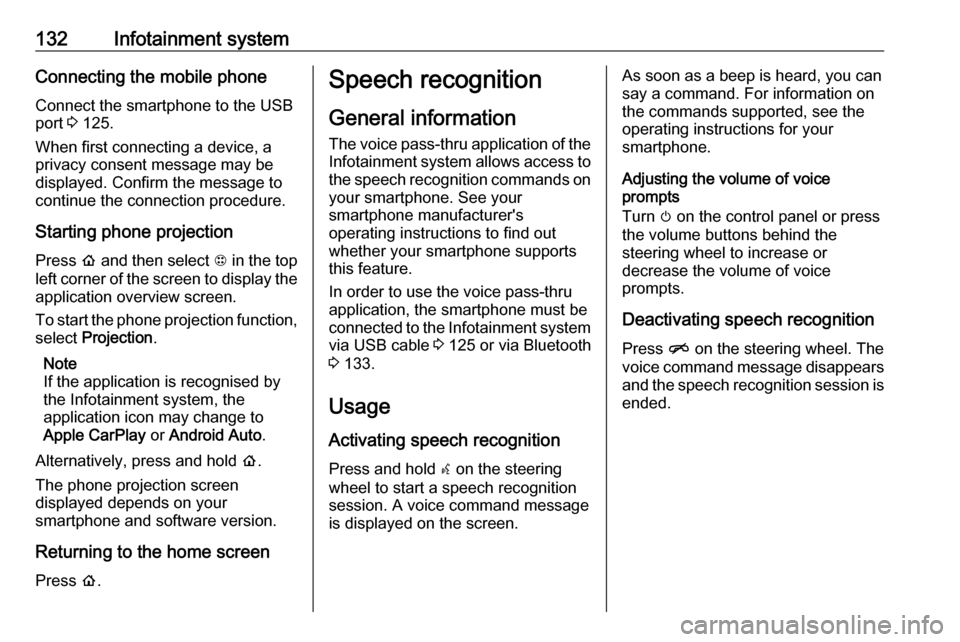
132Infotainment systemConnecting the mobile phoneConnect the smartphone to the USBport 3 125.
When first connecting a device, a
privacy consent message may be
displayed. Confirm the message to
continue the connection procedure.
Starting phone projection Press p and then select 1 in the top
left corner of the screen to display the application overview screen.
To start the phone projection function,
select Projection .
Note
If the application is recognised by
the Infotainment system, the
application icon may change to
Apple CarPlay or Android Auto .
Alternatively, press and hold p.
The phone projection screen
displayed depends on your
smartphone and software version.
Returning to the home screen
Press p.Speech recognition
General information
The voice pass-thru application of the
Infotainment system allows access to the speech recognition commands on
your smartphone. See your
smartphone manufacturer's
operating instructions to find out
whether your smartphone supports
this feature.
In order to use the voice pass-thru
application, the smartphone must be
connected to the Infotainment system via USB cable 3 125 or via Bluetooth
3 133.
Usage
Activating speech recognition Press and hold w on the steering
wheel to start a speech recognition
session. A voice command message
is displayed on the screen.As soon as a beep is heard, you can
say a command. For information on
the commands supported, see the
operating instructions for your
smartphone.
Adjusting the volume of voice
prompts
Turn m on the control panel or press
the volume buttons behind the
steering wheel to increase or
decrease the volume of voice
prompts.
Deactivating speech recognition Press n on the steering wheel. The
voice command message disappears
and the speech recognition session is
ended.
Page 136 of 271
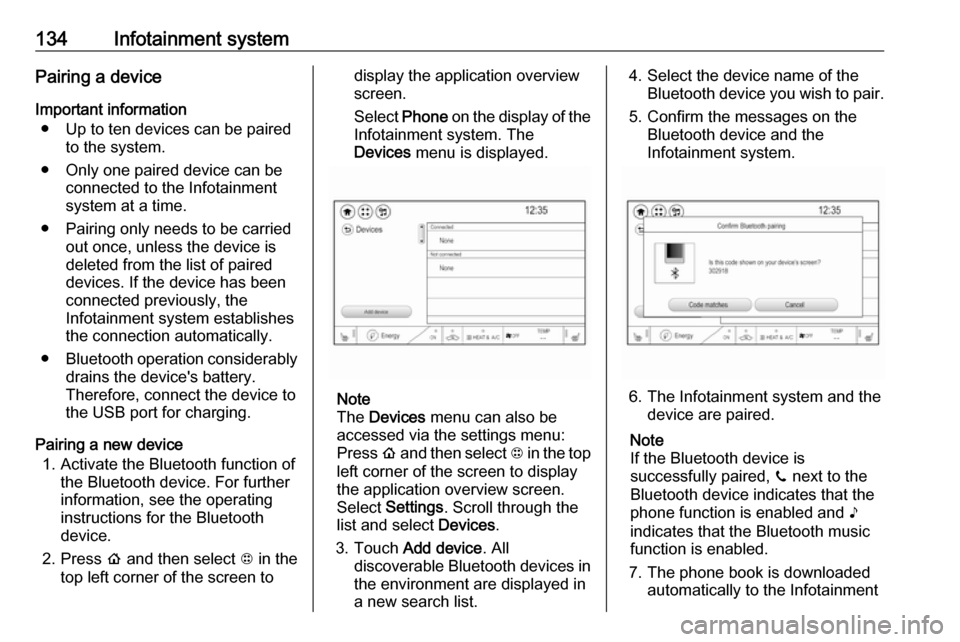
134Infotainment systemPairing a deviceImportant information ● Up to ten devices can be paired to the system.
● Only one paired device can be connected to the Infotainment
system at a time.
● Pairing only needs to be carried out once, unless the device is
deleted from the list of paired
devices. If the device has been
connected previously, the
Infotainment system establishes
the connection automatically.
● Bluetooth operation considerably
drains the device's battery.
Therefore, connect the device to
the USB port for charging.
Pairing a new device 1. Activate the Bluetooth function of the Bluetooth device. For further
information, see the operating
instructions for the Bluetooth
device.
2. Press p and then select 1 in the
top left corner of the screen todisplay the application overview
screen.
Select Phone on the display of the
Infotainment system. The
Devices menu is displayed.
Note
The Devices menu can also be
accessed via the settings menu: Press p and then select 1 in the top
left corner of the screen to display
the application overview screen.
Select Settings . Scroll through the
list and select Devices.
3. Touch Add device . All
discoverable Bluetooth devices in
the environment are displayed in
a new search list.
4. Select the device name of the Bluetooth device you wish to pair.
5. Confirm the messages on the Bluetooth device and the
Infotainment system.
6. The Infotainment system and the device are paired.
Note
If the Bluetooth device is
successfully paired, ? next to the
Bluetooth device indicates that the phone function is enabled and >
indicates that the Bluetooth music
function is enabled.
7. The phone book is downloaded automatically to the Infotainment
Page 269 of 271
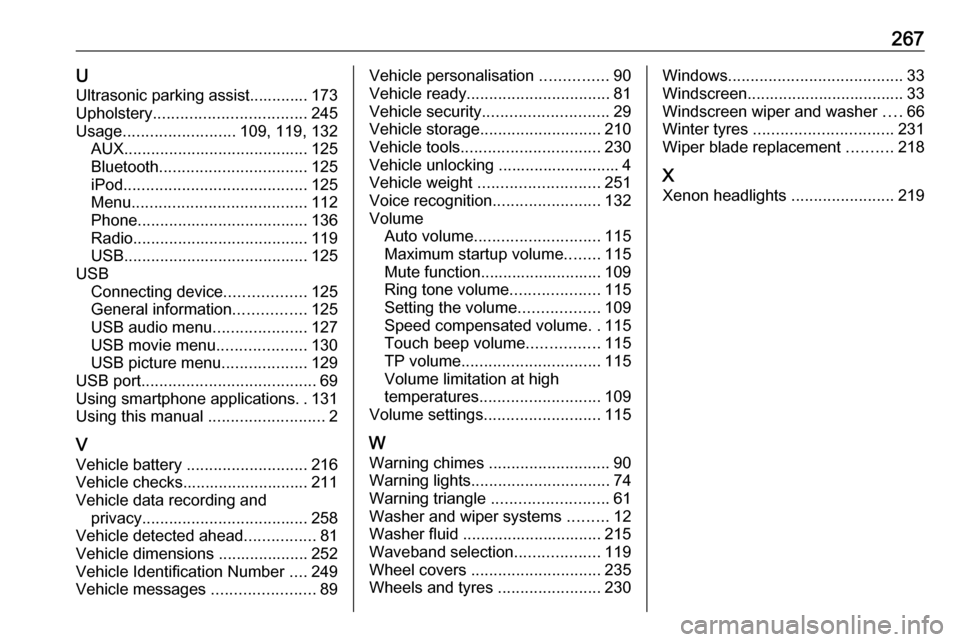
267UUltrasonic parking assist............. 173
Upholstery .................................. 245
Usage ......................... 109, 119, 132
AUX ......................................... 125
Bluetooth ................................. 125
iPod ......................................... 125
Menu ....................................... 112
Phone ...................................... 136
Radio ....................................... 119
USB ......................................... 125
USB Connecting device ..................125
General information ................125
USB audio menu .....................127
USB movie menu ....................130
USB picture menu ...................129
USB port ....................................... 69
Using smartphone applications ..131
Using this manual ..........................2
V Vehicle battery ........................... 216
Vehicle checks............................ 211
Vehicle data recording and privacy ..................................... 258
Vehicle detected ahead ................81
Vehicle dimensions .................... 252
Vehicle Identification Number ....249
Vehicle messages .......................89Vehicle personalisation ...............90
Vehicle ready ................................ 81
Vehicle security ............................ 29
Vehicle storage ........................... 210
Vehicle tools ............................... 230
Vehicle unlocking ........................... 4
Vehicle weight ........................... 251
Voice recognition ........................132
Volume Auto volume ............................ 115
Maximum startup volume ........115
Mute function........................... 109
Ring tone volume ....................115
Setting the volume ..................109
Speed compensated volume ..115
Touch beep volume ................115
TP volume ............................... 115
Volume limitation at high
temperatures ........................... 109
Volume settings .......................... 115
W
Warning chimes ........................... 90
Warning lights ............................... 74
Warning triangle .......................... 61
Washer and wiper systems .........12
Washer fluid ............................... 215
Waveband selection ...................119
Wheel covers ............................. 235
Wheels and tyres .......................230Windows....................................... 33
Windscreen................................... 33
Windscreen wiper and washer ....66
Winter tyres ............................... 231
Wiper blade replacement ..........218
X
Xenon headlights .......................219