2019 NISSAN TITAN phone
[x] Cancel search: phonePage 309 of 682
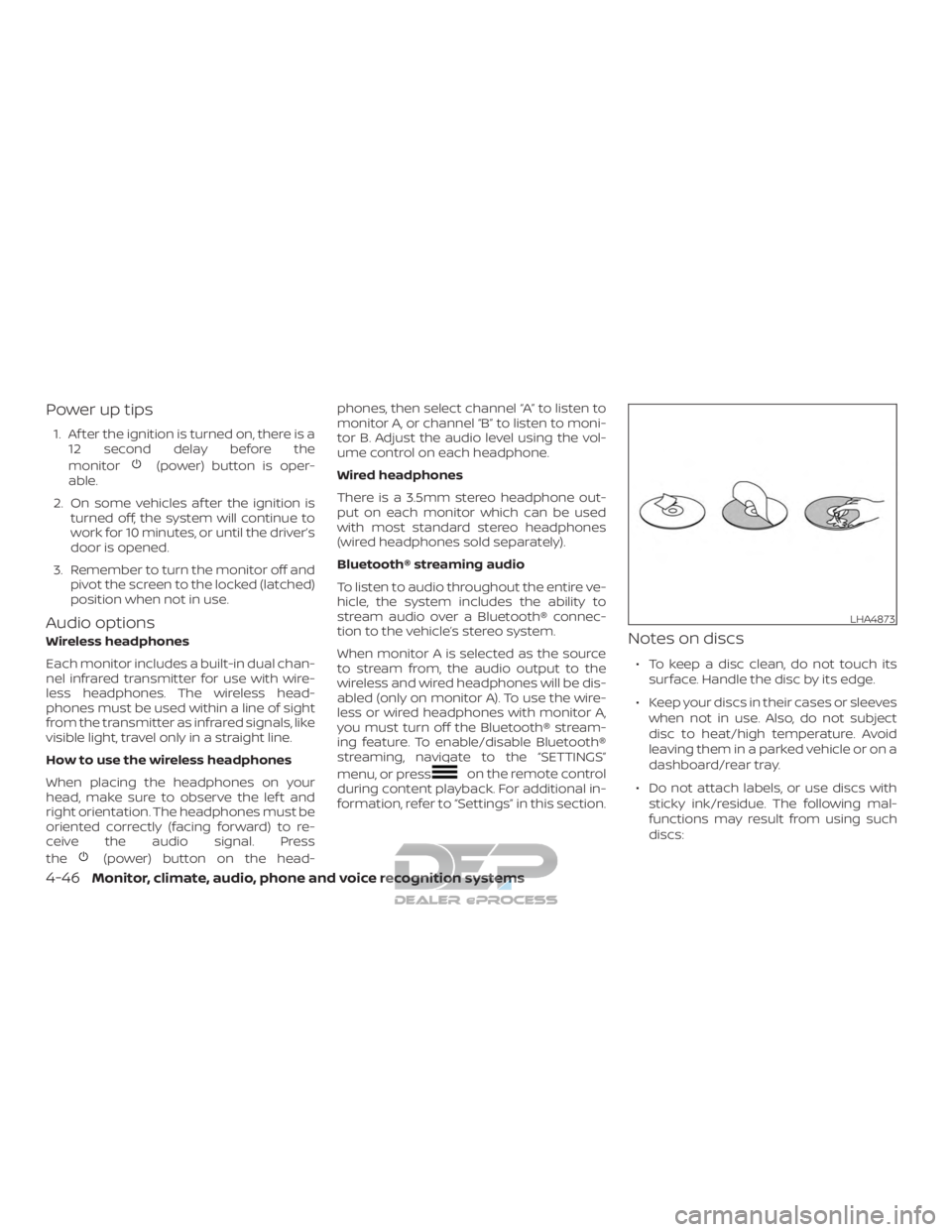
Power up tips
1. Af ter the ignition is turned on, there is a12 second delay before the
monitor
(power) button is oper-
able.
2. On some vehicles af ter the ignition is turned off, the system will continue to
work for 10 minutes, or until the driver’s
door is opened.
3. Remember to turn the monitor off and pivot the screen to the locked (latched)
position when not in use.
Audio options
Wireless headphones
Each monitor includes a built-in dual chan-
nel infrared transmitter for use with wire-
less headphones. The wireless head-
phones must be used within a line of sight
from the transmitter as infrared signals, like
visible light, travel only in a straight line.
How to use the wireless headphones
When placing the headphones on your
head, make sure to observe the lef t and
right orientation. The headphones must be
oriented correctly (facing forward) to re-
ceive the audio signal. Press
the
(power) button on the head- phones, then select channel “A” to listen to
monitor A, or channel “B” to listen to moni-
tor B. Adjust the audio level using the vol-
ume control on each headphone.
Wired headphones
There is a 3.5mm stereo headphone out-
put on each monitor which can be used
with most standard stereo headphones
(wired headphones sold separately).
Bluetooth® streaming audio
To listen to audio throughout the entire ve-
hicle, the system includes the ability to
stream audio over a Bluetooth® connec-
tion to the vehicle’s stereo system.
When monitor A is selected as the source
to stream from, the audio output to the
wireless and wired headphones will be dis-
abled (only on monitor A). To use the wire-
less or wired headphones with monitor A,
you must turn off the Bluetooth® stream-
ing feature. To enable/disable Bluetooth®
streaming, navigate to the “SETTINGS”
menu, or press
on the remote control
during content playback. For additional in-
formation, refer to “Settings” in this section.
Notes on discs
∙ To keep a disc clean, do not touch its
surface. Handle the disc by its edge.
∙ Keep your discs in their cases or sleeves when not in use. Also, do not subject
disc to heat/high temperature. Avoid
leaving them in a parked vehicle or on a
dashboard/rear tray.
∙ Do not attach labels, or use discs with sticky ink/residue. The following mal-
functions may result from using such
discs:
LHA4873
4-46Monitor, climate, audio, phone and voice recognition systems
Page 310 of 682
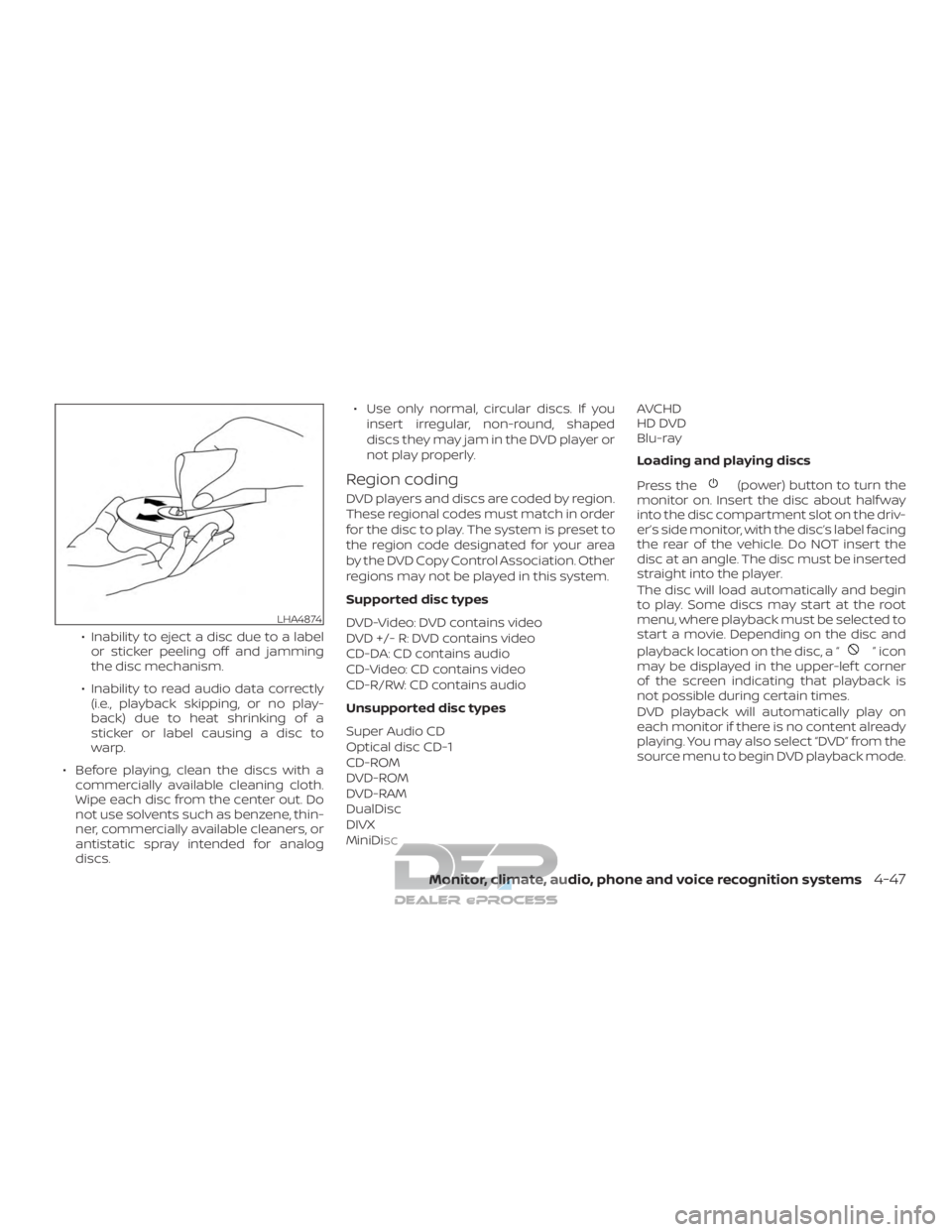
∙ Inability to eject a disc due to a labelor sticker peeling off and jamming
the disc mechanism.
∙ Inability to read audio data correctly (i.e., playback skipping, or no play-
back) due to heat shrinking of a
sticker or label causing a disc to
warp.
∙ Before playing, clean the discs with a commercially available cleaning cloth.
Wipe each disc from the center out. Do
not use solvents such as benzene, thin-
ner, commercially available cleaners, or
antistatic spray intended for analog
discs. ∙ Use only normal, circular discs. If you
insert irregular, non-round, shaped
discs they may jam in the DVD player or
not play properly.
Region coding
DVD players and discs are coded by region.
These regional codes must match in order
for the disc to play. The system is preset to
the region code designated for your area
by the DVD Copy Control Association. Other
regions may not be played in this system.
Supported disc types
DVD-Video: DVD contains video
DVD +/- R: DVD contains video
CD-DA: CD contains audio
CD-Video: CD contains video
CD-R/RW: CD contains audio
Unsupported disc types
Super Audio CD
Optical disc CD-1
CD-ROM
DVD-ROM
DVD-RAM
DualDisc
DIVX
MiniDisc AVCHD
HD DVD
Blu-ray
Loading and playing discs
Press the(power) button to turn the
monitor on. Insert the disc about half way
into the disc compartment slot on the driv-
er’s side monitor, with the disc’s label facing
the rear of the vehicle. Do NOT insert the
disc at an angle. The disc must be inserted
straight into the player.
The disc will load automatically and begin
to play. Some discs may start at the root
menu, where playback must be selected to
start a movie. Depending on the disc and
playback location on the disc, a “
”icon
may be displayed in the upper-lef t corner
of the screen indicating that playback is
not possible during certain times.
DVD playback will automatically play on
each monitor if there is no content already
playing. You may also select “DVD” from the
source menu to begin DVD playback mode.
LHA4874
Monitor, climate, audio, phone and voice recognition systems4-47
Page 311 of 682
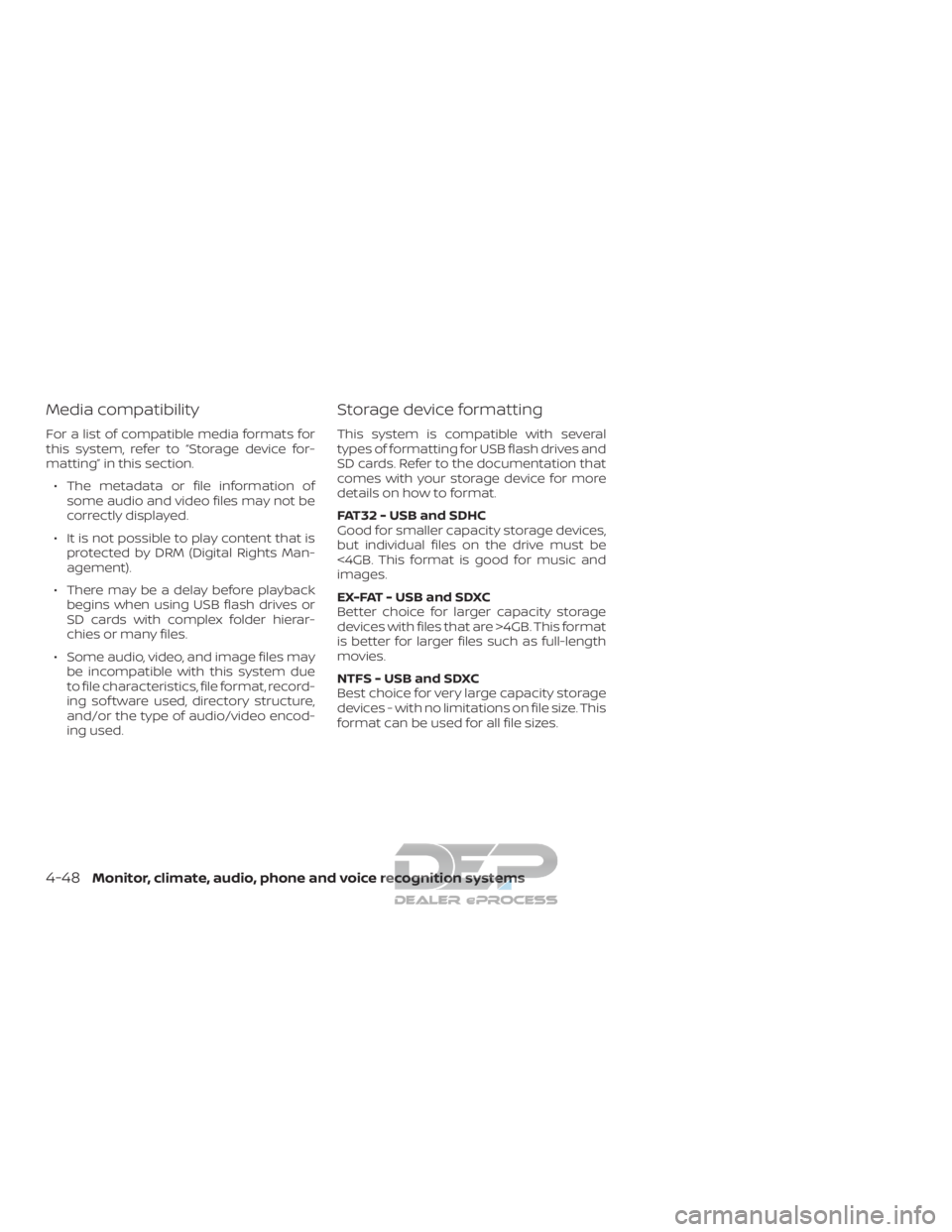
Media compatibility
For a list of compatible media formats for
this system, refer to “Storage device for-
matting” in this section.∙ The metadata or file information of some audio and video files may not be
correctly displayed.
∙ It is not possible to play content that is protected by DRM (Digital Rights Man-
agement).
∙ There may be a delay before playback begins when using USB flash drives or
SD cards with complex folder hierar-
chies or many files.
∙ Some audio, video, and image files may be incompatible with this system due
to file characteristics, file format, record-
ing sof tware used, directory structure,
and/or the type of audio/video encod-
ing used.
Storage device formatting
This system is compatible with several
types of formatting for USB flash drives and
SD cards. Refer to the documentation that
comes with your storage device for more
details on how to format.
FAT32 - USB and SDHC
Good for smaller capacity storage devices,
but individual files on the drive must be
<4GB. This format is good for music and
images.
EX-FAT - USB and SDXC
Better choice for larger capacity storage
devices with files that are >4GB. This format
is better for larger files such as full-length
movies.
NTFS - USB and SDXC
Best choice for very large capacity storage
devices - with no limitations on file size. This
format can be used for all file sizes.
4-48Monitor, climate, audio, phone and voice recognition systems
Page 312 of 682

Supported Formats
Format Extension Supported Variations/Codecs
VIDEO ASF
.wmv H.263, H.264, MPEG-2 Part 2, WMV
AVI .avi H.263, H.264, MPEG-2 Part 2, Xvid, WMV
MP4 .mp4, .m4v H.263, H.264, MPEG-2 Part 2, MPEG-4 Part 2
Matroska .mkv H.263, H.264, MPEG-2 Part 2, MPEG-4 Part 2, WMV
MPEG .mpg, .mpeg, .vob H.264, MPEG-2 Part 2, MPEG-4 Part 2
AUDIO AAC
.m4a, .aac
ASF .wma WMA, WMA Lossless, WMA Voice, WMA Pro
FLAC .flac FLAC 1.2.1
Matroska .mka
MPEG .mp1, .mp2, .mp3 MPEG-1 Audio Layer 1, 2, 3, MPEG-2/2.5 Audio Layer 1, 2, 3
OGG .ogg
WAV .wav
PHOTO BMP
.bmp
GIF .gif
JPEG .jpg, .jpeg
PNG .png
TIFF .tiff, .tif
WebP .webp
Video Profiles Supported:
ASF: WMV7, WMV8, WMV9; H.264:Baseline, Main, Extended, High MPEG-2 Part 2:Simple, Main, High;
MPEG-4 Part 2:Simple, Advanced Simple Profile, Xvid
Monitor, climate, audio, phone and voice recognition systems4-49
Page 313 of 682
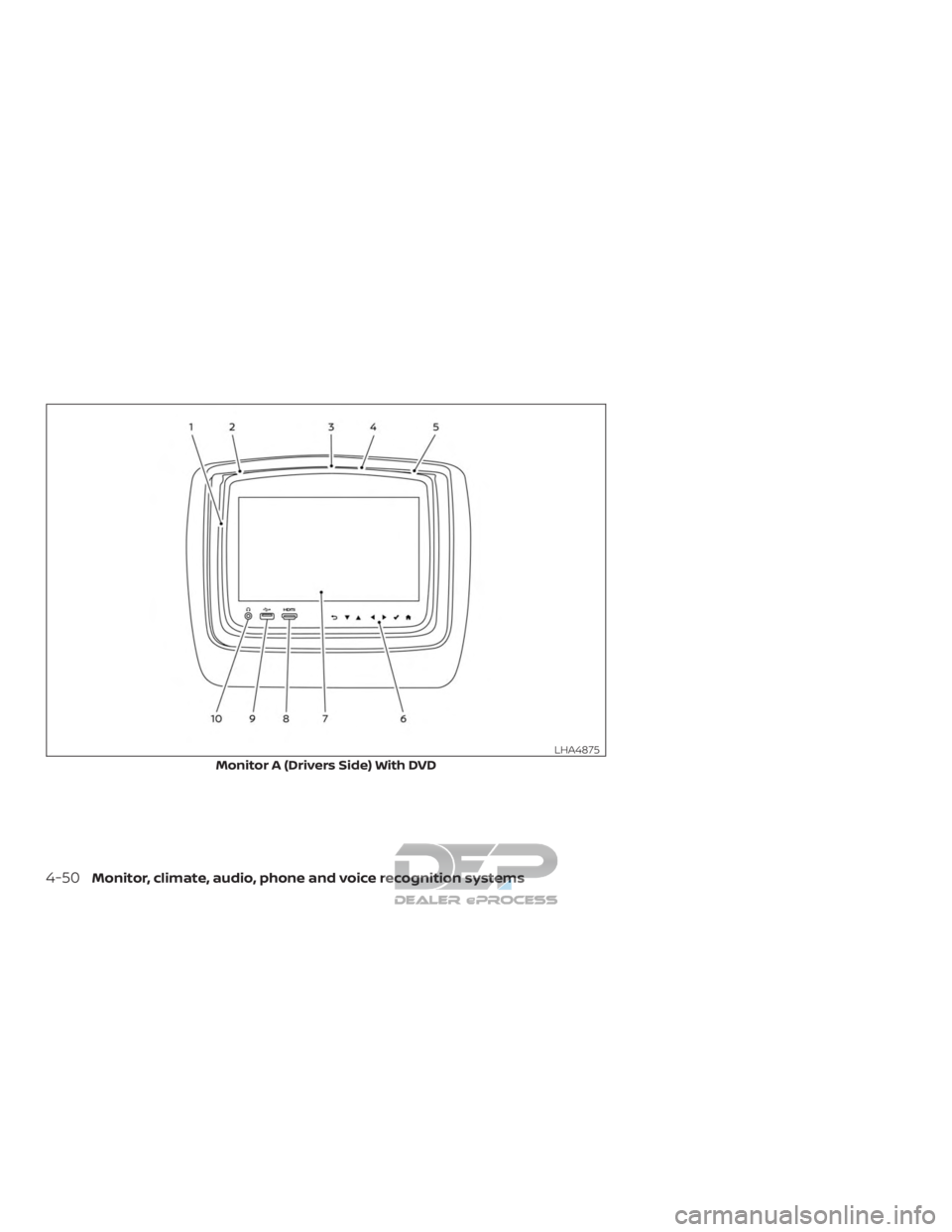
Monitor A (Drivers Side) With DVD
LHA4875
4-50Monitor, climate, audio, phone and voice recognition systems
Page 314 of 682
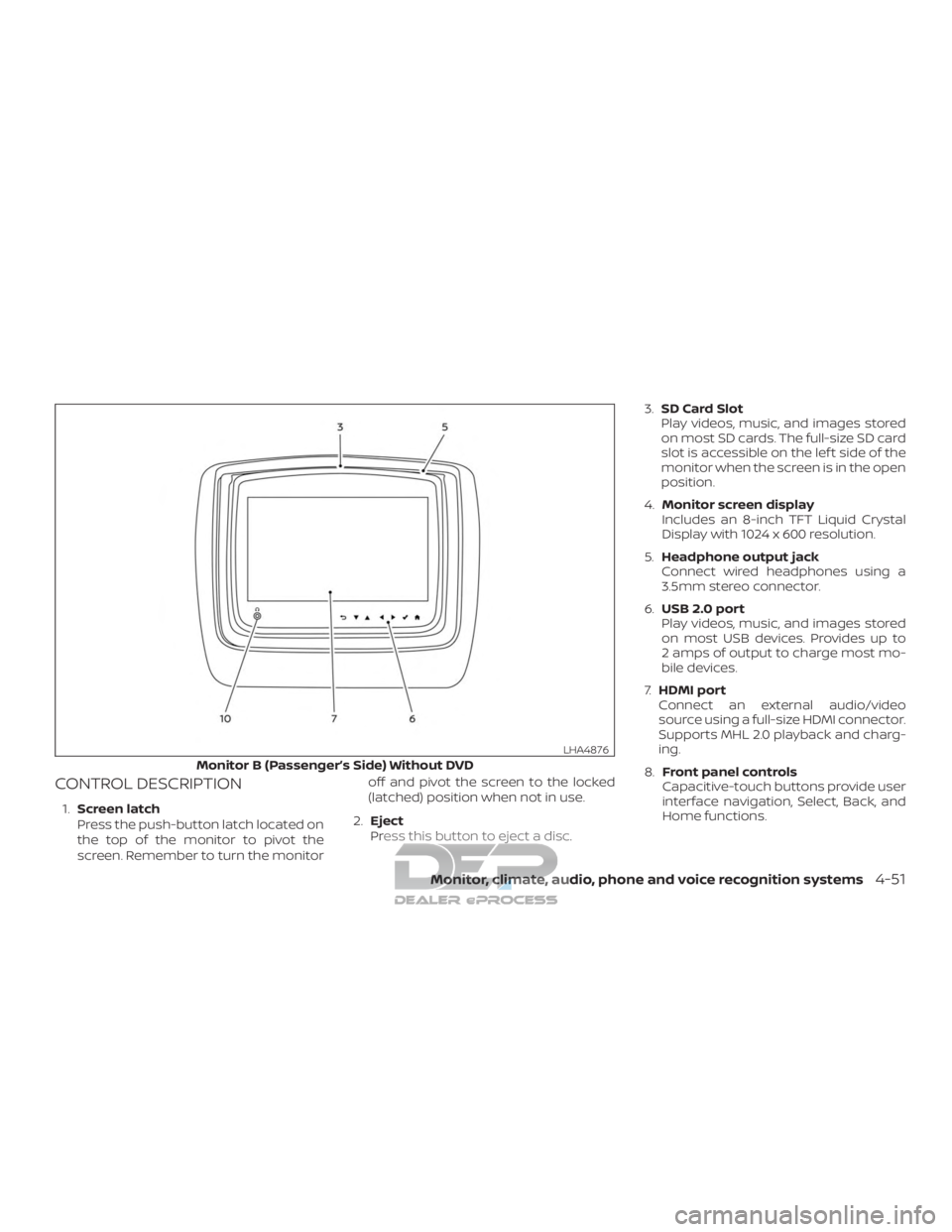
CONTROL DESCRIPTION
1.Screen latch
Press the push-button latch located on
the top of the monitor to pivot the
screen. Remember to turn the monitor off and pivot the screen to the locked
(latched) position when not in use.
2. Eject
Press this button to eject a disc. 3.
SD Card Slot
Play videos, music, and images stored
on most SD cards. The full-size SD card
slot is accessible on the lef t side of the
monitor when the screen is in the open
position.
4. Monitor screen display
Includes an 8-inch TFT Liquid Crystal
Display with 1024 x 600 resolution.
5. Headphone output jack
Connect wired headphones using a
3.5mm stereo connector.
6. USB 2.0 port
Play videos, music, and images stored
on most USB devices. Provides up to
2 amps of output to charge most mo-
bile devices.
7. HDMI port
Connect an external audio/video
source using a full-size HDMI connector.
Supports MHL 2.0 playback and charg-
ing.
8. Front panel controls
Capacitive-touch buttons provide user
interface navigation, Select, Back, and
Home functions.
Monitor B (Passenger’s Side) Without DVD
LHA4876
Monitor, climate, audio, phone and voice recognition systems4-51
Page 315 of 682

9.Power (Monitor A)
Press this button to turn the monitor
on. Press again to turn the monitor off.
Press and hold for 6 seconds to reset
the system (Monitor A only)
Power (Monitor B)
Press this button to turn the monitor
on. Press again to turn the monitor off.
10. Disc slot
Play DVDs and CDs using standard size
DVD or CD discs.
CAUTION
∙ Do not use any harsh solvents or chemicals when cleaning the monitor.
∙ Do not use any abrasive cleaners that may scratch the screen. Use only a
lightly dampened lint free cloth to
wipe the screen if it is dirty.
∙ The LCD display screen is not touch- screen. Do not put pressure or add
suction cups on the screen.
∙ Caution children to avoid touching or scratching the screen, as it may be-
come dirty or damaged.
∙ Place the monitor in the fully closed position when not in use.REMOTE CONTROL OPERATION
Before use
Before attempting to operate your remote
control, turn the remote control face down
and remove the battery insulator by pulling
the clear plastic tab away from the remote
control.
Replacing the battery
1. Turn the remote control face down. Use a coin to turn the battery cover
counter-clockwise and remove it. 2. Replace the battery with a CR2032 or
equivalent. Make sure that proper po-
larity is observed. The positive (+) side of
the battery should face upwards.
3. Place the cover back into position and turn it clockwise until it locks into place.
The remote control will only operate this
device. It is not a universal remote control
and will not control other equipment.
LHA4877LHA4878
4-52Monitor, climate, audio, phone and voice recognition systems
Page 316 of 682
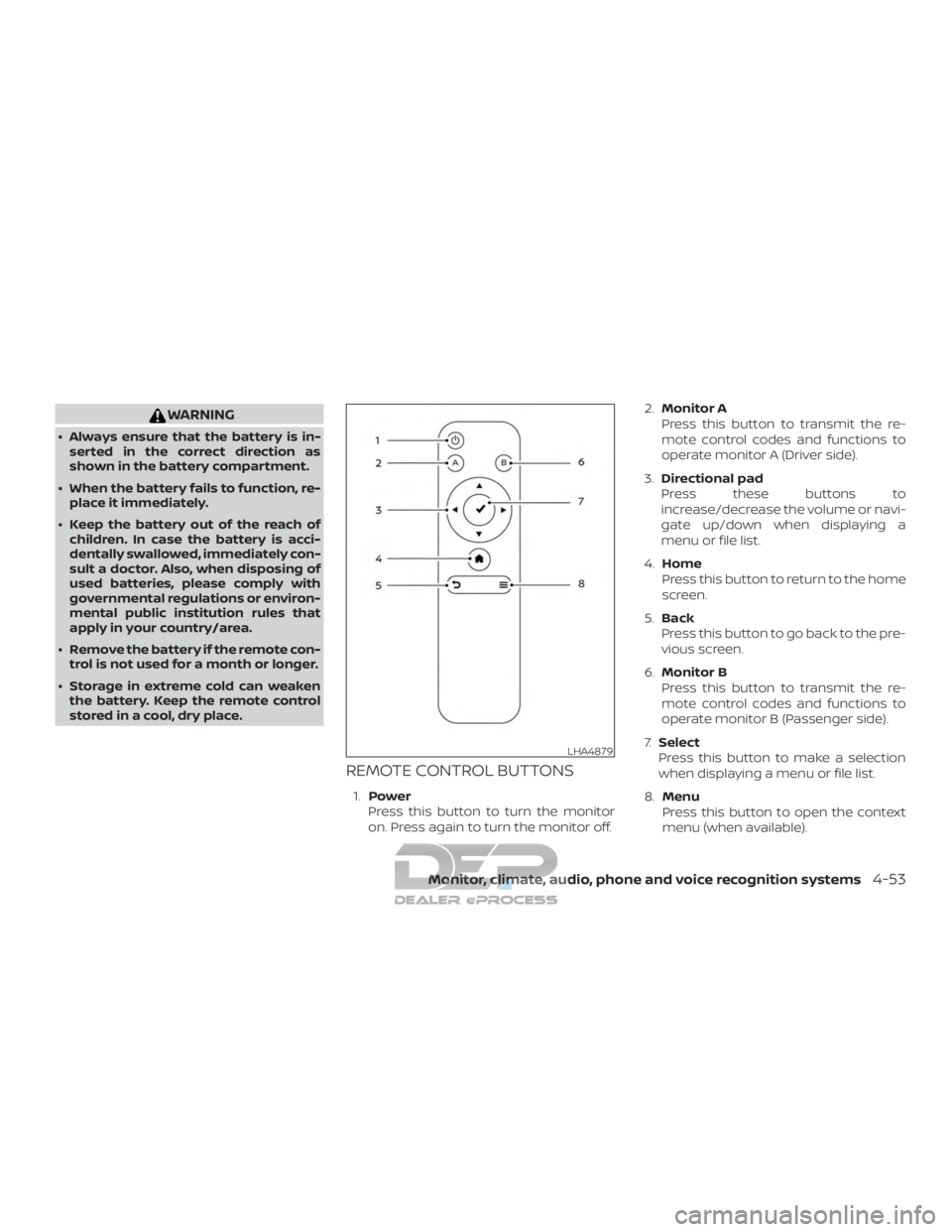
WARNING
∙ Always ensure that the battery is in-serted in the correct direction as
shown in the battery compartment.
∙ When the battery fails to function, re- place it immediately.
∙ Keep the battery out of the reach of children. In case the battery is acci-
dentally swallowed, immediately con-
sult a doctor. Also, when disposing of
used batteries, please comply with
governmental regulations or environ-
mental public institution rules that
apply in your country/area.
∙ Remove the battery if the remote con- trol is not used for a month or longer.
∙ Storage in extreme cold can weaken the battery. Keep the remote control
stored in a cool, dry place.
REMOTE CONTROL BUTTONS
1. Power
Press this button to turn the monitor
on. Press again to turn the monitor off. 2.
Monitor A
Press this button to transmit the re-
mote control codes and functions to
operate monitor A (Driver side).
3. Directional pad
Press these buttons to
increase/decrease the volume or navi-
gate up/down when displaying a
menu or file list.
4. Home
Press this button to return to the home
screen.
5. Back
Press this button to go back to the pre-
vious screen.
6. Monitor B
Press this button to transmit the re-
mote control codes and functions to
operate monitor B (Passenger side).
7. Select
Press this button to make a selection
when displaying a menu or file list.
8. Menu
Press this button to open the context
menu (when available).
LHA4879
Monitor, climate, audio, phone and voice recognition systems4-53