2019 NISSAN TITAN bluetooth
[x] Cancel search: bluetoothPage 33 of 682

1. Vents (P. 4-29)
2. Turn signal switch (P. 2-53)Wiper and washer switch (P. 2-46)
3. Steering wheel switch for audio
control*
Bluetooth® Hands-Free Phone
System*
Vehicle information display
controls (P. 2-26)
4. Driver supplemental air bag
(P. 1-53)
Horn (P. 2-54)
5. Meters and gauges (P. 2-6) Warning and indicator lights
(P. 2-16)
6. Cruise control switches (P. 5-41)
7. Shif t lever (P. 5-17) Tow mode switch (P. 2-65)
8. Audio controls*
9. Center display (P. 4-3)
10. Climate controls (P. 4-29)
11. Front passenger supplemental air
bag (P. 1-53)
12. Glove box (P. 2-71)
13. Front passenger air bag status
light (if so equipped) (P. 1-53)
14. Power outlet (P. 2-67)
LII2558
INSTRUMENT PANEL
0-8Illustrated table of contents
Page 127 of 682

1. Vents (P. 4-29)
2. Turn signal switch (P. 2-53)Wiper and washer switch (P. 2-46)
3. Steering wheel switch for audio
control*
Bluetooth® Hands-Free Phone
System*
Vehicle information display
controls (P. 2-26)
4. Driver supplemental air bag
(P. 1-53)
Horn (P. 2-54)
5. Meters and gauges (P. 2-6) Warning and indicator lights
(P. 2-16)
6. Cruise control switches (P. 5-41)
7. Shif t lever (P. 5-17) Tow mode switch (P. 2-65)
8. Audio controls*
9. Center display (P. 4-3)
10. Climate controls (P. 4-29)
11. Front passenger supplemental air
bag (P. 1-53)
12. Glove box (P. 2-71)
13. Front passenger air bag status
light (if so equipped) (P. 1-53)
14. Power outlet (P. 2-67)
LII2558
INSTRUMENT PANEL
2-4Instruments and controls
Page 265 of 682
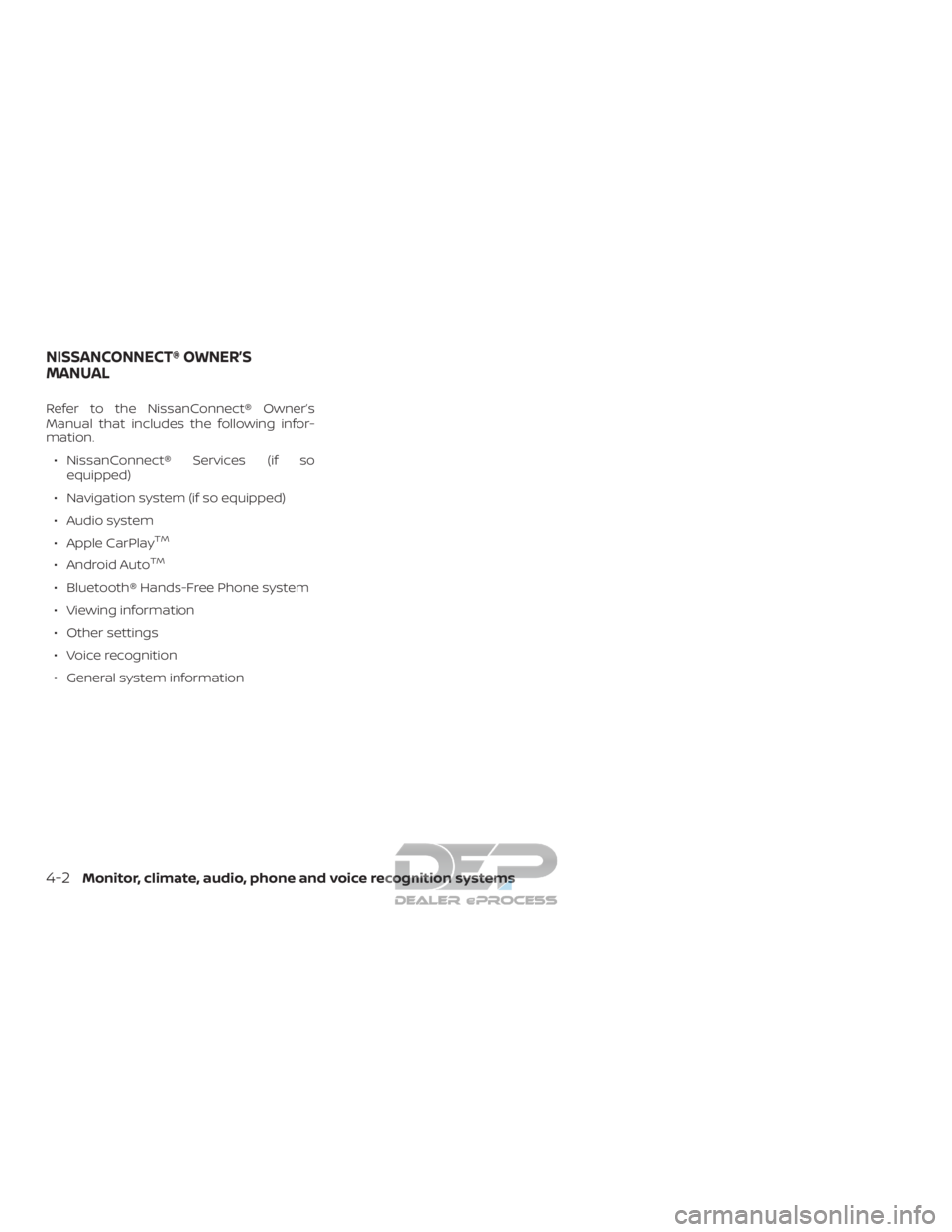
Refer to the NissanConnect® Owner’s
Manual that includes the following infor-
mation.∙ NissanConnect® Services (if so equipped)
∙ Navigation system (if so equipped)
∙ Audio system
∙ Apple CarPlay
TM
∙ Android AutoTM
∙ Bluetooth® Hands-Free Phone system
∙ Viewing information
∙ Other settings
∙ Voice recognition
∙ General system information
NISSANCONNECT® OWNER’S
MANUAL
4-2Monitor, climate, audio, phone and voice recognition systems
Page 308 of 682
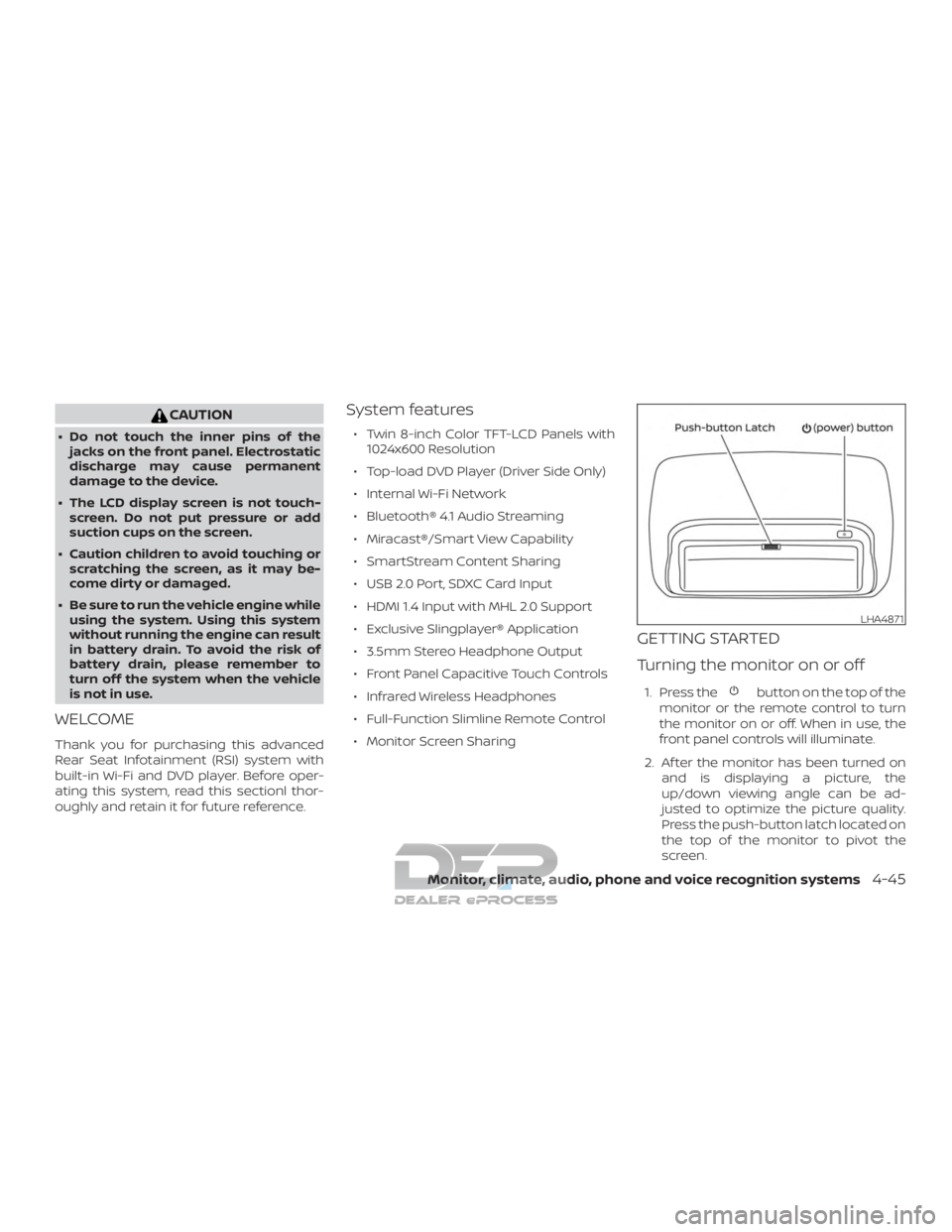
CAUTION
∙ Do not touch the inner pins of thejacks on the front panel. Electrostatic
discharge may cause permanent
damage to the device.
∙ The LCD display screen is not touch- screen. Do not put pressure or add
suction cups on the screen.
∙ Caution children to avoid touching or scratching the screen, as it may be-
come dirty or damaged.
∙ Be sure to run the vehicle engine while using the system. Using this system
without running the engine can result
in battery drain. To avoid the risk of
battery drain, please remember to
turn off the system when the vehicle
is not in use.
WELCOME
Thank you for purchasing this advanced
Rear Seat Infotainment (RSI) system with
built-in Wi-Fi and DVD player. Before oper-
ating this system, read this sectionl thor-
oughly and retain it for future reference.
System features
∙ Twin 8-inch Color TFT-LCD Panels with 1024x600 Resolution
∙ Top-load DVD Player (Driver Side Only)
∙ Internal Wi-Fi Network
∙ Bluetooth® 4.1 Audio Streaming
∙ Miracast®/Smart View Capability
∙ SmartStream Content Sharing
∙ USB 2.0 Port, SDXC Card Input
∙ HDMI 1.4 Input with MHL 2.0 Support
∙ Exclusive Slingplayer® Application
∙ 3.5mm Stereo Headphone Output
∙ Front Panel Capacitive Touch Controls
∙ Infrared Wireless Headphones
∙ Full-Function Slimline Remote Control
∙ Monitor Screen Sharing
GETTING STARTED
Turning the monitor on or off
1. Press thebutton on the top of the
monitor or the remote control to turn
the monitor on or off. When in use, the
front panel controls will illuminate.
2. Af ter the monitor has been turned on and is displaying a picture, the
up/down viewing angle can be ad-
justed to optimize the picture quality.
Press the push-button latch located on
the top of the monitor to pivot the
screen.
LHA4871
Monitor, climate, audio, phone and voice recognition systems4-45
Page 309 of 682
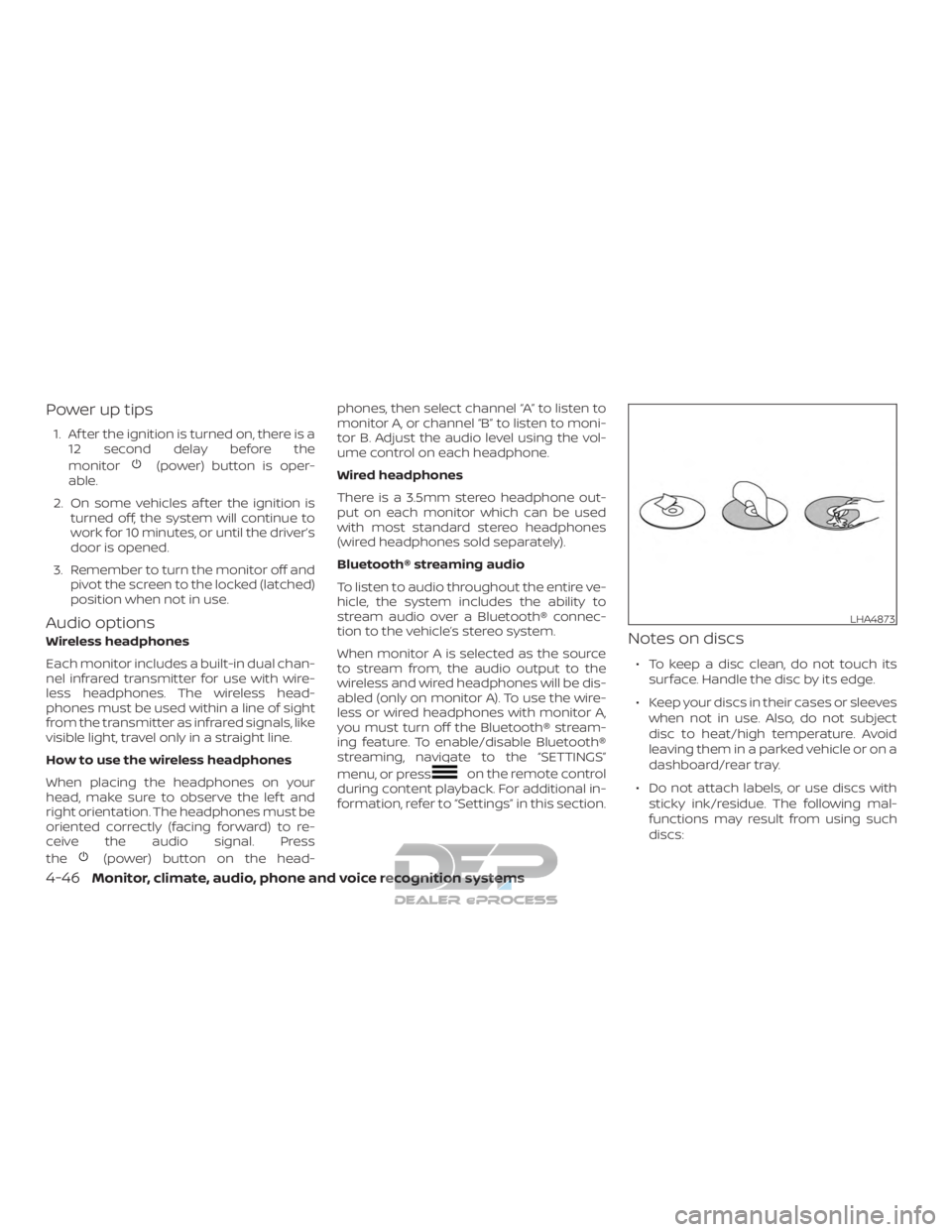
Power up tips
1. Af ter the ignition is turned on, there is a12 second delay before the
monitor
(power) button is oper-
able.
2. On some vehicles af ter the ignition is turned off, the system will continue to
work for 10 minutes, or until the driver’s
door is opened.
3. Remember to turn the monitor off and pivot the screen to the locked (latched)
position when not in use.
Audio options
Wireless headphones
Each monitor includes a built-in dual chan-
nel infrared transmitter for use with wire-
less headphones. The wireless head-
phones must be used within a line of sight
from the transmitter as infrared signals, like
visible light, travel only in a straight line.
How to use the wireless headphones
When placing the headphones on your
head, make sure to observe the lef t and
right orientation. The headphones must be
oriented correctly (facing forward) to re-
ceive the audio signal. Press
the
(power) button on the head- phones, then select channel “A” to listen to
monitor A, or channel “B” to listen to moni-
tor B. Adjust the audio level using the vol-
ume control on each headphone.
Wired headphones
There is a 3.5mm stereo headphone out-
put on each monitor which can be used
with most standard stereo headphones
(wired headphones sold separately).
Bluetooth® streaming audio
To listen to audio throughout the entire ve-
hicle, the system includes the ability to
stream audio over a Bluetooth® connec-
tion to the vehicle’s stereo system.
When monitor A is selected as the source
to stream from, the audio output to the
wireless and wired headphones will be dis-
abled (only on monitor A). To use the wire-
less or wired headphones with monitor A,
you must turn off the Bluetooth® stream-
ing feature. To enable/disable Bluetooth®
streaming, navigate to the “SETTINGS”
menu, or press
on the remote control
during content playback. For additional in-
formation, refer to “Settings” in this section.
Notes on discs
∙ To keep a disc clean, do not touch its
surface. Handle the disc by its edge.
∙ Keep your discs in their cases or sleeves when not in use. Also, do not subject
disc to heat/high temperature. Avoid
leaving them in a parked vehicle or on a
dashboard/rear tray.
∙ Do not attach labels, or use discs with sticky ink/residue. The following mal-
functions may result from using such
discs:
LHA4873
4-46Monitor, climate, audio, phone and voice recognition systems
Page 324 of 682
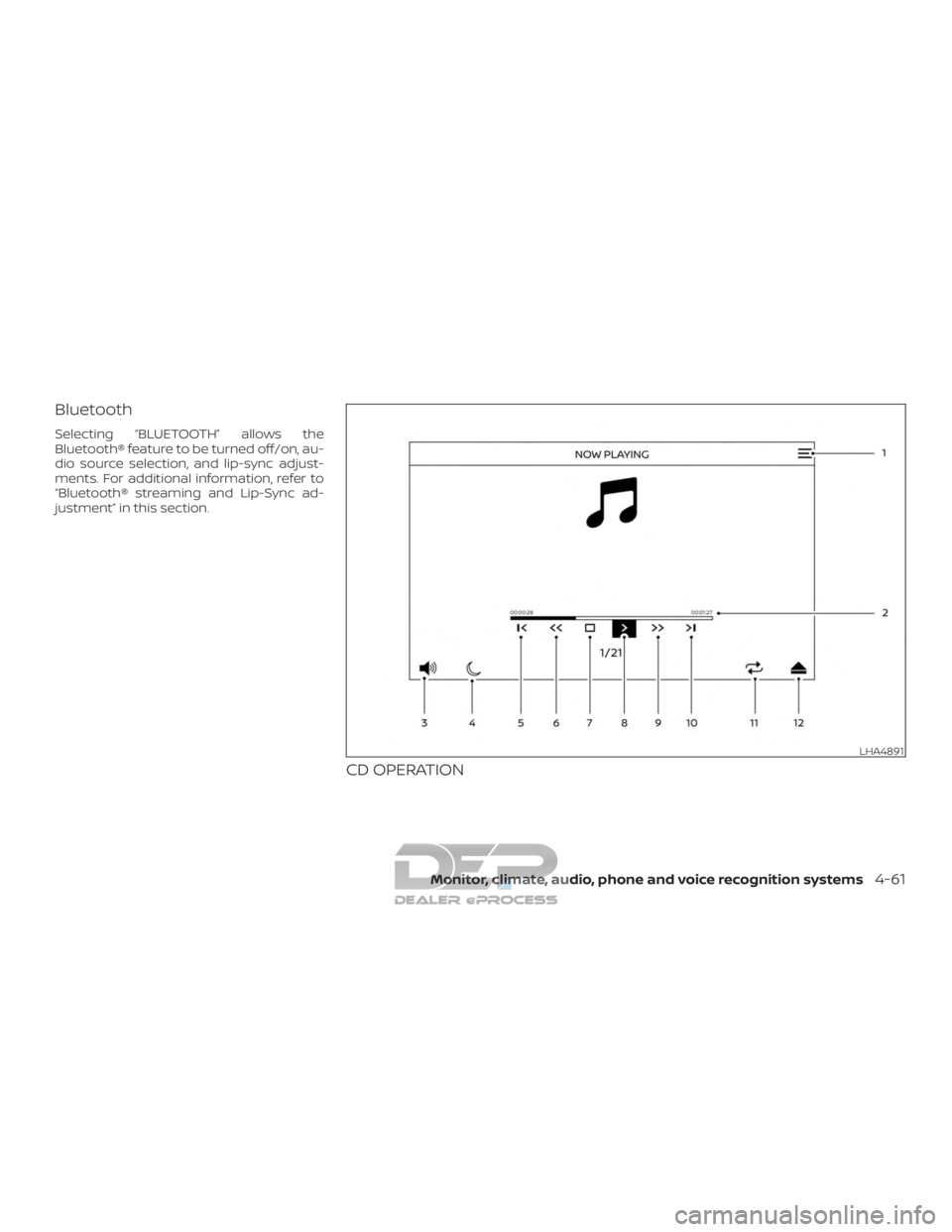
Bluetooth
Selecting “BLUETOOTH” allows the
Bluetooth® feature to be turned off/on, au-
dio source selection, and lip-sync adjust-
ments. For additional information, refer to
“Bluetooth® streaming and Lip-Sync ad-
justment” in this section.
CD OPERATION
LHA4891
Monitor, climate, audio, phone and voice recognition systems4-61
Page 330 of 682
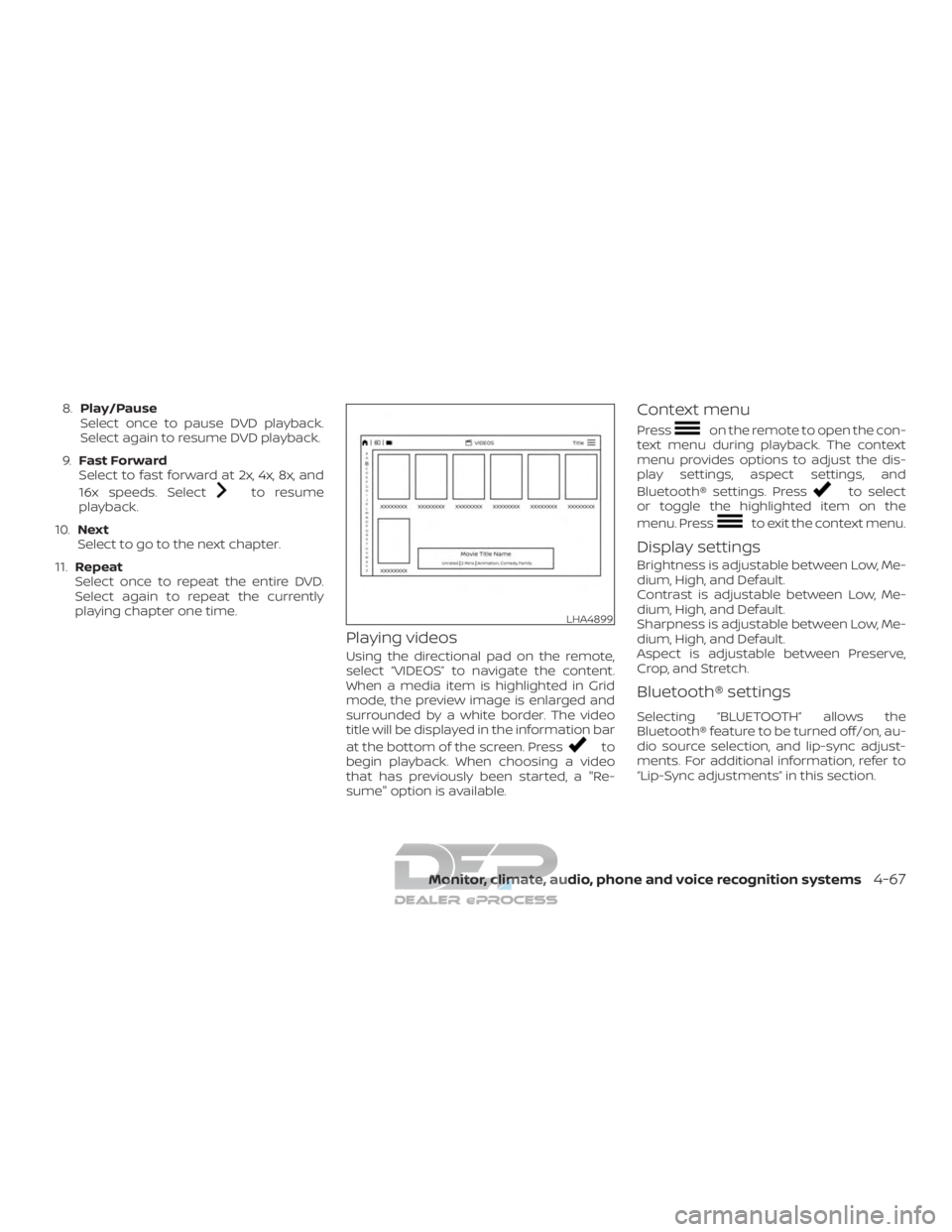
8.Play/Pause
Select once to pause DVD playback.
Select again to resume DVD playback.
9. Fast Forward
Select to fast forward at 2x, 4x, 8x, and
16x speeds. Select
to resume
playback.
10. Next
Select to go to the next chapter.
11. Repeat
Select once to repeat the entire DVD.
Select again to repeat the currently
playing chapter one time.
Playing videos
Using the directional pad on the remote,
select “VIDEOS” to navigate the content.
When a media item is highlighted in Grid
mode, the preview image is enlarged and
surrounded by a white border. The video
title will be displayed in the information bar
at the bottom of the screen. Press
to
begin playback. When choosing a video
that has previously been started, a "Re-
sume" option is available.
Context menu
Presson the remote to open the con-
text menu during playback. The context
menu provides options to adjust the dis-
play settings, aspect settings, and
Bluetooth® settings. Press
to select
or toggle the highlighted item on the
menu. Press
to exit the context menu.
Display settings
Brightness is adjustable between Low, Me-
dium, High, and Default.
Contrast is adjustable between Low, Me-
dium, High, and Default.
Sharpness is adjustable between Low, Me-
dium, High, and Default.
Aspect is adjustable between Preserve,
Crop, and Stretch.
Bluetooth® settings
Selecting “BLUETOOTH” allows the
Bluetooth® feature to be turned off/on, au-
dio source selection, and lip-sync adjust-
ments. For additional information, refer to
“Lip-Sync adjustments” in this section.
LHA4899
Monitor, climate, audio, phone and voice recognition systems4-67
Page 338 of 682

Display
Adjust Brightness, Contrast, and Sharp-
ness settings.
Audio
Select the monitor to use for Bluetooth®
audio streaming and set the maximum
volume level when using wired head-
phones.
Advanced
Change the language of the GUI (Graphic
User Interface), reset the RSI system, and
update the sof tware.
Customize
Change the background image of the
home screen using content from an SD
card or USB storage device.
Parental
Set or change the password to limit DVD
content playback using parental control
based on the Motion Picture Association of
America (MPAA) ratings.
Bluetooth
Control Bluetooth® audio streaming
(On/Off ) and select from the available list of
paired devices.
Using Wi-Fi
Access Point
Access Point is used when connecting
other mobile devices to the RSI’s built-in
internal network. This mode allows the RSI
system to connect to devices "inside" the
vehicle, using an optional UPnP application
installed on a mobile device.
To change the SSID, navigate the keyboard
and enter the desired network name. Se-
lect Enter when complete. The default SSID
name is RSI-WiFi.To change the network password, navigate
the keyboard and enter the desired nu-
meric password. Select Enter when com-
plete. Select the Show Password check box
to display the current password. Select
Save to save the SSID and password.
Client Mode
Client Mode is used when connecting the
RSI system to an external network or to the
internet using a mobile hotspot. This mode
allows the RSI system to connect "outside"
the vehicle.
Enable Client mode by highlighting the Sta-
tus switch. The switch will turn green when
on. The RSI system will begin searching for
available wireless networks and display
them below. Navigate to the desired net-
work and pressto select it. Enter the
password (if necessary) to complete the
connection. The system will automatically
connect to the last connected network un-
til Client Mode is disabled.
NOTE:
Client mode will use data from the exter-
nal Wi-Fi connection. Use with care as
additional data is consumed when using
mobile device data plans.
LHA4912
Monitor, climate, audio, phone and voice recognition systems4-75