Page 202 of 372
button. At that time,
pressing the PHONE/SEND
button
will start the Hands Free Phone System.
CAUTION
To avoid discharging the vehicle bat-
tery, use a phone af ter starting the
engine.
BLUETOOTH® HANDS-FREE PHONE
SYSTEM WITH NAVIGATION SYSTEM
(if so equipped)
4-76Monitor, climate, audio, phone and voice recognition systems
Page 205 of 372
button on the steering wheel. The system
voice will stop and a tone will be heard.
Af ter the tone, speak desired command
(displayed on the touch-screen).
One Shot Call
To use the system faster, you may speak
the second level commands with the main
menu command on the main menu. For
example, press the
button and af ter
the tone say, RedialŽ.
CONNECTING PROCEDURE
NOTE:
The connecting procedure must be per-
formed when the vehicle is stationary. If
the vehicle starts moving during the pro-
cedure, the procedure will be canceled.
1. Press the [
] button on the control
panel.
2. Touch the “Settings” key.
3. Touch the “Phone & Bluetooth” key.
4. Touch the “Connect New Device” key.
LHA2773
Page 206 of 372
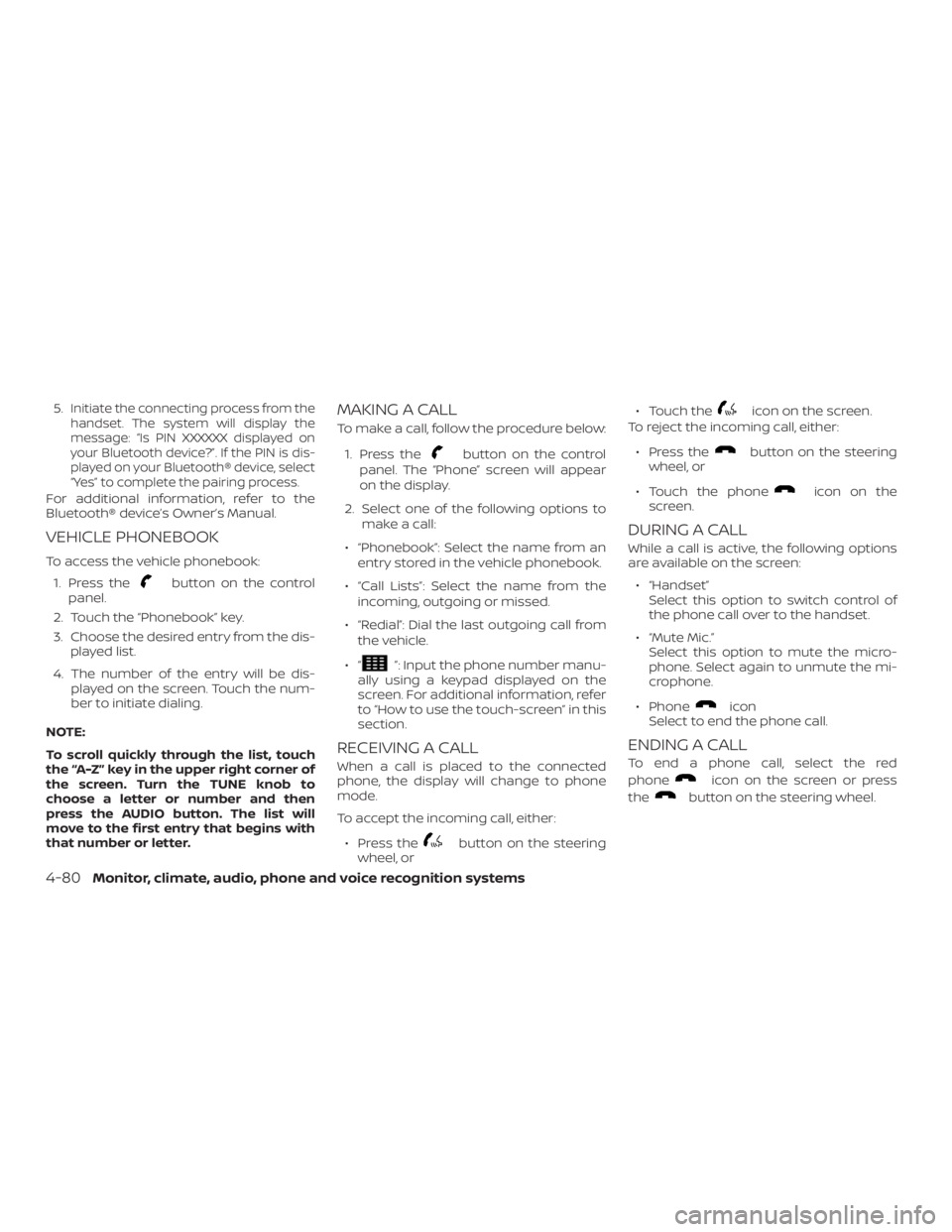
button on the control
panel.
2. Touch the key.
3. Choose the desired entry from the dis-
played list.
4. The number of the entry will be dis-
played on the screen. Touch the num-
ber to initiate dialing.
NOTE:
To scroll quickly through the list, touch
the “A-Z” key in the upper right corner of
the screen. Turn the TUNE knob to
choose a letter or number and then
press the AUDIO button. The list will
move to the first entry that begins with
that number or letter.
MAKING A CALL
To make a call, follow the procedure below:
1. Press the
button on the control
panel. The “Phone” screen will appear
on the display.
2. Select one of the following options to
make a call:
∙ “Phonebook”: Select the name from an
entry stored in the vehicle phonebook.
∙ “Call Lists”: Select the name from the
incoming, outgoing or missed.
∙ “Redial”: Dial the last outgoing call from
the vehicle.
∙“
”: Input the phone number manu-
ally using a keypad displayed on the
screen. For additional information, refer
to “How to use the touch-screen” in this
section.
RECEIVING A CALL
When a call is placed to the connected
phone, the display will change to phone
mode.
To accept the incoming call, either:
∙ Press the
button on the steering
wheel, or∙ Touch the
icon on the screen.
To reject the incoming call, either:
∙ Press the
button on the steering
wheel, or
∙ Touch the phone
icon on the
screen.
DURING A CALL
While a call is active, the following options
are available on the screen:
∙ “Handset”
Select this option to switch control of
the phone call over to the handset.
∙ “Mute Mic.”
Select this option to mute the micro-
phone. Select again to unmute the mi-
crophone.
∙ Phone
icon
Select to end the phone call.
ENDING A CALL
To end a phone call, select the red
phone
icon on the screen or press
the
button on the steering wheel.
4-80Monitor, climate, audio, phone and voice recognition systems
Page 207 of 372
button on the steering
wheel.
2. Say af ter the tone.
3. Say TextŽ af ter the tone.4. The system will provide a list of avail-
able commands in order to determine
the recipient of the text message.
Choose from the following:
� To (a name)
� Enter Number
� Missed Calls
� Incoming Calls
� Outgoing Calls
For additional information, refer to
commandsŽ in this section.
5. Once a recipient is chosen, the system
prompts for which message to send.
Nine predefined messages are avail-
able as well as three custom mes-
sages. To choose one of the predefined
messages, speak one of the following
af ter the tone:
� textŽ
� meŽ
� my way Ž
� lateŽ
� Ž
�
Monitor, climate, audio, phone and voice recognition systems4-81
Page 208 of 372
button on the steering
wheel.
2. Say af ter the tone.
3. Say TextŽ af ter the tone.The text message, sender and delivery
time are shown on the screen. Use the tun-
ing switch to scroll through all text mes-
sages if more than one are available. Press
the
button to exit the text message
screen. Press the
button to access
the following options for replying to the text
message:
� Call Back
Speak this command to call the sender
of the text message using the
Bluetooth® Hands-Free Phone System.
� Send Text
Speak this command to send a text
message response to the sender of the
text message.� Read Text
Speak this command to read the text
message again.
� Previous Text
Speak this command to move to the
previous text message (if available).
� Next Text
Speak this command to move to the
next text message (if available).
NOTE:
Text messages are only displayed if the
vehicle speed is less than 5 mph
(8 km/h).
4-82Monitor, climate, audio, phone and voice recognition systems
Page 210 of 372
![NISSAN NV200 2019 Owners Manual ] button.
2. Touch the key.
3. Touch the & BluetoothŽ key.
4. Touch the SettingsŽ key and ad-
just the following settings as desired:
� Sort Phonebook By:
Touch NameŽ or NameŽ to
choose how p NISSAN NV200 2019 Owners Manual ] button.
2. Touch the key.
3. Touch the & BluetoothŽ key.
4. Touch the SettingsŽ key and ad-
just the following settings as desired:
� Sort Phonebook By:
Touch NameŽ or NameŽ to
choose how p](/manual-img/5/56819/w960_56819-209.png)
] button.
2. Touch the key.
3. Touch the & BluetoothŽ key.
4. Touch the SettingsŽ key and ad-
just the following settings as desired:
� Sort Phonebook By:
Touch NameŽ or NameŽ to
choose how phonebook entries are al-
phabetically displayed on the screen.
� Use Phonebook From:
Touch to use the
phonebook. Touch cardŽ to use the
phonebook on the SIM card. Select
to use both sources.
� Download Phonebook Now:
Touch to download the phonebook to
the vehicle from the chosen source.
� Record Name for Phonebook Entry:
Touch to record a name for a phone-
book entry for use with the NISSAN
Voice Recognition System.� Phone Notifications for:
Notifications may be displayed on the
center display screen.
� Text Messaging:
Touch to toggle the text message func-
tionality on or off.
� Show Incoming Text for:
Text notifications may be displayed on
the center display screen. Touch Ž to
turn off all text notifications.
� Auto Reply:
Touch to toggle the auto reply function-
ality on or off.
� Auto Reply Message:
Touch to indicate preferred message to
be sent when ReplyŽ function is
activated.
� Use Signature:
Touch to toggle on or off the addition of
the vehicle signature to outgoing mes-
sages.
� Custom Text Messages:
Touch this option to select a custom
message to edit. There are 4 customer
message slots available.
TROUBLESHOOTING GUIDE
The system should respond correctly to all
voice commands without difficulty. If prob-
lems are encountered, try the following so-
lutions.
Where the solutions are listed by number,
try each solution in turn, starting with num-
ber 1, until the problem is resolved.
4-84Monitor, climate, audio, phone and voice recognition systems
Page 212 of 372
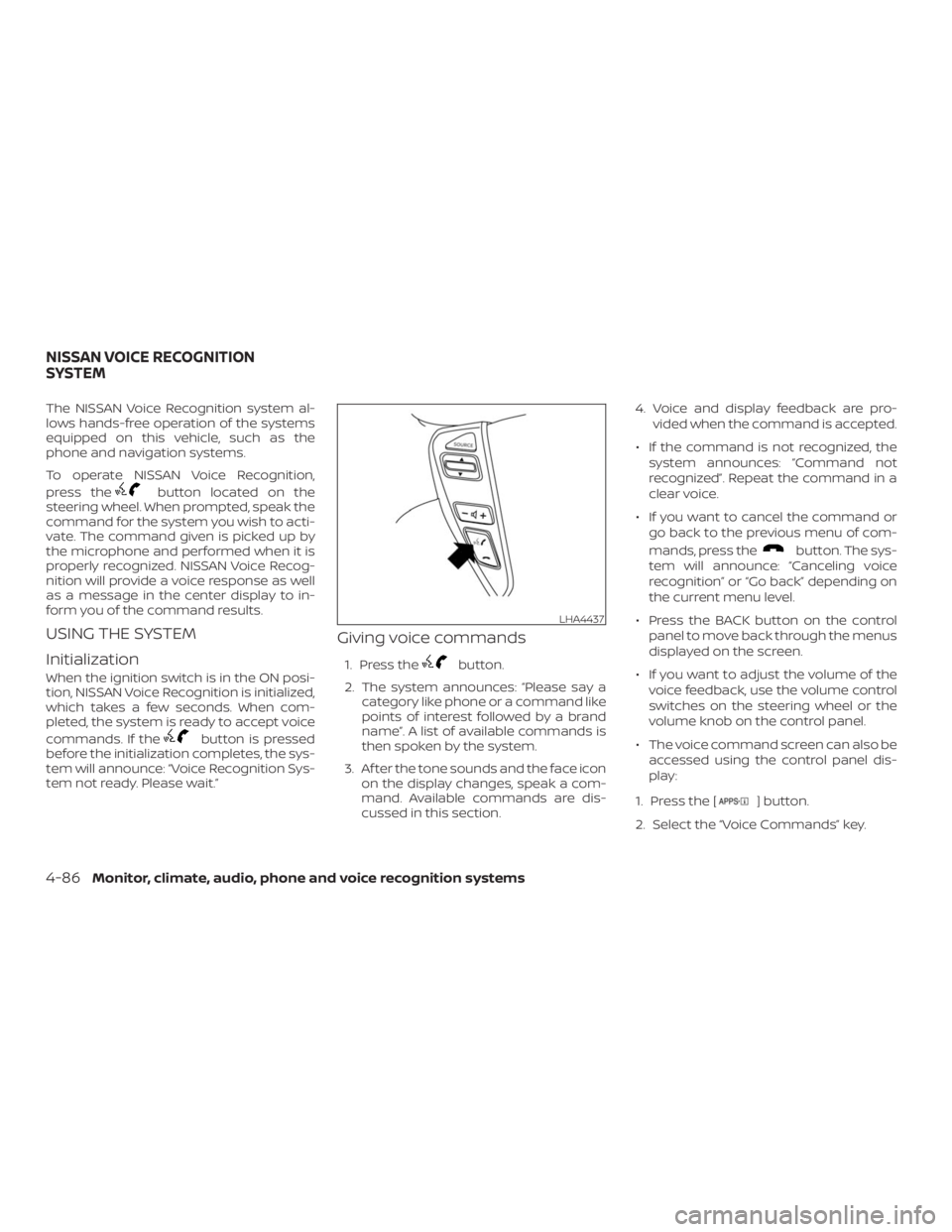
button located on the
steering wheel. When prompted, speak the
command for the system you wish to acti-
vate. The command given is picked up by
the microphone and performed when it is
properly recognized. NISSAN Voice Recog-
nition will provide a voice response as well
as a message in the center display to in-
form you of the command results.
USING THE SYSTEM
Initialization
When the ignition switch is in the ON posi-
tion, NISSAN Voice Recognition is initialized,
which takes a few seconds. When com-
pleted, the system is ready to accept voice
commands. If the
button is pressed
before the initialization completes, the sys-
tem will announce: Recognition Sys-
tem not ready. Please wait.Ž
Giving voice commands
1. Press thebutton.
2. The system announces: say a
category like phone or a command like
points of interest followed by a brand
nameŽ. A list of available commands is
then spoken by the system.
3. Af ter the tone sounds and the face icon
on the display changes, speak a com-
mand. Available commands are dis-
cussed in this section.4. Voice and display feedback are pro-
vided when the command is accepted.
� If the command is not recognized, the
system announces: not
recognizedŽ. Repeat the command in a
clear voice.
� If you want to cancel the command or
go back to the previous menu of com-
mands, press the
button. The sys-
tem will announce: voice
recognitionŽ or backŽ depending on
the current menu level.
� Press the BACK button on the control
panel to move back through the menus
displayed on the screen.
� If you want to adjust the volume of the
voice feedback, use the volume control
switches on the steering wheel or the
volume knob on the control panel.
� The voice command screen can also be
accessed using the control panel dis-
play:
1. Press the [
] button.
2. Select the CommandsŽ key.
LHA4437
NISSAN VOICE RECOGNITION
SYSTEM
Page 214 of 372

button.
2. Say and then a name in the ve-
hicle phonebook to call that entry. Oth-
erwise, say to access various
phone commands.
If the Bluetooth® has been set to Ž, the
system announces: is off.
Would you like to turn Bluetooth® on?Ž
If no phone is connected to the system and
the vehicle is stationary, the system an-
nounces: is no phone connected.
Would you like to connect a phone now?Ž
Say to connect a phone. All further
Bluetooth® Hands-Free Phone System
voice commands are only available if a
phone is connected.
If a phone is connected and Bluetooth® is
set to the following voice commands
are available:
� Call (a name)
Speak the name of the contact in
which you are trying to call. System willconfirm correct contact. Say to
initiate dialing.
� Dial Number
Allows for up to 24 digits to be dialed.
Af ter the number is entered, say
to initiate dialing. Say to
correct the number entered. Say
BackŽ to return to the main menu.
� List Phonebook
Starting with the first alphabetical en-
try in the vehicle phonebook, the sys-
tem prompts for an additional com-
mand. Say to call the number of
the phonebook entry. Say TextŽ
to send a text message to the number
of the phonebook entry. Say En-
tryŽ to skip to the next alphabetical en-
try in the vehicle phonebook, where
the same options will then be available.
� Recent Calls
The system prompts for an additional
command. Say CallsŽ,
ing CallsŽ or CallsŽ to display
a list of such calls on the screen.
Speak the number of the entry dis-
played on the screen to dial thatnumber or say PageŽ to view en-
tries on the next page (if available).
� Redial
Redials the last called number.
� Read Text
Reads an incoming text message. For
additional information, refer to
Hands-Free Phone Sys-
tem with Navigation SystemŽ in this
section.
� Send Text
Sends a text message. For additional
information, refer to
Hands-Free Phone System with Navi-
gation SystemŽ in this section.
� Select Phone
The system replies use manual
controls to continueŽ. Use manual con-
trols to change the active phone from
among the listed phones connected
to the vehicle.
For additional information, refer to
Hands-Free Phone System
with Navigation SystemŽ in this section.
4-88Monitor, climate, audio, phone and voice recognition systems