2019 NISSAN MURANO navigation
[x] Cancel search: navigationPage 5 of 507

This manual includes information for all
features and equipment available on this
model. Features and equipment in your ve-
hicle may vary depending on model, trim
level, options selected, order, date of pro-
duction, region or availability. Therefore,
you may find information about features or
equipment that are not included or in-
stalled on your vehicle.
All information, specifications and illustra-
tions in this manual are those in effect at the
time of printing. NISSAN reserves the right to
change specifications, performance, design
or component suppliers without notice and
without obligation. From time to time,
NISSAN may update or revise this manual to
provide Owners with the most accurate in-
formation currently available. Please care-
fully read and retain with this manual all re-
vision updates sent to you by NISSAN to
ensure you have access to accurate and up-
to-date information regarding your vehicle.
Current versions of vehicle Owner’s Manuals
and any updates can also be found in the
Owner section of the NISSAN website at
https://owners.nissanusa.com/nowners/
navigation/manualsGuide
. If you have
questions concerning any information in
your Owner’s Manual, contact NISSAN Con-
sumer Affairs. For contact information, re- fer to the NISSAN CUSTOMER CARE PRO-
GRAM page in this Owner’s Manual.
IMPORTANT INFORMATION ABOUT
THIS MANUAL
You will see various symbols in this manual.
They are used in the following ways:
WARNING
This is used to indicate the presence of
a hazard that could cause death or seri-
ous personal injury. To avoid or reduce
the risk, the procedures must be fol-
lowed precisely.
CAUTION
This is used to indicate the presence of
a hazard that could cause minor or
moderate personal injury or damage to
your vehicle. To avoid or reduce the risk,
the procedures must be followed
carefully.
If you see this symbol, it means
“Do not do
this” or“Do not let this happen.”
If you see a symbol similar to these in an
illustration, it means the arrow points to
the front of the vehicle.
Arrows in an illustration that are similar to
these indicate movement or action.
APD1005
WHEN READING THE MANUAL
Page 16 of 507

1. Vent (P. 4-26)
2. Headlight/fog light(if so equipped)/turn signal switch
(P. 2-39)
3. Supplemental air bag (P. 1-49) Horn (P. 2-45)
4. Meters and gauges (P. 2-4) Warning and indicator lights (P. 2-8)
Vehicle information display (P. 2-17)
5. Wiper and washer switch (P. 2-36) Rear window wiper and washer
switch (P. 2-36)
6. Audio system/Center display
controls*
7. Hazard warning flasher switch
(P. 6-2)
8. Center display* Navigation display (if so equipped)*
9. Front passenger supplemental air
bag (P. 1-49)
10. Glove box (P. 2-55)
11. Passenger supplemental knee air
bag (P. 1-49)
12. Front passenger air bag status
light (P. 1-49)
13. Power outlet (P. 2-53)
14. USB ports* AUX jack*
LII2574
INSTRUMENT PANEL
0-6Illustrated table of contents
Page 96 of 507

1. Vent (P. 4-26)
2. Headlight/fog light(if so equipped)/turn signal switch
(P. 2-39)
3. Supplemental air bag (P. 1-49) Horn (P. 2-45)
4. Meters and gauges (P. 2-4) Warning and indicator lights (P. 2-8)
Vehicle information display (P. 2-17)
5. Wiper and washer switch (P. 2-36) Rear window wiper and washer
switch (P. 2-36)
6. Audio system/Center display
controls*
7. Hazard warning flasher switch
(P. 6-2)
8. Center display* Navigation display (if so equipped)*
9. Front passenger supplemental air
bag (P. 1-49)
10. Glove box (P. 2-55)
11. Passenger supplemental knee air
bag (P. 1-49)
12. Front passenger air bag status
light (P. 1-49)
13. Power outlet (P. 2-53)
14. USB ports* AUX jack*
LII2574
INSTRUMENT PANEL
2-2Instruments and controls
Page 111 of 507

NISSAN Intelligent Key® Lock-in
Prevention
The Intelligent Key buzzer sounds if the In-
telligent Key is lef t inside the vehicle when
the doors are closed and locked. When the
buzzer sounds, be sure to take the Intelli-
gent Key with you when leaving the vehicle.
For additional information, refer to “NISSAN
Intelligent Key®” in the “Pre-driving checks
and adjustments” section of this manual.The vehicle information display is located
to the lef t of the speedometer. It displays
such items as:∙ Home
∙ Audio information
∙ Navigation information (if so equipped)
∙ Drive computer information
∙ Fuel economy information
∙ Driving aids information (if so equipped)
∙ Speed Limit Sign (if so equipped)
∙ Tire pressure information ∙ Indicators and warnings
∙ Vehicle and meter display settings
∙ Cruise control status
∙ Odometer/twin trip odometer
∙ Gear position information (P, R, N, D)
∙ Distance To Empty and fuel indicator
∙ Time
∙ Outside Air Temperature
The display will be interrupted when a
phone call is received. Phone calls can be
answered or rejected through the steering
wheel controls.
LIC3224
VEHICLE INFORMATION DISPLAY
Instruments and controls2-17
Page 112 of 507
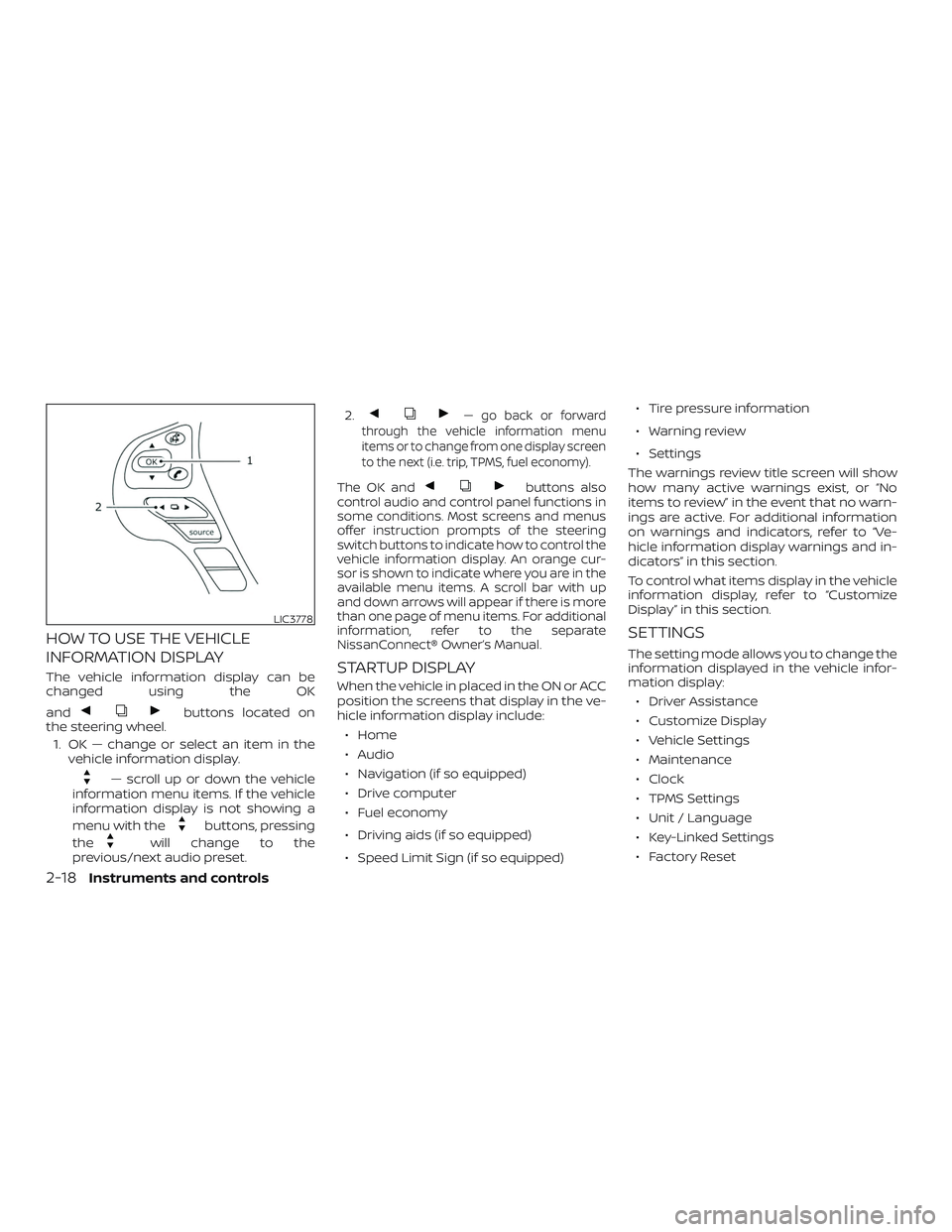
HOW TO USE THE VEHICLE
INFORMATION DISPLAY
The vehicle information display can be
changed using the OK
and
buttons located on
the steering wheel.
1. OK — change or select an item in the vehicle information display.
— scroll up or down the vehicle
information menu items. If the vehicle
information display is not showing a
menu with the
buttons, pressing
the
will change to the
previous/next audio preset. 2.
— go back or forward
through the vehicle information menu
items or to change from one display screen
to the next (i.e. trip, TPMS, fuel economy).
The OK andbuttons also
control audio and control panel functions in
some conditions. Most screens and menus
offer instruction prompts of the steering
switch buttons to indicate how to control the
vehicle information display. An orange cur-
sor is shown to indicate where you are in the
available menu items. A scroll bar with up
and down arrows will appear if there is more
than one page of menu items. For additional
information, refer to the separate
NissanConnect® Owner’s Manual.
STARTUP DISPLAY
When the vehicle in placed in the ON or ACC
position the screens that display in the ve-
hicle information display include:
∙ Home
∙ Audio
∙ Navigation (if so equipped)
∙ Drive computer
∙ Fuel economy
∙ Driving aids (if so equipped)
∙ Speed Limit Sign (if so equipped) ∙ Tire pressure information
∙ Warning review
∙ Settings
The warnings review title screen will show
how many active warnings exist, or “No
items to review” in the event that no warn-
ings are active. For additional information
on warnings and indicators, refer to “Ve-
hicle information display warnings and in-
dicators” in this section.
To control what items display in the vehicle
information display, refer to “Customize
Display” in this section.
SETTINGS
The setting mode allows you to change the
information displayed in the vehicle infor-
mation display: ∙ Driver Assistance
∙ Customize Display
∙ Vehicle Settings
∙ Maintenance
∙ Clock
∙ TPMS Settings
∙ Unit / Language
∙ Key-Linked Settings
∙ Factory Reset
LIC3778
2-18Instruments and controls
Page 114 of 507
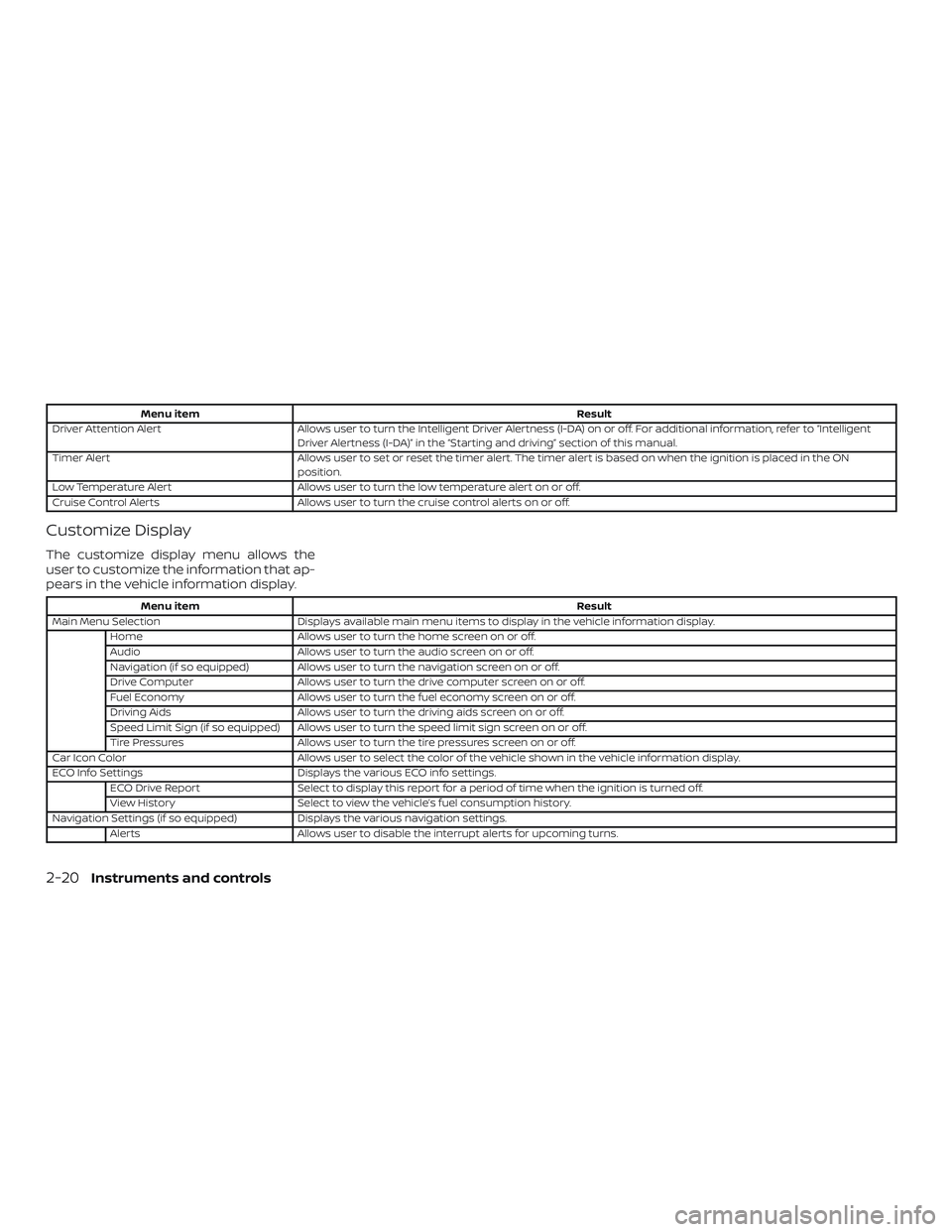
Menu itemResult
Driver Attention Alert Allows user to turn the Intelligent Driver Alertness (I-DA) on or off. For additional information, refer to “Intelligent
Driver Alertness (I-DA)” in the “Starting and driving” section of this manual.
Timer Alert Allows user to set or reset the timer alert. The timer alert is based on when the ignition is placed in the ON
position.
Low Temperature Alert Allows user to turn the low temperature alert on or off.
Cruise Control Alerts Allows user to turn the cruise control alerts on or off.
Customize Display
The customize display menu allows the
user to customize the information that ap-
pears in the vehicle information display.
Menu item Result
Main Menu Selection Displays available main menu items to display in the vehicle information display.
Home Allows user to turn the home screen on or off.
Audio Allows user to turn the audio screen on or off.
Navigation (if so equipped) Allows user to turn the navigation screen on or off.
Drive Computer Allows user to turn the drive computer screen on or off.
Fuel Economy Allows user to turn the fuel economy screen on or off.
Driving Aids Allows user to turn the driving aids screen on or off.
Speed Limit Sign (if so equipped) Allows user to turn the speed limit sign screen on or off.
Tire Pressures Allows user to turn the tire pressures screen on or off.
Car Icon Color Allows user to select the color of the vehicle shown in the vehicle information display.
ECO Info Settings Displays the various ECO info settings.
ECO Drive Report Select to display this report for a period of time when the ignition is turned off.
View History Select to view the vehicle’s fuel consumption history.
Navigation Settings (if so equipped) Displays the various navigation settings.
Alerts Allows user to disable the interrupt alerts for upcoming turns.
2-20Instruments and controls
Page 178 of 507

WARNING
∙ Radio waves could adversely affectelectric medical equipment. Those
who use a pacemaker should contact
the electric medical equipment
manufacturer for the possible influ-
ences before use.
∙ The Intelligent Key transmits radio waves when the buttons are pressed.
The FAA advises the radio waves may
affect aircraf t navigation and com-
munication systems. Do not operate
the Intelligent Key while on an air-
plane. Make sure the buttons are not
operated unintentionally when the
unit is stored for a flight.
∙ Never leave the Intelligent Key in the vehicle when you leave the vehicle.
The Intelligent Key system can operate all
the door locks using the remote control
function or pushing the request switch on
the vehicle without taking the key out from
a pocket or purse. The operating environ-
ment and/or conditions may affect the In-
telligent Key system operation.
Be sure to read the following before using
the Intelligent Key system.
CAUTION
Be sure to carry the Intelligent Key with
you when operating the vehicle.
The Intelligent Key is capable of receiving
and transmitting radio waves. The Intelli-
gent Key system transmits weak radio
waves from various distances. Environ-
mental conditions may interfere with the
operation of the Intelligent Key system un-
der the following operating conditions: ∙ When operating near a location where strong radio waves are transmitted,
such as a TV tower, power station and
broadcasting station.
∙ When in possession of wireless equip- ment, such as a cellular telephone,
transceiver or a CB radio.
∙ When the Intelligent Key is in contact with or covered by metallic materials.
∙ When any type of radio wave remote control is used nearby.
∙ When the Intelligent Key is placed near an electric appliance such as a personal
computer.
∙ When the vehicle is parked near a park- ing meter. In such cases, correct the operating condi-
tions before using the Intelligent Key func-
tion or use the mechanical key.
Although the life of the battery varies de-
pending on the operating conditions, the
battery’s life is approximately two years. If
the battery is discharged, replace it with a
new one.
When the Intelligent Key battery is low, the
“Key Battery Low” indicator illuminates in
the vehicle information display. For addi-
tional information, refer to “Vehicle infor-
mation display” in the “Instruments and
controls” section of this manual.
Since the Intelligent Key is capable of re-
ceiving radio waves, if the key is lef t near
equipment which transmits strong radio
waves, such as signals from a TV and per-
sonal computer, the battery life may be-
come shorter.
For additional information, refer to “Battery
replacement” in the “Do-it-yourself ” section
of this manual.
As many as four Intelligent Keys can be
registered and used with one vehicle. For
information about the purchase and use of
additional Intelligent Keys, it is recom-
mended that you visit a NISSAN dealer.
NISSAN INTELLIGENT KEY®
3-8Pre-driving checks and adjustments
Page 214 of 507

Refer to the NissanConnect® Owner’s
Manual that includes the following infor-
mation.∙ NissanConnect® Services (if so equipped)
∙ Navigation system (if so equipped)
∙ Audio system
∙ Apple CarPlay®
∙ Android Auto
TM
∙ Bluetooth® Hands-Free Phone system
∙ Viewing information
∙ Other settings
∙ Voice recognition
∙ General system information
NISSANCONNECT® OWNER’S
MANUAL
4-2Monitor, climate, audio, phone and voice recognition systems