2019 NISSAN LEAF bluetooth
[x] Cancel search: bluetoothPage 344 of 610

BLUETOOTH® STREAMING AUDIO
If you have a compatible Bluetooth® audio
device that is capable of playing audio files,
the device can be connected to the vehi-
cle’s audio system so that the audio files on
the device play through the vehicle’s
speakers. For additional information, refer
to “FM/AM/SAT radio with Compact Disc
(CD) player” in this section.
NOTE:
For additional information regarding
Bluetooth® Streaming Audio, refer to
the cellular phone owner’s manual.
Connecting Bluetooth® audio
To connect your Bluetooth® audio device
to the vehicle, follow the procedure below:
1. Press the ENTER/SETTING button.
2. Select “Bluetooth”.
3. Select “Add Phone”. This same screencan be accessed to remove, replace or
select a different Bluetooth® device. 4.
The system acknowledges the com-
mand and asks you to initiate connecting
from the phone handset. The connecting
procedure of the cellular phone varies ac-
cording to each cellular phone model. For
additional information, refer to the cellular
phone’s owner’s manual. You can also
visit www.nissanusa.com/bluetooth or
www.nissan.ca/bluetooth for instructions
on connecting NISSAN-recommended
cellular phones.
Audio main operation:
To switch to the Bluetooth® audio mode,
press the MEDIA button repeatedly until the
Bluetooth® audio mode is displayed on the
screen. Use the vehicle audio controls or
the Bluetooth® device’s controls to play,
pause, skip or reverse tracks.
AUX DEVICE PLAYER OPERATION
The AUX input jack is located beneath the
heater and air conditioner controls. The
AUX input jack accepts any standard ana-
log audio input such as from a portable
cassette tape/CD player, MP3 player or lap-
top computer.
NISSAN strongly recommends using a ste-
reo mini plug when connecting your music
device to the audio system. Music may not
play properly when monaural cable is used.
To switch the AUX mode, press the MEDIA
button until the AUX mode is selected,
while the power switch is in the “ON” or
“ACC” position.
Monitor, climate, audio, phone and voice recognition systems4-65
Page 347 of 610
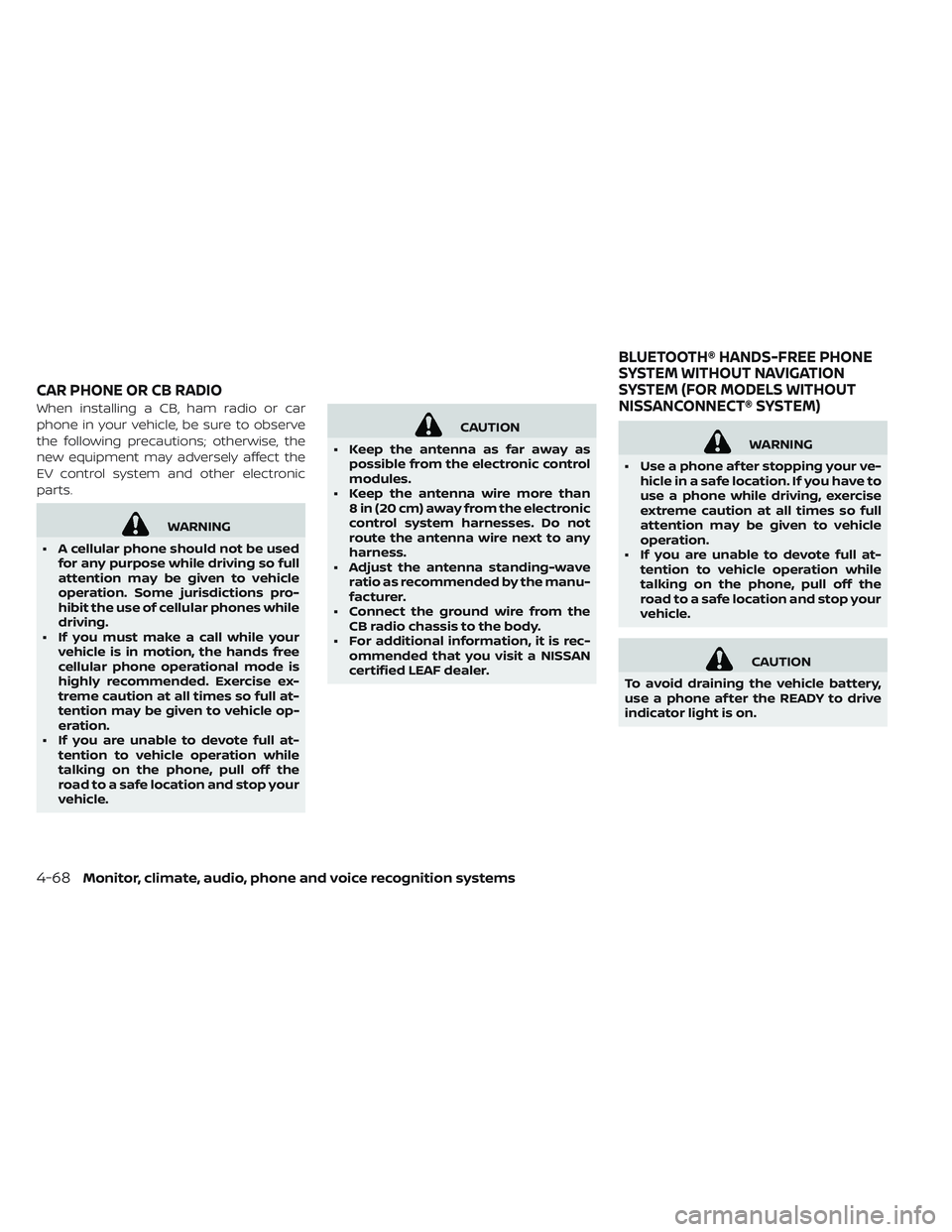
When installing a CB, ham radio or car
phone in your vehicle, be sure to observe
the following precautions; otherwise, the
new equipment may adversely affect the
EV control system and other electronic
parts.
WARNING
• A cellular phone should not be used for any purpose while driving so full
attention may be given to vehicle
operation. Some jurisdictions pro-
hibit the use of cellular phones while
driving.
• If you must make a call while your vehicle is in motion, the hands free
cellular phone operational mode is
highly recommended. Exercise ex-
treme caution at all times so full at-
tention may be given to vehicle op-
eration.
• If you are unable to devote full at- tention to vehicle operation while
talking on the phone, pull off the
road to a safe location and stop your
vehicle.
CAUTION
• Keep the antenna as far away as possible from the electronic control
modules.
• Keep the antenna wire more than 8 in (20 cm) away from the electronic
control system harnesses. Do not
route the antenna wire next to any
harness.
• Adjust the antenna standing-wave ratio as recommended by the manu-
facturer.
• Connect the ground wire from the CB radio chassis to the body.
• For additional information, it is rec- ommended that you visit a NISSAN
certified LEAF dealer.
WARNING
• Use a phone af ter stopping your ve- hicle in a safe location. If you have to
use a phone while driving, exercise
extreme caution at all times so full
attention may be given to vehicle
operation.
• If you are unable to devote full at- tention to vehicle operation while
talking on the phone, pull off the
road to a safe location and stop your
vehicle.
CAUTION
To avoid draining the vehicle battery,
use a phone af ter the READY to drive
indicator light is on.
CAR PHONE OR CB RADIO BLUETOOTH® HANDS-FREE PHONE
SYSTEM WITHOUT NAVIGATION
SYSTEM (FOR MODELS WITHOUT
NISSANCONNECT® SYSTEM)
4-68Monitor, climate, audio, phone and voice recognition systems
Page 348 of 610

Your NISSAN is equipped with the
Bluetooth® Hands-Free Phone System. If
you have a compatible Bluetooth® enabled
cellular phone, you can set up the wireless
connection between your cellular phone
and the in-vehicle phone module. With
Bluetooth® wireless technology, you can
make or receive a hands-free telephone
call with your cellular phone in the vehicle.
Once your cellular phone is connected to
the in-vehicle phone module, no other
phone connecting procedure is required.
Your phone is automatically connected
with the in-vehicle phone module whenthe power switch is placed in the ON posi-
tion with the previously connected cellular
phone turned on and carried in the vehicle.
NOTE:
Some devices require the user to accept
specific connections for certain features
(such as phonebook download). If your
phone does not connect automatically to
the system, consult the phone’s Owner’s
Manual for details on device operation.
You can connect up to five different
Bluetooth® cellular phones to the in-
vehicle phone module. However, you can
talk on only one cellular phone at a time.Before using the Bluetooth® Hands-Free
Phone System, refer to the following notes:
• Set up the wireless connection between a
compatible cellular phone and the in-
vehicle phone module before using the
hands-free phone system.
•
Some Bluetooth® enabled cellular phones
may not be recognized or work properly.
Please visit www.nissanusa.com/bluetooth
or www.nissan.ca/bluetooth for a recom-
mended phone list and connecting
instructions.
• You will not be able to use a hands-free phone under the following conditions: – Your vehicle is outside of the cellularservice area.
– Your vehicle is in an area where it is difficult to receive a cellular signal; such
as in a tunnel, in an underground park-
ing garage, near a tall building or in a
mountainous area.
– Your cellular phone is locked to prevent it from being dialed.
• When the radio wave condition is not ideal or ambient sound is too loud, it may be
difficult to hear the other person’s voice
during a call.
Monitor, climate, audio, phone and voice recognition systems4-69
Page 349 of 610
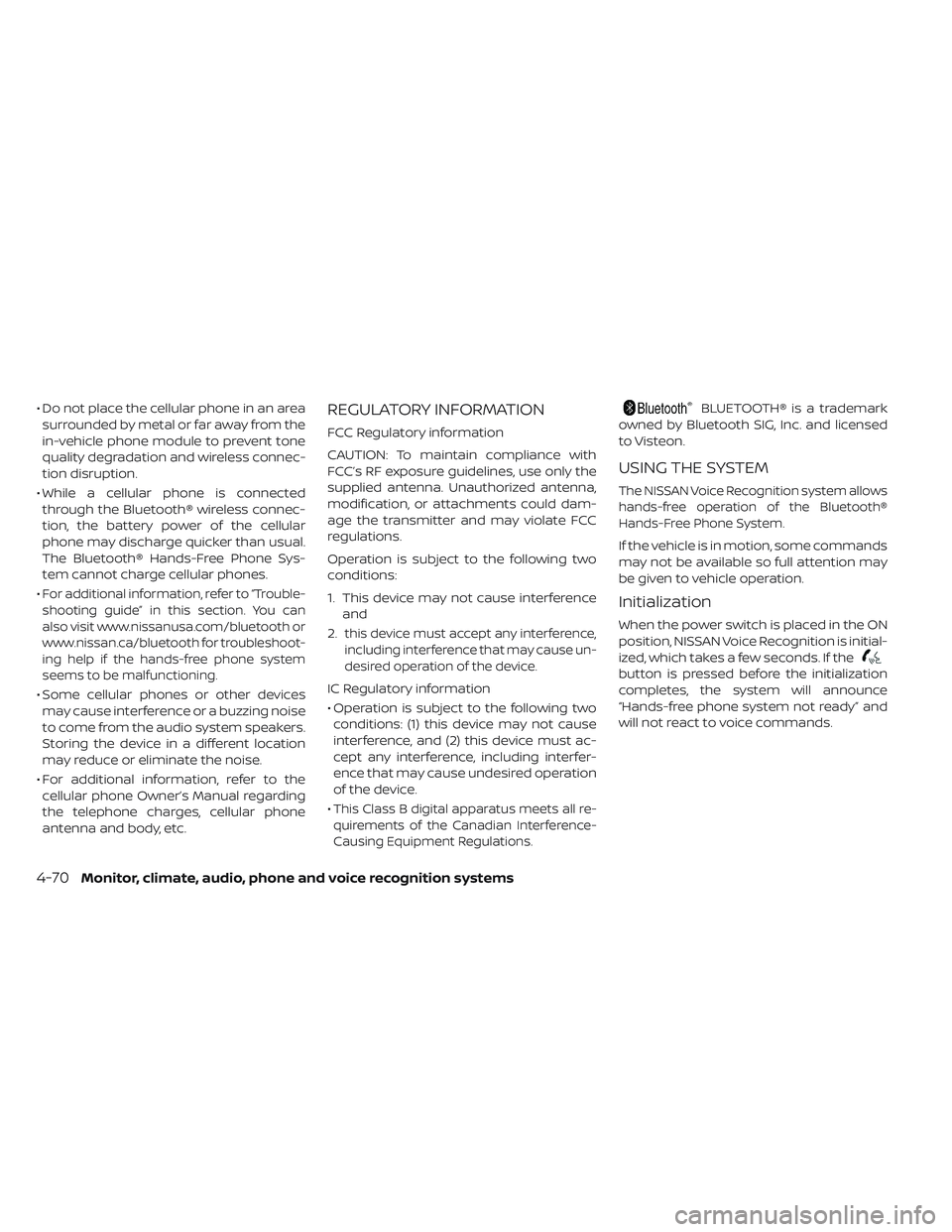
• Do not place the cellular phone in an areasurrounded by metal or far away from the
in-vehicle phone module to prevent tone
quality degradation and wireless connec-
tion disruption.
• While a cellular phone is connected through the Bluetooth® wireless connec-
tion, the battery power of the cellular
phone may discharge quicker than usual.
The Bluetooth® Hands-Free Phone Sys-
tem cannot charge cellular phones.
•
For additional information, refer to “Trouble-
shooting guide” in this section. You can
also visit www.nissanusa.com/bluetooth or
www.nissan.ca/bluetooth for troubleshoot-
ing help if the hands-free phone system
seems to be malfunctioning.
• Some cellular phones or other devices may cause interference or a buzzing noise
to come from the audio system speakers.
Storing the device in a different location
may reduce or eliminate the noise.
• For additional information, refer to the cellular phone Owner’s Manual regarding
the telephone charges, cellular phone
antenna and body, etc.
REGULATORY INFORMATION
FCC Regulatory information
CAUTION: To maintain compliance with
FCC’s RF exposure guidelines, use only the
supplied antenna. Unauthorized antenna,
modification, or attachments could dam-
age the transmitter and may violate FCC
regulations.
Operation is subject to the following two
conditions:
1. This device may not cause interference and
2.
this device must accept any interference,
including interference that may cause un-
desired operation of the device.
IC Regulatory information
• Operation is subject to the following two conditions: (1) this device may not cause
interference, and (2) this device must ac-
cept any interference, including interfer-
ence that may cause undesired operation
of the device.
•
This Class B digital apparatus meets all re-
quirements of the Canadian Interference-
Causing Equipment Regulations.
BLUETOOTH® is a trademark
owned by Bluetooth SIG, Inc. and licensed
to Visteon.
USING THE SYSTEM
The NISSAN Voice Recognition system allows
hands-free operation of the Bluetooth®
Hands-Free Phone System.
If the vehicle is in motion, some commands
may not be available so full attention may
be given to vehicle operation.
Initialization
When the power switch is placed in the ON
position, NISSAN Voice Recognition is initial-
ized, which takes a few seconds. If the
button is pressed before the initialization
completes, the system will announce
“Hands-free phone system not ready” and
will not react to voice commands.
4-70Monitor, climate, audio, phone and voice recognition systems
Page 350 of 610
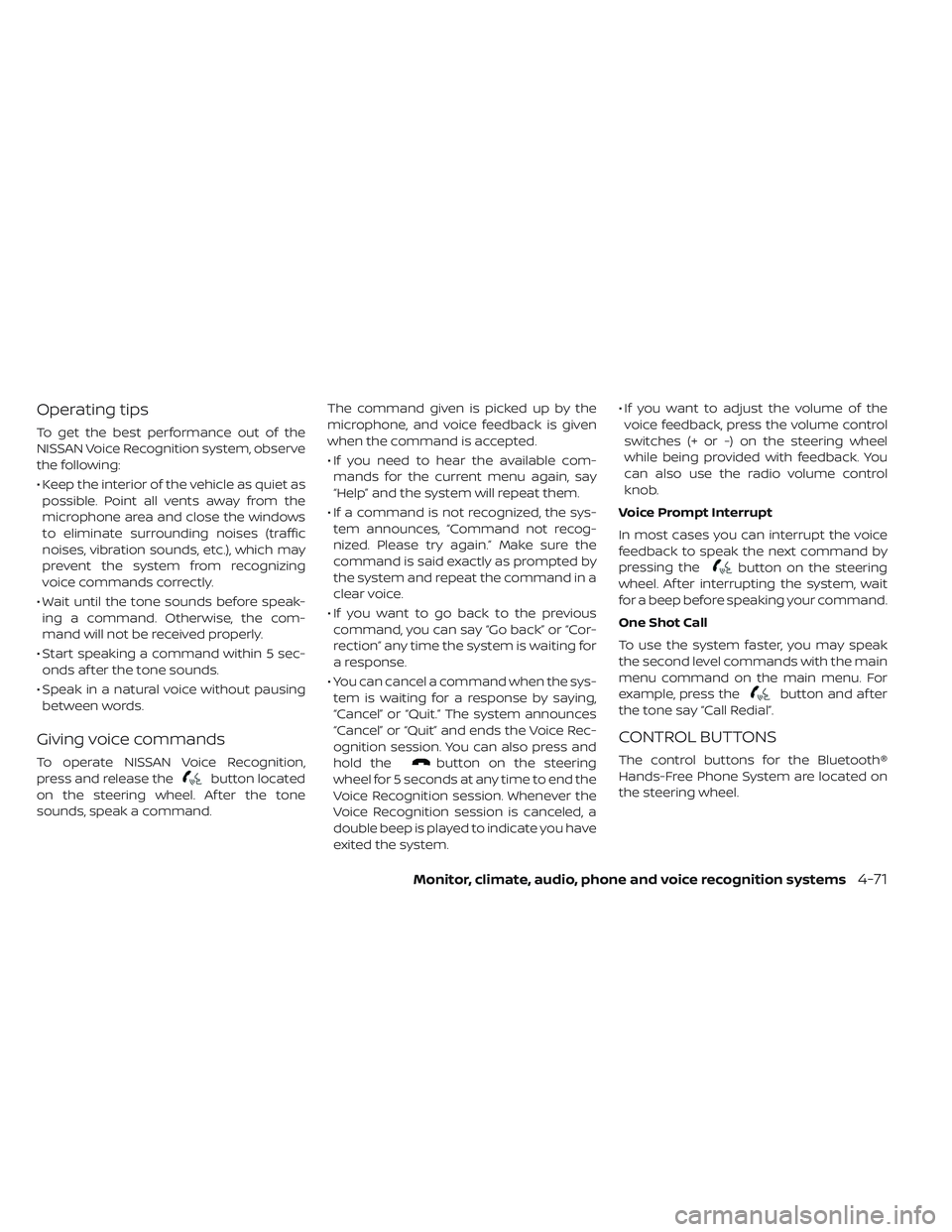
Operating tips
To get the best performance out of the
NISSAN Voice Recognition system, observe
the following:
• Keep the interior of the vehicle as quiet aspossible. Point all vents away from the
microphone area and close the windows
to eliminate surrounding noises (traffic
noises, vibration sounds, etc.), which may
prevent the system from recognizing
voice commands correctly.
• Wait until the tone sounds before speak- ing a command. Otherwise, the com-
mand will not be received properly.
• Start speaking a command within 5 sec- onds af ter the tone sounds.
• Speak in a natural voice without pausing between words.
Giving voice commands
To operate NISSAN Voice Recognition,
press and release the
button located
on the steering wheel. Af ter the tone
sounds, speak a command. The command given is picked up by the
microphone, and voice feedback is given
when the command is accepted.
• If you need to hear the available com-
mands for the current menu again, say
“Help” and the system will repeat them.
• If a command is not recognized, the sys- tem announces, “Command not recog-
nized. Please try again.” Make sure the
command is said exactly as prompted by
the system and repeat the command in a
clear voice.
• If you want to go back to the previous command, you can say “Go back” or “Cor-
rection” any time the system is waiting for
a response.
• You can cancel a command when the sys- tem is waiting for a response by saying,
“Cancel” or “Quit.” The system announces
“Cancel” or “Quit” and ends the Voice Rec-
ognition session. You can also press and
hold thebutton on the steering
wheel for 5 seconds at any time to end the
Voice Recognition session. Whenever the
Voice Recognition session is canceled, a
double beep is played to indicate you have
exited the system. • If you want to adjust the volume of the
voice feedback, press the volume control
switches (+ or -) on the steering wheel
while being provided with feedback. You
can also use the radio volume control
knob.
Voice Prompt Interrupt
In most cases you can interrupt the voice
feedback to speak the next command by
pressing the
button on the steering
wheel. Af ter interrupting the system, wait
for a beep before speaking your command.
One Shot Call
To use the system faster, you may speak
the second level commands with the main
menu command on the main menu. For
example, press the
button and af ter
the tone say “Call Redial”.
CONTROL BUTTONS
The control buttons for the Bluetooth®
Hands-Free Phone System are located on
the steering wheel.
Monitor, climate, audio, phone and voice recognition systems4-71
Page 351 of 610
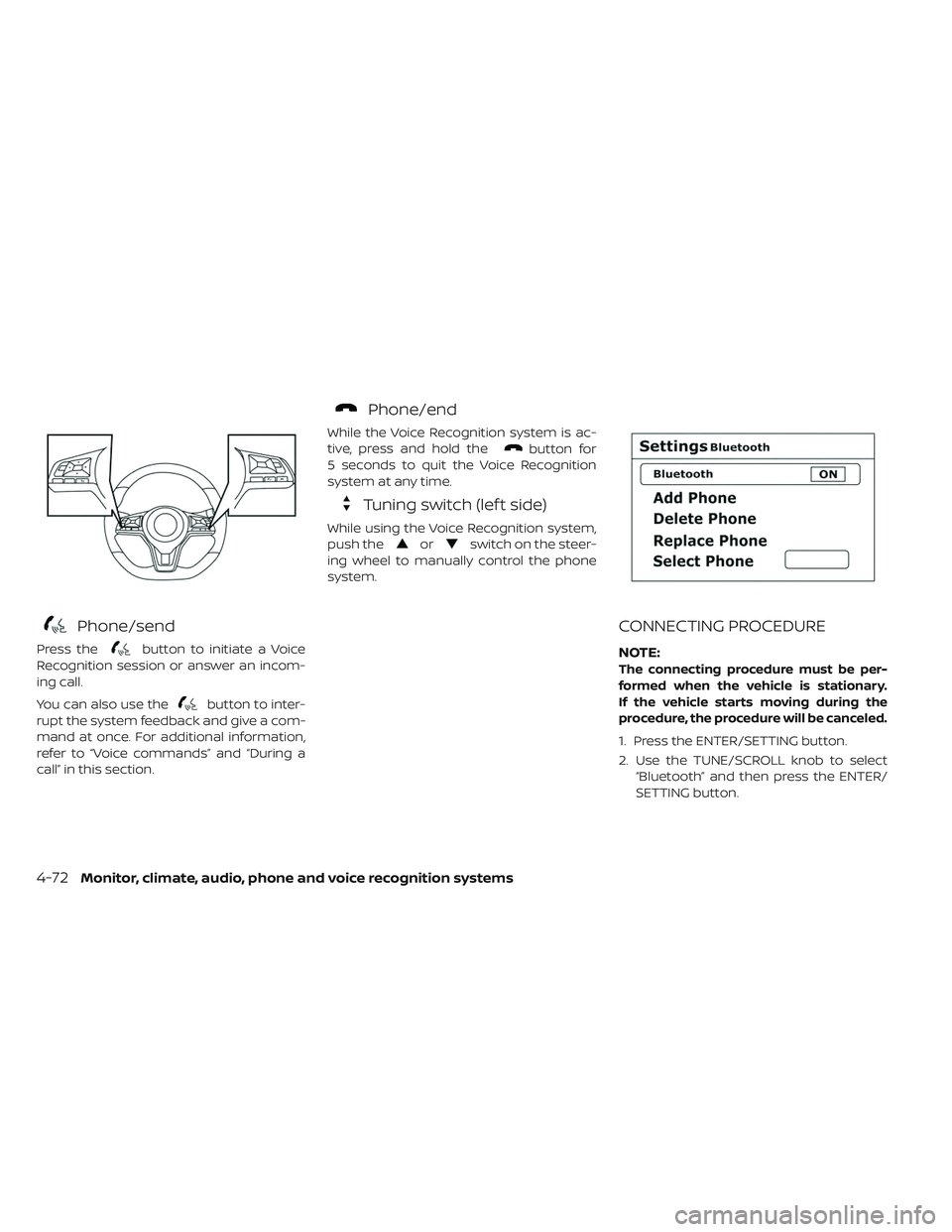
Phone/send
Press thebutton to initiate a Voice
Recognition session or answer an incom-
ing call.
You can also use the
button to inter-
rupt the system feedback and give a com-
mand at once. For additional information,
refer to “Voice commands” and “During a
call” in this section.
Phone/end
While the Voice Recognition system is ac-
tive, press and hold the
button for
5 seconds to quit the Voice Recognition
system at any time.
Tuning switch (lef t side)
While using the Voice Recognition system,
push the
orswitch on the steer-
ing wheel to manually control the phone
system.
CONNECTING PROCEDURE
NOTE:
The connecting procedure must be per-
formed when the vehicle is stationary.
If the vehicle starts moving during the
procedure, the procedure will be canceled.
1. Press the ENTER/SETTING button.
2. Use the TUNE/SCROLL knob to select “Bluetooth” and then press the ENTER/
SETTING button.
4-72Monitor, climate, audio, phone and voice recognition systems
Page 352 of 610
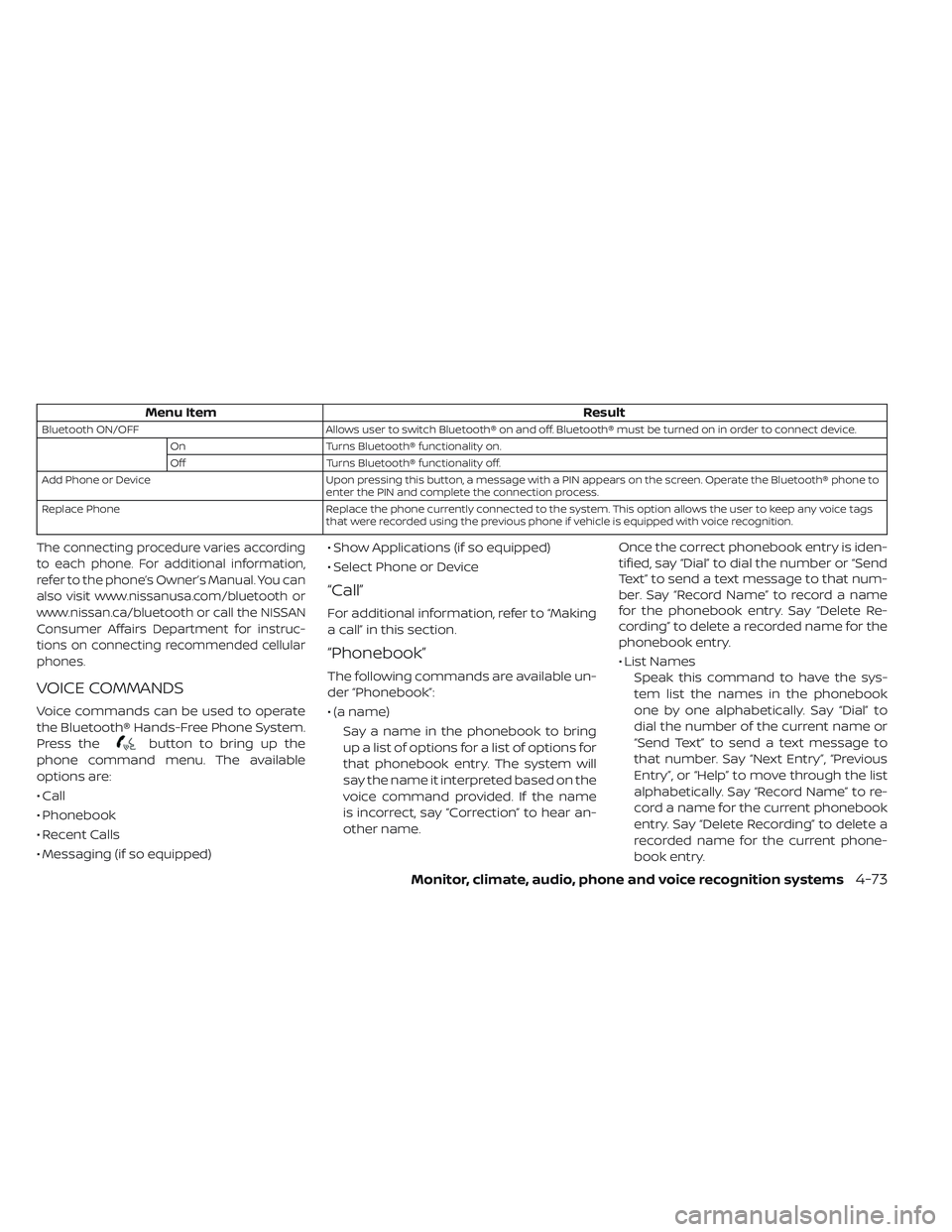
Menu ItemResult
Bluetooth ON/OFFAllows user to switch Bluetooth® on and off. Bluetooth® must be turned on in order to connect device.
On Turns Bluetooth® functionality on.
Off Turns Bluetooth® functionality off.
Add Phone or Device Upon pressing this button, a message with a PIN appears on the screen. Operate the Bluetooth® phone to
enter the PIN and complete the connection process.
Replace Phone Replace the phone currently connected to the system. This option allows the user to keep any voice tags
that were recorded using the previous phone if vehicle is equipped with voice recognition.
The connecting procedure varies according
to each phone. For additional information,
refer to the phone’s Owner’s Manual. You can
also visit www.nissanusa.com/bluetooth or
www.nissan.ca/bluetooth or call the NISSAN
Consumer Affairs Department for instruc-
tions on connecting recommended cellular
phones.
VOICE COMMANDS
Voice commands can be used to operate
the Bluetooth® Hands-Free Phone System.
Press the
button to bring up the
phone command menu. The available
options are:
• Call
• Phonebook
• Recent Calls
• Messaging (if so equipped) • Show Applications (if so equipped)
• Select Phone or Device
“Call”
For additional information, refer to “Making
a call” in this section.
“Phonebook”
The following commands are available un-
der “Phonebook”:
• (a name)
Say a name in the phonebook to bring
up a list of options for a list of options for
that phonebook entry. The system will
say the name it interpreted based on the
voice command provided. If the name
is incorrect, say “Correction” to hear an-
other name. Once the correct phonebook entry is iden-
tified, say “Dial” to dial the number or “Send
Text” to send a text message to that num-
ber. Say “Record Name” to record a name
for the phonebook entry. Say “Delete Re-
cording” to delete a recorded name for the
phonebook entry.
• List Names
Speak this command to have the sys-
tem list the names in the phonebook
one by one alphabetically. Say “Dial” to
dial the number of the current name or
“Send Text” to send a text message to
that number. Say “Next Entry”, “Previous
Entry”, or “Help” to move through the list
alphabetically. Say “Record Name” to re-
cord a name for the current phonebook
entry. Say “Delete Recording” to delete a
recorded name for the current phone-
book entry.
Monitor, climate, audio, phone and voice recognition systems4-73
Page 353 of 610
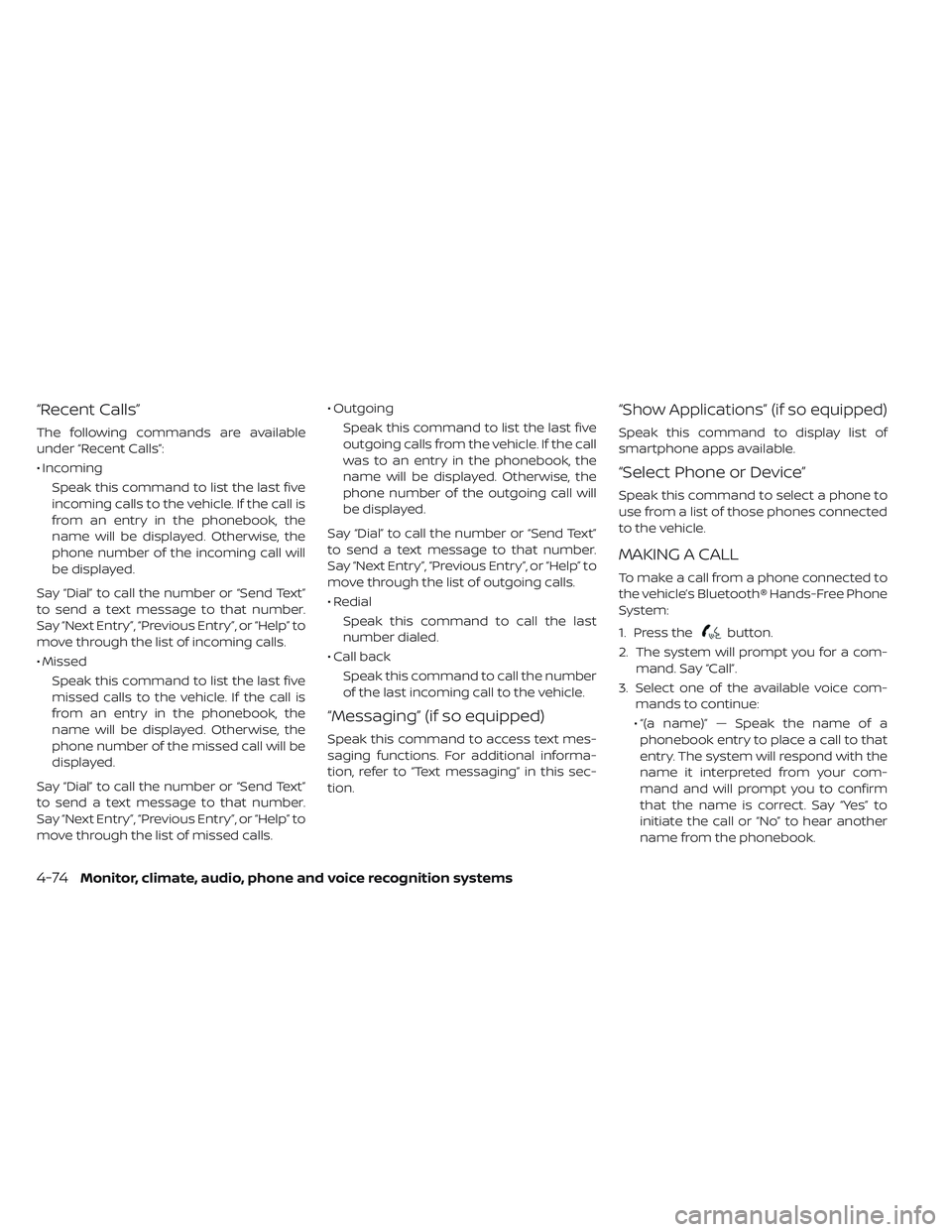
“Recent Calls”
The following commands are available
under “Recent Calls”:
• IncomingSpeak this command to list the last five
incoming calls to the vehicle. If the call is
from an entry in the phonebook, the
name will be displayed. Otherwise, the
phone number of the incoming call will
be displayed.
Say “Dial” to call the number or “Send Text”
to send a text message to that number.
Say “Next Entry”, “Previous Entry”, or “Help” to
move through the list of incoming calls.
• Missed Speak this command to list the last five
missed calls to the vehicle. If the call is
from an entry in the phonebook, the
name will be displayed. Otherwise, the
phone number of the missed call will be
displayed.
Say “Dial” to call the number or “Send Text”
to send a text message to that number.
Say “Next Entry”, “Previous Entry”, or “Help” to
move through the list of missed calls. • Outgoing
Speak this command to list the last five
outgoing calls from the vehicle. If the call
was to an entry in the phonebook, the
name will be displayed. Otherwise, the
phone number of the outgoing call will
be displayed.
Say “Dial” to call the number or “Send Text”
to send a text message to that number.
Say “Next Entry”, “Previous Entry”, or “Help” to
move through the list of outgoing calls.
• Redial Speak this command to call the last
number dialed.
• Call back Speak this command to call the number
of the last incoming call to the vehicle.
“Messaging” (if so equipped)
Speak this command to access text mes-
saging functions. For additional informa-
tion, refer to “Text messaging” in this sec-
tion.
“Show Applications” (if so equipped)
Speak this command to display list of
smartphone apps available.
“Select Phone or Device”
Speak this command to select a phone to
use from a list of those phones connected
to the vehicle.
MAKING A CALL
To make a call from a phone connected to
the vehicle’s Bluetooth® Hands-Free Phone
System:
1. Press the
button.
2. The system will prompt you for a com- mand. Say “Call”.
3. Select one of the available voice com- mands to continue:
• “(a name)” — Speak the name of a phonebook entry to place a call to that
entry. The system will respond with the
name it interpreted from your com-
mand and will prompt you to confirm
that the name is correct. Say “Yes” to
initiate the call or “No” to hear another
name from the phonebook.
4-74Monitor, climate, audio, phone and voice recognition systems