2019 NISSAN FRONTIER navigation
[x] Cancel search: navigationPage 5 of 516

This manual includes information for all
features and equipment available on this
model. Features and equipment in your ve-
hicle may vary depending on model, trim
level, options selected, order, date of pro-
duction, region or availability. Therefore,
you may find information about features or
equipment that are not included or in-
stalled on your vehicle.
All information, specifications and illustra-
tions in this manual are those in effect at
the time of printing. NISSAN reserves the
right to change specifications, perfor-
mance, design or component suppliers
without notice and without obligation.
From time to time, NISSAN may update or
revise this manual to provide Owners with
the most accurate information currently
available. Please carefully read and retain
with this manual all revision updates sent
to you by NISSAN to ensure you have ac-
cess to accurate and up-to-date informa-
tion regarding your vehicle. Current ver-
sions of vehicle Owner’s Manuals and any
updates can also be found in the Owner
section of the NISSAN website at
https://owners.nissanusa.com/nowners/
navigation/manualsGuide. If you have
questions concerning any information in
your Owner’s Manual, contact NISSAN Con- sumer Affairs. For contact information, re-
fer to the NISSAN CUSTOMER CARE PRO-
GRAM page in this Owner’s Manual.
IMPORTANT INFORMATION ABOUT
THIS MANUAL
You will see various symbols in this manual.
They are used in the following ways:
WARNING
This is used to indicate the presence of
a hazard that could cause death or seri-
ous personal injury. To avoid or reduce
the risk, the procedures must be fol-
lowed precisely.
CAUTION
This is used to indicate the presence of
a hazard that could cause minor or
moderate personal injury or damage to
your vehicle. To avoid or reduce the risk,
the procedures must be followed
carefully.
If you see this symbol, it means
“Do not do
this” or“Do not let this happen.”
If you see a symbol similar to these in an
illustration, it means the arrow points to
the front of the vehicle.
Arrows in an illustration that are similar to
these indicate movement or action.
Arrows in an illustration that are similar to these
call attention to an item in the illustration.
APD1005
WHEN READING THE MANUAL
Page 199 of 516

4 Monitor, climate, audio, phone and
voice recognition systems
Control panel buttons — models without
Navigation System (if so equipped)..............4-4
How to use the touch-screen .................4-5
How to use the
MENU button ...........4-7
(brightness control) button .............4-9
How to use the VOL (volume) knob /
PUSH
(power)button ...................4-9
Selecting menu from launch bar .............4-9
Control panel buttons — models with
Navigation System (if so equipped) .............4-10
How to use the touch-screen .................4-11
HowtousetheBACKbutton ................ 4-13
How to use the
button................ 4-13
button................................. 4-15
How to use the ON-OFF button/VOL
(volume) control knob ....................... 4-15
How to use the CAMERA button .............4-15
RearView Monitor .............................. 4-16
RearView Monitor system operation .........4-17
How to read the displayed lines ..............4-18
Difference between predicted and
actual distances ............................. 4-18
Adjusting the screen ........................ 4-20RearView Monitor system limitations
........4-21
System maintenance ........................ 4-22
Vents ........................................... 4-23
Heater and air conditioner (manual)
(if so equipped) ................................. 4-23
Controls ..................................... 4-24
Controls ..................................... 4-25
Heater operation ............................ 4-26
Air conditioner operation ....................4-27
Air flow charts ............................... 4-28
Heater and air conditioner (automatic)
(if so equipped) ................................. 4-32
Automatic operation ........................ 4-35
Manual operation ........................... 4-36
Operating tips ............................... 4-37
Servicing air conditioner ........................4-37
Audio system ................................... 4-37
Radio ........................................ 4-37
FM radio reception .......................... 4-38
AM radio reception .......................... 4-38
Satellite radio reception (if so equipped) .....4-38
Audio operation precautions ................4-39
FM/AM radio (if so equipped) ................4-46
Page 200 of 516

FM/AM/SAT radio with Compact Disc
(CD) player (if so equipped)..................4-51
USB (Universal Serial Bus) connection
port (models without Navigation
System) (if so equipped) .....................4-58
USB (Universal Serial Bus) connection
port (models with Navigation System)
(if so equipped) .............................. 4-61
iPod®* player operation without
Navigation System (if so equipped) ..........4-63
iPod®* player operation with Navigation
System (if so equipped) ......................4-66
Bluetooth® streaming audio without
Navigation System (if so equipped) ..........4-70
Bluetooth® streaming audio with
Navigation System (if so equipped) ..........4-72
CD care and cleaning ........................4-74
Steering wheel switch for audio control ......4-74
Antenna ..................................... 4-75
NissanConnect® Mobile Apps (if so equipped). . . 4-76 Registering with NissanConnect®
Mobile Apps ................................. 4-76
Connect Phone .............................. 4-76
Application download .......................4-76Siri® Eyes Free (models without Navigation
System) (if so equipped)
........................4-77
Requirements ............................... 4-77
Operating Siri® Eyes Free ....................4-77
Troubleshooting guide ......................4-79
Siri® Eyes Free (models with Navigation
System) (if so equipped) ........................4-80
Requirements ............................... 4-80
Siri® Activation ............................... 4-80
Operating Siri® Eyes Free ....................4-81
Changing Siri® Eyes Free settings ............4-81
Troubleshooting guide ......................4-82
Car phone or CB radio .......................... 4-83
Bluetooth® Hands-Free Phone System
without Navigation System (if so equipped) .....4-84
Regulatory information ......................4-85
Using the system ............................ 4-86
Indicators ................................... 4-87
Control buttons ............................. 4-88
Connecting procedure ......................4-89
Voice commands ........................... 4-90
Phone display
screen ........................ 4-92
Making a call ................................ 4-93
Receiving a call .............................. 4-94
Page 201 of 516
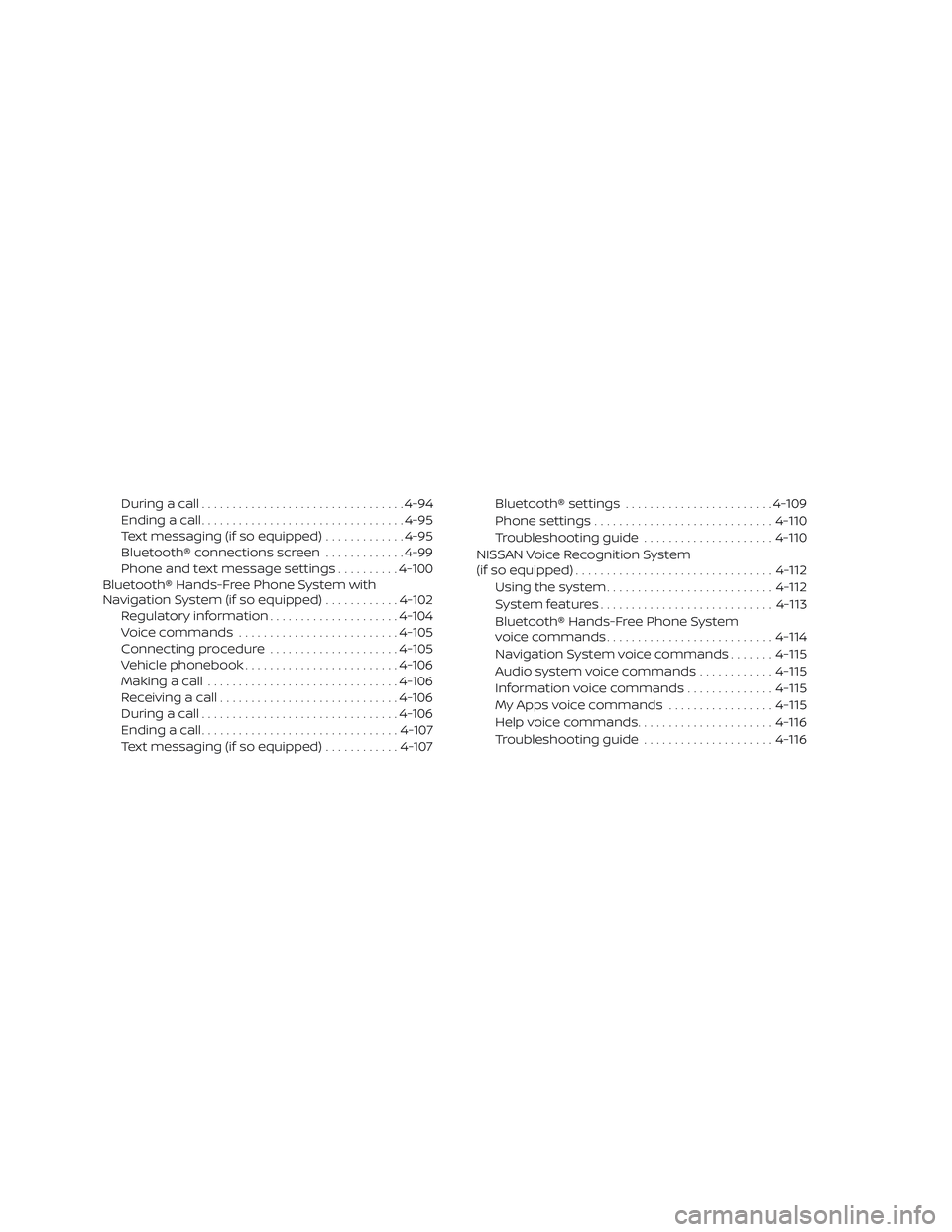
During a call................................. 4-94
Ending a call ................................. 4-95
Text messaging (if so equipped) .............4-95
Bluetooth® connections screen .............4-99
Phone and text message settings ..........4-100
Bluetooth® Hands-Free Phone System with
Navigation System (if so equipped) ............4-102
Regulatory information .....................4-104
Voice commands .......................... 4-105
Connecting procedure .....................4-105
Vehicle phonebook ......................... 4-106
Making a call ............................... 4-106
Receiving a call ............................. 4-106
During a call ................................ 4-106
Ending a call ................................ 4-107
Text messaging (if so equipped) ............4-107 Bluetooth® settings
........................ 4-109
Phone settings ............................. 4-110
Troubleshooting guide .....................4-110
NISSAN Voice Recognition System
(if so equipped) ................................ 4-112
Using the system ........................... 4-112
System features ............................ 4-113
Bluetooth® Hands-Free Phone System
voice commands ........................... 4-114
Navigation System voice commands .......4-115
Audio system voice commands ............4-115
Information voice commands ..............4-115
My Apps voice commands .................4-115
Help voice commands ......................4-116
Troubleshooting guide .....................4-116
Page 202 of 516
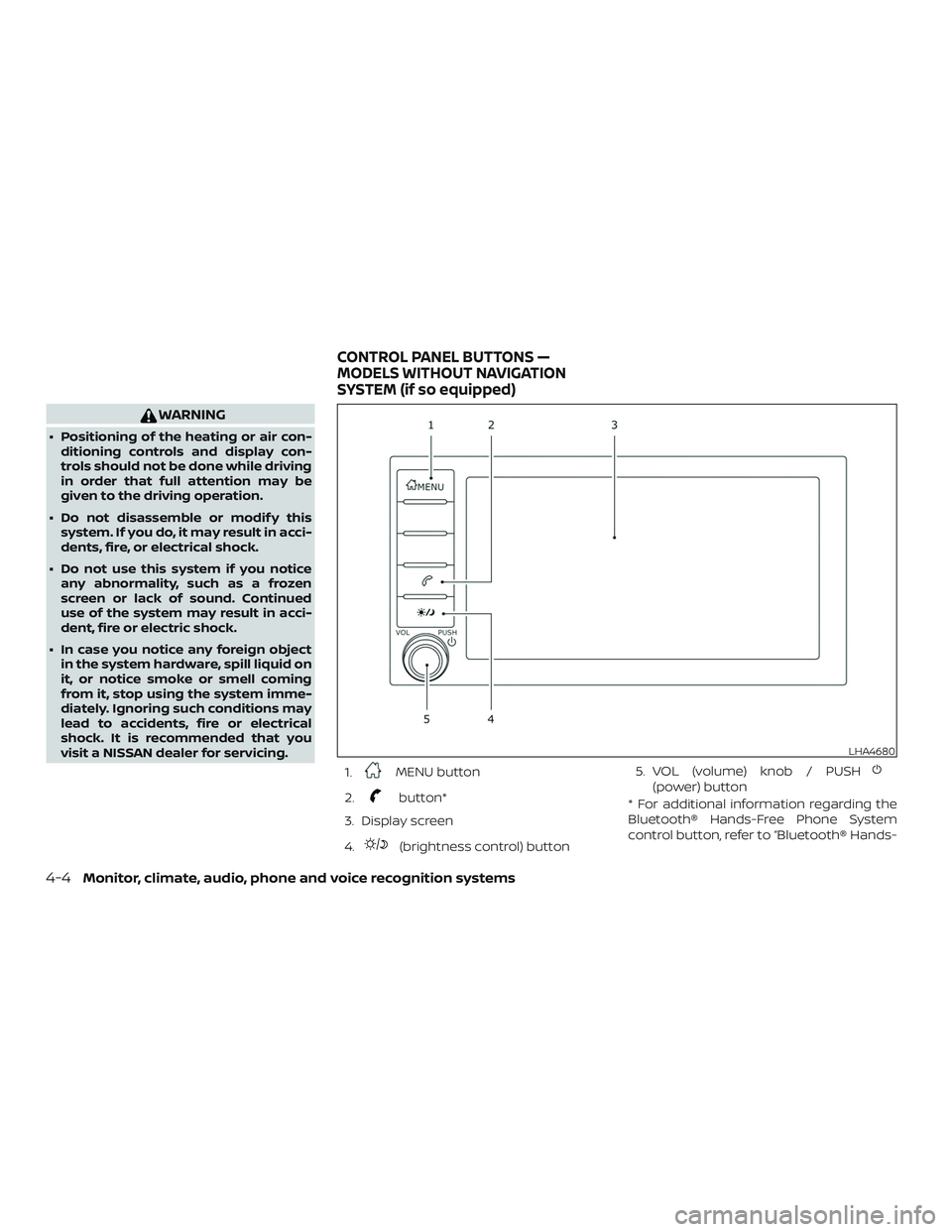
WARNING
∙ Positioning of the heating or air con-ditioning controls and display con-
trols should not be done while driving
in order that full attention may be
given to the driving operation.
∙ Do not disassemble or modif y this system. If you do, it may result in acci-
dents, fire, or electrical shock.
∙ Do not use this system if you notice any abnormality, such as a frozen
screen or lack of sound. Continued
use of the system may result in acci-
dent, fire or electric shock.
∙ In case you notice any foreign object in the system hardware, spill liquid on
it, or notice smoke or smell coming
from it, stop using the system imme-
diately. Ignoring such conditions may
lead to accidents, fire or electrical
shock. It is recommended that you
visit a NISSAN dealer for servicing.
1.
MENU button
2.
button*
3. Display screen
4.
(brightness control) button 5. VOL (volume) knob / PUSH
(power) button
* For additional information regarding the
Bluetooth® Hands-Free Phone System
control button, refer to “Bluetooth® Hands-
LHA4680
CONTROL PANEL BUTTONS —
MODELS WITHOUT NAVIGATION
SYSTEM (if so equipped)
4-4Monitor, climate, audio, phone and voice recognition systems
Page 203 of 516
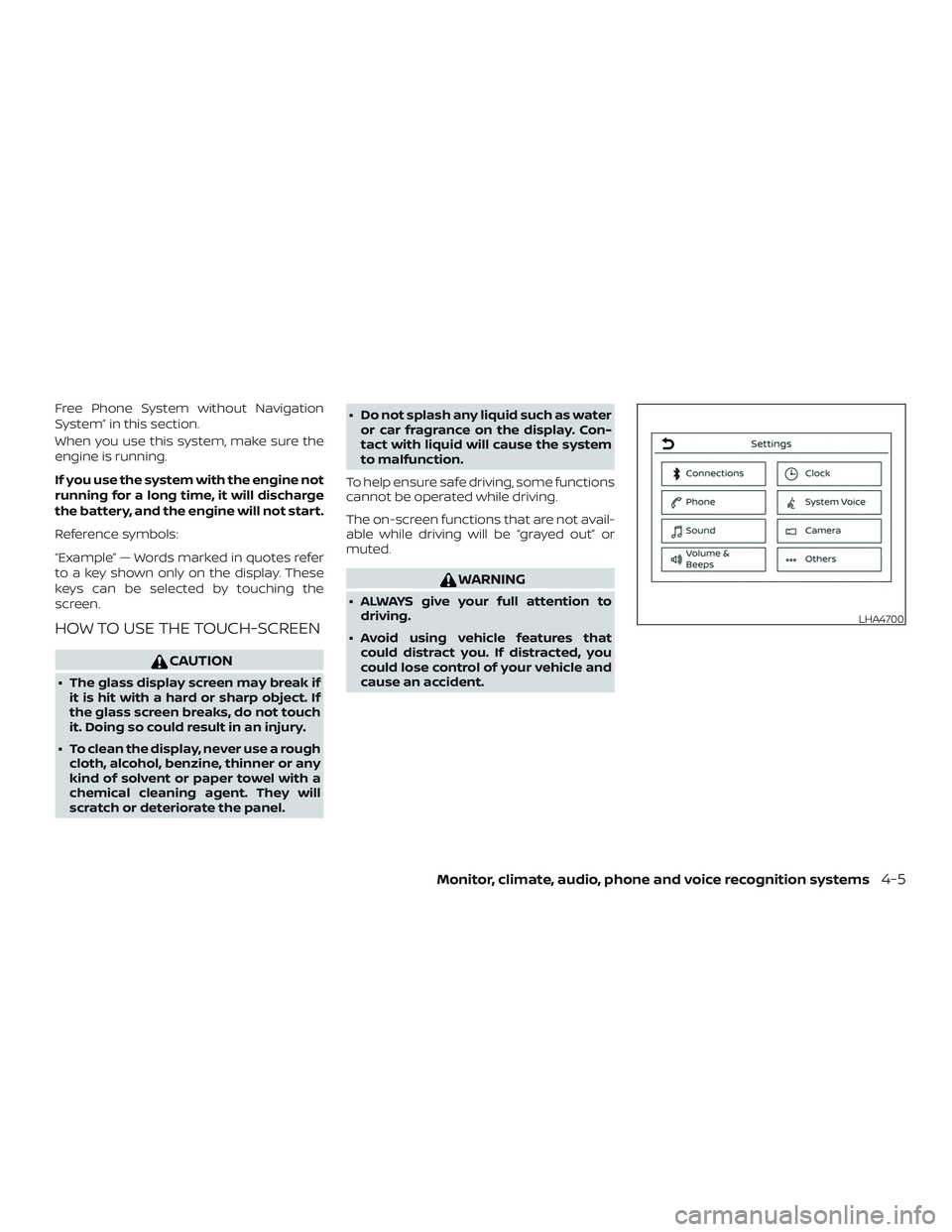
Free Phone System without Navigation
System” in this section.
When you use this system, make sure the
engine is running.
If you use the system with the engine not
running for a long time, it will discharge
the battery, and the engine will not start.
Reference symbols:
“Example” — Words marked in quotes refer
to a key shown only on the display. These
keys can be selected by touching the
screen.
HOW TO USE THE TOUCH-SCREEN
CAUTION
∙ The glass display screen may break ifit is hit with a hard or sharp object. If
the glass screen breaks, do not touch
it. Doing so could result in an injury.
∙ To clean the display, never use a rough cloth, alcohol, benzine, thinner or any
kind of solvent or paper towel with a
chemical cleaning agent. They will
scratch or deteriorate the panel. ∙ Do not splash any liquid such as water
or car fragrance on the display. Con-
tact with liquid will cause the system
to malfunction.
To help ensure safe driving, some functions
cannot be operated while driving.
The on-screen functions that are not avail-
able while driving will be “grayed out” or
muted.
WARNING
∙ ALWAYS give your full attention to driving.
∙ Avoid using vehicle features that could distract you. If distracted, you
could lose control of your vehicle and
cause an accident.
LHA4700
Monitor, climate, audio, phone and voice recognition systems4-5
Page 206 of 516

Menu itemResult
Settings Touch to change the following steps.
Connections Touch this key to select either Bluetooth® phone, Bluetooth® audio or USB audio options. For addi-
tional information, refer to “USB connections screen” and “Bluetooth® connections screen” in this
section.
Phone For additional information, refer to “Bluetooth® Hands-Free Phone System without Navigation Sys-
tem” in this section.
Sound For additional information, refer to “Audio system” in this section.
Volume & Beeps For additional information, refer to “Volume & beeps” in this section.
Clock Touch this key to adjust clock settings.
On-screen Clock Touch to toggle ON or OFF the clock display on the upper right corner of the display screen.
Clock Format Touch to set the clock to 12 hours or 24 hours formats.
Daylight Savings Time Touch to adjusts the daylight saving time to ON or OFF.
Set Clock Manually Touch to adjust the clock manually; then touch to change between AM and PM, the hour and the
minutes.
System Voice For additional information, refer to “Voice Commands” in this section.
Camera Touch this key to change the camera settings.
Others Touch this key to select and/or adjust various functions of this system. A screen with additional op-
tions will appear.
Display Touch this key to adjust the appearance of the display. For additional information, refer to “Adjusting
the screen” in this section.
Language Touch this key to change the language on the display.
OSS Licenses Touch this key to display sof tware licensing information.
Return All Settings To Default Touch this key to return all settings to default and to clear the memory.
4-8Monitor, climate, audio, phone and voice recognition systems
Page 208 of 516
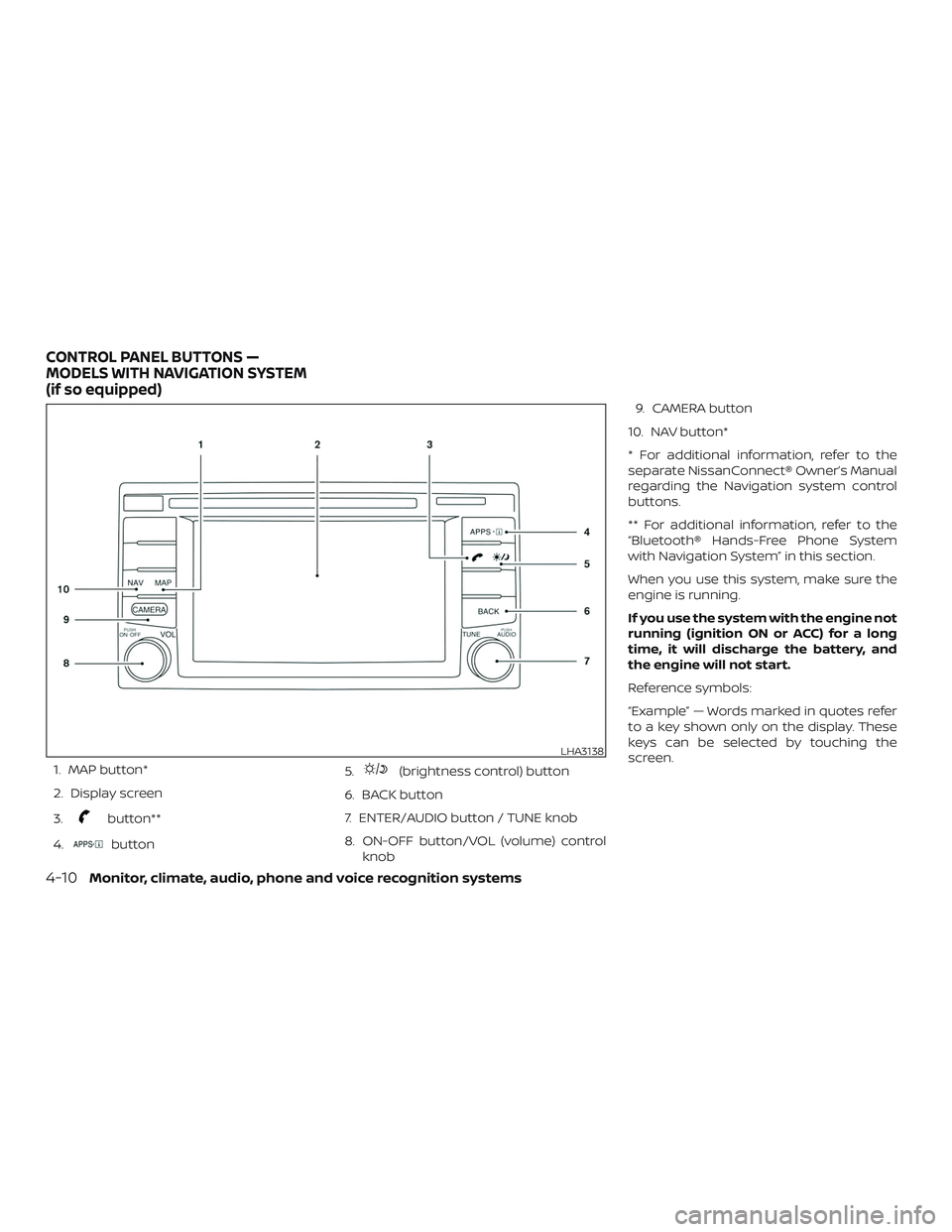
1. MAP button*
2. Display screen
3.
button**
4.
button 5.
(brightness control) button
6. BACK button
7. ENTER/AUDIO button / TUNE knob
8. ON-OFF button/VOL (volume) control knob 9. CAMERA button
10. NAV button*
* For additional information, refer to the
separate NissanConnect® Owner’s Manual
regarding the Navigation system control
buttons.
** For additional information, refer to the
“Bluetooth® Hands-Free Phone System
with Navigation System” in this section.
When you use this system, make sure the
engine is running.
If you use the system with the engine not
running (ignition ON or ACC) for a long
time, it will discharge the battery, and
the engine will not start.
Reference symbols:
“Example” — Words marked in quotes refer
to a key shown only on the display. These
keys can be selected by touching the
screen.
LHA3138
CONTROL PANEL BUTTONS —
MODELS WITH NAVIGATION SYSTEM
(if so equipped)
4-10Monitor, climate, audio, phone and voice recognition systems