2019 NISSAN FRONTIER USB port
[x] Cancel search: USB portPage 259 of 516

Fast-forwarding/rewinding
To rewind or fast-forward the track, push
and hold the
orbuttons on the
control panel or touch and hold the “
”
or “
” keys on the screen.
Changing play mode
Repeat mode
Touch the “
” key on the USB screen to
change the repeat mode.
The following modes are available:
All: Repeat all
1 Folder: Repeat folder/sub-folder
1 Track: Repeat track
Random mode
Touch the “
” key on the screen to
change the random mode as follows:
No text displayed: Random off
All: Repeat all
1 Folder: Repeat folder/sub-folder
USB menu
Touch the “USB Menu” key on the USB
screen to display the USB Menu screen.
“Now Playing” key Touch to display the USB
screen.
“Folder List” key Touch to display the folder list. Touch an item on the list
to select the folder. The sub-
folder or track list will be
displayed. Select a sub-folder
or track from the list.
“Album Artwork” Touch to run on/off the al- bum artwork display on the
USB screen.
USB (Universal Serial Bus)
CONNECTION PORT (models with
Navigation System) (if so
equipped)
Connecting a device to the USB
connection port
WARNING
Do not connect, disconnect, or operate
the USB device while driving. Doing so
can be a distraction. If distracted you
could lose control of your vehicle and
cause an accident or serious injury.
LHA4319
Monitor, climate, audio, phone and voice recognition systems4-61
Page 260 of 516
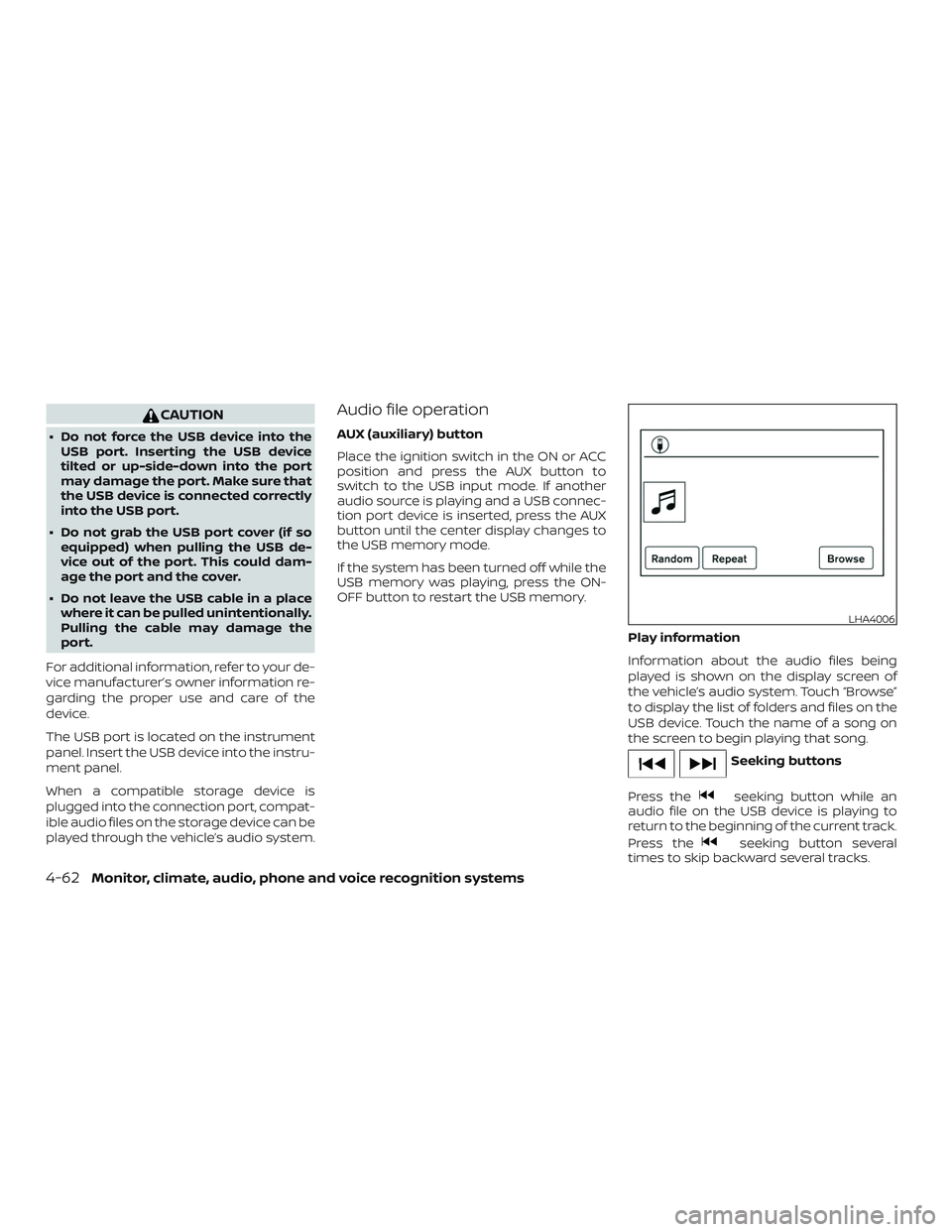
CAUTION
∙ Do not force the USB device into theUSB port. Inserting the USB device
tilted or up-side-down into the port
may damage the port. Make sure that
the USB device is connected correctly
into the USB port.
∙ Do not grab the USB port cover (if so equipped) when pulling the USB de-
vice out of the port. This could dam-
age the port and the cover.
∙ Do not leave the USB cable in a place where it can be pulled unintentionally.
Pulling the cable may damage the
port.
For additional information, refer to your de-
vice manufacturer’s owner information re-
garding the proper use and care of the
device.
The USB port is located on the instrument
panel. Insert the USB device into the instru-
ment panel.
When a compatible storage device is
plugged into the connection port, compat-
ible audio files on the storage device can be
played through the vehicle’s audio system.
Audio file operation
AUX (auxiliary) button
Place the ignition switch in the ON or ACC
position and press the AUX button to
switch to the USB input mode. If another
audio source is playing and a USB connec-
tion port device is inserted, press the AUX
button until the center display changes to
the USB memory mode.
If the system has been turned off while the
USB memory was playing, press the ON-
OFF button to restart the USB memory.
Play information
Information about the audio files being
played is shown on the display screen of
the vehicle’s audio system. Touch “Browse”
to display the list of folders and files on the
USB device. Touch the name of a song on
the screen to begin playing that song.
Seeking buttons
Press the
seeking button while an
audio file on the USB device is playing to
return to the beginning of the current track.
Press the
seeking button several
times to skip backward several tracks.
LHA4006
4-62Monitor, climate, audio, phone and voice recognition systems
Page 262 of 516
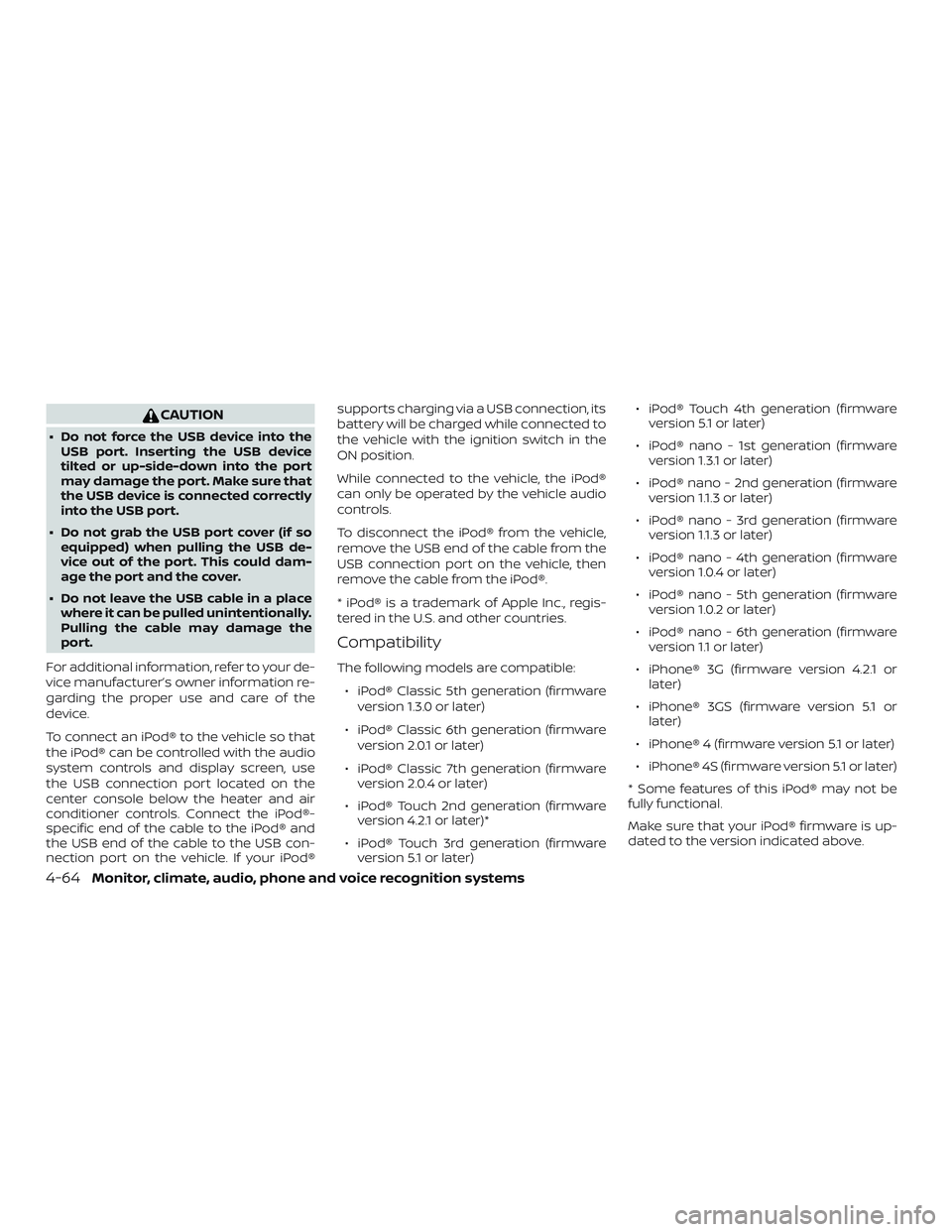
CAUTION
∙ Do not force the USB device into theUSB port. Inserting the USB device
tilted or up-side-down into the port
may damage the port. Make sure that
the USB device is connected correctly
into the USB port.
∙ Do not grab the USB port cover (if so equipped) when pulling the USB de-
vice out of the port. This could dam-
age the port and the cover.
∙ Do not leave the USB cable in a place where it can be pulled unintentionally.
Pulling the cable may damage the
port.
For additional information, refer to your de-
vice manufacturer’s owner information re-
garding the proper use and care of the
device.
To connect an iPod® to the vehicle so that
the iPod® can be controlled with the audio
system controls and display screen, use
the USB connection port located on the
center console below the heater and air
conditioner controls. Connect the iPod®-
specific end of the cable to the iPod® and
the USB end of the cable to the USB con-
nection port on the vehicle. If your iPod® supports charging via a USB connection, its
battery will be charged while connected to
the vehicle with the ignition switch in the
ON position.
While connected to the vehicle, the iPod®
can only be operated by the vehicle audio
controls.
To disconnect the iPod® from the vehicle,
remove the USB end of the cable from the
USB connection port on the vehicle, then
remove the cable from the iPod®.
* iPod® is a trademark of Apple Inc., regis-
tered in the U.S. and other countries.
Compatibility
The following models are compatible:
∙ iPod® Classic 5th generation (firmware version 1.3.0 or later)
∙ iPod® Classic 6th generation (firmware version 2.0.1 or later)
∙ iPod® Classic 7th generation (firmware version 2.0.4 or later)
∙ iPod® Touch 2nd generation (firmware version 4.2.1 or later)*
∙ iPod® Touch 3rd generation (firmware version 5.1 or later) ∙ iPod® Touch 4th generation (firmware
version 5.1 or later)
∙ iPod® nano - 1st generation (firmware version 1.3.1 or later)
∙ iPod® nano - 2nd generation (firmware version 1.1.3 or later)
∙ iPod® nano - 3rd generation (firmware version 1.1.3 or later)
∙ iPod® nano - 4th generation (firmware version 1.0.4 or later)
∙ iPod® nano - 5th generation (firmware version 1.0.2 or later)
∙ iPod® nano - 6th generation (firmware version 1.1 or later)
∙ iPhone® 3G (firmware version 4.2.1 or later)
∙ iPhone® 3GS (firmware version 5.1 or later)
∙ iPhone® 4 (firmware version 5.1 or later)
∙ iPhone® 4S (firmware version 5.1 or later)
* Some features of this iPod® may not be
fully functional.
Make sure that your iPod® firmware is up-
dated to the version indicated above.
4-64Monitor, climate, audio, phone and voice recognition systems
Page 265 of 516

CAUTION
∙ Do not force the USB device into theUSB port. Inserting the USB device
tilted or up-side-down into the port
may damage the port. Make sure that
the USB device is connected correctly
into the USB port.
∙ Do not grab the USB port cover (if so equipped) when pulling the USB de-
vice out of the port. This could dam-
age the port and the cover.
∙ Do not leave the USB cable in a place where it can be pulled unintentionally.
Pulling the cable may damage the
port.
For additional information, refer to your de-
vice manufacturer’s owner information re-
garding the proper use and care of the
device.
To connect an iPod® to the vehicle so that
the iPod® can be controlled with the audio
system controls and display screen, use
the USB port located on the instrument
panel. Connect the iPod®-specific end of
the cable to the iPod® and the USB end of
the cable to the USB port on the vehicle. If
your iPod® supports charging via a USB
connection, its battery will be charged while connected to the vehicle with the ig-
nition switch in the ACC or ON position.
While connected to the vehicle, the iPod®
can only be operated by the vehicle audio
controls.
To disconnect the iPod® from the vehicle,
remove the USB end of the cable from the
USB port on the vehicle, then remove the
cable from the iPod®.
* iPod® is a trademark of Apple Inc., regis-
tered in the U.S. and other countries.
Compatibility
The following models are compatible:
∙ iPod® Classic 5th generation (firmware version 1.3.0 or later)
∙ iPod® Classic 6th generation (firmware version 2.0.1 or later)
∙ iPod® Classic 7th generation (firmware version 2.0.4 or later)
∙ iPod® Touch 2nd generation (firmware version 4.2.1 or later)*
∙ iPod® Touch 3rd generation (firmware version 5.1 or later)
∙ iPod® Touch 4th generation (firmware version 5.1 or later) ∙ iPod® nano - 1st generation (firmware
version 1.3.1 or later)
∙ iPod® nano - 2nd generation (firmware version 1.1.3 or later)
∙ iPod® nano - 3rd generation (firmware version 1.1.3 or later)
∙ iPod® nano - 4th generation (firmware version 1.0.4 or later)
∙ iPod® nano - 5th generation (firmware version 1.0.2 or later)
∙ iPod® nano - 6th generation (firmware version 1.1 or later)
∙ iPhone® 3G (firmware version 4.2.1 or later)
∙ iPhone® 3GS (firmware version 5.1 or later)
∙ iPhone® 4 (firmware version 5.1 or later)
∙ iPhone® 4S (firmware version 5.1 or later)
* Some features of this iPod® may not be
fully functional.
Make sure that your iPod® firmware is up-
dated to the version indicated above.
Monitor, climate, audio, phone and voice recognition systems4-67
Page 507 of 516
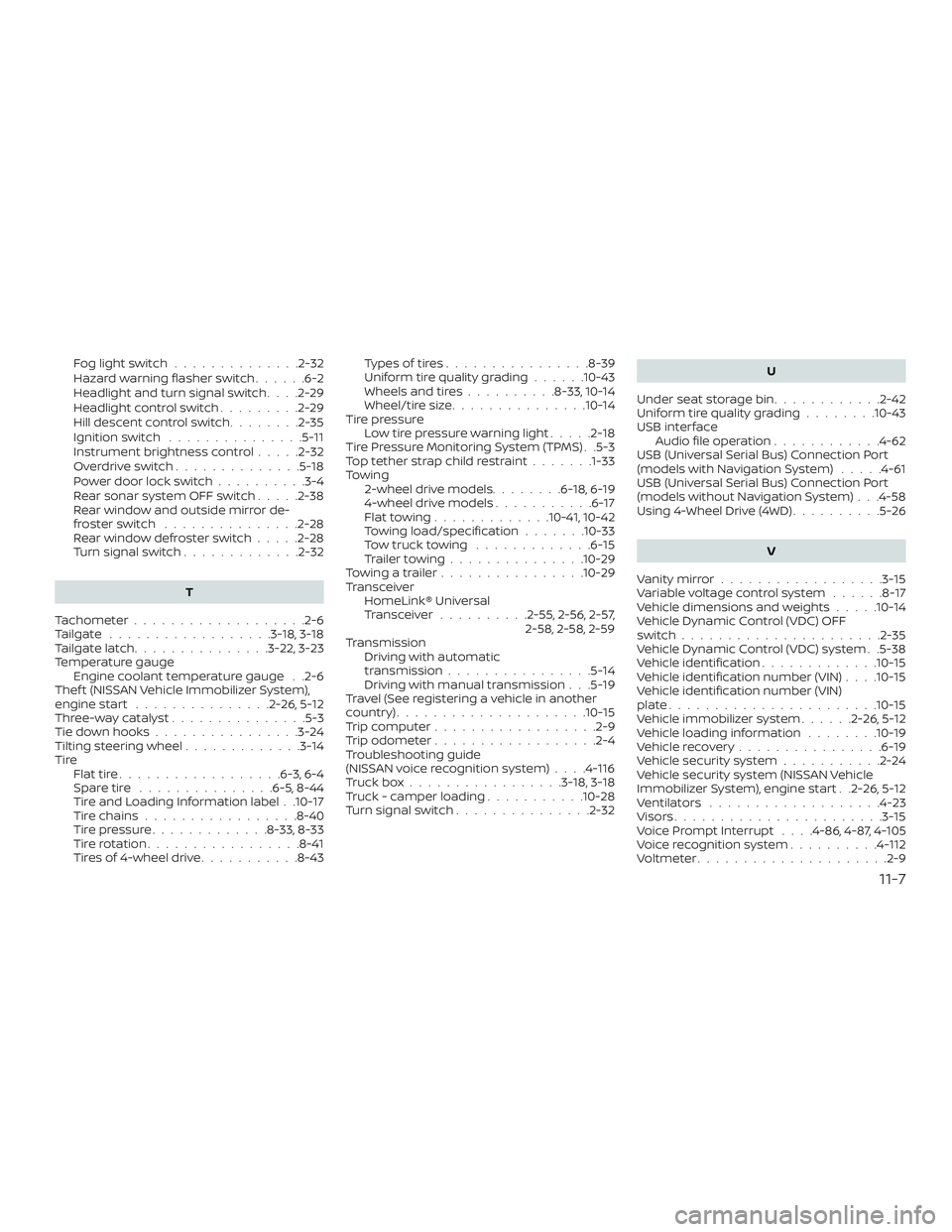
Foglightswitch..............2-32
Hazard warning flasher switch......6-2
Headlight and turn signal switch ....2-29
Headlightcontrolswitch.........2-29
Hill descent control switch ........2-35
Ignition switch ...............5-11
Instrument brightness control .....2-32
Overdriveswitch..............5-18
Power door lock switch ..........3-4
Rear sonar system OFF switch .....2-38
Rear window and outside mirror de-
frosterswitch ...............2-28
Rearwindowdefrosterswitch.....2-28
Turn signal switch .............2-32
T
Tachometer ...................2-6
Tailgate ..................3-18, 3-18
Tailgatelatch...............3-22,3-23
Temperature gauge Engine coolant temperature gauge . .2-6
Thef t (NISSAN Vehicle Immobilizer System),
engine start ...............2-26,5-12
Three-waycatalyst...............5-3
Tie down hooks ................3-24
Tilting steering wheel .............3-14
Tire Flattire..................6-3,6-4
Spare tire ...............6-5,8-44
Tire and Loading Information label . .10-17
Tire chains .................8-40
Tire pressure .............8-33,8-33
Tirerotation.................8-41
Tires of 4-wheel drive ...........8-43 Types of tires
................8-39
Uniform tire quality grading ......10-43
Wheels and tires ..........8-33,10-14
Wheel/tire size ...............10-14
Tire pressure Lowtirepressurewarninglight.....2-18
Tire Pressure Monitoring System (TPMS) . .5-3
Toptetherstrapchildrestraint.......1-33
Towing 2-wheel drive models ........6-18,6-19
4-wheel drive models ...........6-17
Flattowing.............10-41,10-42
Towing load/specification .......10-33
Towtrucktowing .............6-15
Trailertowing...............10-29
Towingatrailer................10-29
Transceiver HomeLink® Universal
Transceiver ..........2-55,2-56,2-57,
2-58, 2-58, 2-59
Transmission Driving with automatic
transmission ................5-14
Driving with manual transmission . . .5-19
Travel (See registering a vehicle in another
country) .....................10-15
Trip computer ..................2-9
Trip odometer ..................2-4
Troubleshooting guide
(NISSAN voice recognition system) ....4-116
Truckbox.................3-18,3-18
Truck - camper loading ...........10-28
Turn signal switch ...............2-32 U
Under seat storage bin ............2-42
Uniform tire quality grading ........10-43
USB interface Audio file operation ............4-62
USB (Universal Serial Bus) Connection Port
(models with Navigation System) .....4-61
USB (Universal Serial Bus) Connection Port
(models without Navigation System) . . .4-58
Using 4-Wheel Drive (4WD) ..........5-26
V
Vanitymirror..................3-15
Variablevoltagecontrolsystem......8-17
Vehicle dimensions and weights .....10-14
Vehicle Dynamic Control (VDC) OFF
switch......................2-35
Vehicle Dynamic Control (VDC) system . .5-38
Vehicle identification .............10-15
Vehicle identification number (VIN) . . . .10-15
Vehicle identification number (VIN)
p l
ate.......................10-15
Vehicle immobilizer system ......2-26,5-12
Vehicle loading information ........10-19
Vehiclerecovery................6-19
Vehicle security system ...........2-24
Vehicle security system (NISSAN Vehicle
Immobilizer System), engine start . .2-26, 5-12
Ventilators ...................4-23
Visors...................... .3-15
Voice Prompt Interrupt ....4-86,4-87,4-105
Voice recognition system ..........4-112
Voltmeter.................... .2-9
11-7