Page 6 of 516
CALIFORNIA PERCHLORATE
ADVISORY
Some vehicle parts, such as lithium bat-
teries, may contain perchlorate material.
The following advisory is provided: “Per-
chlorate Material – special handling may
apply. For additional information, refer
to www.dtsc.ca.gov/hazardouswaste/
perchlorate/”.
BLUETOOTH® is a
trademark owned
by Bluetooth SIG,
Inc. and licensed
to Visteon and
Bosch.
SiriusXM® services
require a
subscription af ter
trial period and are
sold separately or
as a package. The
satellite service is
available only in
the 48 contiguous
USA and DC.
SiriusXM® satellite
service is also
available in
Canada; see
www.siriusxm.ca.
© 2019 NISSAN NORTH AMERICA, INC.
All rights reserved. No part of this Owner’s
Manual may be reproduced or stored in a
retrieval system, or transmitted in any
form, or by any means, electronic, me-
chanical, photocopying, recording or oth-
erwise, without the prior written permis-
sion of Nissan North America, Inc.
Page 16 of 516
1. Vents (P. 4-23)
2. Headlight/fog light(if so equipped)/turn signal switch
(P. 2-29)
3. Steering wheel switch for audio
control (P. 4-74)
Bluetooth® Hands-Free Phone
System (P. 4-84, 4-102)
4. Driver supplemental air bag
(P. 1-73)
Horn (P. 2-33)
5. Meters and gauges (P. 2-3) Warning and indicator lights
(P. 2-14)
6. Cruise control switches (P. 5-22)
7. Wiper and washer switch (P. 2-27)
8. Storage (P. 2-40)
9. Audio system (P. 4-37)
10. Front passenger supplemental air
bag (P. 1-73)
11. Upper and lower glove box (P. 2-40)
12. Passenger air bag status light
(P. 1-73)
13. USB connection port (P. 4-58) AUX input (P. 4-58)
14. Power outlets (P. 2-39)
LII2484
INSTRUMENT PANEL
0-6Illustrated table of contents
Page 116 of 516
1. Vents (P. 4-23)
2. Headlight/fog light(if so equipped)/turn signal switch
(P. 2-29)
3. Steering wheel switch for audio
control (P. 4-74)
Bluetooth® Hands-Free Phone
System (P. 4-84, 4-102)
4. Driver supplemental air bag
(P. 1-73)
Horn (P. 2-33)
5. Meters and gauges (P. 2-3) Warning and indicator lights
(P. 2-14)
6. Cruise control switches (P. 5-22)
7. Wiper and washer switch (P. 2-27)
8. Storage (P. 2-40)
9. Audio system (P. 4-37)
10. Front passenger supplemental air
bag (P. 1-73)
11. Upper and lower glove box (P. 2-40)
12. Passenger air bag status light
(P. 1-73)
13. USB connection port (P. 4-58) AUX input (P. 4-58)
14. Power outlets (P. 2-39)
LII2484
INSTRUMENT PANEL
2-2Instruments and controls
Page 200 of 516

FM/AM/SAT radio with Compact Disc
(CD) player (if so equipped)..................4-51
USB (Universal Serial Bus) connection
port (models without Navigation
System) (if so equipped) .....................4-58
USB (Universal Serial Bus) connection
port (models with Navigation System)
(if so equipped) .............................. 4-61
iPod®* player operation without
Navigation System (if so equipped) ..........4-63
iPod®* player operation with Navigation
System (if so equipped) ......................4-66
Bluetooth® streaming audio without
Navigation System (if so equipped) ..........4-70
Bluetooth® streaming audio with
Navigation System (if so equipped) ..........4-72
CD care and cleaning ........................4-74
Steering wheel switch for audio control ......4-74
Antenna ..................................... 4-75
NissanConnect® Mobile Apps (if so equipped). . . 4-76 Registering with NissanConnect®
Mobile Apps ................................. 4-76
Connect Phone .............................. 4-76
Application download .......................4-76Siri® Eyes Free (models without Navigation
System) (if so equipped)
........................4-77
Requirements ............................... 4-77
Operating Siri® Eyes Free ....................4-77
Troubleshooting guide ......................4-79
Siri® Eyes Free (models with Navigation
System) (if so equipped) ........................4-80
Requirements ............................... 4-80
Siri® Activation ............................... 4-80
Operating Siri® Eyes Free ....................4-81
Changing Siri® Eyes Free settings ............4-81
Troubleshooting guide ......................4-82
Car phone or CB radio .......................... 4-83
Bluetooth® Hands-Free Phone System
without Navigation System (if so equipped) .....4-84
Regulatory information ......................4-85
Using the system ............................ 4-86
Indicators ................................... 4-87
Control buttons ............................. 4-88
Connecting procedure ......................4-89
Voice commands ........................... 4-90
Phone display
screen ........................ 4-92
Making a call ................................ 4-93
Receiving a call .............................. 4-94
Page 201 of 516
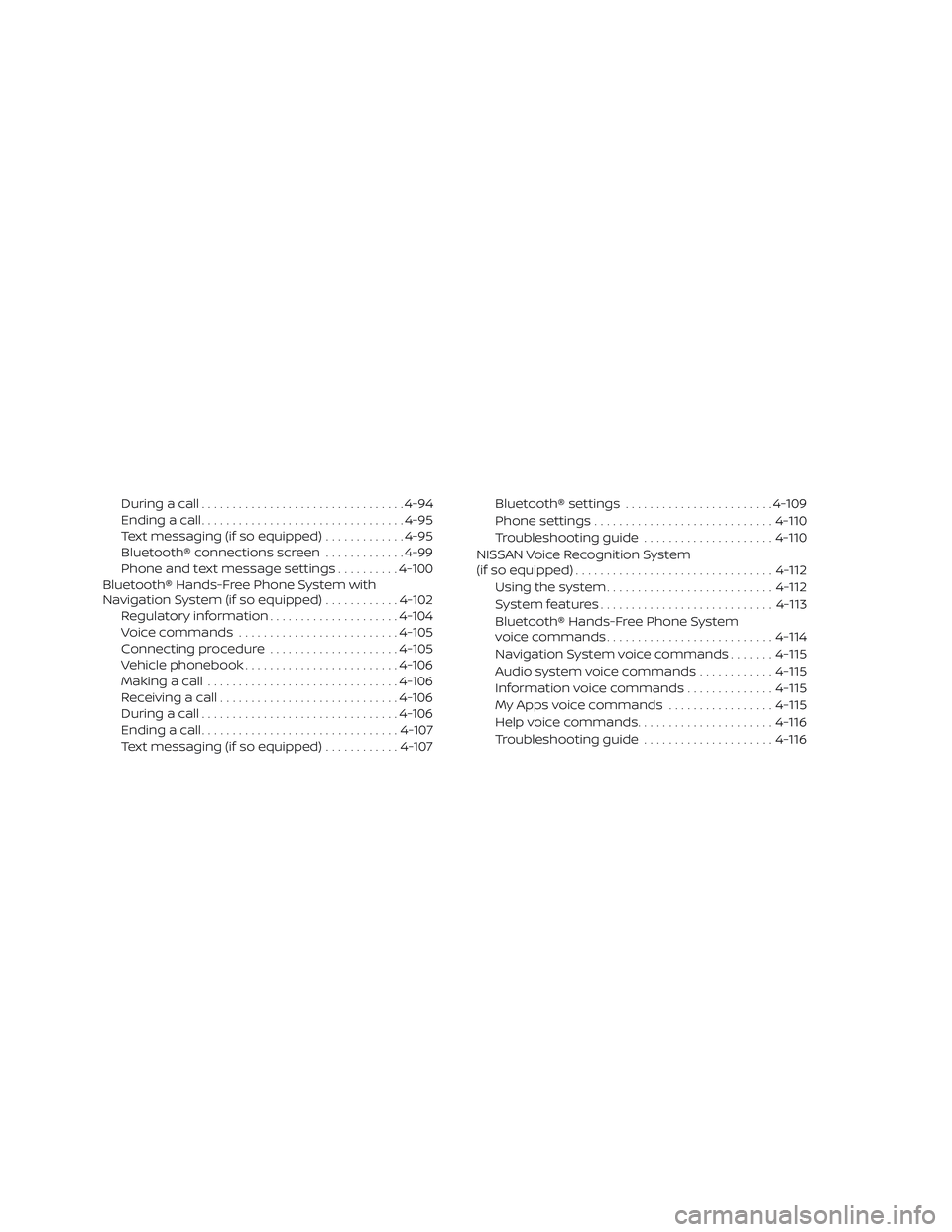
During a call................................. 4-94
Ending a call ................................. 4-95
Text messaging (if so equipped) .............4-95
Bluetooth® connections screen .............4-99
Phone and text message settings ..........4-100
Bluetooth® Hands-Free Phone System with
Navigation System (if so equipped) ............4-102
Regulatory information .....................4-104
Voice commands .......................... 4-105
Connecting procedure .....................4-105
Vehicle phonebook ......................... 4-106
Making a call ............................... 4-106
Receiving a call ............................. 4-106
During a call ................................ 4-106
Ending a call ................................ 4-107
Text messaging (if so equipped) ............4-107 Bluetooth® settings
........................ 4-109
Phone settings ............................. 4-110
Troubleshooting guide .....................4-110
NISSAN Voice Recognition System
(if so equipped) ................................ 4-112
Using the system ........................... 4-112
System features ............................ 4-113
Bluetooth® Hands-Free Phone System
voice commands ........................... 4-114
Navigation System voice commands .......4-115
Audio system voice commands ............4-115
Information voice commands ..............4-115
My Apps voice commands .................4-115
Help voice commands ......................4-116
Troubleshooting guide .....................4-116
Page 202 of 516
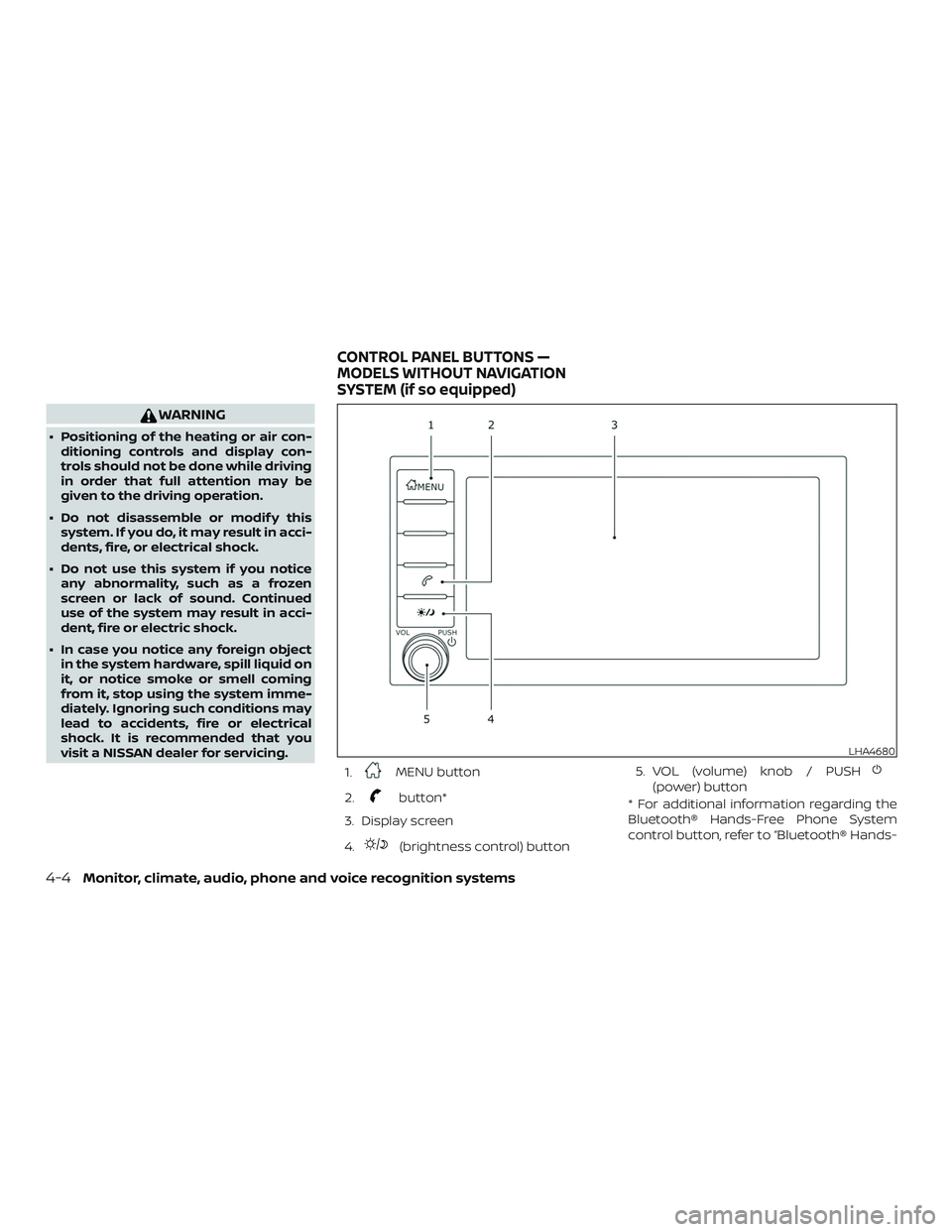
WARNING
∙ Positioning of the heating or air con-ditioning controls and display con-
trols should not be done while driving
in order that full attention may be
given to the driving operation.
∙ Do not disassemble or modif y this system. If you do, it may result in acci-
dents, fire, or electrical shock.
∙ Do not use this system if you notice any abnormality, such as a frozen
screen or lack of sound. Continued
use of the system may result in acci-
dent, fire or electric shock.
∙ In case you notice any foreign object in the system hardware, spill liquid on
it, or notice smoke or smell coming
from it, stop using the system imme-
diately. Ignoring such conditions may
lead to accidents, fire or electrical
shock. It is recommended that you
visit a NISSAN dealer for servicing.
1.
MENU button
2.
button*
3. Display screen
4.
(brightness control) button 5. VOL (volume) knob / PUSH
(power) button
* For additional information regarding the
Bluetooth® Hands-Free Phone System
control button, refer to “Bluetooth® Hands-
LHA4680
CONTROL PANEL BUTTONS —
MODELS WITHOUT NAVIGATION
SYSTEM (if so equipped)
4-4Monitor, climate, audio, phone and voice recognition systems
Page 206 of 516

Menu itemResult
Settings Touch to change the following steps.
Connections Touch this key to select either Bluetooth® phone, Bluetooth® audio or USB audio options. For addi-
tional information, refer to “USB connections screen” and “Bluetooth® connections screen” in this
section.
Phone For additional information, refer to “Bluetooth® Hands-Free Phone System without Navigation Sys-
tem” in this section.
Sound For additional information, refer to “Audio system” in this section.
Volume & Beeps For additional information, refer to “Volume & beeps” in this section.
Clock Touch this key to adjust clock settings.
On-screen Clock Touch to toggle ON or OFF the clock display on the upper right corner of the display screen.
Clock Format Touch to set the clock to 12 hours or 24 hours formats.
Daylight Savings Time Touch to adjusts the daylight saving time to ON or OFF.
Set Clock Manually Touch to adjust the clock manually; then touch to change between AM and PM, the hour and the
minutes.
System Voice For additional information, refer to “Voice Commands” in this section.
Camera Touch this key to change the camera settings.
Others Touch this key to select and/or adjust various functions of this system. A screen with additional op-
tions will appear.
Display Touch this key to adjust the appearance of the display. For additional information, refer to “Adjusting
the screen” in this section.
Language Touch this key to change the language on the display.
OSS Licenses Touch this key to display sof tware licensing information.
Return All Settings To Default Touch this key to return all settings to default and to clear the memory.
4-8Monitor, climate, audio, phone and voice recognition systems
Page 207 of 516
(brightness control) BUTTON
To change the display brightness, press
the
button. Pressing the button again
will change the display to the day or the
night display.
Press and hold the
button for more
than 2 seconds to turn the display off. Press
and hold the button again to turn the dis-
play on.
HOW TO USE THE VOL (volume)
KNOB / PUSH
(power)
BUTTON
Press the PUSH(power) button to
turn audio function on and off. Turn the VOL
(volume) knob to adjust audio volume.SELECTING MENU FROM LAUNCH
BAR
Various system functions can be accessed
by touching the items on the Launch Bar
�1which is displayed on most of the main
menu screens (the Launch Bar does not
appear on some screens such as settings
screens, camera screens, etc.)
Touch the keys on the Launch Bar to dis-
play the corresponding menu screens. The following menu items are available on
the Launch Bar:
∙AM
∙FM
∙ USB/iPod
∙ Bluetooth
∙AUX
∙ Settings
LHA4707
Monitor, climate, audio, phone and voice recognition systems4-9