2019 MERCEDES-BENZ S-CLASS CABRIOLET ad blue
[x] Cancel search: ad bluePage 31 of 518
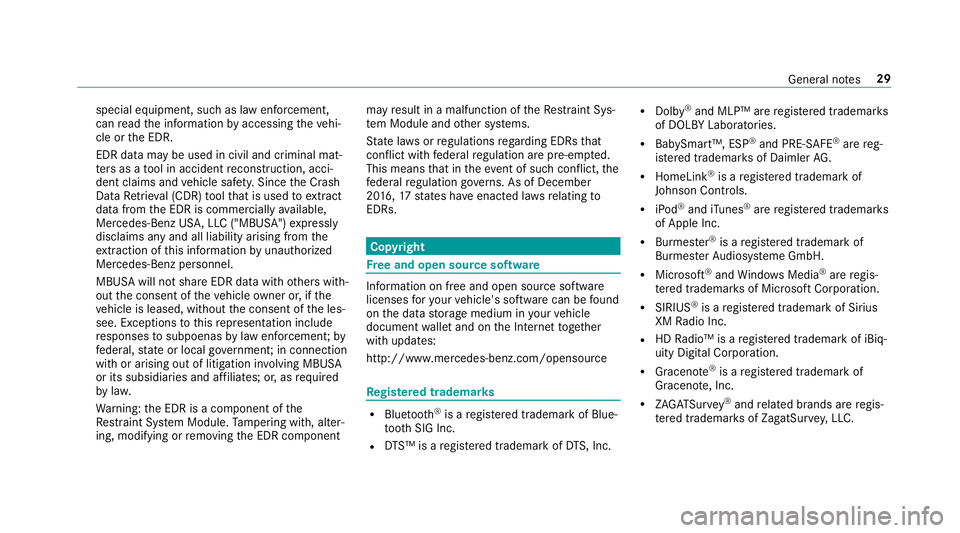
special equipment, such as law enforcement,
can read the information byaccessing theve hi‐
cle or the EDR.
EDR data may be used in civil and criminal mat‐
te rs as a tool in accident reconstruction, acci‐
dent claims and vehicle saf ety. Since the Crash
Data Retrie val (CDR) tool that is used toextract
da ta from the EDR is commercially available,
Mercedes-Benz US A,LLC ("MBUSA") expressly
disclaims any and all liability arising from the
ex traction of this information byunauthorized
Mercedes-Benz personnel.
MBUSA will not share EDR data with others with‐
out the consent of theve hicle owner or, if the
ve hicle is leased, without the consent of the les‐
see. Exceptions tothis representation include
re sponses tosubpoenas bylaw enforcement; by
fe deral, state or local go vernment; in connection
with or arising out of litigation in volvin g MBUSA
or its subsidia ries and af filiates; or, as requ ired
by law.
Wa rning: the EDR is a component of the
Re stra int Sy stem Module. Tamp ering with, alter‐
ing, modifying or removing the EDR component may
result in a malfunction of theRe stra int Sys‐
te m Module and other sy stems.
St ate la wsorregulations rega rding EDRs that
con flict with federal regulation are pre-em pted.
This means that in theev ent of such confl ict,the
fe deral regulation go verns. As of December
20 16 ,17 states ha veenacted la wsrelating to
EDRs. Co
pyright Fr
ee and open source software In
fo rm ation on free and open source software
licenses foryo ur vehicle's software can be found
on the data storage medium in your vehicle
document wallet and on the Internet toge ther
with updates:
http://www.mercedes-benz.com/opensource Re
gis tere d trademar ks R
Bluetoo th®
is a regis tere d trademark of Blue‐
toot h SIG Inc.
R DTS™ is a regis tere d trademark of DTS, Inc. R
Dolby ®
and MLP™ are regis tere d trademar ks
of DOLBY Laboratories.
R BabySmart™, ESP ®
and PRE-SAFE ®
are reg‐
is te re d trademar ksof Daimler AG.
R HomeLink ®
is a regis tere d trademark of
Johnson Controls.
R iPod ®
and iTunes ®
are regis tere d trademar ks
of Apple Inc.
R Burmes ter®
is a regis tere d trademark of
Burmes terAu diosy steme GmbH.
R Microsoft ®
and Windo wsMedia ®
are regis‐
te re d trademar ksof Microsoft Corporation.
R SIRIUS ®
is a regis tere d trademark of Sirius
XM Radio Inc.
R HD Radio™ is a regis tere d trademark of iBiq‐
uity Digital Corporation.
R Graceno te®
is a regis tere d trademark of
Graceno te, Inc.
R ZAGA TSurvey ®
and related brands are regis‐
te re d trademar ksof ZagatSur vey, LLC. General no
tes29
Page 222 of 518

wa
rds on the left-hand Touch Control to
select the desired telephone number. #
Press the left-hand Touch Control.
The telephone number is dialed.
The following displa ysmay appear ins tead of the
te lephone numbers dialed:
R Please Wait... :th e application is starting.
When a Blue tooth®
connection tothe mobile
phone is not es tablished, the menu for
authorizing and connecting a mobile phone is
displa yed on the multimedia sy stem
(→ page 287).
R Importing Contacts... :th e conta cts from the
mobile phone or from a storage medium are
being impor ted.
Ac cepting/rejecting a call
When youre cei vea call, theIncoming Call - mes‐
sage appears on the Head-up Displa y.#
Swipe up wards or down wards on the left-
hand Touch Control and select 0061(Accept)
or 0076 (Reject). #
Press the left-hand Touch Control. The call may be accep
ted/rejec ted using the
0061 or0076 buttons on thesteering wheel. Ad
justing the Head-up Displ aysettings on
th e on-boa rdcompu ter On-board computer:
, HUD
The following characteristics of the Head-up Dis‐
play can be adjus ted:
R Position
R Brightness
R Display Content #
Toselect characteristics: swipe upwards or
down wards on the left-hand Touch Control. #
Press the left-hand Touch Control. #
Toadjust theva lue: swipe upwards or
down wards on the left-hand Touch Control. #
Press the left-hand Touch Control. 1
Setting cur rently selected
2 Digital speedome ter
3 Traf fic Sign Assi st
4 Navigation displa ys220
Instrument Display and on-board computer
Page 236 of 518
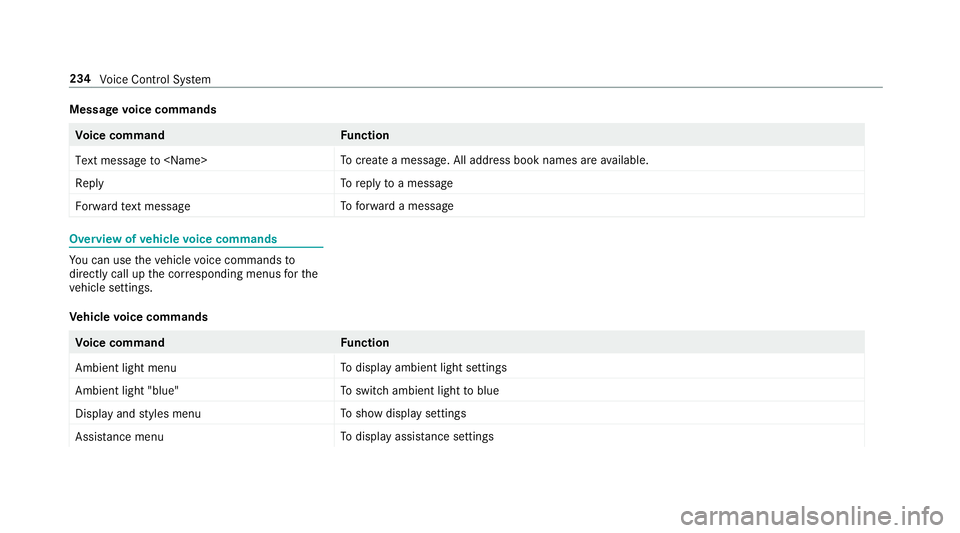
Message
voice commands Vo
ice command Function
Text message to
crea tea message. All address book names are available.
Reply To
reply toa message
Forward text message To
forw ard a message Overview of
vehicle voice commands Yo
u can use theve hicle voice commands to
directly call up the cor responding menus forthe
ve hicle settings.
Ve hicle voice commands Vo
ice command Function
Ambient light menu To
display ambient light settings
Ambient light "blue" To
switch ambient light toblue
Display and styles menu To
show display settings
Assistance menu To
display assis tance settings 234
Voice Cont rol Sy stem
Page 250 of 518

#
Con firm changes when exiting the menu.
The date is set automatically via GPS. Connectivity
Switching transmission of
theve hicle posi‐
tion on/off
Multimedia sy stem:
, System .
ö Connectivity #
Select Transmit Vehicle Pos.. #
Activate 0073or deacti vate 0053 the function. Blue
tooth ® Information about Blu
etoo th®
Bl ue tooth ®
tech nology is a standard for short-
ra nge wi reless data transfer up toappr oximately
32.8 ft(10 m).
Yo u can use Blue tooth®
to connect your mobile
phone tothe multimedia sy stem and use thefo l‐
lowing functions, forex ample:
R hands-free sy stem with access tothefo llow‐
ing options: -
con tacts (→ page 292)
- call lists (→ page 294)
- text messa ges
R Internet connection
R listening tomusic via Blue tooth®
audio
(→ page 322)
R trans ferring business cards (vCards) into the
ve hicle
Blue tooth ®
is a regis tere d trademark of Blue‐
toot h Special Interest Group (SIG) Inc.
% Internet connection via Blue tooth®
is not
av ailable in all countries.
Ac tivating/deactivating Blue tooth ®
Re quirements for switching off Blue tooth ®
:
R Apple CarPl ay™ is not active.
Multimedia sy stem:
, System .
ö Connectivity #
Activate 0073or deacti vate 0053 Bluetoo th®
. If Android
Autois active, a prom ptappears ask‐
ing whe ther Blue tooth®
should be deactivated. #
Select Yes.
Android Autois closed and Blue tooth®
is
deactivated. Wi
-Fi Wi
-Fi connection overview
Yo u can use Wi-Fi toestablish a connection with
a Wi -Fi network and toaccess the Internet or
ot her network devices.
The following connection options are available:
R Wi-Fi connection
The Wi-Fi connection toaWi -Fi-capable
device, e.g. the cus tomer's mobile phone or
a ta blet PC is es tablished.
R Multimedia sy stem as a Wi-Fi hotspot
Using this function, a tablet PC or no tebook
can be connec ted, forex ample.
To establish a connection, you can use thefo l‐
lowing me thods:
R WPS PIN 248
Multimedia sy stem
Page 271 of 518

Selecting notifications
Multimedia sy
stem:
, Naviga-
tion .
Z Options .
Announcements #
Switch an announcement on 0073or off 0053.
Yo u can choose from thefo llowing announce‐
ments:
R Announce Traffic Warnings
This function is not available in all countries.
R Announce Street Names
The multimedia sy stem announces the
names of thero ads that will follow the
upcoming change of direction.
This function is not available in all countries
and languages.
Displ aying destination information
Requ irements:
R A destination is entered. Multimedia sy
stem:
, Navigation #
Select Way Points and Info.
The following information is displa yed:
R Intermediate destinations and destination
The route can also include up tofour
intermediate destinations.
R Name, addre ss
R Remaining driving dis tance
R Time of ar rival
Selecting an alternative route
Multimedia sy stem:
, Navigation .
À Route and Position #
Select Alternative Route.
The routes are displ ayed in accordance with
th e setting made in thero ute settings.
The cur rently selected route is shown with a
dark blue line. #
Select the alternative route. Ac
tivating a commuter route
Re quirements:
R Your home and workaddresses are sa ved as
destinations in thefa vo rite s (→ page 275).
Multimedia sy stem:
, Navigation .
À Route and Position #
Select Activate Commuter Route 0073.
Na vigation auto maticallyrecognizes that the
ve hicle is located on thero ute between
"home" and "work" or vice versa. It automati‐
cally starts a route guidance without voice
output.
If th e destinations for home and workhave
not yet been crea ted, a prom ptappears.
Fo rth e daily commuter route, traf fic inci‐
dents on thero ute are also repor ted when
driving without route guidance. Multimedia sy
stem 269
Page 288 of 518

Te
lephone menu overview 1
Blue tooth ®
device name of the cur rently
connected mobile phone
2 Signal stre ngth of the mobile phone network
fo rth e cur rently connected and selected
mobile phone
3 Battery status of the cur rently connected
and selected mobile phone 4
0071 (telephone ready) or 0097(call active)
5 Contacts (→page 292)
6 Recent Calls (→page 294)
7 Text Message
8 One mobile phone connec ted: Active Call. Tw
o mobile phones connected: changes view
between telephone 1 and 2 or Active Call
9 Devices (→page 287)
A Options 286
Multimedia sy stem
Page 289 of 518

Symbols
1to4 are not shown until af ter a
mobile phone has been connected tothe multi‐
media sy stem. The symbols depend on your
mobile phone and your mobile phone network
pr ov ider.
Blu etoo th®
pr ofile overview Blue
tooth ®
profile
of the mobile phone Fu
nction
PBAP (Phone Book
Access Profile) Contacts are auto‐
matically displa
yed in
th e multimedia sys‐
tem
MAP (Message
Access Profile) Message functions
can be used Te
lephony operating modes overview
Depending on your equipment, thefo llowing tel‐
ephony operating modes are available:
R A mobile phone is connec tedto the multime‐
dia sy stem via Blue tooth®
(→ page 287). R
Two mobile phones are connected with the
multimedia sy stem via Blue tooth®
(two
phone mode) (→ page 288).
Information on telephony
The following situations can lead tothe call
being disconnected while theve hicle is in
motion:
R There is insuf ficient network co verage inthe
area
R You mo vefrom one GSM or UMTS transmit‐
te r/receiver area (cell) into ano ther and no
communication channels are free
R The SIM card used is not compatible with the
network available
R A mobile phone with "Twincard" is logged
into the network with the second SIM card at
th e same time
The multimedia sy stem supports calls in HD
Vo ice ®
for impr oved speech qualit y.Arequ ire‐
ment forth is is that the mobile phone and the
mobile phone network pr ovider of the person
yo u are calling suppo rtHD Voice ®
. Depending on
thequ ality of the connection, the
vo ice quality may fluctuate.
Connecting a mobile phone (Blue tooth ®
te l‐
ephony)
Re quirements:
R Blue tooth ®
is activated on the mobile phone
(see the manufacturer's operating instruc‐
tions).
R Blue tooth ®
is activated on the multimedia
sy stem (→ page248).
Mul timedia sy stem:
, Phone .
00A5 Devices
Sear ching for a mobile phone #
Select Connect New Device . #
Select Start Search on System .
The available mobile phones are displa yed. If
a new mobile phone is found, it is indicated
by the# symbol. Multimedia sy
stem 287
Page 290 of 518

Connecting a mobile phone (au
thorization
using Secure Simple Pairing) #
Select the mobile phone.
A code is displa yed in the multimedia sy stem
and on the mobile phone. #
Ifth e codes match: confirm the code on
th e mobile phone.
Connecting a mobile phone (authorization by
entering a passk ey)#
Select the mobile phone. #
Choose a one tosixteen-digit number combi‐
nation as a passk ey.#
On the multimedia sy stem: enter the pass‐
ke y and select 0076. #
On the mobile phone: enterthe passk ey
again and con firm.
% Upto15 mobile phones can be auth orized
on the multimedia sy stem.
Auth orized mobile phones are reconnected
au tomatical ly. Connecting a second mobile phone (two
phone mode)
Re
quirements:
R Atleast one mobile phone is already connec‐
te dto the multimedia sy stem via Blue tooth ®
.
Multimedia sy stem:
, Phone .
00A5 Devices #
Select Connect New Device. #
Select Start Search on System.
The available mobile phones are displa yed. #
Select the mobile phone. #
Answer theHow would you like to connect
the new device? prompt. #
Toreplace the cur rently connected
mobile phone: selectPhone 1.
The cur rently connected mobile phone is
re placed bythe new mobile phone.
or #
Toconnect the second mobile phone:
select Phone 2.
The new mobile phone is connec ted as
Phone 2. If two mobile phones ha vealready been connec
ted, the second telephone is
re placed bythe new mobile phone.
or #
Touse the mobile phone as an audio
source: selectAudio Source (→page 322).
% A mobile phone can be operated bo thas an
audio source as well as telephone in parallel.
% It is possible at any future point tochange
th e type of connection forth e mobile phone
already connected and toset this as Phone
1, Phone 2 orAudio Source (→page 289).
Fu nctions of the mobile phone in two phone
mode
Fu nctions overview Mobile phone in
the
fo re gr ound Mobile phone in
the
bac kground
Fu llra nge of func‐
tions Incoming calls288
Multimedia sy stem