2019 MERCEDES-BENZ S-CLASS CABRIOLET USB
[x] Cancel search: USBPage 302 of 518

R
The Android Autoapp is ins talled on the
mobile phone.
R In order touse thete lephone functions, the
mobile phone must be connected tothe mul‐
timedia sy stem via Blue tooth®
(→ page 287).
If th ere was no prior Internet connection, this
is es tablished with the use of the mobile
phone with Android Auto.
R The mobile phone is connected tothe multi‐
media sy stem via the USB port 00C2using a
suitable cable (→ page316).
R An Internet connection is requ ired forth e full
ra nge of functions for Android Auto.
Multimedia sy stem:
, Connect .
Android Auto #
Select the mobile phone from the device list.
Ac cepting/rejecting the data pr otection reg‐
ulations
A message with the data pr otection regulations
appears. #
Select Accept & Start .
or #
Select Decline & End.
Ac tivating automatic start #
Select Start Automatically 0073.
St arting manually #
Select the mobile phone from the device list.
Exiting Android Auto #
Press the00E2 button on the multifunction
st eering wheel, forex ample.
% If Android Autowa s not displa yed in thefo re‐
ground before disconnecting, the application
st arts in the bac kground when reconnected.
Yo u can call up Android Autointhe main
menu.
Calling up the Android Autosound settings
Multimedia sy stem:
, Connect .
Android Auto .
Sound #
Select theto ne menu (→ page 333). Ending Android
Auto
Multimedia sy stem:
, Connect .
Android Auto #
Select Disconnect.
The connection is ended.
The mobile phone continues tobe supplied
with elect ricity.
or #
Disconnect the connecting cable between
th e mobile phone and multimedia sy stem.
Mercedes-Benz recommends disconnecting
th e connecting cable only when theve hicle is
st ationar y. Tr
ansfer redve hicle data with Android Auto
and Apple CarPlay™ Overview of transfer
redve hicle data
When using Android Autoor Apple CarPlay™,
cer tain vehicle data is transfer redto the mobile
phone. This enables youto getth e best out of
selected mobile phone services. Vehicle data is
not directly accessible. 300
Multimedia sy stem
Page 314 of 518

Setting Internet
radio options
Multimedia sy stem:
, Radio .
Þ Radio Source .
TuneIn
Radio .
Z Options
The following options are available:
R Select Stream: select thest re am qualit y.
R Login to TuneIn Account : log intoyour
Tu neIn user account.
R Log Out of Account: log out of your TuneIn
user account. #
Select an option. Media
Au
dio mode In
fo rm ation on the audio mode &
WARNING Risk of di stra ction when han‐
dling da tastorage media
If yo u handle a data storage medium while
driving, your attention is diver ted from the traf
fic conditions. This could also cause you
to lose control of theve hicle. #
Only handle a data storage medium
when theve hicle is stationar y. Pe
rm issible file sy stems:
R FAT32
R exFAT
R NTFS
Pe rm issible data storage medium:
R SD card
R USB storage device
R iPod ®
/iPhone ®
R MTP devices
R Blue tooth ®
audio equipment
% Obse rveth efo llowing no tes:
R The multimedia sy stem supports a total
of up to50,000 files.
R Data storage media up to2 TB are sup‐
por ted (32‑bit address space). Suppor
tedfo rm ats:
R MP3
R WMA
R AAC
R WAV
R FLAC
R ALAC
% Obser vethefo llowing no tes:
R Due tothe lar gevariet y of available
music files rega rding encoders, sampling
ra tes and data rates, playback cannot
alw ays be guaranteed.
R Due tothe wide range of USB devices
av ailable on the mar ket, pl ayback cann ot
be guaranteed for all USB devices.
R Cop y-pr otected music files or DRM
enc rypte dfiles cannot be pla yed bac k.
R MP3 pla yers must support Media Trans‐
fe r Pr otocol (MTP). 312
Multimedia sy stem
Page 318 of 518

Connecting USB devices
* NO
TEDama gecaused byhigh temp era‐
tures High
temp eratures can damage USB devices. #
Remo vethe USB device af ter use and
ta ke it out of theve hicle. The multimedia connection unit is
found in the
stow age compartment under the armrest and
has two USB ports.
Depending on theve hicle's equipment, addi‐
tional USB ports can be found in thestow age
compartment of the center console and in the
re ar passenger compartment. #
Connect the USB device tothe USB port.
Pla yable music files are pla yed back only if
th e cor responding media display is activated.
% Use the USB port identified by00C2 touse
Apple CarPlay™ and Android Auto.
% Depending on theve hicle equipment there is
an additional USB port in there ar passenger
compartment. Ports th at are labeled with a bat
tery symbol can only be used tocharge
USB devices.
Selecting a track in the media playba ck
Multimedia sy stem:
, Media
Selecting a track byskipping toa track #
Toskip backwards or forw ards toa
track: navigate up or down.
Selecting a track using the cur rent track list #
Select 00D3. #
Select Current Track List. #
Select a tra ck.
Selecting playback options
Multimedia sy stem:
, Media .
Z Options
Playing back similar trac ks #
Select Play Similar Tracks.
A track li stwith similar trac ksis created and
pla yed bac k. Playback mode #
Select Random Mode - Current Playlist .
The cur rent track li stis pla yed in random
orde r. #
Select Random Mode - Current Medium.
All trac kson the active data storage medium
are pla yed in random orde r. #
Select Normal Track Sequence.
The cur rent track li stis pla yed in the order it
appears on the data storage medium.
Controlling media playback
Multimedia sy stem:
, Media .
Y Playback Control
A bar with playback controls is shown. #
Topause playback: select and confirm
Y with th e cent ral control element.
The 00CF symbol is displa yed. #
Toresume playback: select and confirm
Y again with the cent ral control element.
The 00D0 symbol is displa yed.
To fast forw ard/r ewind #
Move00CF onthe timeline. 316
Multimedia sy stem
Page 321 of 518

Ac
tivating/deactivating full-screen mode
Multimedia sy stem:
, Media .
à Media Sources #
Select a data storage medium.
Pla yable video files are pla yed bac k. #
Toactivate full-screen mode: select0008
Full Screen. #
Todeactivate full-sc reen mode: pressthe
to uchpad.
Changing video settings
Multimedia sy stem:
, Media .
Z Options .
Picture For-
mat
The following picture form ats are available:
R Automatic
R 16:9
R 4:3
R Zoom #
Select a picture form at. Ad
justing the brightness manually
If th eAutomatic pictureform at is swit ched off,
yo u can adjust the brightness yourself. #
Select Brightness. #
Adjust the brightness. Media sear
ch St
arting the media sear ch
Multimedia sy stem:
, Media .
ª Search
Depending on the connected media sources and
fi les, thefo llowing categories are lis ted:
R Current Track List
R Keyword Search
R Playlists
R Artists
R Albums
R Tracks
R Folders
R Music Genres
R Year R
Composers
R Videos
R Podcasts (Apple®
devices)
R Audiobooks (Apple®
devices) #
Select a categor y.
% The categories are available as soon as the
entire media conte nt has beenread in and
analyzed. Media Inter
face Information about
the Media Inter face
Media In terface is a universal inter face forthe
connection of mobile audio equipment. The mul‐
timedia sy stem has two USB ports. The USB
ports are located in thestow age compartment
under the armrest.
Suppor ted devices
The Media Inter face allo wsyouto connect the
fo llowing data storage media:
R iPod ®
R iPhone ® Multimedia sy
stem 319
Page 322 of 518

R
MP3 pla yer
R USB devices
Fo r de tails and a list of suppor ted devices, visit
our website at http://www.mercedes-
benz.com/connect. Follow the instructions in
th e "Media Inter face" section. Switching
toMedia Inter face
Multimedia sy stem:
, Media .
à Media Sources #
Connect a data storage medium tothe USB
port (→ page316). #
Select a media device.
Playable music files are pla yed bac k. 320
Multimedia sy stem
Page 482 of 518

Sound settings .................................... 298
Tr ans ferred vehicle data ......................3 00
Ashtr ay
Fr ont center console ........................... 106
Assistance sy stems
see Driving saf ety sy stem
Assistant display Menu (on-board computer) .................. 215
ASS YST PLUS ........................................... 336
Battery disconnection pe riods .............3 37
Displ aying the service due date ........... 336
Fu nction/no tes ................................... 336
Re gular maintenance work .................. 336
Special service requirements .............. 336
ATA (anti-theft ala rmsystem) .................. 84
Deactivating the alarm .......................... 84
Fu nction ................................................ 84
AT TENTION ASSI ST.......................... 196, 197
Fu nction .............................................. 19 6
Setting ................................................. 197
Sy stem limitations ...............................1 96
At tention assistant
see ATTENTION ASSIST Au
dio mode
Ac tivating media mode ........................ 313
Connecting USB devices ...................... 316
Copyrights .......................................... .313
Information .......................................... 312
Inserting/removing an SD card ........... 313
Media sear ch....................................... 319
Overview ..............................................3 15
Pa use and playback function .............. .316
Selecting a track .................................. 316
Selecting pl ayback options .................. 316
Tr ack list .............................................. 316
Au thorized Mercedes-Benz Center
see Qualified specialist workshop
Au thorized workshop
see Qualified specialist workshop
Au tomatic activation
Switching on/o ff................................. 201
Au tomatic distance control
see Active Dis tance Assi stDISTRONIC
Au tomatic driving lights ..........................11 2
Au tomatic engine start (ECO start/
sto p function) .......................................... 13 6Au
tomatic engine stop (ECO start/
sto p function) .......................................... 13 6
Au tomatic front passen ger front air‐
bag shu toff .......................................... 40, 42
Fu nction of the automatic front
passenger front airbag shutoff .............. 40
PA SSENGER AIR BAG indicator lamp .... .42
Au tomatic front passen ger front air‐
bag shu toff
see Automatic front passenger front
airbag shutoff
Au tomatic lateral support adjustment
Setting ................................................... 90
Au tomatic mir rorfo lding function
Ac tivating/deactivating ...................... .121
Au tomatic transmission
DIRECT SELECT le ver ........................... 13 9
Drive program display .......................... 13 8
Drive programs .................................... 13 8
DY NA MIC SELECT switch .................... 13 8
Engaging drive position ........................ 141
Engaging neutral .................................. 14 0
Engaging pa rkposition .........................1 41
Engaging reve rsege ar ........................ .140 480
Index
Page 512 of 518
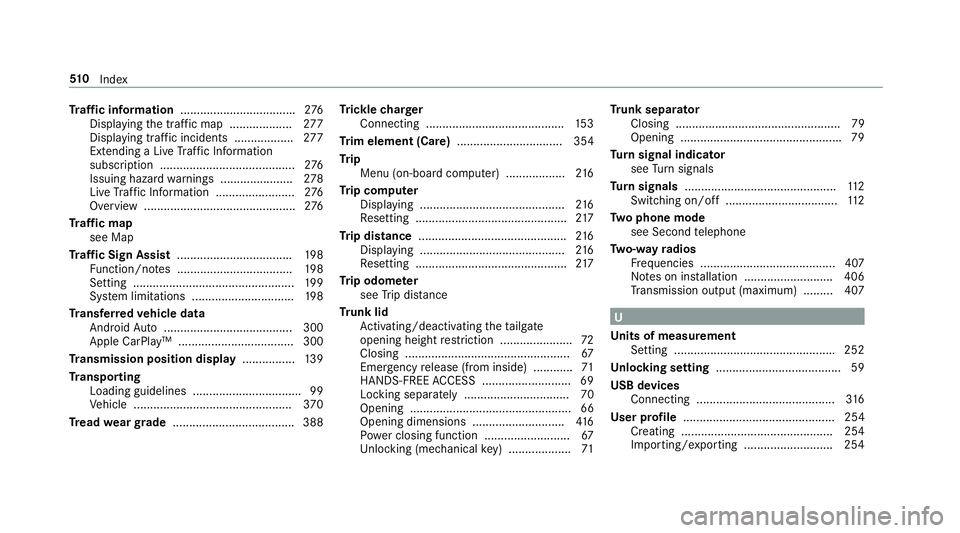
Tr
af fic information .................................. .276
Displ aying the tra ffic map .................. .277
Displ aying traf fic incidents .................. 277
Extending a Li veTraf fic Information
subscription ......................................... 276
Issuing hazard warnings ...................... 278
Live Traf fic Information ........................ 276
Overview ..............................................2 76
Tr af fic map
see Map
Tr af fic Sign Assist .................................. .198
Fu nction/no tes ................................... 19 8
Setting ................................................. 19 9
Sy stem limitations ...............................1 98
Tr ansfer redve hicle data
Android Auto ....................................... 300
Apple CarPl ay™ ................................... 300
Tr ansmission position display ................13 9
Tr anspo rting
Loading guidelines ................................ .99
Ve hicle ................................................ 370
Tr ead weargrade ..................................... 388 Tr
ickle charger
Connecting .......................................... 15 3
Tr im element (Care) ................................ 354
Tr ip
Menu (on-board computer) .................. 216
Tr ip computer
Displaying ............................................ 216
Re setting ..............................................2 17
Tr ip distance ............................................ .216
Displ aying ............................................ 216
Re setting ..............................................2 17
Tr ip odom eter
see Trip dis tance
Tr unk lid
Ac tivating/deactivating theta ilgate
opening height restriction ...................... 72
Closing .................................................. 67
Emergency release (from inside) ............ 71
HANDS-FREE ACCESS .......................... .69
Locking separa tely ................................ 70
Opening ................................................. 66
Opening dimensions ............................ 416
Po we r closing function ......................... .67
Un locking (mechanical key) .................. .71Tr
unk separator
Closing .................................................. 79
Opening ................................................ .79
Tu rn signal indicator
see Turn signals
Tu rn signals ..............................................1 12
Switching on/off .................................. 11 2
Tw o phone mode
see Second telephone
Tw o-w ayradios
Fr equencies ......................................... 407
No tes on ins tallation .......................... .406
Tr ansmission output (maximum) ........ .407 U
Un its of measurement
Setting ................................................ .252
Un locking setting ...................................... 59
USB devices Connecting .......................................... 316
User profile .............................................. 254
Creating .............................................. 254
Importing/exporting ...........................2 5451 0
Index